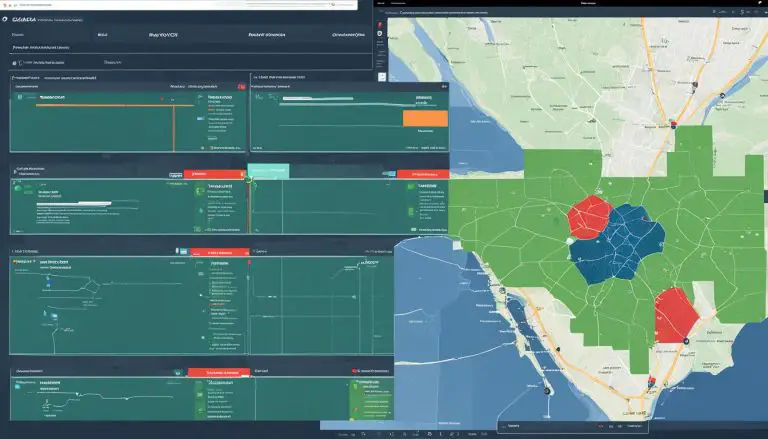Mastering ARP Commands: A Step-by-Step Guide
The Address Resolution Protocol (ARP) is a crucial protocol used in networking to resolve IP addresses into MAC addresses. By broadcasting MAC addresses over a TCP/IP network, ARP creates an ARP table with the IP and MAC addresses of connected devices. This guide will provide you with step-by-step instructions on how to master ARP commands, covering everything from examples and usage to options and syntax.
First, let’s explore how to check the ARP table in different operating systems. In Windows 10, open the Command Prompt and run the command “arp -a”. For Linux, use the command “$arp -a” to view the ARP table.
It’s important to be aware of potential security risks associated with ARP. One such risk is ARP poisoning attacks, where an attacker manipulates a victim’s ARP table. This leads to the victim unknowingly sending packets to the attacker instead of the intended destination. To conduct ARP poisoning attacks, tools like Ettercap are often utilized. In Kali Linux, launch Ettercap by navigating to Applications > Sniffing and Spoofing > Ettercap-graphical. From there, scan for hosts and add them as targets for the ARP poisoning attack.
Key Takeaways:
- ARP is a network layer protocol used to resolve IP addresses into MAC addresses.
- Use the “arp -a” command in Windows and “$arp -a” in Linux to check the ARP table.
- ARP poisoning attacks can be conducted using tools like Ettercap in Kali Linux.
- ARP poisoning attacks can lead to the theft of sensitive information.
- Always be vigilant and take necessary security measures to protect against ARP-based attacks.
Checking the ARP Table and Capturing ARP Data with Wireshark
The ARP table is a vital component of networking, as it maps IP addresses to MAC addresses. To check the ARP table in Windows, you can use the arp command. Open the Command Prompt and run the command “arp -a” to view the complete ARP table. This table provides insight into the devices connected to your network, displaying their IP addresses and corresponding MAC addresses.
For a more in-depth analysis of ARP data, you can utilize Wireshark. Wireshark is a powerful software protocol analyzer that captures and allows you to analyze various network traffic, including ARP messages. To begin, you’ll need to download and install Wireshark. Visit the official website at www.wireshark.org and choose the appropriate version for your operating system.
Once you have installed Wireshark, you can start capturing ARP data by selecting the network interface you wish to monitor. Wireshark will display all captured packets, including ARP messages exchanged between devices on your network. By analyzing these ARP messages, you can gain valuable insights into network behavior, identify potential issues, and troubleshoot network connectivity problems.
Viewing ARP Cache Entries
In addition to checking the ARP table and capturing ARP data with Wireshark, you can also view the ARP cache entries on your Windows PC. The ARP cache stores recently resolved IP addresses and their corresponding MAC addresses. To view the ARP cache, open the Command Prompt and use the Windows arp command to retrieve the local ARP table cache. This cache displays the IPv4 addresses and MAC addresses of devices on your LAN with which your PC has exchanged ARP messages.
| IP Address | MAC Address |
|---|---|
| 192.168.0.1 | 00-00-00-00-00-01 |
| 192.168.0.2 | 00-00-00-00-00-02 |
| 192.168.0.3 | 00-00-00-00-00-03 |
The table above provides an example of an ARP cache entry. It shows the IP addresses and corresponding MAC addresses of devices connected to the network. Monitoring the ARP cache can help you identify any changes or inconsistencies in the network, allowing for efficient troubleshooting and maintenance.
Important Windows CMD Commands for Network Automation
In network automation, knowing the right CMD commands can greatly enhance your efficiency. Here are some essential CMD commands that can be used to automate various network tasks:
arp command:
The arp command allows you to view and modify the Address Resolution Protocol (ARP) cache entries. With this command, you can check and manipulate the IP and MAC addresses in the ARP table.
assoc command:
Use the assoc command to list and modify the file extension associations. This command helps you manage file types and their associated applications easily.
attrib command:
The attrib command is used to display and change file attributes. It provides a convenient way to modify file properties such as read-only, hidden, and system attributes.
bcdboot command:
To set up a system partition, the bcdboot command comes in handy. This command enables you to create or repair the Boot Configuration Data (BCD), ensuring smooth system booting.
cd command:
When you need to change the current directory in the Command Prompt, the cd command is your go-to option. It allows you to navigate through different folders quickly.
chkdsk command:
If you want to scan and fix errors on a disk, the chkdsk command is there to help. It examines the file system and repairs any detected issues, ensuring data integrity.
choice command:
The choice command prompts the user to select an option from a given list. It provides an interactive way to gather user input and make choices within a batch script.
cipher command:
To manage file encryption on your system, the cipher command can be used. This command allows you to view and modify file encryption attributes, enhancing data security.
clip command:
The clip command copies command output or file contents to the clipboard, making it easier to transfer data between the Command Prompt and other applications.
cls command:
If you want to clear the Command Prompt window and start with a fresh screen, the cls command is the way to go. It removes all previous commands and results from the screen.
cmd command:
The cmd command starts a new instance of the command interpreter. It provides a convenient way to open multiple Command Prompt windows simultaneously.
color command:
When you want to change the console colors in the Command Prompt, the color command is the solution. It allows you to customize the text and background colors, improving readability.
comp command:
The comp command compares the contents of two files. It helps you identify any differences or similarities between two files, making it useful for file management tasks.
compact command:
If you need to compress files and folders to save disk space, the compact command is the right tool. It allows you to compress individual files or entire directories effortlessly.
copy command:
When you want to copy files from one location to another, the copy command is your solution. It provides a straightforward way to duplicate files and directories.
date command:
The date command is used to view and modify the current date in the Command Prompt. It enables you to check the system date or set a new date easily.
defrag command:
If you need to defragment files on your system for improved performance, the defrag command is the right choice. It optimizes file placement on the disk, enhancing read and write speeds.
By familiarizing yourself with these CMD commands, you can streamline your network automation tasks and boost your productivity. Incorporate these commands into your workflow to save time and accomplish tasks more efficiently.
FAQ
What is the Address Resolution Protocol (ARP)?
The Address Resolution Protocol (ARP) is a network layer protocol used to resolve IP addresses into MAC addresses.
How does ARP work?
ARP works by broadcasting MAC addresses over a TCP/IP network and creating an ARP table with the IP and MAC addresses of connected devices.
How can I check the ARP table in Windows?
To check the ARP table in Windows, open the Command Prompt and run the command “arp -a”.
How can I check the ARP table in Linux?
In Linux, use the command “$arp -a” to check the ARP table.
What is an ARP poisoning attack?
An ARP poisoning attack is a type of attack where an attacker manipulates the victim’s ARP table, causing the victim to send packets to the attacker instead of the intended destination.
How can I launch an ARP poisoning attack using Ettercap in Kali Linux?
Launch Ettercap in Kali Linux by going to Applications > Sniffing and Spoofing > Ettercap-graphical. Scan for hosts, add hosts to target 1 and target 2, and then start the ARP poisoning attack.
What can ARP poisoning attacks be used for?
ARP poisoning attacks can be used to steal sensitive information like usernames, passwords, and credit card information.
How can I check the ARP table using the arp command in Windows?
Open the Command Prompt and run the command “arp -a” to see the ARP table.
What is Wireshark and how can it be used to capture and analyze ARP data?
Wireshark is a software protocol analyzer that can capture and analyze ARP messages exchanged between devices on the network. To download and install Wireshark, visit www.wireshark.org and choose the appropriate version for your operating system.
How can I view the ARP cache entries on a PC?
To view the ARP cache entries on a PC, access the Command Prompt and use the Windows arp command to view the local ARP table cache.
What are some important CMD commands for network automation?
Some important CMD commands for network automation include the arp command, assoc command, attrib command, bcdboot command, cd command, chkdsk command, choice command, cipher command, clip command, cls command, cmd command, color command, comp command, compact command, copy command, date command, and defrag command.
- About the Author
- Latest Posts
Matthias Böhmichen is the founder of howto-do.it . He is using Linux since 1991 and fell in love with windows a few years later. He likes to discover new technologies, especially hard- and software.