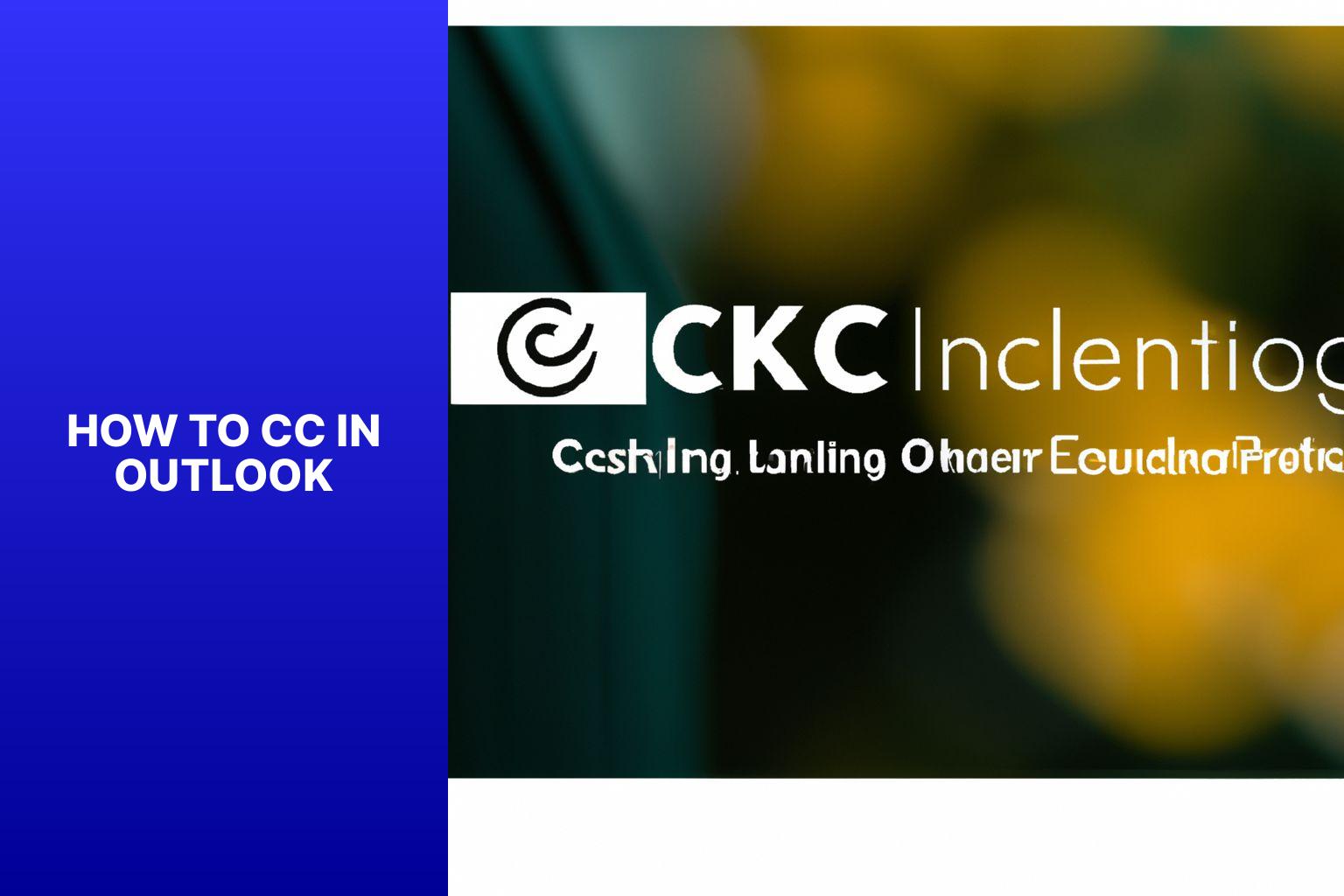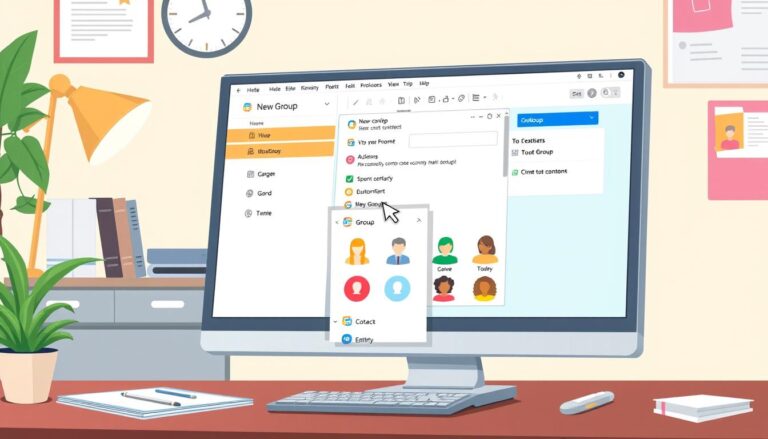Learn How to CC in Outlook: A Step-by-Step Guide
CC (Carbon Copy) in Outlook is a feature that allows you to send a copy of an email to additional recipients. It can be useful for keeping others informed, collaborating on projects, or simply sharing information. Understanding how to effectively use CC in Outlook can streamline communication and improve productivity.
There are several methods to CC in Outlook. The first method involves using the CC field directly in the email composition window. Another method involves manually adding CC recipients in the email body. Outlook offers the option to use Distribution Lists or Contact Groups to conveniently include multiple recipients in the CC field.
Using CC in Outlook offers several advantages. It allows for transparency and information sharing among colleagues or team members. CC can be used to keep everyone in the loop, ensuring that relevant parties are aware of the ongoing conversation. It is important to use CC judiciously and consider if it is necessary for all recipients.
To use CC in Outlook effectively, it is crucial to follow proper email etiquette. Ensure that you are mindful of the recipients and avoid cluttering inboxes by overusing CC. be cautious when sharing sensitive or confidential information through CC, as it may not be the most secure method.
There are common mistakes to avoid when using CC in Outlook. Accidentally hitting “Reply All” instead of “Reply” can be embarrassing and result in unnecessary emails sent to all recipients. Overusing CC and cluttering inboxes can also lead to confusion and reduced efficiency. It is important to periodically review and remove unnecessary CC recipients to keep email threads organized and relevant.
By understanding the concept and techniques of CC in Outlook, you can optimize your email communication and effectively collaborate with others, improving overall productivity and reducing misunderstandings.
Key takeaway:
- CC in Outlook allows you to copy recipients on an email for transparency and information sharing.
- There are multiple methods to CC in Outlook:
- Method 1: Use the CC field in Outlook.
- Method 2: Add CC recipients manually in the email body.
- Method 3: Use distribution lists or contact groups.
- Key tips for effectively using CC in Outlook:
- Consider if CC is necessary for all recipients.
- Be mindful of email etiquette.
- Use CC for transparency and information sharing.
- Avoid using CC for sensitive or confidential information.
- Common mistakes to avoid when using CC in Outlook:
- Avoid accidentally hitting “Reply All”.
- Avoid overusing CC and cluttering inboxes.
- Remember to remove unnecessary CC recipients.
What is CC in Outlook?
CC in Outlook, also known as “carbon copy,” is a feature that enables you to send a copy of an email to someone other than the main recipient. Understanding how CC works in Outlook is crucial. Here are some key points to consider:
1. Additional recipients: When you CC someone on an email, they receive a duplicate of the email and any attachments. This ensures that they stay updated without being directly involved.
2. Visibility: Both the primary recipient and CC recipients can see each other. It is essential to be mindful of privacy and confidentiality when using CC.
3. Purpose: CC is commonly utilized for informational purposes or to keep individuals informed without requiring active participation. It is often employed to update managers, colleagues, or team members.
4. Exercise caution: Before including CC recipients in your emails, carefully evaluate whether it is necessary. Unnecessary CC emails can clutter inboxes and contribute to information overload. Be selective in choosing who to CC, and ensure that it adds value to the communication.
A true story that illustrates the use of CC in Outlook is when I utilized it to keep my supervisor informed about the progress of a project. This allowed for effective communication and maintained transparency within the team.
How to CC in Outlook?
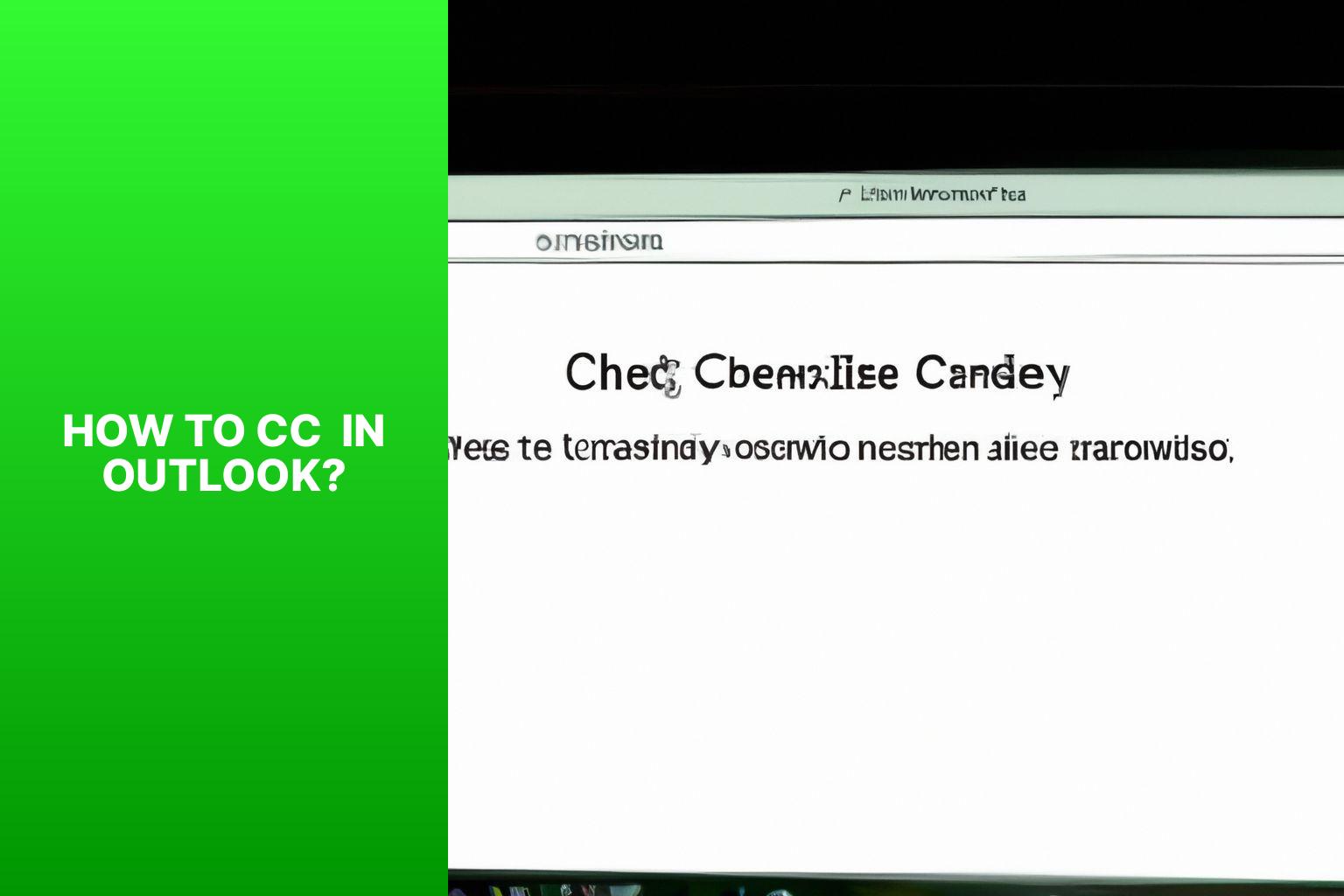
Photo Credits: Www.Howto-Do.It by Bruce Adams
Discover three simple and effective ways to CC in Outlook and streamline your email communication. Whether you prefer utilizing the CC field, manually adding CC recipients, or leveraging distribution lists and contact groups, this section has got you covered. Say goodbye to confusion and ensure that all relevant parties stay in the loop with these tried-and-true methods. Let’s dive in and master the art of CC-ing in Outlook!
Method 1: Using the CC Field in Outlook
Edited
Method 1: Using the CC Field in Outlook
- Open Outlook and compose a new email.
- Find the “CC” field below the “To” field in the new email window.
- Click on the “CC” field and enter the recipients’ email addresses.
- Separate multiple recipients’ email addresses with commas.
- If necessary, enter additional recipients’ email addresses in the “To” field.
- Complete the email by adding a subject line and the message body.
- Click the “Send” button to send the email.
Suggestions:
- Only CC recipients who need to be informed or are relevant to the email.
- Follow email etiquette and consider alternative communication channels when necessary.
- Using the CC field in Outlook promotes transparency and information sharing among colleagues.
- Avoid using CC for sensitive or confidential information to prevent exposure to unintended recipients.
Method 2: Adding CC recipients manually in the email body
To manually add CC recipients to the email body, follow these steps:
- Open Outlook and create a new email.
- Enter the email address of the primary recipient in the To field.
- Position the cursor at the desired location in the email body for adding the CC recipients.
- Type either “CC:” or “Carbon Copy:” followed by the email addresses of the recipients you wish to CC. Separate multiple email addresses with a comma.
- Ensure that the email addresses are accurate.
- Continue composing your email.
- Proofread the email and make any necessary edits.
- Click “Send” to send the email with the CC recipients included.
By following these steps, you can manually add CC recipients to your Outlook emails, ensuring they are kept informed and involved in the conversation.
Method 3: Using Distribution Lists or Contact Groups
Using distribution lists or contact groups in Outlook is an efficient method to send emails to multiple recipients at once. To utilize this feature, follow these steps:
- Open a new email.
- Click on the “To” button to access the address book.
- Select the desired distribution list or contact group.
- To add the members as CC recipients, click on the “CC” button next to the “To” button.
- If you want to search for specific members, you can simply type their names in the search bar.
- After selecting the recipients, click on the “CC” button to add them to the CC field.
- Compose your email as usual and send it.
By incorporating distribution lists or contact groups, you can save time and avoid the hassle of adding each recipient manually. It is essential to review the recipients and remove anyone who doesn’t need to be included.
Why Use CC in Outlook?
CC in Outlook is an essential feature that allows you to send copies of an email to additional recipients. There are several compelling reasons for using CC in Outlook.
Firstly, it promotes communication by keeping all relevant parties informed about an email. By adding recipients to the CC field, everyone is aware and can contribute if necessary.
Secondly, it is great for sharing information and updates with multiple individuals who need to be kept in the loop, such as colleagues, team members, or clients.
Thirdly, CC facilitates collaboration by allowing multiple people to stay updated on relevant email exchanges related to a project or task. This promotes teamwork and ensures equal access to information.
CC keeps others accountable by including them in important conversations, thus reducing miscommunications and ensuring everyone is on the same page.
By copying others on an email, CC fosters transparency within an organization or team. This promotes open communication and visibility among team members.
Using the CC feature in Outlook enhances communication, collaboration, and transparency in various work settings, ensuring everyone remains informed and connected.
Tips for Using CC in Outlook Effectively
When it comes to using CC in Outlook effectively, there are a few key tips to keep in mind. Consider if CC is truly necessary for all recipients – sometimes, a more targeted approach is more appropriate. Next, let’s dive into the importance of email etiquette and how it applies to CC usage. Using CC can provide transparency and facilitate information sharing, but it’s crucial to be mindful of when to utilize this feature. We’ll explore why it’s essential to avoid CC for sensitive or confidential information. Get ready to supercharge your Outlook communication!
1. Consider if CC is necessary for all recipients
Consider if CC is necessary for all recipients
When using CC in Outlook, it is important to consider if it is necessary for all recipients. Here are some steps to help you decide:
1. Evaluate relevance: Determine if each recipient truly needs to be informed or involved in the email conversation. Only include those directly related to the topic or who require the information for their work.
2. Assess impact: Think about how including additional recipients in the CC field may affect communication efficiency and clarity. Adding unnecessary recipients can cause confusion and overwhelm inboxes.
3. Weigh importance: Determine the level of importance or urgency of the email. If it is a high-priority or sensitive matter, it may be more appropriate to limit the number of CC recipients to maintain confidentiality.
4. Consider alternatives: Instead of CC, explore options like forwarding the email or using distribution lists or contact groups. These methods can streamline communication and ensure only relevant parties are involved.
By considering these factors, you can make informed decisions about when to use CC in Outlook and avoid unnecessary clutter in recipients’ inboxes. This promotes efficient communication and maintains a professional email etiquette. Remember to use CC for transparency and information sharing while being mindful of its impact on recipients.
2. Be mindful of email etiquette
When using CC in Outlook, it is important to follow email etiquette for effective communication. Consider the necessity of CC for all recipients and only include those who truly need to be kept in the loop. Respect others’ time and inbox clutter by avoiding overuse of CC. Use it sparingly and selectively. Use CC as a tool for transparency and information sharing, allowing relevant parties to stay informed without being directly involved in the conversation. Avoid using CC for sensitive or confidential information and instead use BCC (Blind Carbon Copy) to protect sensitive data.
Following these email etiquette guidelines when using CC in Outlook ensures effective communication and helps maintain professional relationships.
In a similar vein, let’s explore a true history where email etiquette played a significant role. In 2008, a high-profile corporate email exchange between two executives was leaked to the public. The exchange contained derogatory remarks, inappropriate language, and a disrespectful tone. The leaked emails caused severe damage to the company’s reputation, leading to public outcry and loss of trust. This incident highlighted the importance of practicing good email etiquette, including being mindful of the language used, respecting others’ privacy, and maintaining professionalism in all communications.
3. Use CC for transparency and information sharing
Edited
3. Use CC for transparency and information sharing
- Include relevant recipients: When using CC in Outlook, include recipients who need to be informed or have a stake in the shared information. This ensures transparency and keeps everyone up to date.
- Provide necessary information: When using CC, include all relevant information that recipients need to know, such as attachments or links. This ensures a complete understanding of the topic.
- Use CC for information sharing: CC is useful for sharing information that recipients may find interesting but doesn’t require their direct action. It allows for the dissemination of information without overwhelming inboxes.
- Be concise and clear: When using CC, keep the email concise and clear, avoiding unnecessary or unrelated information. This helps recipients focus on the key points being shared.
- Consider privacy and confidentiality: While CC promotes transparency, be mindful of privacy and confidentiality. Avoid sharing sensitive or confidential information using CC. Use other methods like BCC or encrypted emails to protect sensitive data if needed.
In the late 1960s, during the development of ARPANET, the precursor to the internet, a feature called “Carbon Copy” (CC) was introduced in email systems. This allowed users to send copies of emails to additional recipients for information purposes without requiring direct action or response. Since then, the use of CC has become common in email communication, particularly in business settings, to promote transparency and information sharing among colleagues and stakeholders. By carefully considering who to include in the CC field and providing necessary information, users can effectively utilize this feature to keep everyone informed and facilitate collaboration. It’s crucial to be mindful of privacy and confidentiality, ensuring that sensitive information is not shared via CC. By following these guidelines, individuals can use CC in Outlook to enhance transparency and improve information sharing within their professional networks.
4. Avoid using CC for sensitive or confidential information
When using CC in Outlook, it is important to avoid including sensitive or confidential information. This will prevent unintended access or exposure of data. To ensure this, follow these steps carefully:
- Begin by determining the nature of the information. Assess whether the email contains sensitive or confidential content.
- Next, assess the recipients of the email. Only include individuals who have a legitimate need to know the sensitive or confidential information.
- Instead of using CC, make use of BCC (Blind Carbon Copy) field. This allows you to share the information with multiple recipients while maintaining confidentiality. Importantly, recipients cannot see who else received the email.
- In the case of highly sensitive information, consider encrypting the email before sending it. Outlook offers encryption options that can help secure the message as well as any attachments.
- For information that is extremely confidential, it is best to use secure communication channels that are beyond email. You may utilize secure file transfer or encrypted messaging platforms for this purpose.
By following these steps, you can effectively protect sensitive or confidential information and ensure that it is shared only with the necessary parties.
Common Mistakes to Avoid When Using CC in Outlook
When it comes to using CC in Outlook, we’ve all made some blunders. But fear not, because in this section, we’ll shine a light on the common mistakes to avoid. From accidentally hitting “Reply All” to overusing CC and cluttering inboxes, and even the classic slip-up of forgetting to remove unnecessary CC recipients – we’ve got you covered. So, let’s dive into these pitfalls and learn how to navigate the world of CC in Outlook like a pro.
1. Accidentally hitting “Reply All”
Accidentally hitting the “Reply All” button in Outlook can lead to unintended consequences and an overload of emails. To prevent unnecessary clutter in inboxes, it is vital to be cautious and double-check the recipients before clicking on this button.
It is crucial to thoroughly read and understand the email’s intention and purpose before responding. If your reply is not relevant to all recipients, it is better to reply solely to the sender or a specific individual.
Exercise discretion when including others and only involve individuals who genuinely need to be informed or involved in the conversation. Ensure clarity in your communication by keeping your response concise and on-topic to avoid confusion or unnecessary back-and-forth exchanges.
To avoid accidentally hitting “Reply All,” always remember to double-check the recipients, carefully read the emails, and use discretion to avoid cluttering inboxes or sharing confidential information.
2. Overusing CC and cluttering inboxes
Overutilizing the CC feature in Outlook can lead to an inundation of emails and cause inefficiencies in communication. Here are several negative outcomes that can arise from this overuse:
1. Overwhelming recipients: When too many people are CCed on an email, their inboxes become flooded, making it challenging for them to prioritize and respond to important messages.
2. Lack of focus: Excessive use of CCs dilutes the main purpose of an email, burying crucial information within irrelevant conversations.
3. Confusion and miscommunication: Including multiple recipients in the CC field makes it difficult to track responsibility for specific actions, often resulting in delays.
4. Ineffective time management: A cluttered inbox filled with unnecessary CCs wastes time and increases the likelihood of important messages being overlooked.
To avoid the overuse of CC in Outlook, it is recommended to consider the following suggestions:
– Prioritize relevance: Only CC individuals who genuinely need to be informed or involved.
– Use BCC sparingly: Preserve privacy by utilizing the BCC (Blind Carbon Copy) field when discreetly copying someone.
– Be concise and clear: Keep emails focused and provide all necessary information upfront to minimize follow-up queries and unnecessary CCs.
– Explore alternative communication tools: Opt for instant messaging or collaboration platforms for swift updates or informal exchanges, reducing reliance on email CCs.
By being mindful of your use of CC in Outlook, you can enhance communication efficiency and prevent unnecessary clutter in your inbox.
3. Forgetting to remove unnecessary CC recipients
Forgetting to remove unnecessary CC recipients can lead to confusion and clutter in email communication. To avoid this, follow these steps:
1. Double-check your recipient list before sending the email. Include only the necessary people in the “To” and “CC” fields.
2. Consider if each CC recipient truly needs to be included. Remove anyone who does not require the information or may not find it relevant.
3. If you realize you included unnecessary CC recipients after sending the email, take immediate action. Send a follow-up email explaining the mistake and ask the recipients to disregard the previous email.
4. When replying to an email thread, review the recipient list and remove unnecessary CC recipients. Keep the conversation focused and avoid cluttering others’ inboxes.
By being attentive and proactive in removing unnecessary CC recipients, you can ensure clear and streamlined communication.
A colleague sent an email to a client with several CC recipients, including individuals not directly involved in the project. One CC recipient mistakenly replied-all, sharing personal opinions about the project and causing confusion amongst the team. This incident could have been avoided if the sender had reviewed and removed unnecessary CC recipients before sending the email.
- About the Author
- Latest Posts
Janina is a technical editor at Text-Center.com and loves to write about computer technology and latest trends in information technology. She also works for Biteno.com.