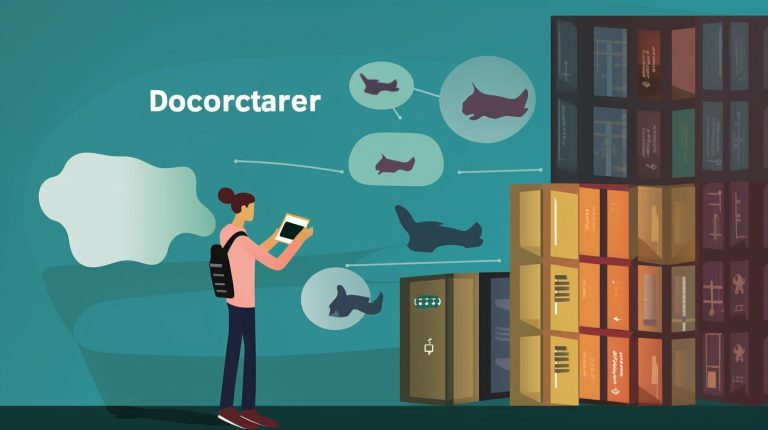Easy Steps to Change Raspberry Pi Locale: A Guide
To configure the locale settings of your Raspberry Pi, you can follow a simple process using the raspi-config tool. First, open a Terminal window and enter the command “sudo raspi-config. Then, navigate through the menu options to select “Localisation Options” and choose “Change Locale”.
From there, you can add new locales and select a default locale for your system environment. Once you have made your selections, finish the configuration session and reboot to apply the changes. This will allow you to use your Raspberry Pi in your desired language and region.
Key Takeaways:
- Changing the Raspberry Pi locale can be done through the raspi-config tool.
- You can add new locales and select a default locale for your system.
- Rebooting after making the changes is necessary for the changes to take effect.
- The locale settings affect the language, country, characters, and collation order used by the system.
- Configuring the locale can enhance usability and compatibility with language-specific characters.
Why Change Raspberry Pi Locale?
Changing the locale settings on your Raspberry Pi is essential to ensure that the system operates in the correct language, country, and character set. By configuring the locale, you can adapt the Raspberry Pi to your specific language and region, making it easier to use and understand. Additionally, updating the locale can help resolve issues related to unsupported or incorrect locale settings, such as error messages or warnings about locale compatibility.
When you change the locale settings, you ensure that the Raspberry Pi system uses the appropriate language, country, characters, and collation order. Using the correct locale is crucial for proper functionality and display of text, especially when working with applications or projects that rely on specific languages or character sets. By configuring the locale, you can avoid potential issues, such as incorrect character display, sorting problems, or incompatible language-related functionalities.
Changing the locale settings on your Raspberry Pi allows you to use the system in your preferred language, making it easier to navigate through menus and understand system messages. It also ensures compatibility with language-specific characters and collation order, preventing any issues related to incorrect character display or sorting. By changing the locale, you can create a more personalized and user-friendly experience when using the Raspberry Pi.
By updating the locale, you create a more tailored and adaptable Raspberry Pi system. Whether you are a beginner or an advanced user, configuring the locale to match your language and region preferences is essential for a seamless experience. Once you have changed the locale settings, you will be able to use your Raspberry Pi effectively, with accurate language support and appropriate character display.
| Benefits of Changing Locale |
|---|
| Use the system in your preferred language, enhancing navigation and understanding of system messages. |
| Ensure compatibility with language-specific characters and collation order, avoiding display or sorting issues. |
| Create a more personalized and user-friendly experience when using the Raspberry Pi. |
Changing Locale from the Desktop
One convenient and user-friendly method to change the language settings on your Raspberry Pi is through the Desktop interface. By following these simple steps, you can easily configure your Raspberry Pi to use your preferred language:
- Open the main menu by clicking on the Raspberry Pi logo.
- Go to Preferences and select Raspberry Pi Configuration.
- In the Raspberry Pi Configuration window, click on the Localisation tab.
- Click on the “Set Locale” button.
- A new window will open with a list of available languages and countries. Scroll through the options and select your desired language and country.
- Click OK to save your changes.
Once you have completed these steps, the locale settings for the Desktop environment will be updated, enabling you to use your Raspberry Pi in your preferred language.
It is important to note that changing the locale from the Desktop interface only affects the language settings for the graphical user interface (GUI) elements and applications. For system-wide changes, including the command line interface (CLI), it is recommended to use the raspi-config tool, as described in the previous section.
Now that you know how to change the locale from the Desktop interface, let’s explore an alternative method using the Terminal in the next section.
Changing Locale from a Terminal
If you are not using the Desktop interface, you can still change the locale settings using the raspi-config tool from the command line. Enter the command “sudo raspi-config” in the Terminal to launch the configuration tool. Navigate to “Localisation Options” and select “Locale” to access the locale settings. From there, you can choose the desired locales and set a default locale for your system. This method is particularly useful for users who prefer to work with the Raspberry Pi through the command line interface.
To change the locale from a Terminal, follow these steps:
- Open the Terminal on your Raspberry Pi.
- Enter the command “sudo raspi-config” and press Enter.
- Navigate through the options using the arrow keys and press Enter to select.
- Select “Localisation Options” and press Enter.
- Choose “Locale” and press Enter.
- Scroll through the available locales using the arrow keys.
- Press the spacebar to select or deselect a locale.
- Use the Tab key to navigate to the “Ok” button and press Enter.
- Select the desired default locale and press Enter.
- Use the Tab key to navigate to the “Finish” button and press Enter.
Example commands:
sudo raspi-config – Launches the raspi-config tool.
Example output:
Current default locale: en_US.UTF-8
Available locales:
- [ ] en_GB.UTF-8 UTF-8
- [ ] fr_FR.UTF-8 UTF-8
- [x] de_DE.UTF-8 UTF-8
- [ ] es_ES.UTF-8 UTF-8
Summary:
Changing the locale settings from a Terminal is a viable option for those who prefer working with the Raspberry Pi through the command line interface. By using the raspi-config tool, users can easily select their desired locales and set a default locale for their system. This method allows for a more customized and personalized experience when using the Raspberry Pi.
| Command | Description |
|---|---|
| sudo raspi-config | Launches the raspi-config tool |
| Enter | Selects an option in the raspi-config menu |
| Spacebar | Selects or deselects a locale |
| Tab | Navigates between buttons and options |
Additional Configuration Options
Aside from changing the language settings, the Raspberry Pi configuration tool offers additional options for customization. These options allow users to configure keyboard layouts and Wi-Fi country settings, further enhancing the user experience.
By selecting the desired keyboard layout, users can adapt the input method to their preferences and typing habits. This is particularly useful for those who are accustomed to non-standard keyboard layouts or need to type special characters frequently.
The Wi-Fi country settings option allows users to set the country code for their wireless network. This ensures compliance with local regulations and enables the use of specific Wi-Fi channels and frequencies available in their region.
Table: Additional Configuration Options
| Configuration Option | Description |
|---|---|
| Keyboard Layout | Select the desired keyboard layout for improved typing experience. |
| Wi-Fi Country Settings | Set the country code to comply with local regulations and optimize Wi-Fi network performance. |
Exploring these additional configuration options allows users to tailor their Raspberry Pi to their specific needs and preferences. By customizing the keyboard layout and Wi-Fi country settings, users can optimize their Raspberry Pi experience and enjoy a more personalized computing environment.
Troubleshooting Locale Issues
If you encounter issues with language settings on your Raspberry Pi, there are troubleshooting steps you can take to resolve them. One common solution is to manually edit the configuration file “/etc/default/locale” and update the locale settings. By adding the desired locale values to the file, you can ensure that the correct language and country settings are applied. Here is an example of how the configuration file should look:
| Variable | Value |
|---|---|
| LANG | en_US.UTF-8 |
| LC_ALL | en_US.UTF-8 |
| LANGUAGE | en_US.UTF-8 |
Make sure to replace “en_US.UTF-8” with the appropriate locale code for your desired language and region. After making the changes, save the file and reboot your Raspberry Pi to see if the issue is resolved.
In addition to editing the configuration file, you can also try resetting the locale settings using the dpkg-reconfigure command. Simply enter the command “sudo dpkg-reconfigure locales” in the Terminal to access the locale configuration window and select your preferred language and default locale. This method can be useful if you prefer a more streamlined approach to configuring the locale.
If you are still experiencing issues with the locale settings on your Raspberry Pi, it may be helpful to seek support from the Raspberry Pi community or consult the official documentation for further assistance.
Using Dpkg for Locale Configuration
Another method for configuring the locale settings on your Raspberry Pi is to use the dpkg-reconfigure command. By entering the command “sudo dpkg-reconfigure locales”, you can directly access the locale configuration window and select your preferred language and default locale. This command is especially useful for advanced users who prefer to work with the dpkg package management system and want a more streamlined approach to configuring the locale.
Changing the locale settings using dpkg-reconfigure provides a convenient way to update the language and country settings on your Raspberry Pi system. By accessing the locale configuration window, you can browse through the available locale options and easily select the language that suits your preferences. Additionally, you can set a default locale to ensure consistent language use across different applications.
When using dpkg-reconfigure for locale configuration, you have the flexibility to choose from a wide range of language options supported by the Raspberry Pi. This allows you to adapt the system to your preferred language, making it easier to interact with and understand. Whether you want to use the Raspberry Pi in English, Spanish, French, or any other supported language, dpkg-reconfigure provides a simple solution to update the locale settings.
Overall, utilizing dpkg-reconfigure for locale configuration offers a user-friendly and efficient method to change the language and country settings on your Raspberry Pi. By following the steps outlined above, you can easily configure the locale according to your preferences and enjoy a personalized Raspberry Pi experience.
Language Limitations and Translations
When changing the locale settings on your Raspberry Pi to use a different language, it’s important to be aware of potential limitations and variations in translation. While changing the locale will update the language settings for the system, it doesn’t guarantee that all tools or parts of the Raspberry Pi system will be fully translated. Some components may still appear in the default language or a different language.
It’s worth noting that the availability and completeness of translations may vary depending on the specific language and the active development of language packs for the Raspberry Pi ecosystem. While popular languages like English, French, German, Spanish, and others may have extensive translations, less widely spoken languages may have limited or incomplete translations.
Additionally, specific tools or applications developed by third parties may not have translation support available. This means that even if the locale is changed, certain applications or functions may still be displayed in the default language or a different language. However, the majority of the system components and applications that come pre-installed with the Raspberry Pi should reflect the selected locale, enhancing the overall user experience in the desired language.
Language Selection Considerations
When selecting a language for your Raspberry Pi, there are several factors to consider. Firstly, choose a language in which you are fluent or comfortable using to ensure the best user experience. Using a language you are familiar with will make it easier to navigate menus, understand system messages, and troubleshoot any issues that may arise.
Furthermore, consider the availability of translations and language support for specific applications or projects you plan to work on with the Raspberry Pi. If you are planning to use certain software or libraries that are primarily supported in a specific language, it may be beneficial to select that language for your Raspberry Pi. This will ensure that all the necessary language resources and support are readily available to you.
By carefully considering these factors and making an informed language selection, you can optimize your Raspberry Pi experience and fully enjoy the capabilities of this versatile platform.
| Language Selection Considerations | |
|---|---|
| Factors to Consider | Recommendations |
| Fluency in Language | Choose a language you are familiar with or comfortable using. |
| Availability of Translations | Verify if your desired language has complete translations for the Raspberry Pi ecosystem. |
| Language Support for Applications | Check if the specific applications or projects you plan to work on have good language support. |
Language Selection Considerations
When it comes to selecting the language for your Raspberry Pi, there are a few important factors to consider. First and foremost, think about your native language and your proficiency in other languages. It’s always easier to navigate and work with a system that is in a language you are comfortable with and understand well.
Another consideration is the compatibility of the language with available resources and documentation. If you plan to work on specific projects or applications with your Raspberry Pi, make sure that the language you choose is well-supported and has sufficient resources available. This will save you time and frustration when troubleshooting or seeking help.
It’s also worth mentioning that while changing the locale on your Raspberry Pi will update the language settings for the system, not all tools or components may be fully translated. Some parts may still appear in the default language or a different language. However, the overall user experience should still be improved by using the desired language, as most system components and applications will reflect the selected locale.
Ultimately, the goal is to create a personalized and user-friendly experience when using your Raspberry Pi. By selecting a language that suits your needs and preferences, you can enhance your productivity and understanding of the system, making it a more enjoyable and efficient tool to work with.
Benefits of Changing Locale
Changing the locale settings on your Raspberry Pi offers several benefits. First, it allows you to use the system in your preferred language, making it easier to navigate through menus and understand system messages. Secondly, it ensures compatibility with language-specific characters and collation order, preventing any issues related to incorrect character display or sorting. Finally, changing the locale can create a more personalized and user-friendly experience when using the Raspberry Pi.
By configuring the locale settings, you can adapt your Raspberry Pi to your specific language and region, enhancing the overall usability and accessibility. Whether you are a beginner or an advanced user, having the system display information in your preferred language can greatly improve the learning and usage experience.
In addition to language compatibility, changing the locale settings also ensures that your Raspberry Pi can correctly handle international characters and sort data in the desired collation order. This is particularly important for applications and projects that involve handling text data or working with different languages simultaneously.
| Benefits of Changing Locale |
|---|
| Allows using the system in preferred language |
| Ensures compatibility with language-specific characters and collation order |
| Creates a more personalized and user-friendly experience |
Conclusion
In conclusion, changing the locale settings on your Raspberry Pi is a simple process that can greatly improve your user experience. By following the steps outlined in this guide, you can easily configure the Raspberry Pi to use your preferred language, country, and character set. Whether you choose to change the locale from the Desktop interface or through the Terminal using the raspi-config tool, the result is a more personalized and adaptable Raspberry Pi system.
By changing the locale, you ensure that the Raspberry Pi uses the correct language, country, characters, and collation order. This is essential for a smooth and seamless user experience. It allows you to navigate through menus, understand system messages, and work with language-specific characters without any issues. Additionally, changing the locale can help resolve any problems related to unsupported or incorrect locale settings.
Furthermore, changing the locale settings on your Raspberry Pi is not limited to just language customization. The Raspberry Pi configuration tool also offers options to configure keyboard layouts and Wi-Fi country settings. This additional configuration allows you to further enhance your user experience by adjusting input methods and network settings to match your preferences.
Additional Resources
- Raspberry Pi Locale Configuration Documentation
- Raspberry Pi Wi-Fi Country Configuration Documentation
| Locale Settings | Benefits |
|---|---|
| Change Raspberry Pi Locale | Allows you to use the system in your preferred language and understand system messages without any language barriers. |
| Raspberry Pi System Locale | Ensures compatibility with language-specific characters and collation order, preventing any issues related to incorrect character display or sorting. |
| Locale Settings for Raspberry Pi | Creates a more personalized and user-friendly experience when using the Raspberry Pi, enhancing productivity and usability. |
Conclusion
In conclusion, changing the locale settings of your Raspberry Pi allows you to customize the language, country, characters, and collation order used by the system. This is an important configuration to consider before using your Raspberry Pi, as it can greatly improve usability and compatibility.
By following the easy steps outlined in this guide, you can easily change the locale settings of your Raspberry Pi and adapt it to your specific language and region. Setting the locale on your Raspberry Pi is crucial for ensuring that the system uses the correct language and region, making it easier to understand and use.
So, take the time to update your Raspberry Pi’s locale settings and enjoy using it in your preferred language. With the ability to customize the language, country, characters, and collation order, you can optimize the user experience and make the most out of this innovative platform. Get started today and unlock the full potential of your Raspberry Pi!
FAQ
How do I configure the locale settings on my Raspberry Pi?
To configure the locale settings of your Raspberry Pi, you can use the raspi-config tool. Open a Terminal window and enter the command “sudo raspi-config”. Navigate through the menu options to select “Localisation Options” and choose “Change Locale”. From there, you can add new locales and select a default locale for your system environment. Once you have made your selections, finish the configuration session and reboot to apply the changes.
Why is it important to change the locale settings on my Raspberry Pi?
Changing the locale settings is important to ensure that the system uses the correct language, country, characters, and collation order. It helps adapt the Raspberry Pi to your specific language and region, making it easier to use and understand. Updating the locale can also resolve issues related to unsupported or incorrect locale settings.
How can I change the language on my Raspberry Pi through the Desktop interface?
Open the main menu, go to Preferences, and select Raspberry Pi Configuration. In the Localisation tab, click on “Set Locale” and choose the language and country you want to use. This will update the locale settings for the Desktop environment.
Can I change the locale settings on my Raspberry Pi using the command line?
Yes, you can use the raspi-config tool from the command line. Enter the command “sudo raspi-config” in the Terminal to launch the configuration tool. Navigate to “Localisation Options” and select “Locale” to access the locale settings. From there, you can choose the desired locales and set a default locale for your system.
How can I troubleshoot locale issues on my Raspberry Pi?
If you encounter issues with language settings, you can edit the configuration file “/etc/default/locale” and update the locale settings manually. Another method is to use the command “sudo dpkg-reconfigure locales” to directly access the locale configuration window and select your preferred language and default locale.
Are all tools and parts of the Raspberry Pi system fully translated into every language?
Not all tools or parts may be fully translated or available in every language. While changing the locale will update the language settings for the system, some tools or parts may still appear in the default or a different language. However, the overall user experience should still be improved by using the desired language.
What should I consider when selecting a language for my Raspberry Pi?
Consider factors such as your native language, language proficiency, and compatibility with available resources and documentation. Choosing a language that you are familiar with or comfortable using can enhance your productivity and understanding of the system.
What are the benefits of changing the locale on my Raspberry Pi?
Changing the locale allows you to use the system in your preferred language, making it easier to navigate and understand system messages. It ensures compatibility with language-specific characters and collation order, preventing issues related to incorrect character display or sorting. It also creates a more personalized and user-friendly experience.
- About the Author
- Latest Posts
Mark is a senior content editor at Text-Center.com and has more than 20 years of experience with linux and windows operating systems. He also writes for Biteno.com