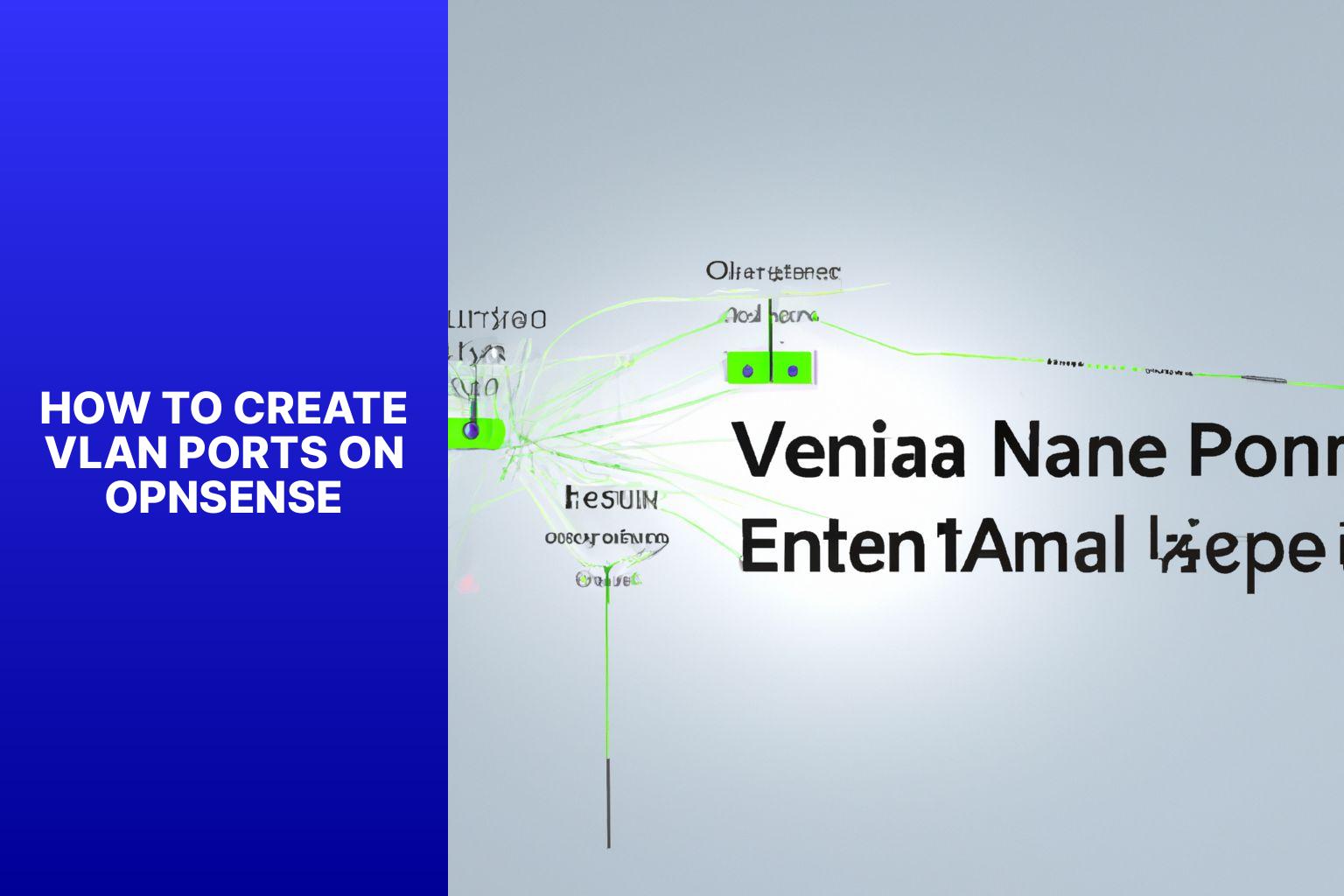Step-by-Step Guide: Creating VLAN Ports on OPNSense for Simplified Network Segmentation
OPNSense is a popular open-source firewall and routing platform that offers a wide range of network security features. It provides advanced networking capabilities, including the ability to create and manage VLANs (Virtual Local Area Networks) effectively. VLANs are used to divide a physical network into multiple virtual networks, allowing for improved network management, security, and performance.
In this step-by-step guide, we will walk you through the process of creating VLAN ports on OPNSense. Creating VLAN ports involves configuring VLAN interfaces, assigning VLANs to physical interfaces, and setting up firewall rules specific to each VLAN.
Before diving into the steps, it is important to have a basic understanding of OPNSense and VLANs. OPNSense is a powerful firewall and routing platform that offers enhanced security and network management capabilities. VLANs, on the other hand, are virtual networks created within a physical network to segment and isolate network traffic for improved security and performance.
By following the steps outlined in this guide, you will be able to create VLAN ports on OPNSense and effectively manage your network’s traffic. we will provide troubleshooting tips to help you resolve any issues that may arise during the VLAN configuration process. Let’s get started!
Key takeaway:
- VLAN Ports maximize network flexibility: Using VLANs in combination with OPNSense allows for the creation of virtual networks within a physical network, providing better control and segmentation of network traffic.
- OPNSense simplifies VLAN configuration: With OPNSense’s user-friendly web interface, creating VLAN ports becomes a straightforward process, involving steps such as accessing the web interface, configuring VLAN interfaces, and assigning VLANs to physical interfaces.
- Troubleshooting VLAN configuration on OPNSense: In case of any issues, troubleshooting techniques can be applied to ensure the proper functioning of VLANs on an OPNSense network, ensuring seamless communication between different VLANs.
What is OPNSense?
OPNSense is an open-source firewall and routing platform that offers networking features and security capabilities. It provides users with control over network traffic and enhances overall security.
With OPNSense, users can create and manage virtual LAN (VLAN) ports, which segment network traffic and create separate virtual networks within a physical network infrastructure. VLANs improve network performance, increase security, and simplify network management.
OPNSense has a user-friendly interface for configuring VLAN ports, making it accessible even to those with limited networking knowledge.
By creating VLANs, users can ensure that different types of traffic, such as data from specific departments or guest networks, remain isolated. This segregation prevents security breaches and unauthorized access to sensitive information.
Explore the various features and capabilities of OPNSense to discover exactly what it is and how it can benefit your specific networking needs.
What are VLANs and Why are They Used?
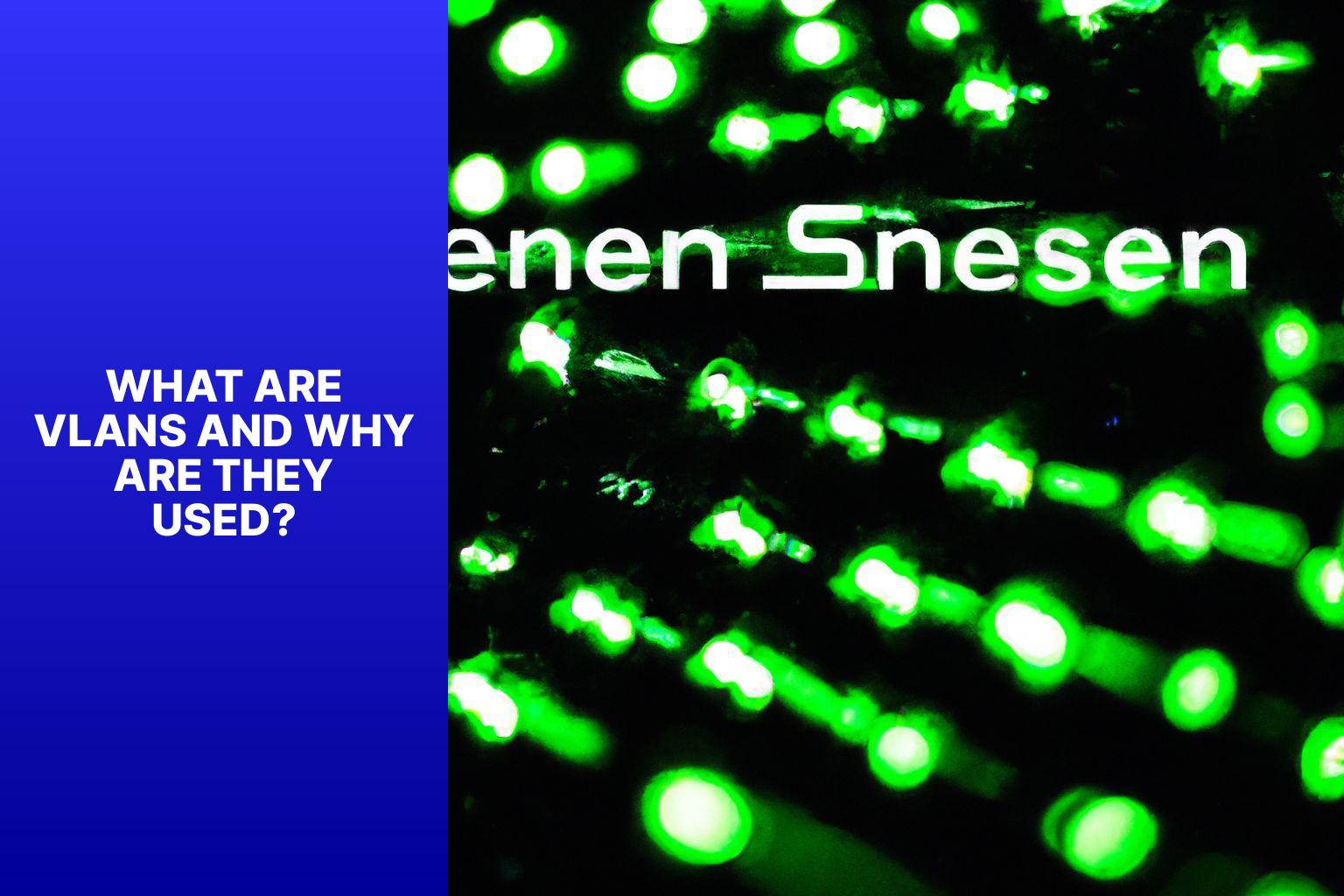
Photo Credits: Www.Howto-Do.It by Jeffrey Campbell
VLANs, short for Virtual Local Area Networks, play a crucial role in network infrastructure. They enable the creation of distinct networks within a physical network, resulting in enhanced network performance, improved security, and increased flexibility.
By implementing VLANs, network administrators can effectively control access between different departments or groups, effectively preventing data leaks and bolstering overall network security.
VLANs alleviate network congestion by facilitating efficient allocation of bandwidth, consequently promoting smoother and faster communication within each VLAN.
VLANs offer unparalleled flexibility in network design and management. Administrators can easily reconfigure VLANs without the need for physical alterations to the network infrastructure, resulting in more efficient and cost-effective network management.
VLANs have emerged as an essential tool in modern network architecture due to their ability to optimize network performance, bolster security, and provide unparalleled flexibility in network management.
Step-by-Step Guide: Creating VLAN Ports on OPNSense
Looking to create VLAN ports on OPNSense? You’re in the right place! In this step-by-step guide, we’ll walk you through each stage of the process to help you set up VLAN ports seamlessly. From accessing the OPNSense web interface to configuring VLAN interfaces, assigning VLANs to physical interfaces, and creating VLANs on OPNSense, we’ve got you covered. We’ll also dive into configuring firewall rules for VLANs and verifying your VLAN configuration. Let’s get started and master VLAN port creation on OPNSense!
Step 1: Accessing the OPNSense Web Interface
To access the OPNSense web interface and proceed with the configuration of VLAN ports, follow these steps:
Step 1: Connect your computer to the same network as the OPNSense device.
Step 2: Open a web browser on your computer.
Step 3: Enter the IP address of the OPNSense device into the address bar of the web browser. The IP address is usually provided by your network administrator or can be found in the device documentation.
Step 4: Press ‘Enter’ on your keyboard or click the ‘Go’ button.
Step 5: If prompted, enter the username and password for the OPNSense device. This information is also provided by your network administrator or can be found in the device documentation.
Step 6: After successfully logging in, you will be directed to the OPNSense web interface where you can configure and manage the device’s settings.
Step 2: Configuring a VLAN Interface
To access the OPNSense web interface, open a web browser and enter the device’s IP address.
Use your username and password to log in.
Navigate to the “Interfaces” option in the OPNSense menu.
Choose “Assignments” and then select “VLANs“.
Create a new VLAN interface by clicking on “Add“.
In the “Description” field, provide a descriptive name for the VLAN interface.
From the drop-down menu, select the parent interface, which is the physical interface where the VLAN will be created.
In the “VLAN tag” field, enter the desired VLAN tag number.
Based on your network needs, choose a VLAN IPv4 or IPv6 configuration type.
Click on “Save” to save the VLAN interface configuration.
If you need to configure additional VLAN interfaces, repeat these steps.
Step 3: Assigning VLANs to Physical Interfaces
To assign VLANs to physical interfaces on OPNSense, follow these steps:
1. Access the OPNSense web interface.
2. Navigate to the VLAN configuration section and select “configure a VLAN interface“.
3. Choose the desired physical interface for VLAN assignment.
4. Specify the VLAN tag for the interface in step 3.
5. Configure additional settings for the VLAN interface, such as IP address, subnet mask, and gateway.
6. Save the VLAN configuration and apply the changes.
7. Repeat these steps for any other physical interfaces.
By following these steps, you can easily assign VLANs to physical interfaces on OPNSense without the need for complex configurations or technical expertise. This approach enables efficient network segmentation and management, ultimately enhancing security and performance. Remember to save and apply the changes after assigning each VLAN to a physical interface to activate the configuration.
Step 4: Creating VLANs on OPNSense
- Login to OPNSense using your credentials.
- Click on “Interfaces” in the navigation menu.
- Select “VLANs” from the menu.
- Click “Add” to create a new VLAN.
- Enter a name for your VLAN in the “Interface Name” field.
- Choose the parent interface from the menu.
- Enter the VLAN Tag ID in the “VLAN Tag” field.
- Select the appropriate IPv4 or IPv6 configuration type.
- Configure any additional settings as needed.
- Click “Save” to create the VLAN.
By following these steps, VLANs can be easily created on OPNSense. Make sure to choose unique interface names and VLAN Tag IDs for each VLAN. Also, ensure that the correct parent interface is selected and any additional settings are configured according to requirements.
Step 5: Configuring Firewall Rules for VLANs
To configure firewall rules for VLANs in OPNSense, please follow these steps:
1. Open a web browser and enter the IP address of the device to access the OPNSense web interface.
2. Once you are on the web interface, navigate to the “Firewall” section.
3. In the dropdown menu, select “Rules”.
4. Access the “VLANs” tab to view the list of VLAN interfaces available on the device.
5. Locate the specific VLAN interface that requires firewall rule configuration and click on the adjacent “Edit” button.
6. Scroll down to the “Firewall Rules” section within the VLAN interface settings and select “Add” to create a new firewall rule.
7. Configure the necessary parameters for the firewall rule, such as source and destination addresses, ports, and protocols. Make sure to define whether you want to allow or block traffic using the rule.
8. Once you have configured the rule, click on “Save” to save the changes.
9. If you have multiple VLAN interfaces that require firewall rules, repeat steps 5-8 for each interface.
By following these steps, you will be able to easily configure firewall rules for VLANs on OPNSense, allowing you to have control over network traffic and enhance network security.
Step 6: Verifying VLAN Configuration
To verify the VLAN configuration on OPNSense, follow these steps:
1. Access the OPNSense web interface by opening a web browser and entering the device’s IP address.
2. Go to the Network menu and click on VLANs to configure a VLAN interface.
3. Assign VLANs to physical interfaces by selecting the desired interface and clicking the “Edit” button.
4. Create VLANs on OPNSense by clicking on the “Add” button and entering the necessary information such as VLAN ID and description.
5. Configure firewall rules for VLANs by going to the Firewall menu and selecting the Rules option. Create rules specific to each VLAN to control traffic.
6. To verify the VLAN configuration, check if the VLAN interfaces are created correctly, check the assigned VLAN tags on physical interfaces, and test connectivity between different VLANs.
By following these steps, you can ensure the correct setup and functionality of the VLAN configuration on OPNSense.
Troubleshooting VLAN Configuration on OPNSense
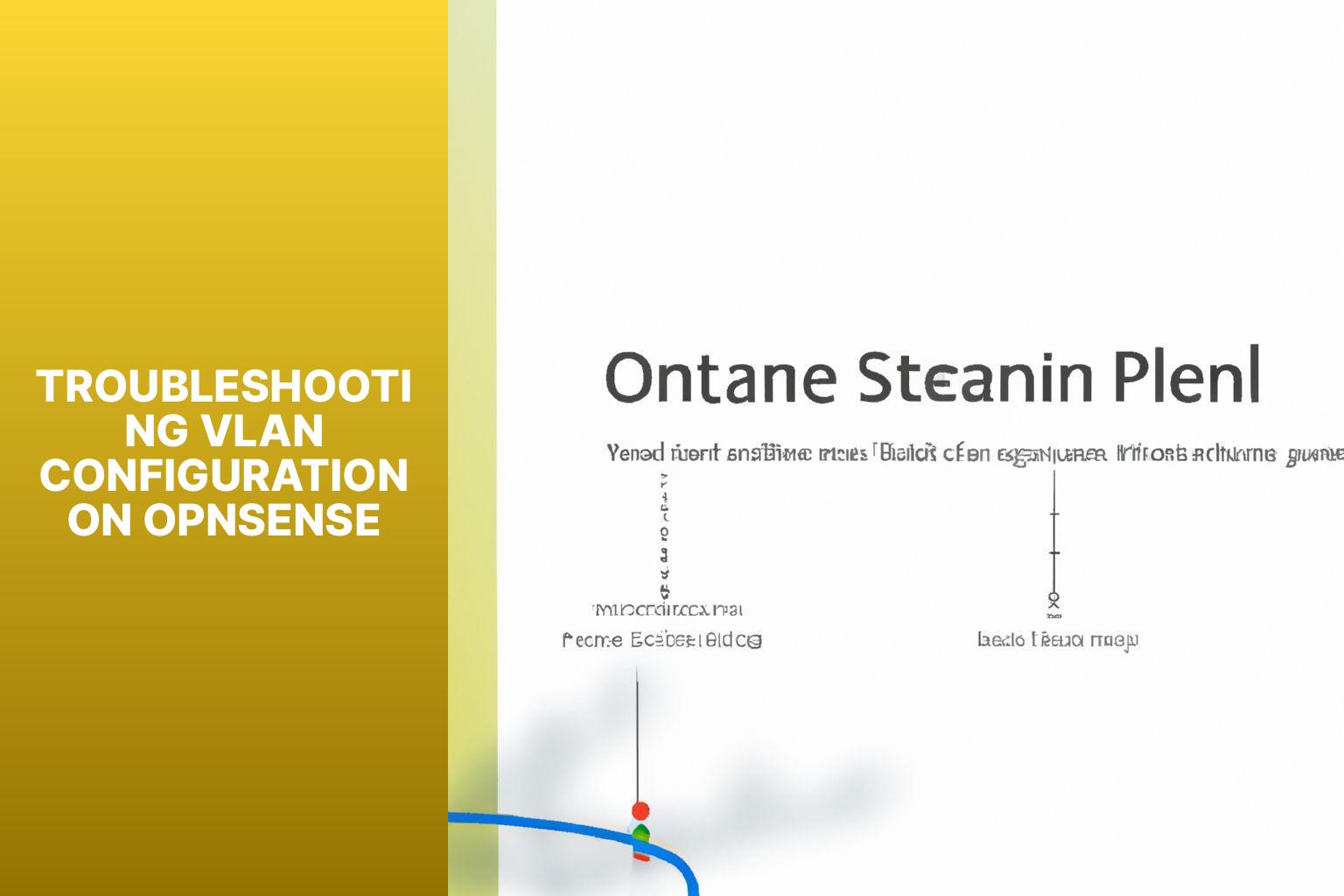
Photo Credits: Www.Howto-Do.It by Bruce Nguyen
1. To troubleshoot VLAN configuration on OPNSense, start by accessing the web interface and clicking on “Interfaces” in the menu.
2. Make sure to verify that the VLAN interface is both defined and enabled. Double-check that the VLAN ID matches the switch configuration.
3. Next, assign the VLAN interface to the appropriate physical interface. It’s important to confirm the port-to-VLAN mapping on the switch as well.
4. Check that the firewall rules are correctly configured for the VLAN interface. Be thorough and search for any rules that might be blocking VLAN traffic.
5. In case there are connectivity issues, focus on examining the VLAN trunk configuration between the switch and OPNSense. Ensure that the switch port is set up as a trunk port.
Fact: A VLAN, also known as a Virtual Local Area Network, allows for the segmentation of a physical network into multiple virtual networks. This segmentation improves network efficiency, security, and scalability.
Some Facts About How to Create VLAN Ports on OPNsense:
- ✅ Configuring VLANs in OPNsense involves several steps. To create a VLAN interface, you need to specify the parent interface, VLAN tag, and description. Then, assign a name to the interface and associate the VLAN with the correct physical interface in the interface assignments.
- ✅ VLANs in OPNsense are tagged interfaces. To transport VLAN tags, you need to connect the tagged port on the OPNsense firewall to a tagged port on the switch.
- ✅ It is possible to configure a VLAN on the default LAN interface in OPNsense. You can define all the VLANs using a different physical port and then assign the LAN interface to a VLAN in the interface assignments.
- ✅ OPNsense requires multi-step configuration to assign an IP address to a VLAN. First, create an interface for the VLAN, then enable the interface and configure it as desired.
- ✅ Lack of ports can be a challenge when building custom hardware for OPNsense. It is recommended to use hardware with enough ports or consider using VLANs to split networks and overcome port limitations.
- About the Author
- Latest Posts
Mark is a senior content editor at Text-Center.com and has more than 20 years of experience with linux and windows operating systems. He also writes for Biteno.com