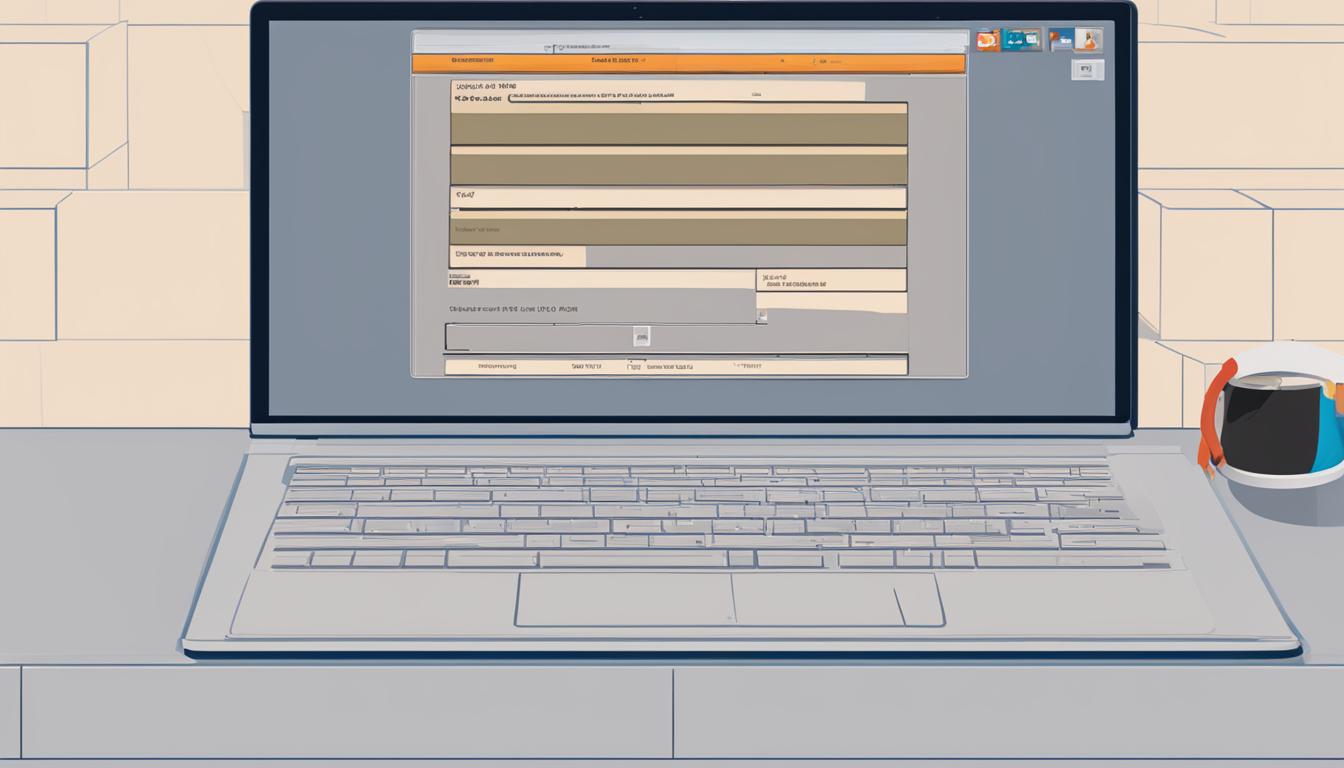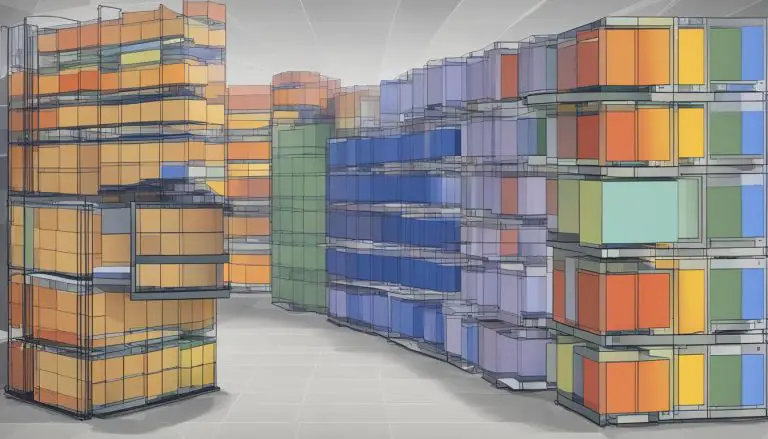Solving the “DNF Command Not Found” Issue: A Guide
When encountering the “DNF Command Not Found” issue, it can be frustrating and hinder your ability to work effectively on your linux system. This guide will provide you with step-by-step instructions on how to rectify this common dilemma. By following the instructions below, you will be able to resolve the issue and get your DNF command working seamlessly again.
Key Takeaways:
- DNF command not found can be resolved by installing the required dependencies.
- Open the terminal and use the package manager specific to your Linux distribution to install dependencies.
- If the first command fails, try using the –nodeps flag to force installation. “–nodeps” is short for no-dependencies
- Rebuild the RPM database using the “rpm –rebuilddb” command.
- Clean the DNF cache using the “dnf clean all” command.
How to Install the Required Dependencies
When encountering the “DNF Command Not Found” issue, one possible cause is missing dependencies. To resolve this, follow the steps below:
- Open the terminal on your Linux system.
- Use the package manager specific to your distribution (e.g., DNF for Fedora, Apt for Ubuntu) to install the required dependencies.
- If the first command fails to resolve the dependencies, try using the –nodeps flag to skip the dependency check and force the installation.
- Once the dependencies are installed, rebuild the RPM database using the
1rpm --rebuilddb
command.
- Finally, clean the DNF cache using the
1dnf clean all
command.
If you’re still facing issues with the “DNF Command Not Found” error, it may be necessary to troubleshoot further. Consider following the steps in the next section to resolve the issue.
Troubleshooting and Further Steps
If the previous steps didn’t fix the issue, try the following troubleshooting steps:
- Remove any conflicting packages that may be causing issues. Use the
1rpm --nodeps -e
command to remove the packages.
- Move any conflicting packages to a separate directory to avoid further conflicts.
- Retry the installation of the DNF command by using the
1rpm -i
command and specifying the path to the RPM package.
- If all else fails, consider reinstalling the Linux distribution to start fresh and ensure a clean installation of the DNF command.
By following these steps, you should be able to resolve the “DNF Command Not Found” issue and have your DNF command working smoothly again.
Troubleshooting and Further Steps
If the previous steps did not resolve the “DNF Command Not Found” issue, there are additional troubleshooting measures you can take.
Firstly, check for any conflicting packages that might be causing the problem. You can remove these packages using the
1 | rpm --nodeps -e |
command. This will ensure that there are no conflicting dependencies that prevent the DNF command from being recognized.
If removing conflicting packages does not solve the issue, consider moving them to a separate directory to avoid further conflicts. This can be done by using the
1 | mv |
command followed by the package name and the destination directory.
If the problem still persists, try reinstalling the DNF command by using the
1 | rpm -i |
command. Make sure to specify the path to the RPM package in order to ensure a successful installation.
Finally, if none of the above steps work, you may need to consider reinstalling your Linux distribution. This will provide a fresh start and ensure a clean installation of the DNF command.
FAQ
What causes the “DNF Command Not Found” issue?
The “DNF Command Not Found” issue is often caused by missing dependencies.
How can I resolve the “DNF Command Not Found” issue?
To resolve the issue, you can follow these steps:
How do I install the required dependencies?
You can install the required dependencies by using the package manager specific to your distribution. For example, use DNF for Fedora and Apt for Ubuntu.
What should I do if the first command fails to resolve the dependencies?
If the first command fails, try using the –nodeps flag to skip the dependency check and force the installation.
How do I rebuild the RPM database?
To rebuild the RPM database, use the “rpm –rebuilddb” command.
How do I clean the DNF cache?
Clean the DNF cache by using the “dnf clean all” command.
What should I try if the above steps don’t resolve the issue?
If the above steps don’t resolve the “DNF Command Not Found” issue, you can try the following troubleshooting steps:
How do I remove conflicting packages?
Remove conflicting packages by using the “rpm –nodeps -e” command.
Can I move conflicting packages to a separate directory?
Yes, moving conflicting packages to a separate directory can help avoid further conflicts.
How do I retry the installation of the DNF command?
Retry the installation of the DNF command by using the “rpm -i” command and specifying the path to the RPM package.
What should I do if all else fails?
If all else fails, consider reinstalling the Linux distribution to start fresh and ensure a clean installation of the DNF command.
- About the Author
- Latest Posts
Mark is a senior content editor at Text-Center.com and has more than 20 years of experience with linux and windows operating systems. He also writes for Biteno.com