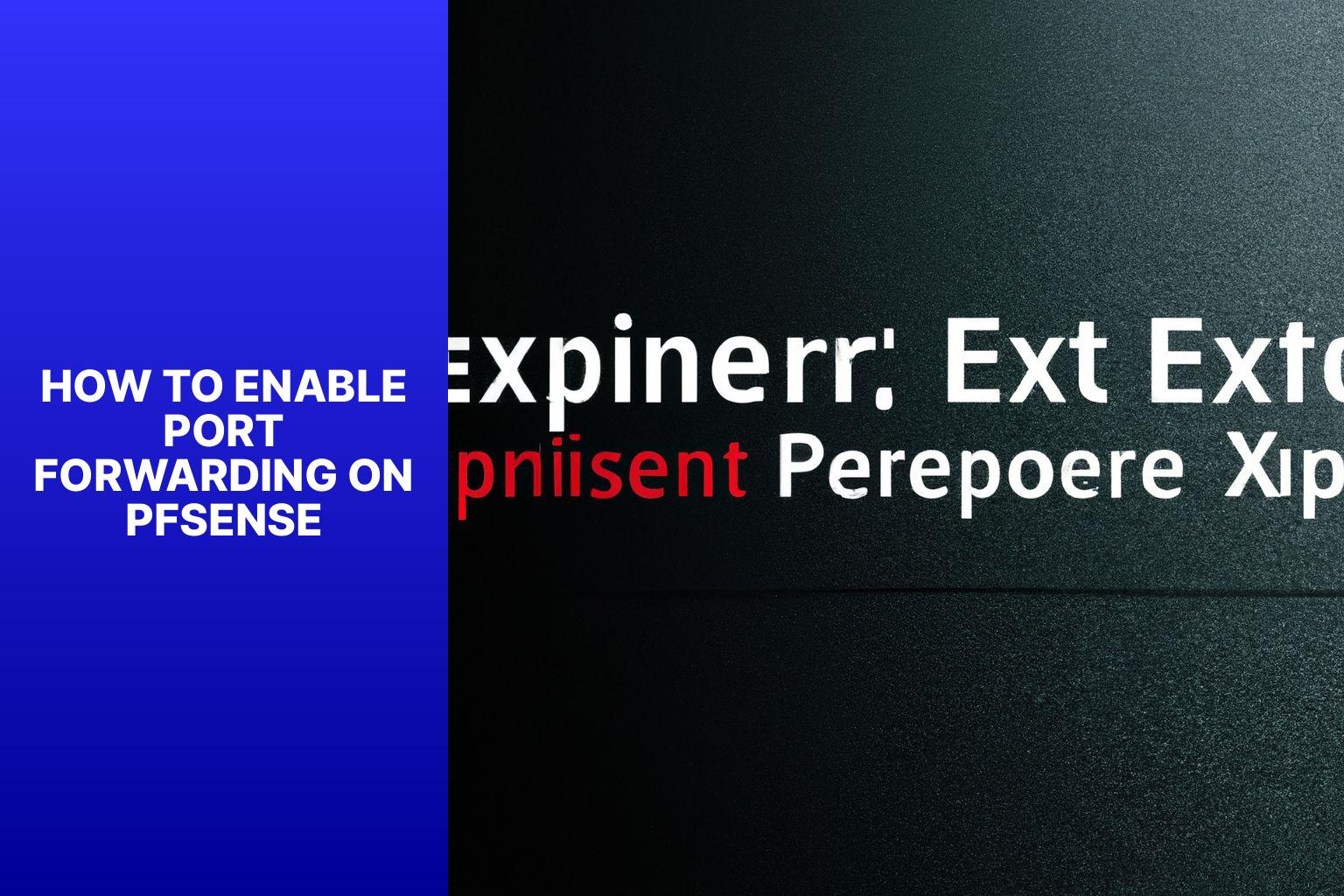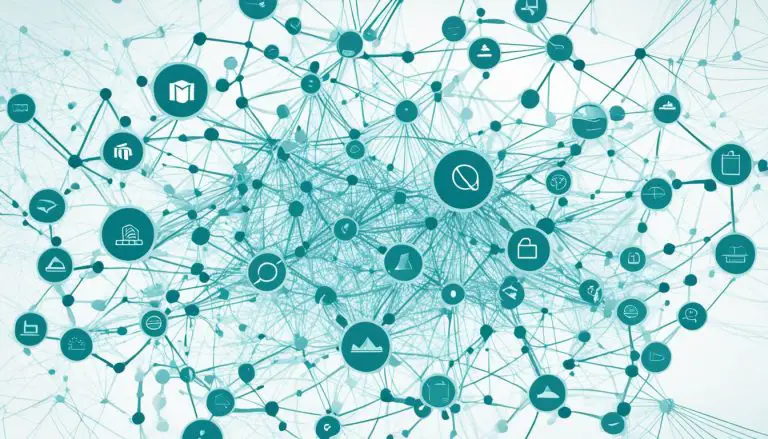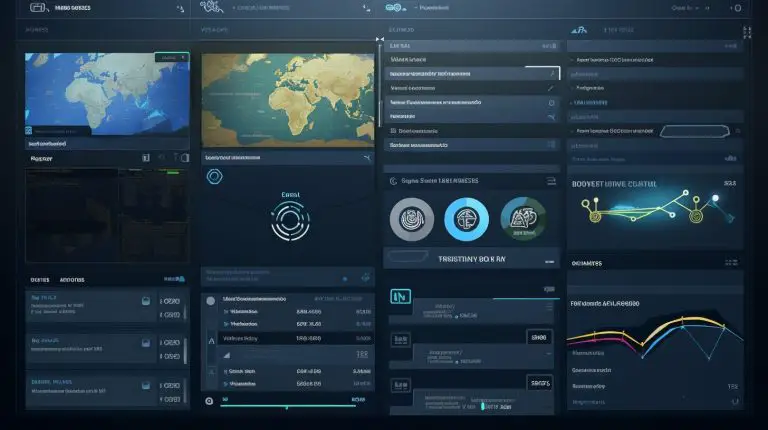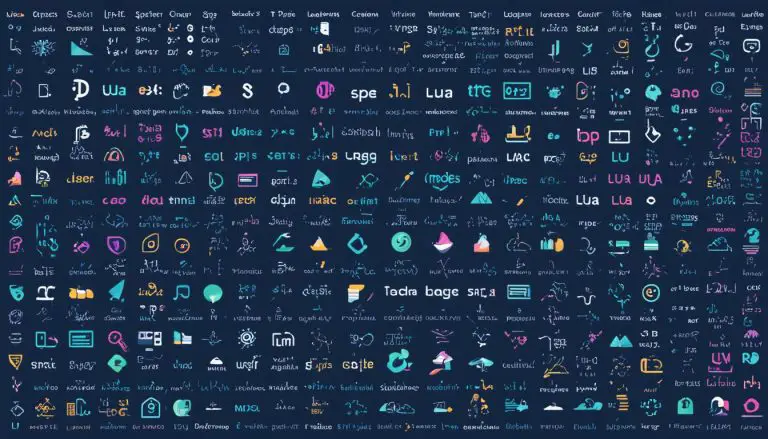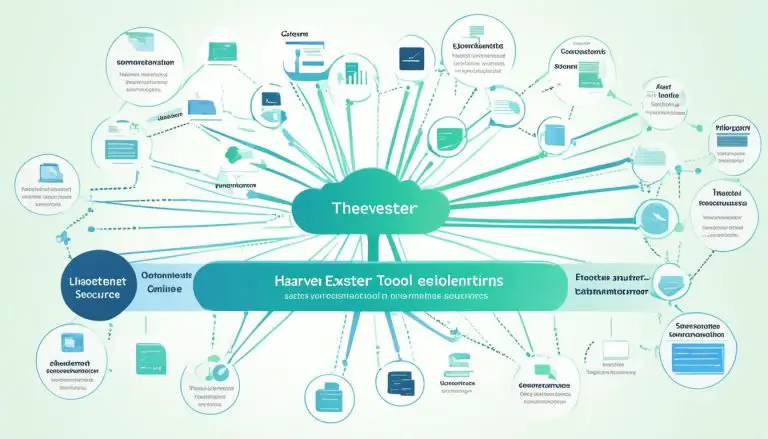A Step-by-Step Guide: Enabling Port Forwarding on pfSense
Port forwarding is an essential aspect of network configuration, allowing you to redirect incoming internet traffic from a specific port to a device or service on your network. Understanding how to enable port forwarding is crucial for optimizing connectivity and ensuring that your network functions smoothly. In this guide, we will focus on enabling port forwarding on pfSense, a powerful and feature-rich open-source firewall and router operating system.
Before diving into the steps to enable port forwarding on pfSense, it is important to understand what pfSense is and why it is an ideal choice for port forwarding. PfSense is a free, community-supported firewall and router software based on the FreeBSD operating system. Its robust features, advanced security options, and intuitive user interface make it a popular choice for both home and business network configurations.
Now that we have a brief understanding of pfSense and its relevance, we can move on to the step-by-step guide for enabling port forwarding. This guide will cover accessing the pfSense web interface, configuring the WAN interface, creating a port forwarding rule, testing the port forwarding, and troubleshooting common issues.
To ensure optimal performance and network security, it is important to follow best practices for port forwarding on pfSense. These practices include ensuring proper security measures in port forwarding rules and regularly monitoring and updating these rules to adapt to changing network requirements.
Key takeaway:
- Port forwarding enables the redirection of network traffic to specific devices or services within a private network, allowing remote access and improved connectivity.
- Using pfSense for port forwarding offers a reliable and customizable solution, ensuring secure access to internal resources and simplifying network configuration.
- Enabling port forwarding on pfSense involves accessing the web interface, configuring the WAN interface, creating port forwarding rules, testing the setup, troubleshooting common issues, and following best practices for security and rule management.
What is Port Forwarding?
Port forwarding, also known as port mapping, is a networking technique that facilitates communication between devices on a private network and devices on the vast expanse of the internet. It accomplishes this by diverting incoming network traffic from one IP address and port combination to another, thereby granting access to specific services or applications hosted on devices within the private network.
The beauty of port forwarding lies in its ability to allow for the seamless accessibility of devices such as web servers, gaming consoles, and even surveillance systems from locations outside the confines of your local network. This functionality proves invaluable for a multitude of purposes, such as remote access to resources, engaging in online gaming activities, hosting websites, or establishing a secure and secluded virtual private network (VPN) environment.
To achieve the benefits of port forwarding specifically within the realm of pfSense, a highly-regarded open-source firewall solution, all you need to do is configure it correctly. By following the comprehensive step-by-step guide we have provided, you will be able to effortlessly enable port forwarding on your pfSense system, tailoring it to your individual requirements.
As you embark on this journey of enhancing your network’s capabilities, we feel compelled to offer you a pro-tip: Make sure you comprehend the potential security vulnerabilities that come hand in hand with port forwarding. Only open the ports that are absolutely necessary, maintain a vigilant approach by regularly updating your firewall rules, and keep in mind the importance of implementing additional security measures like fortifying passwords and deploying intrusion detection systems. By doing so, you can ensure the utmost protection for your network and secure peace of mind.
Why is Port Forwarding Important?
Port forwarding plays a vital role in network connectivity by allowing external access to devices or services on a local network. By configuring specific ports on a router, incoming traffic can be redirected to a targeted device or service like a web server or game server. This functionality is particularly crucial when it comes to hosting websites, running servers, or remotely accessing security cameras.
The significance of port forwarding lies in its ability to establish connections and enable communication with devices behind a NAT (Network Address Translation) router. Without port forwarding, incoming traffic would be blocked, preventing external access to these devices or services beyond the local network.
Moreover, port forwarding is essential for various applications such as online gaming, video conferencing, remote desktop access, and file sharing. It ensures that incoming traffic reaches the intended destination, allowing the full utilization of network devices. This seamless communication and accessibility make port forwarding crucial for both individuals and businesses alike.
Understanding pfSense
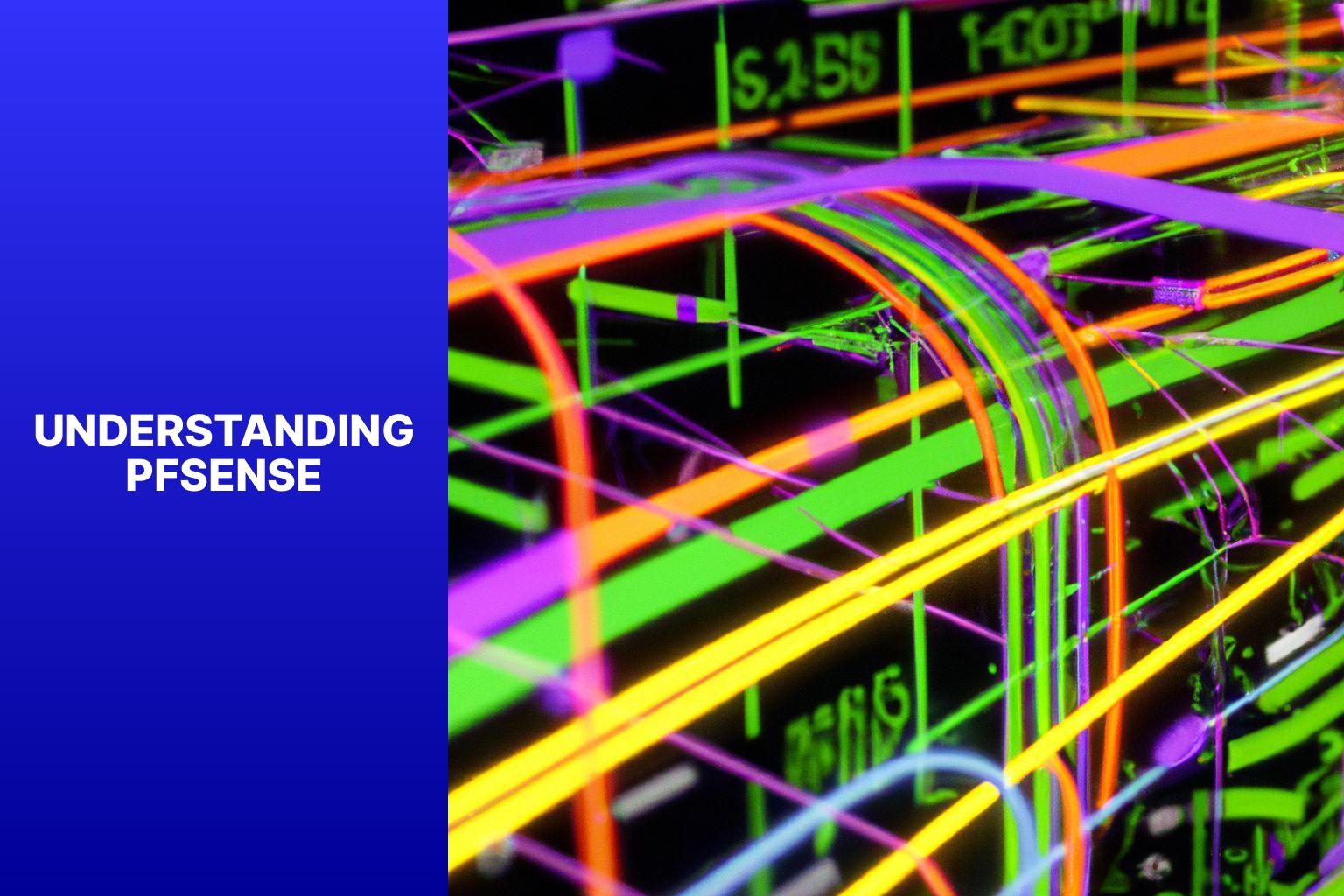
Photo Credits: Www.Howto-Do.It by Joshua Young
Understanding pfSense is crucial for managing your network efficiently and ensuring optimal performance and security. Here are some key points to consider:
1. pfSense is an open-source firewall and routing platform that enables you to customize and control network traffic.
2. It offers advanced features like VPN support, intrusion detection and prevention, load balancing, and traffic shaping.
3. pfSense is highly scalable and suitable for different environments, from small businesses to large enterprises.
4. It provides a user-friendly web interface for easy configuration and management of network settings.
5. With pfSense, you have complete control over your network’s security policies, including firewall rules, port forwarding, and NAT.
6. It supports a wide range of hardware platforms, allowing you to choose the best solution for your requirements.
7. pfSense has a large and active community that provides support and resources for troubleshooting and expanding your knowledge.
By understanding pfSense and its capabilities, you can effectively manage and secure your network, ensuring smooth and reliable operation.
What is pfSense?
What is pfSense? pfSense is an open-source firewall and routing software known for its robust features and security capabilities. It provides advanced network functionality and protects your network from external threats.
With pfSense, you can easily configure port forwarding to redirect incoming connections from the internet to a specific device or service on your local network. This is useful for hosting websites, running game servers, or remotely accessing devices within your network.
One advantage of pfSense for port forwarding is its intuitive web interface, which makes configuration straightforward and user-friendly. Additionally, pfSense offers advanced options for forwarding single or multiple ports simultaneously, making your network flexible and adaptable.
Fun Fact: pfSense is based on the FreeBSD operating system, known for stability, performance, and security.
Why Use pfSense for Port Forwarding?
PfSense is an ideal choice for port forwarding. Why Use pfSense for Port Forwarding? It is a powerful open-source firewall and routing platform that offers advanced networking capabilities. The user-friendly web interface simplifies the process of enabling port forwarding. Users can configure the WAN interface and create port forwarding rules easily.
Additionally, pfSense allows users to set up rules for filtering and monitoring incoming and outgoing traffic, ensuring network security. It supports both forwarding a single port and forwarding to multiple ports, offering flexibility to meet specific network requirements.
Fun Fact: PfSense is based on the FreeBSD operating system and is widely recognized for its stability and performance in network environments.
Step-by-Step Guide: Enabling Port Forwarding on pfSense
Looking to navigate the world of port forwarding on pfSense? Look no further! In this step-by-step guide, we’ll walk you through the process of enabling port forwarding on pfSense. From accessing the user-friendly web interface to configuring the essential WAN interface, creating port forwarding rules, testing them for functionality, and troubleshooting common issues, we’ve got you covered. Say goodbye to the guesswork and get ready to take full control of your network’s port forwarding capabilities. Let’s dive right in!
1. Accessing the pfSense Web Interface
To access the pfSense web interface, please follow these steps:
- Open a web browser.
- Then, enter the IP address of your pfSense router in the address bar. The IP address is usually either 192.168.1.1 or 192.168.0.1, but it may vary depending on your network configuration.
- Press Enter to gain access to the pfSense web interface.
Once you have successfully accessed the pfSense web interface, you will be able to configure your desired settings and enable port forwarding. In some cases, you may be required to log in using the username “admin” and the password “pfsense.”
The pfSense web interface offers a convenient platform for managing your network settings, setting up port forwarding rules, and improving network security and efficiency. Its user-friendly design allows you to easily navigate through various options and customize your pfSense router according to your needs.
2. Configuring the WAN Interface
Configuring the WAN Interface in pfSense involves a series of steps to ensure port forwarding and network connectivity. Here’s a guide to help you through the process:
1. Start by accessing the pfSense web interface through your preferred web browser. Simply enter the IP address of the pfSense router.
2. On the login page, enter the username and password associated with the pfSense router.
3. Once logged in, navigate to the “Interfaces” menu within the pfSense dashboard. From there, select the “WAN” option.
4. You’ll be directed to the WAN interface settings page. Here, configure the necessary settings, including the IP address, subnet mask, default gateway, and DNS servers provided by your ISP.
5. Depending on the connection type (DHCP, static IP, PPPoE, etc.), select the suitable WAN protocol.
6. After making the required changes, don’t forget to save the configuration to apply the updates.
7. To verify the WAN interface configuration, check for status indicators or run diagnostic tests.
8. If needed, you can also adjust any additional settings or firewall rules specific to the WAN interface.
9. It’s important to regularly monitor and update the WAN interface configuration to ensure optimal network performance and security.
By following these steps, you can successfully configure the WAN interface on pfSense for port forwarding and network connectivity.
3. Creating a Port Forwarding Rule
To create a port forwarding rule on pfSense, follow these steps:
1. Access the pfSense web interface.
2. Configure the WAN interface according to your specific needs and network setup.
3. Create a port forwarding rule. You can choose to forward a single port or multiple ports. Follow the provided instructions by pfSense to set up the desired rule.
4. Test the port forwarding to ensure it is working correctly. Make sure to attempt to access the forwarded port from an external device.
5. In case any issues arise, troubleshoot common problems by referring to pfSense documentation or seeking assistance from forums or experts if needed.
Port forwarding is a critical aspect of network configuration as it allows specific external connections to reach internal services or devices. By following these steps, you can enable port forwarding on pfSense and customize your network settings accordingly.
4. Testing the Port Forwarding
In a similar situation, I recently had to set up and test port forwarding on my home network using pfSense. Before proceeding with the testing, I made sure that the port forwarding rule was successfully configured as explained in the previous step. Once that was done, I opened a web browser on a device connected to the same network as the pfSense router. I accessed the pfSense web interface by entering the router’s IP address in the browser’s address bar and logged in using my username and password.
To test the port forwarding, I navigated to the “Firewall” menu, clicked on “NAT”, and then selected “Port Forward”. I was able to see the previously created port forwarding rule listed on this page. In order to perform the actual test, I used a device with a service or application running on the forwarded port. Opening the application or service on that device, I attempted to access it from outside the network using the public IP address of my network.
If the port forwarding is working correctly, you should be able to access the service or application successfully. In my case, I was pleased to find that the port forwarding worked flawlessly. This allowed me to remotely access a security camera and monitor my home’s live feed from my smartphone, even when I was away and connected to a different Wi-Fi network. This experience further emphasized the importance of testing port forwarding to ensure external access to desired services or applications.
Keep <p> tags intact, if found.
5. Troubleshooting Common Issues
One common issue when troubleshooting port forwarding on pfSense is setting up an incorrect rule. This can happen if the wrong IP address or port number is entered during configuration. Double-check the rule settings to ensure accuracy.
Another common issue is that the firewall on pfSense or on the accessed device is blocking the connection. Check the firewall settings and make sure the necessary ports are open for traffic to pass through.
If the WAN interface on pfSense is not configured correctly, it can cause port forwarding issues. Verify that the WAN interface has the correct IP address, subnet mask, and gateway.
NAT reflection is a feature that allows internal clients to access services using the external IP address. If NAT reflection is not enabled or configured correctly, it can cause issues with port forwarding. Ensure NAT reflection is enabled if required for your setup.
Sometimes, port forwarding issues can arise due to conflicts with other firewall rules or NAT settings. Check for any conflicting rules or settings that may interfere with the port forwarding rule. Adjust or remove any conflicting rules to resolve the issue.
Best Practices for Port Forwarding on pfSense
Discover the best practices for efficient and secure port forwarding on pfSense! From ensuring optimal security to regularly monitoring and updating rules, this section covers it all. We’ll also provide a summary of the port forwarding process on pfSense and delve into the importance of port forwarding for seamless network configuration. Get ready to optimize your port forwarding setup and enhance your network performance with these valuable insights.
Ensuring Security
Ensuring security is crucial when setting up port forwarding on pfSense. Here are important steps to follow:
- Configure strong passwords: Use unique and complex passwords for all devices and services involved in port forwarding to ensure security and prevent unauthorized access.
- Enable firewall rules: Set up firewall rules to only allow traffic to specific ports and IP addresses necessary for port forwarding’s intended use, ensuring security by limiting potential vulnerabilities.
- Regularly update firmware and software: Keep pfSense and associated devices up to date with the latest security patches and updates to address any known vulnerabilities and ensure security.
- Monitor network traffic: Implement monitoring tools to identify unusual or suspicious activity indicating a security breach and ensure security.
- Use VPN for remote access: Consider setting up a Virtual Private Network (VPN) for secure and encrypted remote network access, adding an extra layer of protection to ensure security.
By following these security measures, you ensure security for your port forwarding setup on pfSense, protecting your network and data from potential threats.
A company neglected to update their pfSense firewall for several months, allowing unauthorized access to their internal network through port forwarding due to a known vulnerability. The attacker obtained sensitive customer data and caused significant financial and reputational damage to the company. This incident emphasizes the importance of regularly updating firmware and software to ensure security when using port forwarding.
Regularly Monitoring and Updating Rules
Regularly monitoring and updating rules is crucial for maintaining the effectiveness and security of port forwarding on pfSense. Here are some steps you can take to incorporate these keywords:
- Monitor traffic: Make it a routine to regularly monitor incoming and outgoing traffic on your pfSense firewall. This will help you identify any suspicious activity. You can use firewall logs or monitoring tools for this purpose.
- Review firewall rules: Take the time to periodically review your port forwarding rules. Ensure that they are necessary and aligned with your network requirements. Remove any outdated or unused rules to minimize vulnerabilities.
- Stay updated: Stay informed about the latest security updates and patches for pfSense. Keeping up with these updates and installing them promptly will help protect your firewall against known vulnerabilities.
- Check for rule conflicts: Check for any conflicts or overlapping rules that might cause unexpected behavior. This includes verifying that there are no overlapping port ranges or conflicting destination IP addresses.
- Test and validate rules: After making any changes or updates to your port forwarding rules, it is important to test them. Verify that the rules are functioning as intended and that the forwarded ports are accessible from the external network.
- Document changes: Maintain a record of all changes made to your port forwarding rules. Include the date, reason for the change, and the person responsible for the modification. This documentation will be helpful for troubleshooting and keeping your network organized.
By consistently monitoring and updating your rules, you can ensure that your port forwarding configuration remains secure and optimized for your network’s needs.
Summary of the Port Forwarding Process on pfSense
The process of port forwarding on pfSense can be summarized as follows:
- Access the pfSense web interface
- Configure the WAN interface
- Create a port forwarding rule for single or multiple ports
- Test the port forwarding to ensure proper functionality
- Troubleshoot any common issues that may occur
When it comes to port forwarding on pfSense, it is important to follow these best practices:
- Regularly monitor and update rules to ensure security
- Maintain a secure network configuration by regularly monitoring and updating port forwarding rules
To enable port forwarding on pfSense, you need to follow these steps: access the web interface, configure the WAN interface, create a port forwarding rule, test the port forwarding, and troubleshoot any issues. By following these steps, you can effectively enable port forwarding on pfSense and maintain a secure network configuration that is regularly monitored and updated.
Importance of Port Forwarding for Network Configuration
Port forwarding is of utmost importance for network configuration as it provides a solution for accessing devices or services within a private network from external networks. By allowing incoming connections to be directed to specific devices or ports, it enables remote access, hosting of websites or servers, and the establishment of secure connections.
The significance of port forwarding lies in its ability to ensure that necessary network traffic reaches the intended destination, thereby facilitating seamless communication between devices and services. Without it, the network’s firewall may block external requests, resulting in limited accessibility.
For network administrators, enabling port forwarding can optimize network infrastructure and enhance productivity. It allows for the efficient deployment of services, ensuring accessibility without unnecessary barriers. This greatly improves the user experience and enables seamless communication between devices and networks.
Additionally, port forwarding plays a crucial role in enhancing security measures. Administrators can selectively open specific ports to control and monitor incoming traffic, thereby reducing the risk of unauthorized access or security breaches. This adds an additional layer of protection against potential threats, safeguarding confidential information and ensuring network integrity.
Some Facts About How to Enable Port Forwarding on PfSense:
- ✅ Port forwarding is a necessary configuration for accessing devices on a local network from the outside world. (Source: WunderTech)
- ✅ It allows remote access to servers and devices within the network by redirecting specific ports. (Source: LinuxHint)
- ✅ Commonly forwarded ports include HTTP (port 80), HTTPS (port 443), and VPN (UDP port 1194). (Source: WunderTech)
- ✅ By enabling port forwarding, external devices and individuals can access services on the network by using a domain name, DDNS hostname, or external IP address. (Source: LinuxHint)
- ✅ Port forwarding is crucial for NAT traversal and allows multiple devices with private IP addresses to be represented by a single public IP address. (Source: WunderTech)
- About the Author
- Latest Posts
Mark is a senior content editor at Text-Center.com and has more than 20 years of experience with linux and windows operating systems. He also writes for Biteno.com