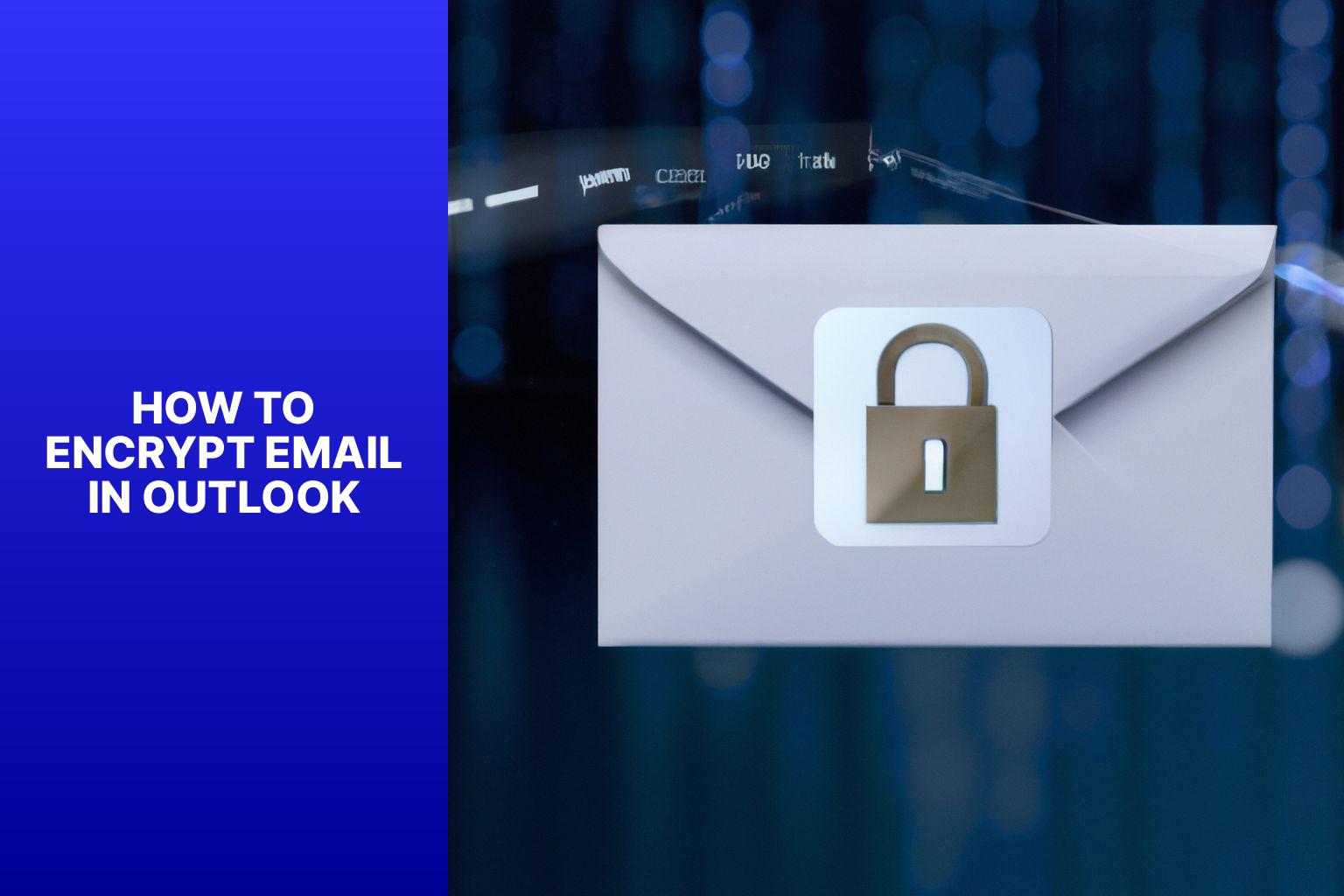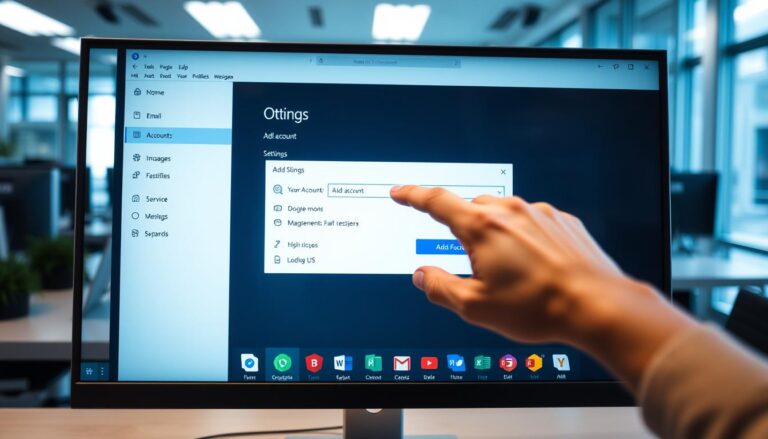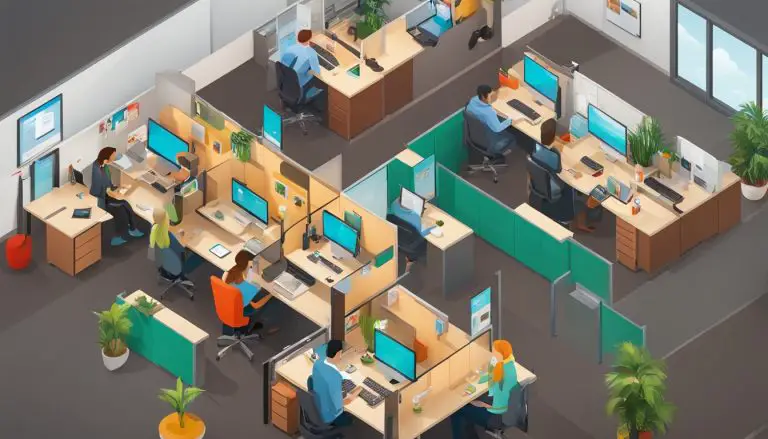Secure Your Communication: Step-by-Step Guide for Encrypting Emails in Outlook
Email encryption is a crucial aspect of maintaining the security and privacy of your email communications. In today’s digital age, where cyber threats are prevalent, encrypting your emails is essential to protect sensitive information from being accessed by unauthorized individuals. Outlook, one of the most widely used email clients, offers various methods for email encryption to ensure the confidentiality of your messages.
Outlook supports email encryption, providing users with the means to send encrypted emails and safeguard the contents from prying eyes. The encryption process in Outlook involves encoding the email’s content using cryptographic algorithms, making it unreadable to anyone without the decryption key.
There are different methods to encrypt email in Outlook. One approach is by utilizing S/MIME certificates, which authenticate the sender’s identity and ensure the confidentiality and integrity of the email’s content. Another method is through Microsoft 365 Message Encryption, which allows users to send encrypted emails to both internal and external recipients.
Setting up S/MIME certificates in Outlook involves obtaining and installing the certificates, which are digital signatures that verify the sender’s identity. These certificates enable users to encrypt and decrypt emails using S/MIME in Outlook, ensuring secure communication.
Microsoft 365 Message Encryption, on the other hand, provides a simplified process for encrypting emails in Outlook. It utilizes encryption rules and policies set by the organization, allowing users to enable and use this feature seamlessly.
To enhance email security in Outlook, it is recommended to use strong passwords, enable two-factor authentication, and regularly update and patch Outlook to mitigate any vulnerabilities.
Key takeaway:
- Email encryption ensures secure communication: Email encryption in Outlook protects sensitive information by encoding the content, making it accessible only to authorized recipients.
- Importance of email encryption: Email encryption is vital as it safeguards confidential data from unauthorized access, protects against cyber threats, and helps maintain privacy and compliance with regulations.
- Methods to encrypt emails in Outlook: Outlook allows encryption via S/MIME certificates and Microsoft 365 Message Encryption, providing users with options to protect their emails effectively.
What is Email Encryption?
Email encryption is crucial for secure communication in today’s digital world. What is email encryption? It involves encoding email content so only the intended recipient can read it. This is done using cryptographic algorithms to scramble the text, which is then decrypted by the recipient.
There are several reasons why email encryption is important. It ensures the confidentiality of sensitive information. Encrypting emails protects personal information, financial details, trade secrets, and other confidential data from unauthorized access.
Email encryption enhances communication integrity. It verifies that the email has not been tampered with during transit. The recipient can be confident that the message they receive is the same as the one that was sent.
Email encryption also establishes sender authenticity. By digitally signing the encrypted email, the recipient can verify that the message originated from the claimed sender and has not been altered by a third party.
To enable email encryption in Outlook, there are two main methods: using S/MIME certificates and Microsoft 365 Message Encryption. S/MIME certificates are cryptographic identities used to sign and encrypt emails. They require obtaining the certificate from a trusted authority, installing it on the email client, and configuring Outlook to use it.
Microsoft 365 Message Encryption is a cloud-based service provided by Microsoft. It allows users to send encrypted emails to both internal and external recipients. It simplifies the process by automating encryption and decryption, making secure email communication easier for organizations.
For those concerned about email security, it is recommended to explore and implement suitable email encryption methods. Staying informed about the latest encryption practices and technologies is essential to protect sensitive information effectively.
Why is Email Encryption Important?
Email encryption is essential for securing sensitive information and ensuring communication privacy. It offers numerous significant benefits, making it a crucial aspect of data protection.
Email encryption provides data protection by keeping your emails confidential and inaccessible to unauthorized individuals. This measure is particularly vital when exchanging sensitive information such as financial details, personal data, or confidential business plans. By encrypting your emails, you prevent hackers, cybercriminals, and government agencies from intercepting and reading them.
Email encryption helps organizations comply with industry-specific regulations, notably in sectors like healthcare and finance. These regulations require organizations to protect customer data adequately. For instance, the Health Insurance Portability and Accountability Act (HIPAA) mandates the encryption of patient health information, ensuring privacy and security.
In addition to regulatory compliance, email encryption plays a significant role in preventing data breaches. It adds an extra layer of security, reducing the risk posed by unauthorized access to your email account or message interception. Even if someone gains access, the encrypted content remains unreadable and useless without the decryption key.
Encrypting emails demonstrates a commitment to maintaining trust and reputation. It assures clients, partners, and customers that their sensitive information is secure during communication. A data breach can result in significant financial and reputational damage, making it essential to safeguard against such incidents.
Email encryption protects intellectual property, such as trade secrets, proprietary information, and confidential business strategies. By encrypting your emails, you prevent competitors and malicious actors from accessing valuable information that could harm your business.
To further enhance email security, it is recommended to implement additional measures such as using strong passwords, enabling two-factor authentication, and regularly updating and patching your email client. By taking these steps, you can ensure maximum protection and peace of mind when communicating electronically.
Email Encryption in Outlook
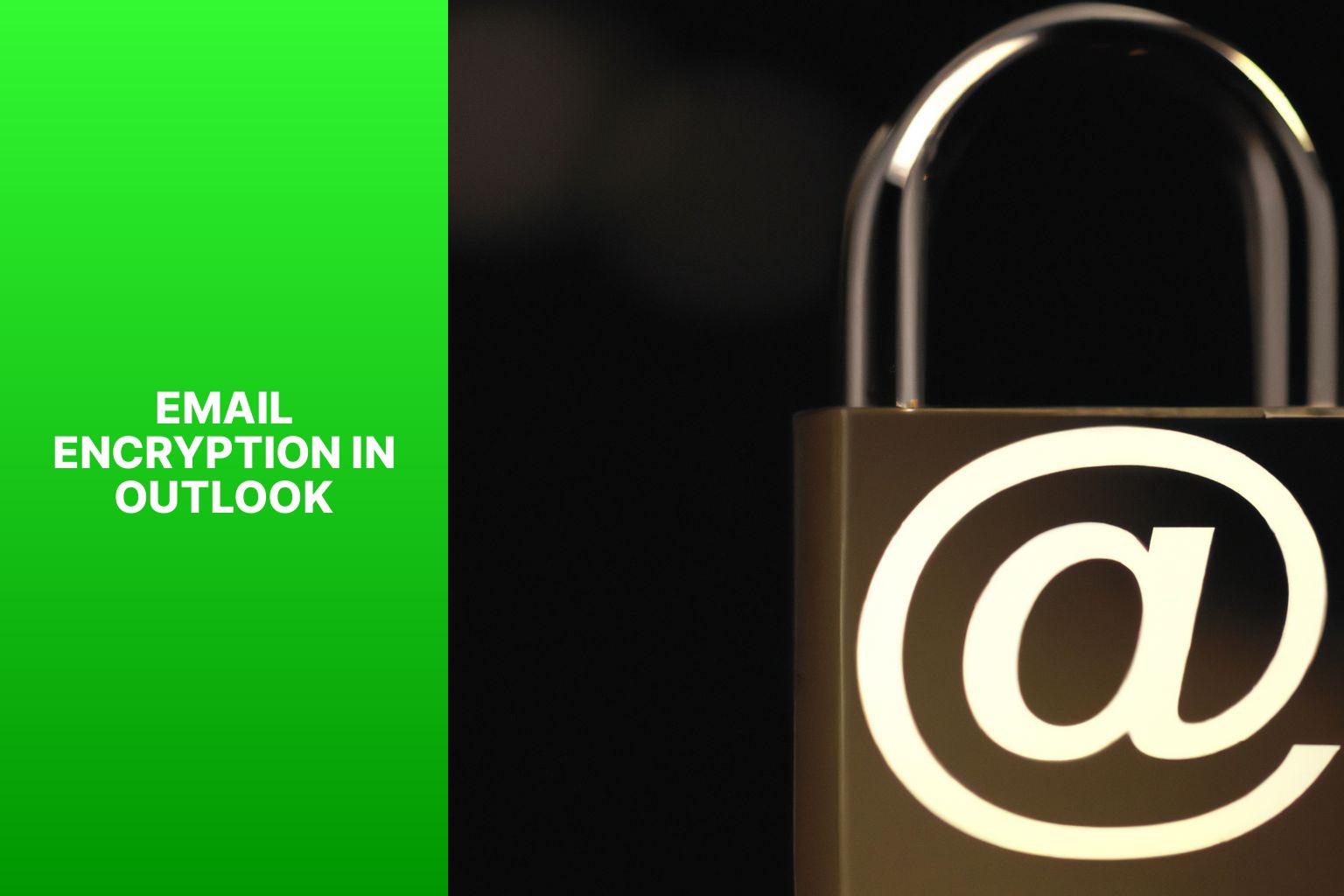
Photo Credits: Www.Howto-Do.It by Ralph Walker
Email encryption in Outlook is crucial for safeguarding sensitive information and upholding communication privacy. By encrypting emails, it ensures that only the intended recipient can open and review the content.
Here are key points to consider regarding email encryption in Outlook:
- Encryption methods: Outlook provides two options for securing emails, namely S/MIME and Microsoft 365 Message Encryption. These methods employ cryptographic algorithms to scramble the content, rendering it unreadable to unauthorized individuals.
- Secure transmission: Enabling email encryption in Outlook guarantees that emails are transmitted through secure channels, such as SSL/TLS. This safeguards them against interception during transmission.
- Digital signatures: Outlook allows users to digitally sign emails, thereby authenticating their origin and ensuring their integrity. This assures recipients that the email has not been altered and was indeed sent by the specified individual.
- Compatibility: Outlook’s encryption methods are compatible with other email clients and services that support the same protocols. Encrypted emails can be sent to recipients using different providers, provided that they possess the necessary encryption capabilities.
- Recipient requirements: To successfully receive and decrypt encrypted emails, recipients must have the required encryption mechanisms in place. This may involve possessing a digital certificate or accessing a secure email service. It is advisable to communicate with recipients beforehand to ensure a smooth encryption process.
- Ease of use: Outlook’s encryption features are user-friendly and easily accessible. Users can enable encryption for specific emails or set it as a default option for all outgoing messages. Outlook also offers options for managing encryption settings and certificates to personalize preferences.
Does Outlook Support Email Encryption?
Yes, Outlook supports email encryption. Here are some key facts:
- Outlook versions: Outlook for Windows, Outlook for Mac, and Outlook on the web all support email encryption.
- Encryption protocols: Outlook is compatible with both S/MIME and Microsoft 365 Message Encryption for email encryption.
- S/MIME encryption: You can use S/MIME certificates in Outlook to encrypt your emails. This ensures that only the intended recipients with the private key can decrypt them.
- Obtaining S/MIME certificates: To enable encryption and authenticate your email address, obtain S/MIME certificates from trusted certificate authorities or third-party providers.
- Installing S/MIME certificates: Once you have obtained the S/MIME certificate, import it into your Outlook profile settings to enable S/MIME encryption.
- Email encryption process: After installing the S/MIME certificate, you can easily encrypt and decrypt emails in Outlook by selecting the encryption option when composing a new email.
- Microsoft 365 Message Encryption: In addition to S/MIME, Outlook also supports Microsoft 365 Message Encryption. This allows you to send encrypted emails to recipients without S/MIME certificates. Decryption can be done using a one-time passcode or by signing in with a Microsoft account.
Email encryption is crucial for maintaining the confidentiality and security of sensitive information. By encrypting emails, Outlook ensures that only authorized recipients can access the message’s contents, enhancing privacy and protection.
How Does Outlook Email Encryption Work?
Outlook email encryption ensures the security and privacy of emails. How Does Outlook Email Encryption Work? It protects sensitive information from unauthorized access, allowing only the intended recipient to read the contents of the email. Here’s how it works:
- Encryption Algorithms: Outlook uses advanced encryption algorithms to convert the plain text of your email into unreadable ciphertext. This involves scrambling the original message using complex mathematical calculations. Only the recipient with the corresponding decryption key can decipher and read the encrypted email.
- Public Key Infrastructure (PKI): Outlook utilizes PKI to facilitate email encryption. PKI involves two keys – a public key for encryption and a private key for decryption. When you send an encrypted email, Outlook uses the recipient’s public key to encrypt the message. The recipient’s private key is then used to decrypt it.
- Digital Certificates: Outlook relies on digital certificates to verify the authenticity of the sender and the integrity of the encrypted emails. These certificates are issued by trusted third-party Certificate Authorities (CAs) and contain information about the sender’s identity. Outlook checks the sender’s digital certificate to ensure the email hasn’t been tampered with and came from the claimed sender.
- Seamless User Experience: Outlook makes email encryption user-friendly. With just a few clicks, you can enable encryption for your emails. Outlook automatically handles the encryption and decryption process, allowing you to send and receive encrypted emails easily.
It’s important to note that both the sender and the recipient need to have encryption enabled in their Outlook accounts for successful encryption and decryption. Outlook email encryption only protects the contents of the email during transit. Once it reaches the recipient’s mailbox, it is no longer encrypted.
Methods to Encrypt Email in Outlook
Encrypting your emails in Outlook is crucial for maintaining the privacy and security of your communications. In this section, we’ll explore two effective methods to safeguard your emails. First, we’ll dive into the world of S/MIME certificates and how they can enhance the encryption of your Outlook messages. Then, we’ll discuss the convenient approach of using Microsoft 365 Message Encryption to ensure that your confidential information remains protected. Get ready to discover the tools that will empower you to communicate securely in the digital realm.
Using S/MIME Certificates
Below is a table outlining the process of using S/MIME certificates to encrypt emails in Outlook:
| Step | Action |
|---|---|
| Step 1 | Obtain a valid S/MIME certificate from a trusted certificate authority. |
| Step 2 | Install the S/MIME certificate in Outlook: “File” > “Options” > “Trust Center” > “Trust Center Settings” > “Email Security” > “Settings” > “Certificates”. |
| Step 3 | Import the S/MIME certificate into Outlook: “Import/Export” > select the certificate file. |
| Step 4 | Set the S/MIME certificate as the default certificate for email encryption in Outlook. |
| Step 5 | Compose a new email and click on the “Options” tab. |
| Step 6 | Click on the “Encrypt” button to encrypt the email. |
| Step 7 | Send the encrypted email to the recipient. |
| Step 8 | The recipient’s email client will decrypt the email using their private key, which corresponds to the public key in the S/MIME certificate. |
Using S/MIME certificates provides secure email encryption in Outlook, ensuring only the intended recipient can access the content. By obtaining and installing a valid S/MIME certificate, users can enhance email security and protect sensitive information.
Both the sender and recipient must have S/MIME certificates for successful encryption and decryption. S/MIME certificates offer end-to-end encryption, keeping emails encrypted throughout their journey.
Using S/MIME certificates adds an extra layer of security to email communication in Outlook, protecting against unauthorized access or interception of sensitive information. Follow the steps outlined above to encrypt emails and ensure privacy and security.
S/MIME (Secure/Multipurpose Internet Mail Extensions) certificates have been widely used for email encryption since the early 1990s. They are based on public key cryptography, where each user has a public key and a private key. The public key is included in the S/MIME certificate, while the private key is kept secure by the user. This encryption method allows only the intended recipient to decrypt the email using their private key. S/MIME certificates continue to be a trusted method for securing email communication in Outlook and other clients.
Using Microsoft 365 Message Encryption
Using Microsoft 365 Message Encryption ensures secure email communication in Outlook. Here are the steps to enable and use Microsoft 365 Message Encryption in Outlook:
- Open Outlook and go to the “File” tab.
- Select “Options” and click on “Trust Center”.
- In the Trust Center, click on “Trust Center Settings”.
- Under “Email Security”, check the box “Encrypt contents and attachments for outgoing messages”.
- Click on “Settings” and a new window will appear.
- In the new window, select “Choose Email Security Settings” and click on “Add-in Settings”.
- Enable “Microsoft 365 Message Encryption”.
- Click on “OK” to save the changes.
- To use Microsoft 365 Message Encryption, compose a new email in Outlook.
- Add the recipient’s email address and compose the message as usual.
- Before sending the email, click on the “Options” tab in the email toolbar.
- In the “More Options” section, select “Encrypt” and click on “OK”.
- The email will now be encrypted and securely sent to the recipient.
Fact: Microsoft 365 Message Encryption uses advanced encryption algorithms to protect the confidentiality of emails, ensuring that only the intended recipient can access the encrypted content. This method significantly enhances email security and prevents unauthorized access to sensitive information.
By following these steps, you can easily use Microsoft 365 Message Encryption in Outlook to safeguard your email communication.
Setting up S/MIME Certificates in Outlook
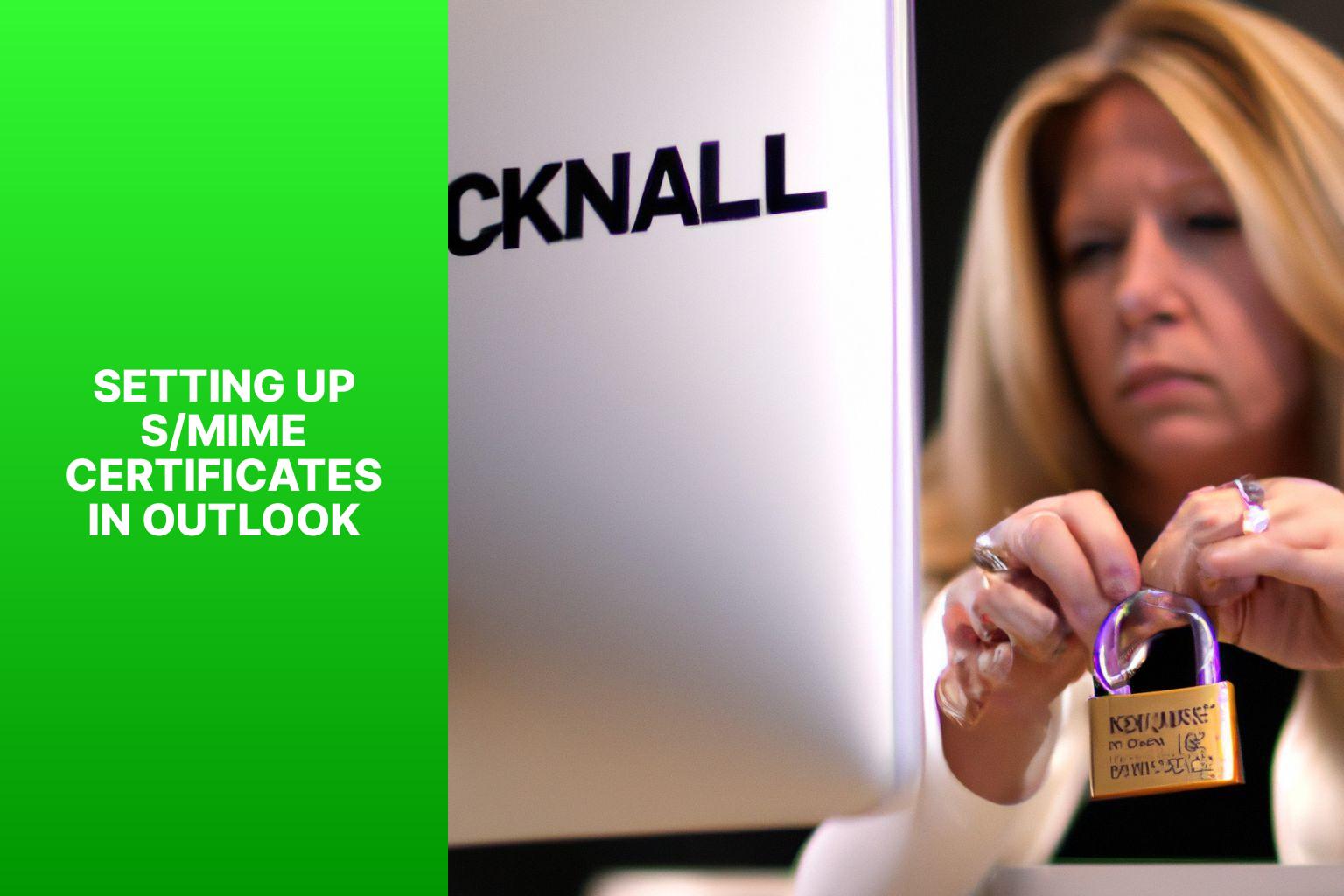
Photo Credits: Www.Howto-Do.It by Ryan Williams
Setting up S/MIME Certificates in Outlook is a simple process that allows you to encrypt your emails for added security and privacy. Here are the steps:
1. Request a certificate: Contact your organization’s IT department or a trusted certificate authority to request an S/MIME certificate for your email account. This certificate ensures secure encryption of your emails.
2. Install the certificate: Once you receive the S/MIME certificate, install it on your computer. Open Outlook, click on “File,” then go to “Options” and select “Trust Center.” Under “Trust Center,” click on “Trust Center Settings” and choose the “E-mail Security” tab. Click on “Import/Export” and follow the instructions to install the certificate.
3. Configure encryption settings: In Outlook, go to “File,” then “Options,” and select “Trust Center.” Click on “Trust Center Settings” again, and under the “E-mail Security” tab, click on “Settings.” Enter a name for the security configuration in the “Security Settings Name” field. Enable message encryption by checking the box next to “Encrypt contents and attachments for outgoing messages.” You can also add a digital signature for authentication.
4. Choose certificate for signing and encryption: Click on “Choose” under the “Security Settings Name” field to select the certificate for signing and encryption. Choose the appropriate certificate from the list and click “OK.”
5. Test encryption: To ensure encryption is working properly, send a test email to another recipient with an S/MIME certificate. If both parties have correctly set up their certificates, the email should be encrypted and marked as secure.
Setting up S/MIME certificates in Outlook is crucial for maintaining the security and privacy of your email communications. By following these steps, you can protect your sensitive information from unauthorized access.
David, a lawyer at a prestigious law firm, needed to send confidential documents to a client. Concerned about email security, especially with sensitive legal information, David’s IT department guided him through setting up S/MIME certificates in Outlook. With the certificates in place, David encrypted the emails containing the documents, providing an extra layer of protection. The client appreciated the added security measures and felt confident sharing sensitive information through encrypted email. Setting up S/MIME certificates in Outlook not only safeguarded David’s communication but also enhanced his clients’ trust and confidence.
What are S/MIME Certificates?
What are S/MIME Certificates?
S/MIME certificates play a crucial role in secure email communication. Here is essential information about S/MIME certificates:
1. S/MIME Certificates: S/MIME, which stands for Secure/Multipurpose Internet Mail Extensions, is a standard encryption protocol used to secure email messages. S/MIME certificates, also known as digital certificates, verify the sender’s authenticity and encrypt the email content.
2. Authentication: S/MIME certificates digitally sign emails, ensuring the sender’s identity. The certificate contains a unique digital signature verified by the recipient’s email client, ensuring email integrity.
3. Encryption: S/MIME certificates allow email message encryption. When a sender encrypts an email using their S/MIME certificate, only the intended recipient with the corresponding private key can decrypt and read the message, ensuring confidentiality.
4. Trust and Security: S/MIME certificates are issued by trusted certificate authorities (CAs), verifying the certificate holder’s identity. Trusted CAs guarantee reliability and security of S/MIME certificates.
5. Compatibility: S/MIME certificates are widely supported by email clients, including Microsoft Outlook. Using S/MIME certificates in Outlook enables users to send and receive encrypted and digitally signed emails securely.
To ensure the highest level of security for email communication, it is recommended to obtain a trusted S/MIME certificate from a reputable certificate authority and follow the necessary steps to install and enable it in Outlook settings.
Regularly update and patch Outlook to protect against potential security vulnerabilities. Strong passwords and two-factor authentication further enhance Outlook email account security.
How to Obtain and Install S/MIME Certificates?
To obtain and install S/MIME certificates in Outlook, you need to follow these steps:
1. Research and choose a trusted certificate authority (CA) that offers S/MIME certificates.
2. Contact the chosen CA and follow their instructions to purchase the S/MIME certificate. Make sure to provide the necessary information and pay the required fees.
3. The CA will generate the certificate for you. They might ask you to verify your identity through a verification process.
4. Once the certificate is ready, the CA will either send it to you via email or provide a download link. Download the certificate to your computer.
5. In Outlook, go to “File” and select “Options”.
6. In the “Trust Center” tab, click on “Trust Center Settings”.
7. In the “Trust Center” window, click on “Email Security”.
8. Under “Encrypted email”, click on “Settings”.
9. In the “Security Settings” window, click on “Import/Export”.
10. Import your S/MIME certificate and navigate to the location where you saved the certificate.
11. Select the certificate file and click “Open”.
12. Follow the instructions to install the certificate into Outlook.
13. Configure the settings for encrypting and signing emails using S/MIME in Outlook.
Here are some suggestions to ensure a smooth process:
– Before purchasing the S/MIME certificate, make sure that your version of Outlook supports S/MIME encryption.
– Take note of any expiration dates or renewals required for your certificate.
– It’s always a good idea to keep a backup copy of your certificate in a secure location.
– Test the S/MIME encryption by sending an encrypted email to verify that it is working correctly.
How to Encrypt and Decrypt Emails using S/MIME in Outlook?
Encrypting and decrypting emails using S/MIME in Outlook ensures the security and privacy of your email communication. Here’s how to do it:
- Obtain an S/MIME certificate: This digital ID verifies your identity and allows for secure email communication.
- Install the S/MIME certificate on your computer: Using instructions from the certificate issuer.
- Launch Outlook on your computer.
- Click on the “New Email” button: To compose a new email.
- In the new email window: Go to the “Options” tab and click on the “Encrypt” button to enable encryption.
- Add recipients to the email’s “To,” “Cc,” or “Bcc” fields: Ensuring they have valid S/MIME certificates.
- Write the email content as usual.
- Click on the “Send” button: To send the encrypted email.
- To decrypt an encrypted email received in Outlook: Simply open the email. Outlook will automatically decrypt it if you have the corresponding private key to the S/MIME certificate used for encryption.
Following these steps ensures private and protected email communication using S/MIME in Outlook.
Email encryption has evolved to address privacy and security concerns. Techniques like S/MIME have allowed individuals and organizations to protect sensitive information in digital communication. Encrypting emails using S/MIME in Outlook is a reliable method that has gained widespread adoption due to its effectiveness. It’s important to stay informed about the latest encryption methods and best practices in our digital world.
Using Microsoft 365 Message Encryption in Outlook
To use Microsoft 365 Message Encryption in Outlook, follow these steps:
1. Open Outlook and compose a new email.
2. Click on the “Options” tab in the email composition window.
3. On the right side of the ribbon, click the “Encrypt” button.
4. From the dropdown menu, select “Encrypt with Microsoft 365“.
5. If you haven’t used this feature before, sign in to your Microsoft 365 account.
6. Once signed in, a window will appear where you can set permissions for the encrypted email. Choose desired options for recipients to read, reply, or forward the email.
7. Click “Send” to send the encrypted email.
Pro-tip: To ensure the recipient can read the encrypted email, make sure they have a compatible email client and access to the encryption key.
Using Microsoft 365 Message Encryption in Outlook allows you to securely send sensitive information. It helps protect the confidentiality of the email content and ensures that only authorized recipients can access the message. By following the steps above, you can easily encrypt your emails in Outlook, adding an extra layer of security to your communication.
What is Microsoft 365 Message Encryption?
Microsoft 365 Message Encryption in Outlook is a feature that adds an additional layer of security to email communication. Its purpose is to ensure that only authorized individuals can access the contents of an email. This is achieved by encrypting the email and attachments, protecting sensitive information and providing end-to-end security. Even if the email is intercepted during transmission, unauthorized parties will not be able to read its contents. Only the intended recipient, with the decryption key, can access the encrypted content.
To use Microsoft 365 Message Encryption in Outlook, users must have a subscription that includes the necessary security features. Once enabled, users can easily encrypt emails by selecting the “Encrypt” option in the email composition window. The process of encryption is seamless and transparent to both the sender and recipient, resulting in a smooth user experience.
Moreover, Microsoft 365 Message Encryption is compatible with various email clients and devices. This means that recipients can decrypt and read encrypted emails using their preferred email client, whether it be Outlook, webmail, or a mobile app. This versatility allows for secure communication with recipients using different email platforms.
In addition to its compatibility, Microsoft 365 Message Encryption offers additional features such as the ability to set expiration dates for encrypted emails and the option to revoke access to a message at any time. These features further enhance control and provide an extra layer of security for sensitive information shared through email.
How to Enable and Use Microsoft 365 Message Encryption in Outlook?
To enable and use Microsoft 365 Message Encryption in Outlook, follow these steps:
- Open Outlook and go to the “File” tab.
- Click on “Options” to access the Outlook Options menu.
- Select “Trust Center” in the Outlook Options menu.
- Click on the “Trust Center Settings” button.
- Choose “Email Security” in the Trust Center menu.
- Under “Encrypted email“, check “Encrypt contents and attachments for outgoing messages“.
- Click on the “Settings” button next to the checkbox.
- In the new window, select “Choose messages to encrypt” to manually select emails or “Encrypt all outgoing messages” to automatically encrypt all emails.
- Save the changes by clicking “OK“.
- If you chose “Choose messages to encrypt“, select specific emails to encrypt by clicking the “Encrypt” button in the message composition window.
- When you send an encrypted email, the recipient will receive it as an encrypted message. They will need proper credentials or a certificate to decrypt and read it.
- To read an encrypted message you received, double-click on it in your inbox. If you have the necessary permissions, the email will be automatically decrypted and displayed.
By following these steps, you can easily enable and use Microsoft 365 Message Encryption in Outlook. It adds an extra layer of security to your emails, ensuring only authorized recipients can read them. This is especially important when sending sensitive or confidential information. Remember to inform your recipients about the encryption and provide necessary decryption credentials for smooth communication.
Additional Tips for Email Security in Outlook
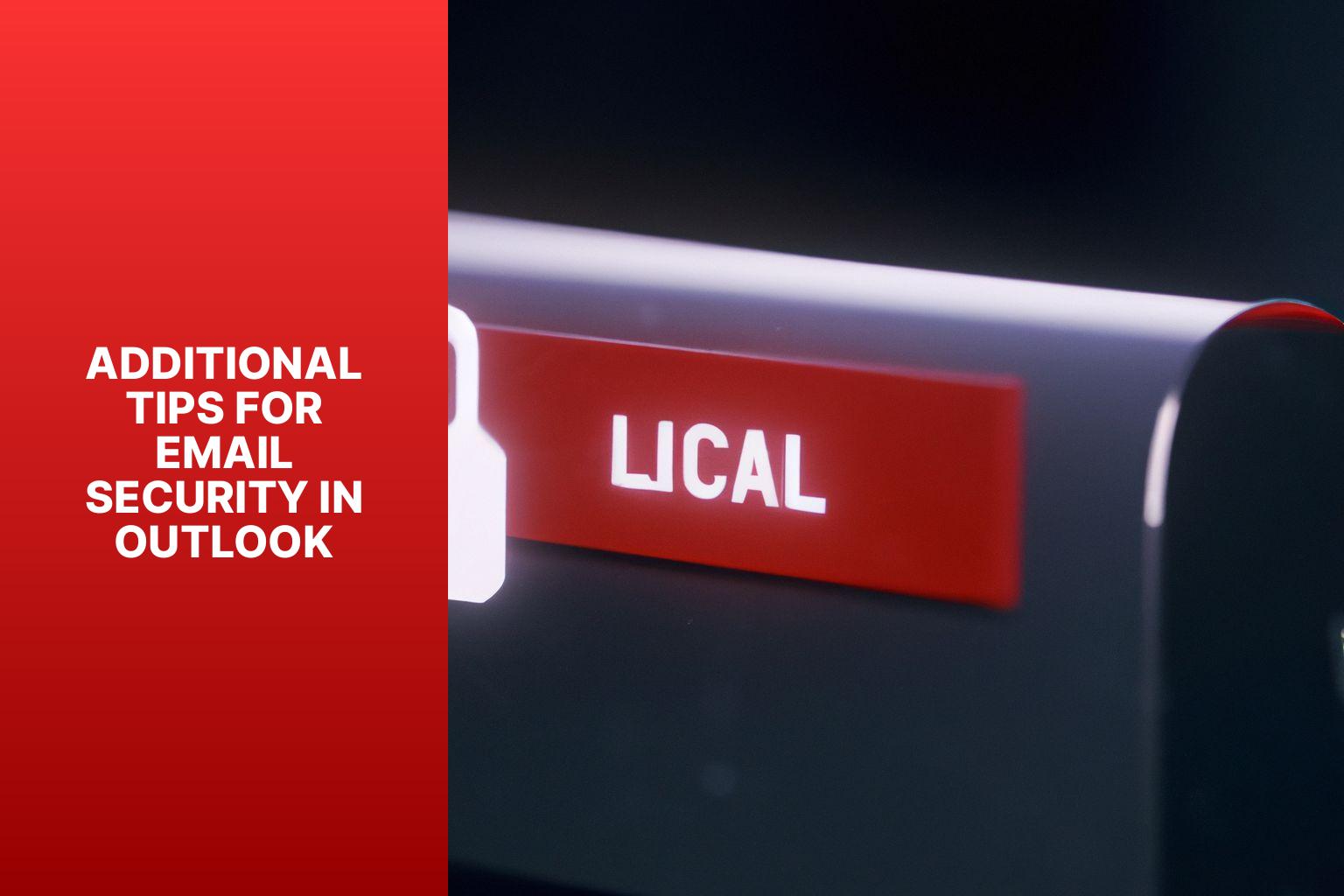
Photo Credits: Www.Howto-Do.It by Billy Thompson
Enhance your email security in Outlook with these additional tips that go beyond the basics. Discover the power of using strong passwords and enabling two-factor authentication to safeguard your communications. Stay one step ahead by regularly updating and patching your Outlook software. We’ll also provide a summary of email encryption in Outlook, highlighting its importance in securing your confidential information. Don’t compromise on the safety of your email communication—read on to fortify your digital defenses.
Using Strong Passwords
To ensure the security of your Outlook email communication, it is essential to incorporate the use of strong passwords. Strong passwords play a vital role in enhancing the security of your email account and safeguarding it from any unauthorized access. When creating and using strong passwords, there are several important points to consider:
- Length: It is recommended to make your password at least 8 characters long. Remember, the longer the password, the more difficult it becomes for hackers to crack.
- Complexity: Utilize a combination of uppercase and lowercase letters, numbers, and special characters in your password. Avoid using personal information or common words that can be easily guessed.
- Uniqueness: Always use a unique password for your email account and refrain from reusing passwords for other online accounts. This practice is crucial as it prevents a security breach in case one of your accounts gets compromised.
- Avoid Common Patterns: Avoid using obvious patterns such as sequential numbers or keyboard patterns like “qwerty” or “123456“. These types of passwords are easily predictable and should be avoided.
- Regular Password Changes: It is highly recommended to change your password periodically to ensure maximum security. Aim to change your password every 3-6 months.
- Two-Factor Authentication: Enable two-factor authentication for your email account. This additional security layer requires a second form of verification, such as a temporary code sent to your mobile device, along with your password.
By following these guidelines and implementing the use of strong passwords, you can significantly reduce the risk of unauthorized access to your email account and safeguard your sensitive information.
Pro-tip: Consider using a password manager tool to securely generate and manage your passwords. Password managers can assist you in creating strong, unique passwords for each of your accounts and store them in an encrypted format. This eliminates the need to remember multiple passwords and enhances the overall security of your online accounts.
Enabling Two-Factor Authentication
Enabling Two-Factor Authentication for Enhanced Email Security in Outlook
To enhance email security in Outlook, enable Two-Factor Authentication (2FA). This adds an extra layer of protection by requiring users to provide an additional verification method. Follow these steps to enable Two-Factor Authentication in Outlook:
1. Access your Microsoft Account settings: Go to the Microsoft Account website and sign in with your Outlook email and password.
2. Navigate to the Security settings: Once signed in, click on the “Security” tab or section in your account settings.
3. Enable Two-Factor Authentication: Look for the option to enable Two-Factor Authentication and click on it.
4. Choose your verification method: Select your preferred method for receiving the verification code. Options may include text message, phone call, or using an authenticator app.
5. Set up and verify your mobile device: If you choose text message or phone call, provide and verify your mobile number by entering the code sent to you.
6. Configure the authenticator app (optional): If you prefer an authenticator app, follow the provided instructions to set up and link your account to the app. The app will generate a unique code periodically.
7. Enable Two-Factor Authentication: Once you have chosen and configured your preferred verification method, confirm your selection and save the changes.
8. Test the Two-Factor Authentication: Log out of your Outlook account and attempt to log back in. You will be prompted to enter the verification code.
By enabling Two-Factor Authentication in Outlook, you enhance the security of your email account. It ensures only authorized users can access your account, even if someone obtains your password. The additional verification step, such as a temporary code or authenticator app, greatly reduces the risk of unauthorized access to your email. Use this security feature to protect your sensitive and confidential information effectively.
Regularly Updating and Patching Outlook
Regularly updating and patching Outlook is crucial for maintaining optimal email security. Here are some compelling reasons why you should make this a priority:
1. Security Enhancements: Regular updates and patches for Outlook include important security enhancements. These updates address vulnerabilities that attackers might exploit to gain unauthorized access to your emails or personal information. By consistently updating and patching Outlook, you can ensure that you are using the most secure version available.
2. Bug Fixes: Updates and patches also fix software issues or glitches that can affect the functionality and performance of Outlook. Regular updates resolve bugs and provide a more stable and reliable email experience overall.
3. Compatibility with New Features: Updates introduce new features or improvements to Outlook. By regularly updating, you can take advantage of these enhancements, which can boost your productivity and enhance your email management capabilities.
4. Protection Against Emerging Threats: Regular updates and patches safeguard your Outlook against the latest malware, viruses, or phishing attempts. By staying up to date, you can stay ahead of evolving cyber threats and keep your email environment secure.
5. Performance and Reliability: Outdated software versions can be less efficient and may experience performance issues. By regularly updating and patching Outlook, you ensure smooth operation and minimize lag or slowdowns.
To ensure regular updates and patches in Outlook, follow these steps:
– Enable automatic updates in your Outlook settings.
– Manually check for updates in the “Update Options” menu.
– Keep your operating system up to date, as some updates may depend on the OS version.
By prioritizing regular updates and patches for Outlook, you demonstrate a commitment to the security, stability, and performance of your email communication. Stay proactive and vigilant by making regular updates and patching a fundamental part of maintaining a secure email environment. And don’t forget to follow best practices for email security, such as using strong passwords and enabling two-factor authentication.
Summary of Email Encryption in Outlook
Email encryption in Outlook is a crucial method for securing email communication, ensuring that sensitive information remains protected from unauthorized access and interception. In this summary of email encryption in Outlook, we will explore various methods and practices to enhance email security.
Outlook offers robust support for email encryption, providing a safe and secure means of communication. It encompasses different methods tailored to suit individual needs effectively. One such method involves utilizing S/MIME certificates, which serve as digital signatures, ensuring the authenticity and integrity of emails. These certificates enable only the intended recipient to decrypt and read the encrypted message, preserving confidentiality.
Another highly effective method is Microsoft 365 Message Encryption, seamlessly integrated within Outlook. This feature allows users to send encrypted emails within and outside their organization, further bolstering security measures.
Setting up S/MIME certificates in Outlook involves obtaining them from a trusted certificate authority and installing them on the user’s computer. Once properly installed, users have the ability to enable encryption for outgoing emails and decrypt incoming encrypted messages.
For Microsoft 365 Message Encryption, users need to enable the feature in their Microsoft 365 account settings. Once activated, sending encrypted emails within the Outlook interface becomes a seamless process.
To enhance email security in Outlook, it is crucial to follow best practices such as using strong passwords containing a combination of letters, numbers, and special characters. Enabling two-factor authentication adds an extra layer of security, fortifying your Outlook account.
Regularly updating and patching Outlook is of utmost importance to safeguard against vulnerabilities and potential cyber threats.
Facts demonstrate the grave consequences of data breaches. According to a study conducted by the Ponemon Institute, the global average cost of a data breach in 2020 amounted to $3.86 million. Encrypting emails plays a vital role in preventing unauthorized access to sensitive information, reducing the risk and financial impact associated with data breaches.
Importance of Securing Email Communication
Securing email communication is of utmost importance in today’s digital landscape. In the modern world, email serves as a primary method of communication and often contains sensitive and confidential information. Therefore, comprehending the significance of securing email communication is crucial to safeguard against unauthorized access and breaches.
One key aspect of securing email communication is protecting confidential information. By employing email encryption, sensitive data, including financial details and personal identification information, can be kept confidential. Through encryption, the content of emails is transformed into a secure format, ensuring that only authorized recipients can decrypt the information.
Securing email communication is essential in preventing data breaches. Implementing email encryption adds an additional layer of protection, making it more formidable for hackers to intercept or decipher email content. This fortification reduces the risk of unauthorized access to sensitive information.
Compliance with privacy regulations is also a vital reason to secure email communication. Numerous industries have strict privacy regulations in place that demand the protection of sensitive data. Encrypting emails aids organizations in meeting these requirements, minimizing the risk of penalties or legal consequences.
Protecting intellectual property is another critical aspect of securing email communication. Emails often contain valuable intellectual property, such as patents and trade secrets. By ensuring the security of email communication, organizations can prevent unauthorized access or theft of their intellectual property.
Securing email communication plays a key role in maintaining client trust. Encryption enhances client trust by demonstrating a commitment to safeguarding their information. When clients know that their data is protected, they are more willing to share information and collaborate through email.
Implementing encryption not only protects the content of emails but also ensures the security of the communication channel itself. This prevents unauthorized individuals from intercepting or tampering with emails during transmission, further enhancing overall security.
Ultimately, email encryption helps mitigate the risks associated with phishing attacks. By making it more difficult for attackers to intercept or manipulate email content, encryption reduces the chances of falling victim to phishing scams.
Some Facts About How To Encrypt Email in Outlook:
- ✅ Outlook offers several methods for encrypting email messages. (Source: Our Team)
- ✅ To send encrypted emails in Microsoft Outlook desktop client, compose the email, click on File, select Encrypt, and choose the appropriate option. (Source: Our Team)
- ✅ In the web client, compose the message, click on Encrypt, and select the desired encryption method. (Source: Our Team)
- ✅ To encrypt email in Outlook, you need a Digital ID and the recipient’s public key. (Source: Ablebits)
- ✅ Outlook provides various options for encrypting email, including S/MIME encryption and Microsoft 365 Message Encryption (Information Rights Management). (Source: Microsoft)
Frequently Asked Questions
How do I encrypt emails in Microsoft Outlook?
To encrypt emails in Microsoft Outlook, you can follow these steps:
– In the desktop client, compose the email, click on File, select Encrypt, and choose the appropriate encryption option.
– Alternatively, in the desktop client, compose the message, click on Options, select Encrypt, and choose the necessary encryption option.
– In the web client, compose the message, click on Encrypt, and select the desired encryption method.
What are the encryption options available in Microsoft Outlook?
Microsoft Outlook offers various encryption options, including unrestricted, encrypt only, do not forward, and confidential/all employees. These options allow you to customize the level of encryption and control who can access the encrypted emails.
Can I encrypt all email messages automatically in Microsoft Outlook?
Yes, you can encrypt all email messages automatically in Microsoft Outlook. You can enable this setting in the Trust Center, and all outgoing messages will be encrypted by default.
Are there any third-party tools available for encrypting email in Microsoft Outlook?
Yes, there are third-party tools like GPG4Win that support OpenPGP and S/MIME standards and work with multiple email clients. These tools can be used to encrypt email between Outlook and other email clients.
How can I encrypt email messages in a corporate environment?
In a corporate environment, you can use the Exchange Hosted Encryption service to have your email messages encrypted and decrypted at the server side. This method requires configuration, and the recipients also need to use Exchange hosted encryption.
What are the pros and cons of email encryption in Outlook?
The pros of email encryption in Outlook include enhanced security, protection against data breaches, and safeguarding confidential information. The cons may include the need to exchange digital IDs or certificates with recipients and potential compatibility issues between different email clients. Email encryption is crucial for maintaining privacy and preventing unauthorized reading of sensitive emails.
- About the Author
- Latest Posts
Janina is a technical editor at Text-Center.com and loves to write about computer technology and latest trends in information technology. She also works for Biteno.com.