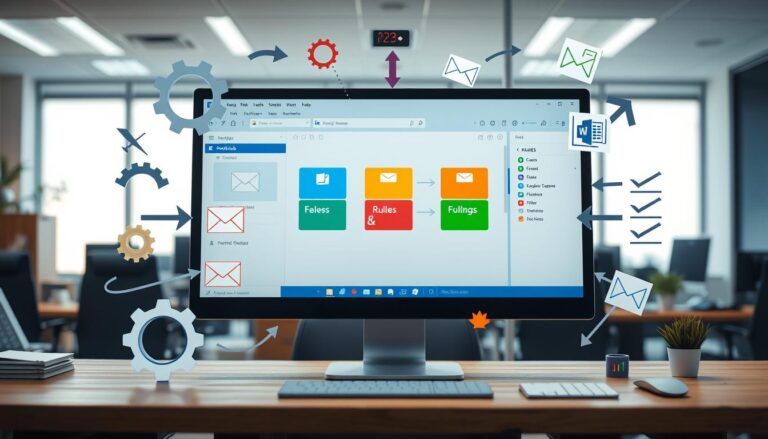Ultimate Guide to Google Workspace Setup
Why do some small businesses excel with Google Workspace while others struggle to realize its full potential? This ultimate guide will demystify the process of configuring and deploying Google Workspace, ensuring your team quickly harnesses its powerful tools for maximum productivity.
Whether you’re managing teams, migrating emails, or setting up critical features, this Google Workspace setup guide is tailored for businesses with 2-9 users. Learn how to build and manage your organization’s account, add essential security settings, and integrate widely-used apps like Gmail, Calendar, Drive, and Google Meet.
From activating your business email to efficiently managing meetings and emails, this guide offers a step-by-step journey to streamline your workflow. Google Workspace deployment is made easy with detailed insights into building user accounts, managing mobile devices, and growing your online presence.
Key Takeaways
- Comprehensive approach to set up Google Workspace for small businesses.
- Guidance on creating and configuring your Google Workspace account with best practices.
- Steps for managing team member accounts and ensuring proper email and meeting setups.
- In-depth tips on leveraging Google Workspace tools for improved productivity.
- Strategies to enhance security settings, integrate add-ons, and customize the experience.
Introduction to Google Workspace
Google Workspace offers a comprehensive suite of tools designed to enhance business operations, ranging from business email to shared calendars and video meetings. As a versatile platform, it serves various business sizes, ensuring they can collaborate effectively and manage tasks efficiently. The setup guide for Google Workspace will help you navigate through the initial steps of getting started, ensuring your business is primed for success in a digital environment.
One of the primary advantages of using Google Workspace is its integration of multiple services. For example, Gmail for business email, Google Drive for online file storage, and Google Calendar for shared scheduling. Moreover, applications like Google Meet and Google Chat enhance real-time communication, fostering a collaborative spirit among team members. Over 8,000 teams already use Hiver, a tool integrated with Google Workspace, to manage their customer service effectively.
The Google Workspace accounts setup is tailored for businesses of every size. The platform offers three main pricing plans to accommodate different needs. The Basic plan starts at $6 per user per month and includes essential apps with enterprise-level functionality. The Business plan, at $12 per user per month, unlocks advanced features like Cloud Search and comprehensive admin controls. The Enterprise plan, starting at $25 per user per month, provides heightened security measures and additional data control.
A key feature of Google Workspace is its 14-day free trial period, allowing businesses to explore the platform before making any financial commitment. Additionally, flexible pricing options permit users to choose between a monthly or annual payment plan, providing economic flexibility. To begin the Google Workspace accounts setup, users will need a valid credit card, a domain name (which can be purchased starting at $12 per year), and an alternate email address for security verification.
Google Workspace is intuitively designed, ensuring users can complete the initial setup without hassle. Steps include verifying the domain address, adding new users, and creating groups to streamline organizational processes. This foundation allows businesses to hit the ground running, maximizing productivity and collaboration from day one.
Steps to Set Up Google Workspace
Ensuring a smooth Google Workspace installation, it is crucial to follow a systematic approach to set up your account and configure the essential settings. This helps in optimizing the effectiveness of your Google Workspace administrator setup.
Creating Your Google Workspace Account
To begin the process, you need to create your Google Workspace account. This involves selecting the type of package that suits your business needs. Typically, you will start with:
- Signing up for Google Workspace using a business email address.
- Verifying your domain ownership to ensure you’re authorized to set up Google Workspace for the indicated domain.
- Setting up billing to enable the functionalities associated with your chosen plan.
Once these steps are complete, you will gain access to the Admin Console. Changing MX records can take anywhere between five minutes and a couple of hours to take effect.
Google Workspace Configuration
As part of the Google Workspace configuration, you will need to manage settings for security, data migration, and mobile devices. Basic device management is automatically enabled for mobile devices accessing G Suite. You can also migrate data from other cloud services or enterprise servers. Let’s explore some of these configurations:
- Managing user accounts and groups to organize your workforce effectively.
- Enabling security settings such as 2-step verification to enhance account protection. This is crucial as configuring Google Workspace for authentication makes up 50% of the steps mentioned in security guides.
- Setting up mobile management, which covers more than 40 million devices and can be upgraded to advanced management in the Admin Console.
To facilitate seamless configuration, Google provides tools and guides, including online resources that offer links to additional information. Organizational unit structures are emphasized for better service management, and the importance of synchronizing LDAP structure to Google Workspace cannot be overstated.
Google Workspace Admin Console
The Google Workspace Admin Console is your central hub for managing settings and configurations. From here, you can:
- Add new email accounts and manage user permissions.
- Adjust access to shared Google Drive folders based on organizational roles.
- Configure and monitor security settings to ensure compliance with corporate policies.
Moreover, admins can opt for advanced security configurations within the Admin Console. Here, you can set up custom SAML apps by filling out four specific required fields and choosing from five optional steps for configuring Google Workspace as a SAML provider without a certificate.
Finally, the Admin Console enables easy onboarding for new users, ensuring they are quickly up to speed with the necessary tools and configurations, streamlining the overall Google Workspace installation process.
For comprehensive guidance on installing and configuring Google Workspace, you may also find tutorials like this one helpful.
Google Workspace Installation Tips
Successfully installing and setting up Google Workspace is crucial for streamlining your business operations. Here, I’ll walk you through key tips for Google Workspace onboarding and provide insights on setting up essential services for a productive workflow.
Onboarding New Users
During the setup phase, it’s important to create an organized system for onboarding new users. Within the free trial period, you can create up to 10 accounts in Google Workspace. If you need more accounts beyond the trial, you’ll need to opt for a paid plan, choosing between a Flexible or Annual/Fixed-Term payment plan. With a paid plan, you can initially add up to 50 users, and more can be added later through the Admin Console.
Using the Setup Wizard is recommended to streamline this process. The wizard sends a welcome email to new users with their username, temporary password, and necessary information about the switch to Google Workspace.
- Small businesses can quickly start by setting up a Gmail business address for their domain, making video calls, and working with Microsoft documents.
- For medium-sized businesses (10–300 users), bulk adding users and data migration are key steps.
- Large businesses (300+ users) should aim for a 90-day rollout plan, possibly partnering with deployment experts.
Setting Up Google Workspace Services
Beyond user onboarding, setting up core Google Workspace services elevates team productivity. The Learning Center offers user tutorials to help everyone get acquainted with the tools. Additionally, utilizing apps like Google Docs, Sheets, and Slides provides a versatile platform for document creation and collaboration.
Here’s a checklist of essential services to set up:
- Gmail: Organize by creating email aliases and group addresses, which are ideal for business communications.
- Google Calendar: Plan daily schedules effectively and take advantage of the “Tasks” feature for to-do lists.
- Google Drive: Use shared drives for collaborative projects and file storage.
- Google Spreadsheets: Integrate popular add-ons like ‘Power tools’ and WolframAlpha for advanced data manipulation and analysis.
Finally, consider integrating third-party tools like Shared Contacts for Gmail to enhance productivity by allowing contact sharing among team members. For comprehensive tips on managing these tools, refer to the Google Workspace Help Center and YouTube channel for additional support.
Advanced Google Workspace Configuration
As organizations delve deeper into maximizing their Google Workspace, advanced configurations come into play. These settings are crucial for enhancing security, boosting productivity with integrations, and customizing the platform to meet specific business needs.

Security Settings and Permissions
Google Workspace security settings are paramount for safeguarding sensitive data. Administrators can configure settings to reject messages or attachments exceeding 20 MB. Controls include viewing, editing, enabling/disabling, and deleting specific settings.
Setting up compliant spam filters allows for creating approved lists and blocking unwanted senders. Compliance configurations enable auto-deletion for emails and chats, with rigorous rules based on predefined words or patterns. For routing, options like setting outbound gateways or applying email forwarding using recipient address maps help streamline communication.
Advanced non-Gmail mailbox settings provide flexibility by rerouting messages to users’ non-Gmail accounts and utilizing SMTP relay services for email routing.
Integrations and Add-ons
Effective Google Workspace integrations enrich user functionality. The platform supports extensive third-party add-ons that cater to diverse business requirements. Learn how to seamlessly manage integrations to enhance productivity, ensuring your setup is both sophisticated and scalable.
Integrating client-side encryption and Content-Aware Access settings ensure compliant data management, while the Data Classification feature in Google Drive mandates proper labeling for documents.
Customization Options
Google Workspace configuration also offers ample customization to align with organizational needs. Custom routing settings, password policies, and encrypted endpoints for applications like Google Drive, Meet, Calendar, and Gmail can be tailored to ensure a high-security, user-friendly environment.
Take advantage of Client-Side Encryption by configuring perimeter settings that provide domain restrictions and role-based user access. Moreover, organizations can leverage the Data Protection feature for applying data loss prevention (DLP) rules effectively.
For premium levels like Enterprise Plus, which costs $36 per user each month, feature sets are expanded to include rigorous password length requirements, enhanced recovery options for Super Admins, and endpoint latencies ensuring 99% of requests are under 200 ms.
Training and Support Resources
Embracing Google Workspace can be seamless with the plethora of training and support resources available. Whether you’re looking for Google Workspace setup services or advanced Google Workspace deployment, Google’s array of educational materials ensures users master the suite effectively.
The Google Workspace Learning Center offers detailed instructions and tutorials for setting up tools like Chrome, Gmail, and Calendar, with specific guides tailored to different learning objectives and industries, including project management and sector-specific applications. For example, financial professionals can find industry-specific tips to optimize their workflow.
For users seeking practical, hands-on learning, on-demand options like labs, quests, and self-paced courses cover essential topics such as Calendar, Docs, Drive, Gmail, Meet & Chat, Sheets, and Slides. These resources are designed to boost productivity and proficiency across the entire Google Workspace tools spectrum.
Additionally, users can access helpful business tutorials that focus on enhancing communication and collaboration through Google Workspace. Whether it’s mastering the art of effective email communication or utilizing Drive for project management, these guides are indispensable. For innovative solutions, practical tips for using generative AI within docs, Gmail, Sheets, and Slides can significantly enhance your workflow.
For more comprehensive learning, Google Cloud Skills Boost offers labs, quests, and customizable training modules that cater to varied business needs, ensuring every aspect of Google Workspace deployment is covered.
The platform also addresses the hybrid workplace’s needs by providing collaborative techniques for diverse work environments, ensuring seamless integration for all team members. Accessibility features are readily available to support users with specific needs, making Google Workspace genuinely inclusive.
Lastly, for users requiring immediate assistance, various Google Help Centers deliver app-specific support and troubleshooting. These resources, combined with ongoing support offerings, make mastering Google Workspace a streamlined, user-friendly experience.
Conclusion
As we conclude our Google Workspace setup guide, it’s evident that a meticulously configured Google Workspace can revolutionize your business operations. This guide detailed the critical steps, from account creation, configuring services, to managing advanced settings and utilizing support resources—all aimed at maximizing your efficiency and productivity.
A key takeaway is the importance of correctly configuring Google Workspace settings to avoid common pitfalls. For instance, enabling “Reject all mail not coming from gateway IPs” can lead to delivery issues, potentially resulting in bounce errors like “421 4.7.0 IP not in whitelist for RCPT domain, closing connection.” Additionally, it’s crucial to disable spoofing and authentication settings to maintain smooth mail flow, and understand that DMARC and Trusted Source Errors should be handled judiciously to prevent bounce back issues.
Furthermore, implementation of security and content filtering settings, as covered in the guide, is crucial for maintaining a secure and effective workspace. Google Workspace administrators should take advantage of features such as email content filtering, internal routing, and message handling rules. These capabilities allow admins to reject, quarantine, or modify message delivery, ensuring a secure and well-managed email system.
The transformative potential of Google Workspace when properly set up is immense. By following the steps laid out in this comprehensive guide, from the initial setup to advanced security configurations, businesses can fully leverage the Google Workspace configuration to foster enhanced collaboration, streamline operations, and drive success in today’s digital landscape. To delve further into related topics, you might find this additional resource beneficial.
FAQ
How do I set up Google Workspace for my organization?
What are the benefits of using Google Workspace?
How can I manage Google Workspace accounts?
What resources are available to help with Google Workspace setup and configuration?
How do I ensure the security of my Google Workspace setup?
What tips are there for onboarding new users to Google Workspace?
How can I customize Google Workspace to meet my business needs?
Where can I find training and support for Google Workspace?
More Links
- About the Author
- Latest Posts
Mark is a senior content editor at Text-Center.com and has more than 20 years of experience with linux and windows operating systems. He also writes for Biteno.com