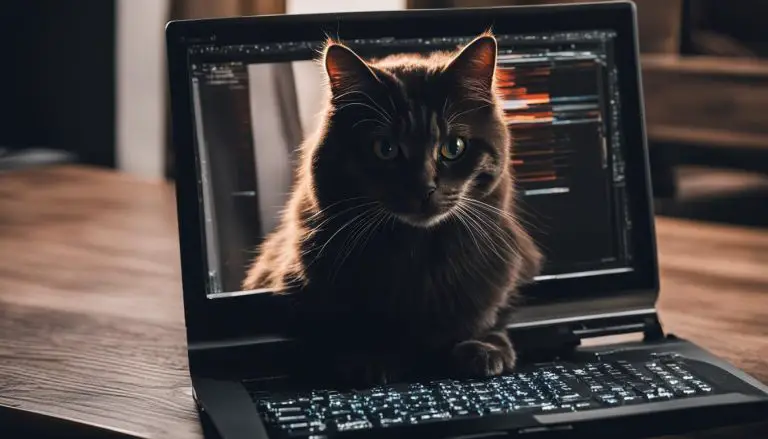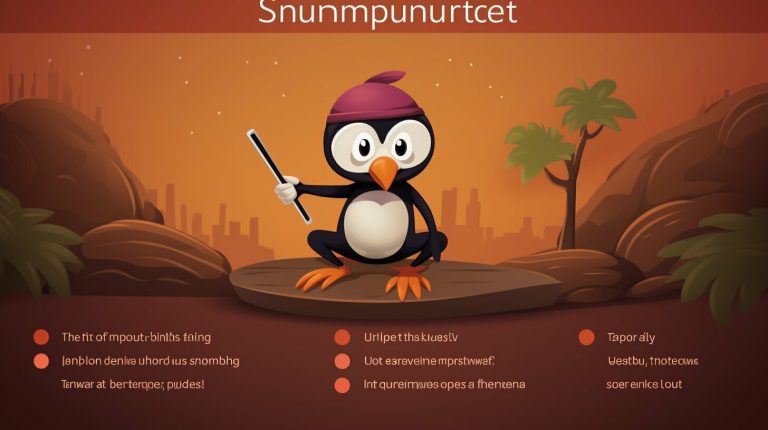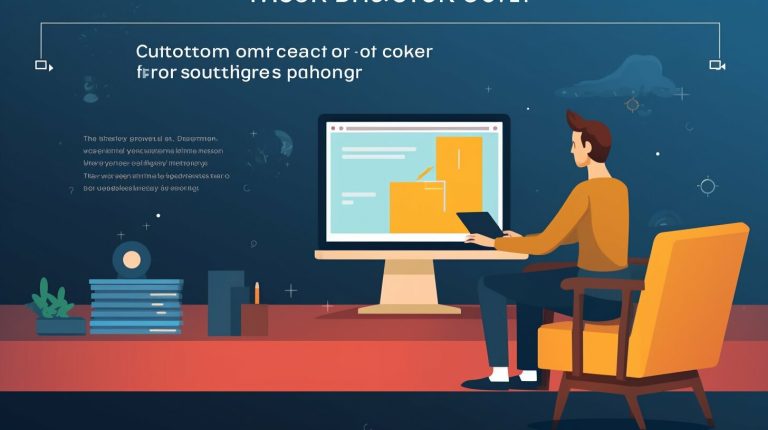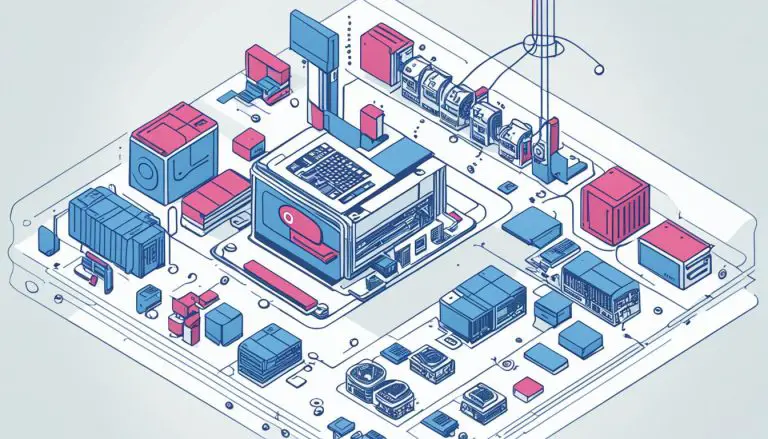Mastering Unix: Grep Only First Match Made Simple
I have always found the grep command in Unix and Linux operating systems to be incredibly powerful. With grep, you can easily search for specific patterns of text within one or more files, making it a valuable tool for any developer or system administrator.
One common use case for grep is to find the first match of a pattern within a file. This can be particularly useful when you want to quickly identify the occurrence of a specific string or pattern without having to search through the entire file.
Today, I want to share with you how to master the art of using grep to only find the first match. With a few simple techniques, you can make your grep commands more efficient and effective, saving you time and effort.
Key Takeaways:
- Grep is a powerful command-line utility for searching patterns in text files.
- The basic syntax of the grep command is “grep [options] pattern [file …]”.
- By using specific options and techniques, you can limit grep to only find the first match.
- Regular expressions can be used with grep to search for more complex patterns.
- Mastering grep can greatly enhance your productivity as a developer or system administrator.
The Basics of Using the Grep Command
The grep command is a versatile tool that allows you to search for specific patterns in text files on Linux and Unix operating systems. Whether you’re a beginner or an experienced user, understanding the basic usage of the grep command is essential for efficiently finding the information you need.
To start using the grep command, the general syntax is grep pattern file, where pattern represents the text you want to search for and file is the name of the file you want to search within. You can also search for patterns in multiple files by specifying the file names separated by spaces.
The grep command offers various options to refine your search. For example, you can use the -i option to perform a case-insensitive search, the -w option to match whole words, and the -n option to display line numbers along with the matching lines. Additionally, the -c option allows you to count the number of matching lines, and the -v option can be used to invert the match and display lines that do not match the pattern.
Furthermore, the grep command provides advanced features such as recursive searching in subdirectories (-r option), displaying only the filenames of matching files (-l option), and suppressing the display of filenames in the output (-h option). These options allow you to tailor the grep command to your specific needs and make your searches more efficient.
Advanced Usage of Grep Command
In addition to the basic usage of the grep command, there are several advanced options that can enhance its functionality. These options allow for more precise searches and provide greater flexibility when working with patterns and regular expressions.
Specifying the Search Pattern
The -e option is used to specify the search pattern in grep. This option is useful when you want to search for multiple patterns simultaneously. You can specify multiple patterns by using the -e option multiple times. For example:
grep -e pattern1 -e pattern2 file
Interpreting the Pattern as Regular Expressions
Grep supports different flavors of regular expressions. The -E option enables the interpretation of the pattern as an extended regular expression. This allows for more complex pattern matching using metacharacters and quantifiers. Similarly, the -P option enables the interpretation of the pattern as a Perl-compatible regular expression, providing even more advanced pattern matching capabilities.
Controlling the Display of Context
Grep provides options to control the display of context around the matched pattern. The -A option can be used to show a certain number of lines of trailing context after the match, while the -B option shows a certain number of lines of leading context before the match. The -C option combines both and shows a certain number of lines of context before and after the match.
With these advanced options, you can customize the grep command to suit your specific needs and perform intricate searches with precision.
| Option | Description | ||
|---|---|---|---|
|
Specifies the search pattern | ||
|
Interprets the pattern as an extended regular expression | ||
|
Interprets the pattern as a Perl-compatible regular expression | ||
|
Shows num lines of trailing context after the match | ||
|
Shows num lines of leading context before the match | ||
|
Shows num lines of context before and after the match |
Conclusion
Mastering the Unix grep command can greatly enhance your text search capabilities in Linux and Unix operating systems. With its simple yet powerful syntax, you can easily search for specific patterns of text within one or more files.
By understanding the basics of the grep command, you can perform various tasks such as searching for a specific string in a file, counting the number of matching lines, or searching recursively in subdirectories. The available options like case-insensitive search, matching whole words, and showing line numbers provide flexibility in tailoring your searches to meet specific requirements.
For more advanced usage, you can leverage regular expressions to search for complex patterns. Options like specifying the search pattern, interpreting patterns as extended or Perl-compatible regular expressions, and controlling the number of matches or context displayed, allow for even more precise and efficient searching.
Whether you are a beginner or an experienced user, the grep command is an invaluable tool for text searching and manipulation. By mastering its usage, you can save time and effort in finding the information you need within your files and directories.
FAQ
What is grep and what can it be used for?
Grep is a powerful command-line utility in Linux and Unix operating systems that allows you to search for specific patterns of text within one or more files.
How do I use the grep command?
The basic syntax of the grep command is “grep [options] pattern [file …]”. [options] are optional arguments that modify the behavior of the command, pattern is the text pattern you want to search for, and [file …] refers to the file or files you want to search in.
How does the grep command work?
The grep command works by reading the contents of the specified file or files and searching for lines that match the specified pattern. It then prints out the lines that match the pattern to the standard output.
What are some options available with the grep command?
Various options are available with the grep command, such as -i for case-insensitive search, -w for matching whole words, -n for showing line numbers, -c for counting the number of matching lines, -v for inverting the match, and more.
Can I use regular expressions with grep?
Yes, regular expressions can be used with grep to search for more complex patterns.
What are some examples of using the grep command?
Examples of using the grep command include searching for a specific string in a file, searching for a pattern in multiple files, counting the number of matching lines, searching recursively in subdirectories, and more.
How can I perform a case-insensitive search with grep?
You can use the -i option to perform a case-insensitive search.
How can I match whole words with grep?
You can use the -w option to match whole words.
How can I show line numbers with grep?
You can use the -n option to show line numbers.
How can I count the number of matching lines with grep?
You can use the -c option to count the number of matching lines.
How can I invert the match and show lines that do not match the pattern with grep?
You can use the -v option to invert the match.
How can I search files recursively in subdirectories with grep?
You can use the -r option to search files recursively in subdirectories.
How can I show only the filenames of matching files with grep?
You can use the -l option to show only the filenames of matching files.
How can I suppress the display of filenames in the output with grep?
You can use the -h option to suppress the display of filenames in the output.
How can I specify the search pattern with grep?
You can use the -e option to specify the search pattern.
How can I read the search pattern from a file with grep?
You can use the -f option to read the search pattern from a file.
How can I interpret the pattern as an extended regular expression with grep?
You can use the -E option to interpret the pattern as an extended regular expression.
How can I interpret the pattern as a Perl-compatible regular expression with grep?
You can use the -P option to interpret the pattern as a Perl-compatible regular expression.
How can I stop after finding a certain number of matches with grep?
You can use the -m option to stop after finding a certain number of matches.
How can I show a certain number of lines of trailing context after the match with grep?
You can use the -A option to show a certain number of lines of trailing context after the match.
How can I show a certain number of lines of leading context before the match with grep?
You can use the -B option to show a certain number of lines of leading context before the match.
How can I show a certain number of lines of context before and after the match with grep?
You can use the -C option to show a certain number of lines of context before and after the match.
What are some examples of using the grep command with regular expressions?
Examples of using the grep command with regular expressions include searching for specific patterns, searching for ranges of characters, searching for patterns with quantifiers, and more.
- About the Author
- Latest Posts
Mark is a senior content editor at Text-Center.com and has more than 20 years of experience with linux and windows operating systems. He also writes for Biteno.com