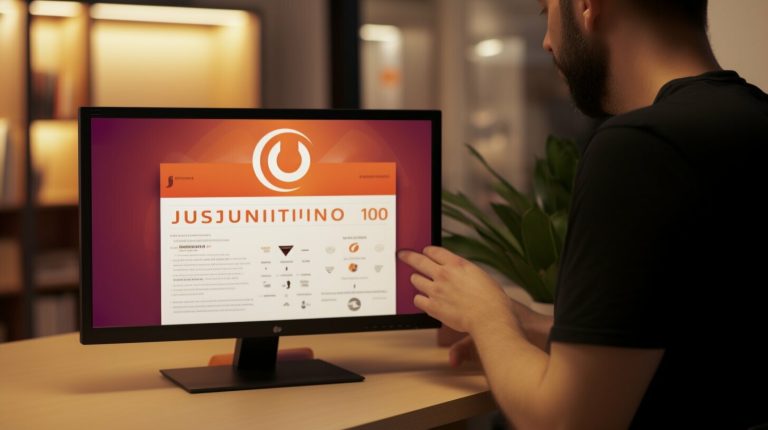Step-by-Step Guide: How Do I Update Raspberry Pi Firmware
Are you wondering how to update the firmware on your Raspberry Pi? Keeping your Raspberry Pi firmware up to date is crucial for both security and performance reasons. In this step-by-step guide, I will walk you through the process of updating your Raspberry Pi firmware.
Updating the firmware on your Raspberry Pi involves using the APT package manager to update and upgrade the Raspberry Pi OS. By doing so, you can ensure that your device is protected against vulnerabilities and that it functions smoothly.
So, let’s dive in and learn how to update the firmware on your Raspberry Pi!
Key Takeaways:
- Updating Raspberry Pi firmware is essential for security and performance.
- Using the APT package manager to update the Raspberry Pi OS is the recommended method.
- Regular firmware updates enhance security, address bugs, and introduce new features.
- Follow a step-by-step process that includes updating the package list and upgrading all installed packages.
- Ensure a stable internet connection, use the ‘sudo‘ command, and troubleshoot any issues that may arise.
Why Updating Raspberry Pi Firmware is Important
Regular firmware updates are crucial for several reasons. First, they enhance security by fixing known vulnerabilities. Keeping the firmware up to date helps mitigate potential risks and protects your Raspberry Pi from unauthorized access and attacks. Secondly, firmware updates address bugs and improve the overall stability of the Raspberry Pi. By applying the latest firmware, you can ensure that your device runs smoothly and efficiently, without any unexpected crashes or performance issues.
In addition to security and stability enhancements, firmware updates often introduce new features and optimizations. These updates can bring significant improvements to the functionality and compatibility of your Raspberry Pi. Whether it’s enhanced hardware support, improved performance, or compatibility with the latest software, updating the firmware ensures that you have access to the latest advancements in technology.
By regularly updating the firmware of your Raspberry Pi, you not only ensure the security and stability of your device but also unlock its full potential. Firmware updates provide a seamless way to stay up to date with the latest software improvements, bringing you a better user experience and maximizing the capabilities of your Raspberry Pi.
Stay Secure and Enjoy Optimal Performance
Benefits of Updating Raspberry Pi Firmware
| Benefits | Explanation |
|---|---|
| Enhanced Security | Fixes known vulnerabilities, protecting your Raspberry Pi from attacks. |
| Improved Stability | Addresses bugs to ensure smooth and reliable operation of your Raspberry Pi. |
| New Features and Optimizations | Introduces new functionality and performance enhancements to unlock the full potential of your Raspberry Pi. |
| Compatibility with Latest Software | Ensures seamless integration with the latest software updates and applications. |
How to Update Raspberry Pi Firmware
If you own a Raspberry Pi, keeping the firmware up to date is essential for optimal performance and security. Fortunately, updating the Raspberry Pi firmware is a straightforward process that can be done using the Terminal window and a few simple commands.
Here is a step-by-step guide to help you update your Raspberry Pi firmware:
- Open the Terminal window on your Raspberry Pi.
- Enter the following command to update the package list:
1sudo apt update
- Once the package list is updated, use the command
1sudo apt full-upgrade
to upgrade all installed packages, including the firmware.
- After the upgrade is complete, reboot your Raspberry Pi for the changes to take effect.
By following these steps, you can ensure that your Raspberry Pi firmware is up to date, providing you with the latest features, bug fixes, and security enhancements.
Common Issues and Troubleshooting
While updating the Raspberry Pi firmware is usually a smooth process, there may be instances where you encounter issues. Here are some common problems that users face and how to troubleshoot them:
- If the update process fails, try restarting your Raspberry Pi and attempting the update again.
- Make sure you have a stable internet connection throughout the update process to prevent any interruptions.
- Double-check that you are using the ‘sudo’ command correctly to avoid permission errors.
- If you need additional help, there are plenty of online resources, including tutorial videos, that provide guidance for troubleshooting firmware update issues.
Updating the Raspberry Pi firmware is an important maintenance task that should not be overlooked. By keeping your firmware up to date, you can ensure that your Raspberry Pi runs smoothly and securely, enabling you to make the most of this versatile computing platform.
Additional Tips for Updating Raspberry Pi Firmware
When it comes to updating the Raspberry Pi firmware, there are a few additional tips and best practices to keep in mind. These tips can help ensure a successful update process and optimize the performance of your device.
Solid Internet Connection
Before initiating the firmware update, make sure your Raspberry Pi is connected to a stable internet connection. This is essential for downloading the necessary updates and ensuring a smooth update process. A weak or unstable connection may result in interrupted downloads or incomplete updates.
Utilize Superuser Privileges
When running system-level tasks during the firmware update, it’s important to use the ‘sudo’ command to grant superuser privileges. This allows you to execute commands with administrative privileges, ensuring that all the necessary changes and updates are applied correctly.
Remember to exercise caution when using superuser privileges, as they provide access to critical system components. Double-check the commands and ensure they are entered accurately to avoid any unintended consequences.
Restart and Retry
If you encounter any issues during the firmware update process, don’t panic. Sometimes, updates may fail due to various reasons such as network interruptions or conflicts with certain packages. In such cases, a simple solution is to restart your Raspberry Pi and attempt the update again. This can often resolve any temporary glitches and allow the update to proceed smoothly.
Additionally, it’s recommended to clean up the package archive cache and remove unnecessary packages after the update. This helps optimize the performance of your Raspberry Pi and ensures that it runs efficiently.
Table: Comparison of Raspberry Pi Firmware Update Tips
| Tips | Description |
|---|---|
| Solid Internet Connection | Ensure your Raspberry Pi is connected to a stable internet connection before starting the update process. |
| Utilize Superuser Privileges | Use the ‘sudo’ command to grant superuser privileges for system-level tasks during the update process. |
| Restart and Retry | If an update fails, restart the Raspberry Pi and attempt the update again. |
| Clean Up Package Cache | After the update, clean up the package archive cache and remove unnecessary packages for optimal performance. |
Manually Updating the Raspberry Pi Bootloader
In some cases, it may be necessary to update the Raspberry Pi bootloader separately from the firmware upgrade. This can be done using the rpi-eeprom-update command. However, manual bootloader updates should be approached with caution, as they can introduce instability. It’s generally recommended to wait for stable bootloader updates to be available through the Raspbian package repository.
Updating the Raspberry Pi bootloader manually allows for more control and flexibility in the update process. However, it is important to note that manual updates require a thorough understanding of the bootloader and its compatibility with the Raspberry Pi model being used. It is recommended to refer to the official Raspberry Pi documentation or trusted online resources for detailed instructions on the manual bootloader update.
Important Considerations for Manual Bootloader Updates:
- Ensure compatibility: Before attempting a manual bootloader update, verify that the bootloader version is compatible with the Raspberry Pi model you are using. Using an incompatible bootloader can result in system instability or even render the device inoperable.
- Backup your data: It is always a good practice to back up important data before performing any firmware or bootloader updates. This ensures that in case of any unforeseen issues during the update process, you can restore your data to its previous state.
- Follow official instructions: When updating the bootloader manually, it is highly recommended to follow the official instructions provided by the Raspberry Pi Foundation or trusted sources. These instructions will provide step-by-step guidance and ensure a safe and successful update.
“Updating the Raspberry Pi bootloader manually allows for more control and flexibility in the update process.”
Keep in mind that manually updating the bootloader should only be done if there is a specific need or requirement that cannot be fulfilled through the regular firmware update process. For most users, regular firmware updates through the APT package manager should be sufficient to keep the Raspberry Pi up to date and ensure optimal performance.
| Bootloader Version | Compatible Raspberry Pi Models |
|---|---|
| v1.0 | Raspberry Pi 4 Model B |
| v2020-09-03 | Raspberry Pi 3 Model B+ |
| v2020-09-03 | Raspberry Pi 3 Model A+ |
Troubleshooting the Firmware Update Process
Updating the firmware of your Raspberry Pi is generally a straightforward process. However, there are instances where issues may arise. In this section, I will discuss some common firmware update problems and provide troubleshooting steps to resolve them.
Internet Connection Stability
One potential issue that can occur during the firmware update process is an unstable internet connection. If you experience slow download speeds or frequent connection drops, it can impede the progress of the update. To ensure a stable connection, try restarting your router or connecting your Raspberry Pi to a different network. You can also try using an Ethernet cable for a more reliable wired connection.
Permission Errors
Another issue that might arise is permission errors when using the ‘sudo’ command for system-level tasks. If you encounter this problem, make sure you are entering the command correctly. Double-check for typos or missing characters. Additionally, ensure that you have administrative privileges on your Raspberry Pi. You can verify this by running the ‘sudo su’ command before attempting the firmware update again.
Failed Updates
In some cases, a firmware update may fail to install correctly. If this happens, try restarting your Raspberry Pi and running the update command again. Rebooting the device can help resolve any temporary glitches or conflicts. If the issue persists, you can search online forums and communities specific to Raspberry Pi for further guidance. These platforms often provide insights and solutions from experienced users who have encountered similar problems.
Consulting Online Resources
If you encounter difficulties during the firmware update process, don’t hesitate to consult online resources. Tutorial videos and forums dedicated to Raspberry Pi enthusiasts can offer valuable insights and solutions. These resources provide step-by-step guidance and troubleshooting tips that can help resolve firmware update issues. Remember to always cross-reference information from multiple sources to ensure accuracy and reliability.
| Common Firmware Update Issues | Troubleshooting Steps |
|---|---|
| Slow or unstable internet connection | Restart your router or connect to a different network. Consider using an Ethernet cable for a more reliable connection. |
| Permission errors when using ‘sudo’ command | Double-check command syntax for typos or missing characters. Ensure administrative privileges by running ‘sudo su’ before attempting the update. |
| Failed updates | Restart the Raspberry Pi and try the update command again. Search online forums for further troubleshooting steps if necessary. |
| Consulting online resources | Explore tutorial videos and Raspberry Pi forums for guidance and solutions from experienced users. |
Conclusion
Updating the firmware of the Raspberry Pi is an essential task for maintaining security and optimizing performance. By following the step-by-step guide provided in this article, you can easily keep your Raspberry Pi up to date and ensure a smooth computing experience. Regular firmware updates not only address known vulnerabilities but also fix bugs and enhance stability.
With each firmware update, you can expect to see improvements in security, performance, and compatibility with other software. By staying up to date, you can take advantage of new features and optimizations that will enhance your Raspberry Pi’s functionality.
While updating the firmware, it’s important to exercise caution and ensure a stable internet connection. Remember to use the ‘sudo’ command for system-level tasks and consult online resources if you encounter any issues during the update process.
By regularly updating your Raspberry Pi firmware, you can unlock its full potential and enjoy a secure and efficient computing experience. Keep your device up to date and explore all the possibilities that the Raspberry Pi has to offer.
FAQ
Why is updating Raspberry Pi firmware important?
Updating Raspberry Pi firmware is important because it enhances security by fixing known vulnerabilities and addresses bugs to improve the overall stability of the device. Firmware updates also often introduce new features and optimizations for better performance and compatibility with other software.
How do I update Raspberry Pi firmware?
To update Raspberry Pi firmware, follow these steps. First, open a Terminal window and run the command ‘sudo apt update’ to update the package list. Next, use the command ‘sudo apt full-upgrade’ to upgrade all installed packages, including the firmware. Finally, reboot the Raspberry Pi for the changes to take effect.
What are some tips for updating Raspberry Pi firmware?
To ensure a successful firmware update, make sure your Raspberry Pi is connected to a stable internet connection before starting the update process. Use the ‘sudo’ command to grant superuser privileges for system-level tasks. If an update fails, restart the Raspberry Pi and attempt the update again. It’s also recommended to clean up the package archive cache and remove unnecessary packages after the update for optimal performance.
How do I manually update the Raspberry Pi bootloader?
In some cases, it may be necessary to update the Raspberry Pi bootloader separately from the firmware upgrade. This can be done using the ‘rpi-eeprom-update’ command. However, manual bootloader updates should be approached with caution, as they can introduce instability. It’s generally recommended to wait for stable bootloader updates to be available through the Raspbian package repository.
What should I do if I encounter issues during the firmware update process?
If you encounter issues during the firmware update process, ensure you have a stable internet connection when downloading updates. Check for proper usage of the ‘sudo’ command to avoid permission errors. If the update fails, restart the Raspberry Pi and attempt the update again. It’s also helpful to consult online resources, such as tutorial videos, for additional guidance.
Why should I regularly update Raspberry Pi firmware?
Regularly updating Raspberry Pi firmware is crucial for security, stability, and optimal performance. By keeping the firmware up to date, users can mitigate vulnerabilities, enjoy improved stability, and benefit from new features and optimizations.
- About the Author
- Latest Posts
Mark is a senior content editor at Text-Center.com and has more than 20 years of experience with linux and windows operating systems. He also writes for Biteno.com