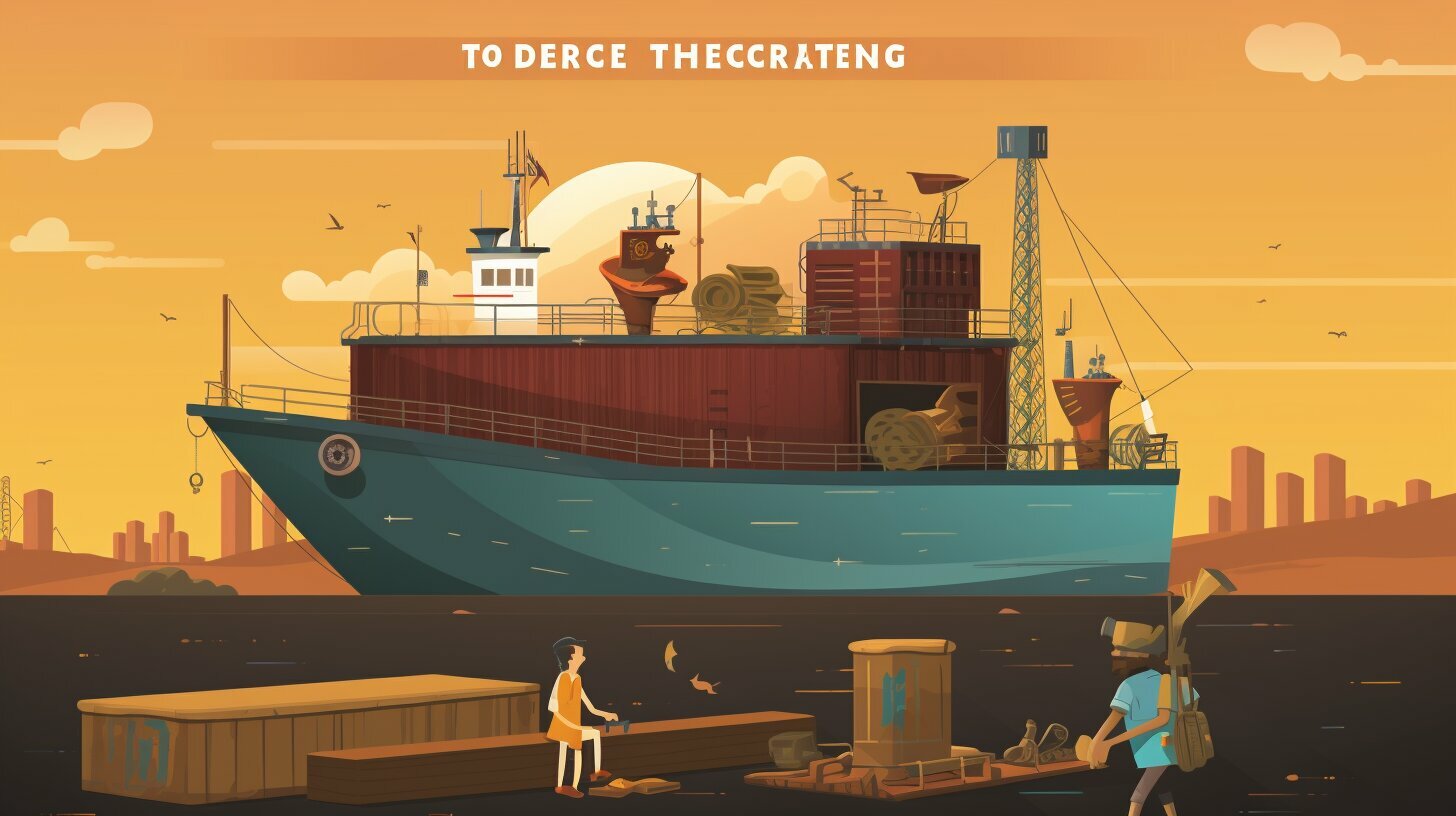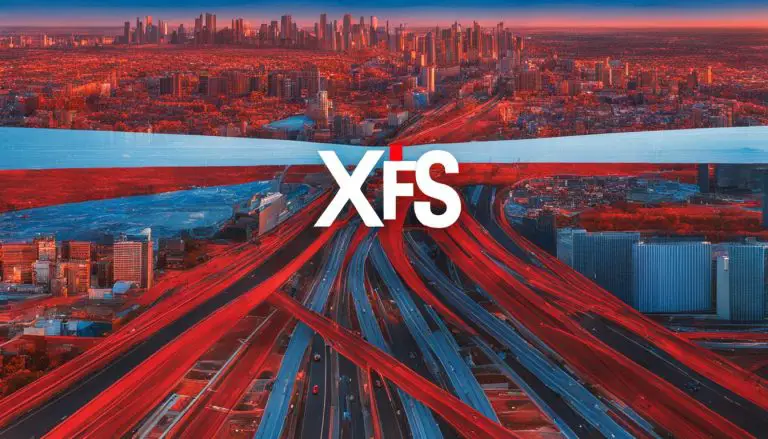Mastering the Basics: How to Build a Docker Image Explained.
Are you ready to unlock the secrets of building a Docker image from scratch? In this comprehensive guide, I will walk you through the step-by-step process of building a Docker image. Whether you are a beginner or looking to optimize your Docker image creation, this guide will provide you with the best practices and tips to streamline your software development process.
Key Takeaways:
- Docker images are read-only templates that package up applications and server environments.
- Images are composed of layers, with each layer building upon the previous one.
- Choosing the right parent image is crucial for building an efficient and secure Docker image.
- The Docker Manifest provides important metadata about the image.
- Container registries like Docker Hub serve as catalogs for storing and sharing Docker images.
Understanding Docker Images and Their Composition
Docker images are the building blocks of containerization, providing a reproducible environment for running applications. These read-only templates package up applications and server environments, allowing for easy sharing and deployment. Understanding the composition of Docker images is essential for optimizing the image creation process.
Docker images are composed of layers stacked on top of each other. Each layer builds upon the previous one, creating a hierarchical structure. This layering system allows for efficient storage and reduces duplication, as changes to a layer require rebuilding all subsequent layers. The layers are lightweight and incremental, helping to streamline the image creation process.
When building Docker images, it is important to select the right parent image. The parent image serves as the foundation for your image and can be a stripped-down Linux distribution or a preinstalled service. Choosing the appropriate parent image ensures the efficiency and security of your Docker image. It is best practice to use official images from trusted sources or build your own tailored images.
Exploring Docker Image Composition
The composition of Docker images includes the layers, the parent image, and the Docker Manifest. The Docker Manifest provides important metadata and information about the image, such as its layers, dependencies, and version details. This information is crucial for managing and understanding the image’s composition, ensuring compatibility and traceability.
By understanding the composition of Docker images, you can leverage the layering system, choose the right parent image, and effectively manage your image creation process. This knowledge will enable you to optimize your Docker image building and ensure efficient and secure software development.
| Key Takeaways |
|---|
| Docker images are read-only templates that provide a reproducible environment for running applications. |
| Docker images are composed of layers, with each layer building upon the previous one. |
| The parent image serves as the foundation for the Docker image and can be a stripped-down Linux distribution or a preinstalled service. |
| The Docker Manifest provides metadata and information about the image, including its layers, dependencies, and version details. |
Choosing the Right Parent Image
An integral part of building a Docker image is selecting a parent image that aligns with your application’s requirements. The parent image acts as the foundation for your image and provides the base environment and dependencies needed to run your application effectively. Making the right choice will not only optimize the performance of your Docker image but also ensure its security and stability.
When choosing a parent image, it is essential to consider several best practices. Firstly, select a trusted and official base image from reputable sources like Docker Hub. These images are regularly maintained, updated, and have undergone rigorous security checks. Avoid using unofficial or untrusted images as they may contain vulnerabilities or unreliable dependencies.
Furthermore, evaluate the size of the parent image. Opt for a lightweight base image that includes only the essential components required for your application. This approach helps reduce the image size, resulting in faster download times and improved performance. Additionally, using a minimalistic base image reduces the attack surface and enhances security by minimizing the potential vulnerabilities.
Finally, consider the compatibility and support of the parent image. Ensure that it supports the specific programming language and framework used in your application. Compatibility issues can lead to unexpected errors and incompatibilities, impacting the reliability and functionality of your Docker image.
| Best Practices for Selecting the Right Parent Image: |
|---|
| Choose a trusted and official base image from reputable sources like Docker Hub. |
| Opt for a lightweight base image that includes only essential components. |
| Ensure compatibility with your application’s programming language and framework. |
By following these best practices, you can optimize your Docker image creation process, resulting in efficient, secure, and manageable images that meet your application’s requirements.
Exploring the Docker Manifest
The Docker Manifest holds the key to understanding the composition and characteristics of a Docker image. It provides essential metadata and information about the image, including its layers, dependencies, and version details. By examining the Docker Manifest, developers gain valuable insights into the image’s structure and can ensure its compatibility and integrity.
A Docker image is composed of several layers that are stacked on top of each other. Each layer represents a specific modification or addition to the previous layer, ultimately resulting in the final image. The Docker Manifest reveals the order and content of these layers, allowing developers to trace the image’s evolution and understand how changes in one layer can impact the layers above it.
In addition to layer information, the Docker Manifest also provides details about the image’s dependencies, such as libraries, packages, and frameworks. This information is crucial for ensuring that the image can be properly executed in various environments and that all necessary dependencies are included.
Furthermore, the Docker Manifest includes version details, enabling developers to track and manage different versions of an image. This is particularly important when updating or deploying new releases, as it allows for easy identification and retrieval of specific versions.
| Docker Manifest Components: | Description: |
|---|---|
| Layers | The individual modifications or additions that compose the Docker image. |
| Dependencies | The libraries, packages, and frameworks required for the image to function correctly. |
| Versions | The different releases or iterations of the Docker image. |
By exploring the Docker Manifest, developers can gain a deeper understanding of the image they are working with. This knowledge allows for better management of dependencies, ensuring compatibility with different environments, and enables efficient version control. The Docker Manifest is an essential tool in the Docker image building process and empowers developers to create reliable and robust containerized applications.
Leveraging Container Registries
Container registries act as repositories for Docker images, simplifying the sharing and deployment of applications. Docker Hub is one of the most popular container registries, providing a vast collection of pre-built images that you can pull and use in your projects. These registries serve as catalogs, allowing users to easily push and pull images, ensuring seamless collaboration among developers.
Selecting the Right Image
When leveraging container registries, it’s important to choose the right image for your project. Look for images that are well-maintained, regularly updated, and have a large user base. These images are more likely to have fewer vulnerabilities and provide better community support. Additionally, consider images that are optimized for your specific use case, such as images tailored for specific programming languages or frameworks. This will help streamline your development process and ensure compatibility with your application’s dependencies.
Tagging and Versioning
Tagging and versioning your Docker images is essential for effective management and tracking. When pushing an image to a container registry, always use meaningful tags that reflect the image’s purpose or functionality. Additionally, consider using semantic versioning to indicate backward-compatible changes to your images. This allows you to easily roll back to previous versions if needed and helps maintain consistency across your development and deployment pipelines.
By leveraging container registries and following best practices, you can simplify the process of building and deploying Docker images. It enables efficient collaboration, ensures the availability of well-maintained images, and provides version control for your applications. With a wide range of pre-built images available, you can save time and focus on developing your application rather than reinventing the wheel.
| Benefits of Leveraging Container Registries |
|---|
| Streamlines sharing and deployment of applications |
| Access to a vast collection of pre-built Docker images |
| Ensures compatibility and optimized images for specific use cases |
| Simplifies collaboration among developers |
| Facilitates version control and easy rollback |
Interactive Method for Docker Image Creation
Looking for an intuitive way to create Docker images? The interactive method could be your answer. This method allows users to manually modify a container environment and save it as a new image. It provides a hands-on approach for beginners to experiment and learn the ins and outs of Docker image creation.
When using the interactive method, you start with a base image and run it as a container. You can then access the container’s command line interface and make any necessary changes or configurations. These modifications can include installing additional packages, configuring environment variables, or setting up specific dependencies. Once you’re satisfied with the changes, you can save the container as a new image.
However, it’s important to note that the interactive method has some limitations. Firstly, it can be time-consuming, especially for complex image configurations, as each change requires saving a new image. Additionally, it may not be the most efficient method for replicating and automating image creation, as it lacks the reproducibility and scalability offered by Dockerfiles.
Benefits of the Interactive Method
- Provides a hands-on learning experience for beginners
- Allows for quick experimentation and prototyping
- Enables customization and fine-tuning of image configurations
Drawbacks of the Interactive Method
- Time-consuming for complex image configurations
- Lacks reproducibility and scalability
- Not suitable for automated image creation and deployment
While the interactive method may not be the most efficient approach for production-ready Docker image creation, it serves as a valuable learning tool. Experimenting with the interactive method can help you understand the underlying concepts and gain hands-on experience with Docker image creation. Once you’re familiar with the basics, you can explore the cleaner and more efficient method of using Dockerfiles, which we will discuss further in the next section.
| Method | Advantages | Disadvantages |
|---|---|---|
| Interactive Method | – Hands-on learning – Quick experimentation – Customization |
– Time-consuming – Lack of reproducibility – Limited scalability |
| Dockerfile Method | – Reproducibility – Scalability – Automation |
– Learning curve for beginners |
Dockerfile Method for Efficient Image Creation
Ready to take your Docker image creation to the next level? The Dockerfile method is here to revolutionize your workflow. By using a Dockerfile, you can create Docker images in a reproducible and automated manner, ensuring consistency and efficiency throughout the process.
With the Dockerfile method, you define a series of instructions in a plain-text file that specify the steps needed to build your image. Each instruction represents a layer in the image, allowing for incremental changes and reducing the time required to rebuild the entire image.
Using a Dockerfile not only streamlines the image creation process but also makes it easier to collaborate and share your work with others. You can store the Dockerfile in a version control system, enabling seamless integration into your software development workflow.
| Benefits of the Dockerfile Method |
|---|
| Reproducible: With a Dockerfile, you can easily reproduce the same image across different environments, ensuring consistency. |
| Automated: The Dockerfile method allows for automation, eliminating manual intervention and reducing the potential for errors. |
| Scalable: Dockerfiles can be used to build images from scratch or modify existing ones, making it easy to scale and customize your software stack. |
| Efficient: By utilizing layers, the Dockerfile method optimizes the image creation process, allowing for faster builds and smaller image sizes. |
With the Dockerfile method, you have full control over your image creation process. From choosing the base image to installing dependencies and configuring your application, every step can be customized to meet your specific requirements. This flexibility and control make the Dockerfile method the preferred approach for building Docker images efficiently and effectively.
Step-by-Step Process of Building Docker Images
Get your hands dirty as we embark on a detailed journey through the process of building Docker images. In this section, I will guide you through each stage, ensuring you have a comprehensive understanding of the step-by-step process.
-
- Step 1: Define the Dockerfile
The first step in building a Docker image is creating a Dockerfile. This plain-text file serves as a blueprint for your image, specifying the base image, any additional dependencies, and the commands to run during image creation. The Dockerfile method offers a reproducible and automated approach, allowing for efficient image creation.
-
- Step 2: Build the Docker Image
Once you have defined the Dockerfile, it’s time to build the Docker image. Using the Docker CLI, execute the build command, providing the path to the directory containing the Dockerfile. Docker will read the instructions in the Dockerfile and create the image layer by layer. This process may take some time, depending on the complexity of your image and the resources available.
-
- Step 3: Test the Docker Image
Testing your Docker image ensures that it behaves as expected and meets the requirements of your application. Run the image as a container and perform thorough testing to validate its functionality. Make sure to test various scenarios, including edge cases, to identify and address any issues before moving to production.
-
- Step 4: Publish and Share the Docker Image
Once your Docker image passes the testing phase, it’s time to publish and share it with others. Push the image to a container registry, such as Docker Hub, where it can be easily accessed and utilized by other developers or deployment environments. Adding appropriate tags and documentation will facilitate the discovery and usage of your image.
Example Dockerfile
FROM ubuntu:latest
RUN apt-get update && apt-get install -y python3
COPY app.py /app.py
ENTRYPOINT [“python3”, “/app.py”]
Table 1: Dockerfile commands
| Command | Description |
|---|---|
| FROM | Sets the base image for the Docker image. |
| RUN | Executes commands during image creation. |
| COPY | Copies files from the host machine to the image. |
| ENTRYPOINT | Specifies the command to be run when the container starts. |
By following this step-by-step process and leveraging the power of Dockerfile, you can efficiently build, test, and share Docker images. Remember to continuously iterate and improve your Docker image creation process to ensure the scalability and reliability of your software development.
Best Practices and Tips for Docker Image Creation
Are you ready to elevate your Docker image creation skills to the next level? Discover the best practices and tips I have gathered for you.
1. Keep images lean and focused: When building Docker images, it’s important to follow the principle of keeping them as small and specific as possible. Avoid including unnecessary dependencies or packages that are not essential for your application. By reducing the image size, you not only improve performance but also minimize security risks.
2. Use caching effectively: Docker uses a layer-based architecture, which means that when building an image, each step creates a new layer. To optimize the build process, make use of Docker’s layer caching mechanism. By structuring your Dockerfile in a way that leverages caching, you can avoid re-executing expensive build steps and significantly speed up the image creation process.
3. Tag and version your images: As your image library grows, it becomes crucial to maintain proper versioning and tagging. By assigning meaningful tags and versions to your Docker images, you ensure easy identification and retrieval of specific versions when needed. This practice helps to avoid confusion and potential issues caused by using outdated or incorrect images.
Additional Tips
- Regularly update base images: Keeping your base images up to date with the latest security patches and updates is vital for ensuring the security and stability of your Docker images.
- Minimize image layers: Aim to reduce the number of layers in your Docker images to simplify the image build process and enhance performance.
- Use multi-stage builds: If your application requires build dependencies that are not needed at runtime, consider using multi-stage builds. This approach allows you to separate the build environment from the final runtime image, resulting in smaller and more efficient images.
Remember, building Docker images is an iterative process. Continuously refine your image creation process by experimenting, seeking feedback, and embracing industry best practices. By following these tips, you’ll be able to create optimized, secure, and efficient Docker images that facilitate seamless application deployment.
| Best Practices | Tips |
|---|---|
| Keep images lean and focused | Regularly update base images |
| Use caching effectively | Minimize image layers |
| Tag and version your images | Use multi-stage builds |
Conclusion
In conclusion, mastering the art of building Docker images empowers you to take control of your software development process and enhances the efficiency of your deployments. Docker images are essential in packaging applications and server environments, providing a set of instructions for creating containers. They are composed of layers stacked on top of each other, with each layer building upon the previous one. Understanding the composition and structure of Docker images is crucial for optimizing their creation.
Choosing the right parent image and leveraging container registries, such as Docker Hub, are key factors in creating efficient and secure Docker images. Selecting the appropriate parent image serves as the foundation for your image, while container registries facilitate easy storage and sharing of images. Additionally, understanding the Docker Manifest is vital in providing metadata and version details for your images.
When it comes to creating Docker images, there are two main methods: the interactive method and the Dockerfile method. The interactive method allows for manual changes to a container environment, while the Dockerfile method provides a reproducible and automated approach. Although the Dockerfile method may require more time and effort for beginners, it offers a cleaner and more efficient way to build Docker images from scratch or modify existing ones.
By following best practices and leveraging helpful tips, you can optimize your Docker image creation process. This includes thoroughly understanding the step-by-step process, implementing security measures, and ensuring reproducibility. By mastering the basics of building Docker images, you can streamline your software development process, leading to more efficient deployments and improved overall productivity.
FAQ
What are Docker images and how are they composed?
Docker images are read-only templates that package up applications and server environments. They are composed of layers stacked on top of each other, with each layer building upon the previous one.
What is the significance of the parent image in Docker image creation?
The parent image serves as the foundation for your Docker image. It can be a stripped-down Linux distribution or a preinstalled service.
What is a Docker Manifest and why is it important?
The Docker Manifest provides vital metadata and information about the image, including its layers, dependencies, and version details.
How can container registries be leveraged in Docker image building?
Container registries, like Docker Hub, serve as catalogs of storage locations for Docker images. They allow users to easily push and pull images.
What is the interactive method for Docker image creation?
The interactive method involves manually modifying a container environment and saving it as a new Docker image.
What is the Dockerfile method for efficient image creation?
The Dockerfile method involves using plain-text files to provide specifications for building Docker images. It is considered the preferred and more efficient method.
What is the step-by-step process of building Docker images using Dockerfiles?
The step-by-step process involves creating a Dockerfile, specifying the base image, adding dependencies and configurations, building the image, and optionally pushing it to a container registry.
What are some best practices and tips for Docker image creation?
Best practices include using small base images, minimizing the number of layers, leveraging build cache, and regularly updating dependencies. Tips include using multi-stage builds and specifying tags for images.
- About the Author
- Latest Posts
Mark is a senior content editor at Text-Center.com and has more than 20 years of experience with linux and windows operating systems. He also writes for Biteno.com