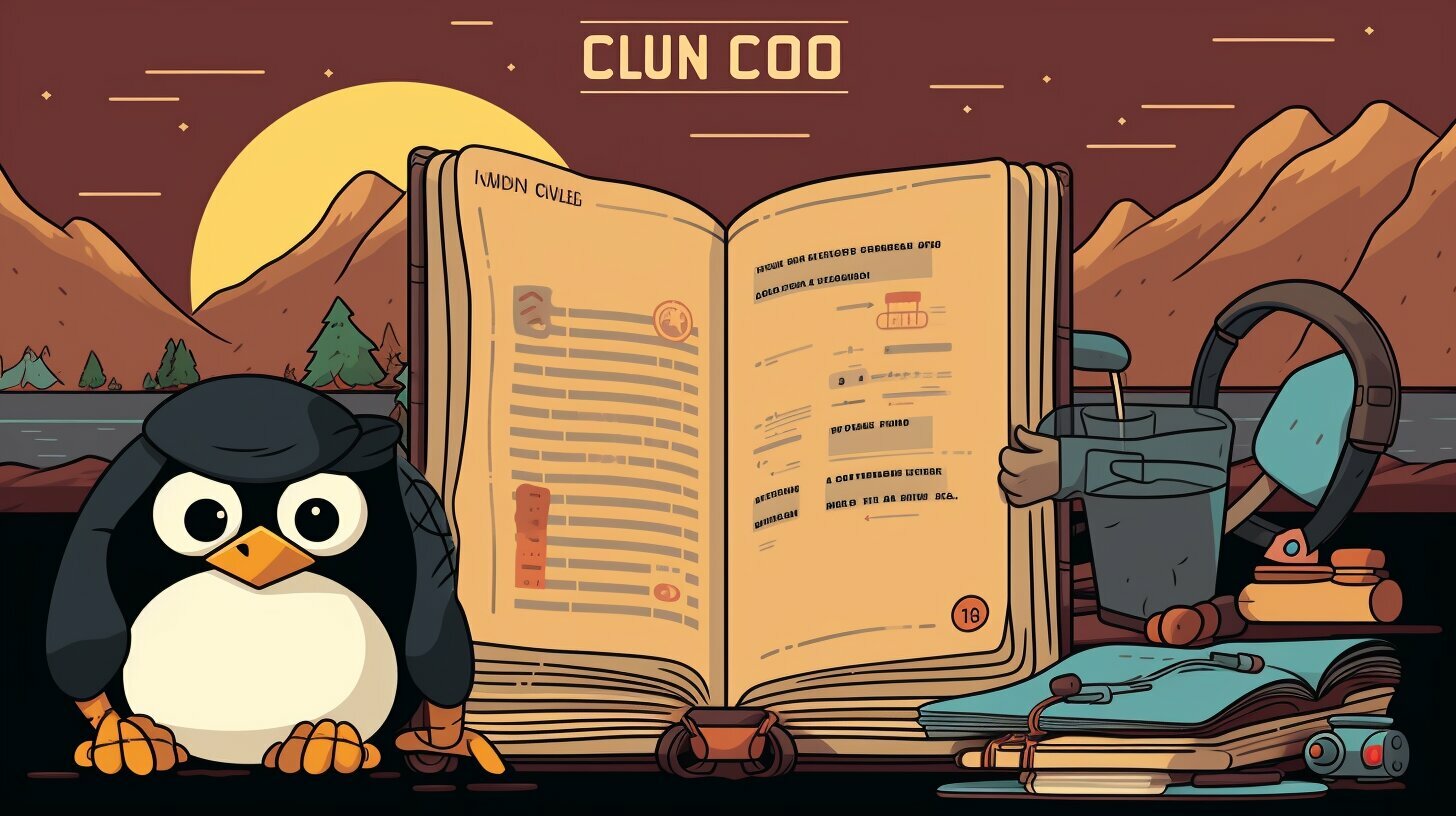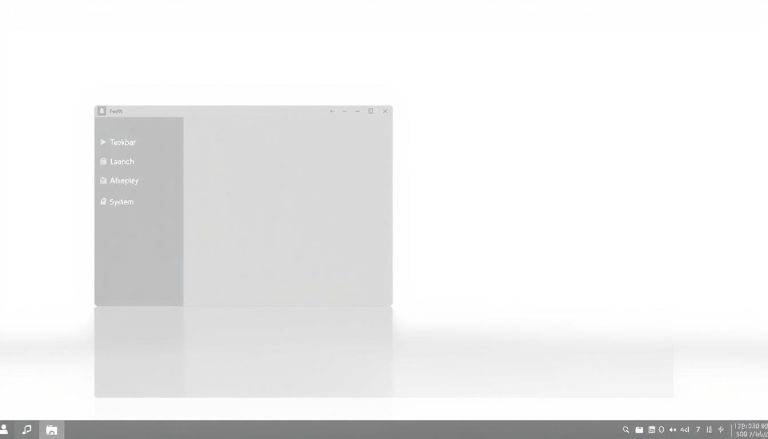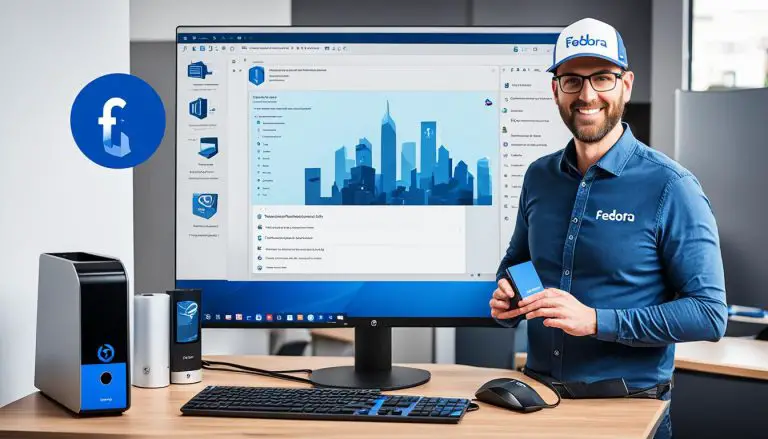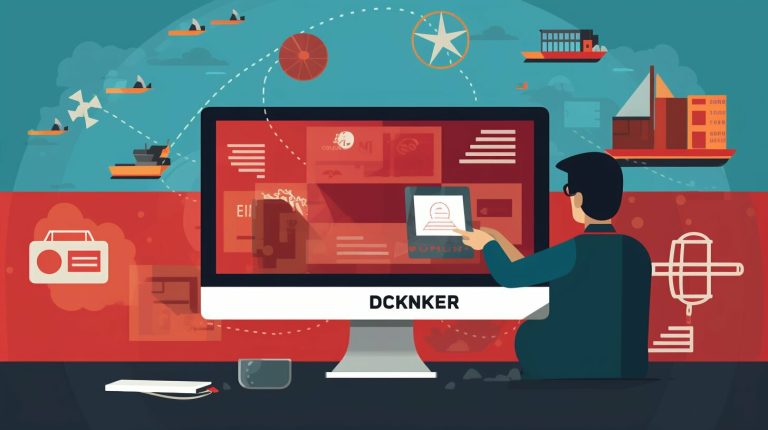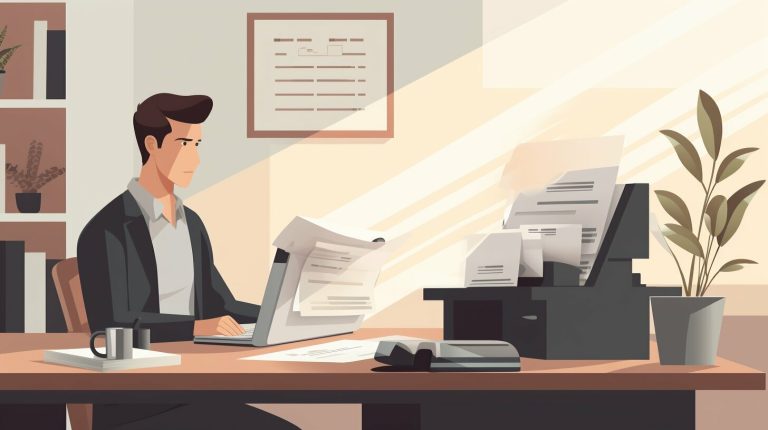Guide: How to Check Cron Logs in Linux with Ease
Are you struggling to check cron logs in Linux? Don’t worry, we’ve got you covered with this comprehensive guide. In this article, we will provide you with step-by-step instructions on how to access and view cron logs in Linux. Whether you are using Ubuntu, Debian, CentOS, Redhat, or Amazon Linux, we will explain the different log locations and commands you need to know. By the end of this guide, you will be able to navigate cron jobs in Linux with ease.
Key Takeaways:
- Knowing how to check cron logs is essential for troubleshooting and resolving issues with cron jobs in Linux.
- Cron logs in Ubuntu, Debian, and related distributions can be found in /var/log/syslog.
- To isolate the cron-specific messages, use the command “tail /var/log/syslog |grep CRON” and make sure to have root/sudo privileges.
- In CentOS, Redhat, and Amazon Linux, cron logs are written to /var/log/cron. Use the command “tail /var/log/cron” to view these logs.
- Creating a dedicated cron.log file can help with better organization and monitoring of cron logs.
- Services like Cronitor can be used to monitor cron jobs and receive alerts for crashed or failed jobs.
Now that you have a brief overview, let’s dive into the details of checking cron logs in Linux.
If you are using Ubuntu, Debian, or a related distribution, here’s how you can find and view cron logs in Linux. The cron logs are located in the /var/log/syslog file. To isolate the cron-specific messages from the syslog, you can use the command “tail /var/log/syslog |grep CRON. It is important to note that accessing the syslog may require root/sudo privileges.
For CentOS, Redhat, and Amazon Linux users, the cron logs can be found in the /var/log/cron file. You can view these logs by using the command “tail /var/log/cron”. Similar to the previous distributions, root/sudo privileges may be necessary to access the cron logs.
Creating a dedicated cron.log file is another option for checking the cron logs. To do this, you need to edit the /etc/rsyslog.d/50-default.conf file and remove the “#” at the start of the line that starts with “#cron.*”. Save the file and restart the rsyslog service. The cron logs will now be logged to /var/log/cron.log. You can check the cron logs using the command “less /var/log/cron.log”.
In addition to these methods, you can also utilize dedicated services like Cronitor to monitor your cron jobs. Cronitor captures logs, metrics, and status from all your cron jobs and provides alerts for crashed or failed jobs.
Having access to cron logs is crucial for troubleshooting and diagnosing issues with your cron jobs. By following these steps, you can easily check cron logs in Linux and ensure the smooth operation of your scheduled tasks.
Locating Cron Logs on CentOS, Redhat, and Amazon Linux
Are you using CentOS, Redhat, or Amazon Linux? Let’s explore how you can locate the cron logs in these distributions.
On CentOS, Redhat, and Amazon Linux, the cron logs are typically located in the
1 | /var/log/ |
directory. To view the cron logs, you can use the following command:
| Distribution | Cron Log Location | Command to View Logs | ||
|---|---|---|---|---|
| CentOS | /var/log/cron |
|
||
| Redhat | /var/log/cron |
|
||
| Amazon Linux | /var/log/cron |
|
It’s important to note that accessing the cron logs may require root or sudo privileges. If you encounter permission issues, make sure you have the necessary privileges to view the logs.
Additionally, you have the option to create a dedicated cron.log file that contains only the cron entries from the syslog. By editing the
1 | /etc/rsyslog.d/50-default.conf |
file and uncommenting the line that starts with ”
1 | cron.* |
“, you can redirect the cron logs to
1 | /var/log/cron.log |
. After saving the changes and restarting the rsyslog service, you can use the command ”
1 | less /var/log/cron.log |
” to access the new log file.
Understanding the location of cron logs is crucial for troubleshooting and resolving issues with cron jobs. By following these steps, you can easily access and view the cron logs in CentOS, Redhat, and Amazon Linux.
Creating a Dedicated Cron Log File
Want to have a dedicated log file for your cron entries? Follow these steps to create a cron.log file.
- Edit the file /etc/rsyslog.d/50-default.conf.
- Locate the line that starts with “#cron.*“.
- Remove the “#” at the start of the line to uncomment it.
- Save the file and exit the editor.
- Restart the rsyslog service to apply the changes.
Once the cron.log file is created, you can access and view the cron logs using the following command:
This will open the cron.log file in the less command, allowing you to navigate and review the cron entries.
With a dedicated cron log file, you can easily organize and monitor your cron logs. It provides a centralized location for all cron-specific messages, making it easier to troubleshoot and analyze cron job performance.
Example: Cron Log Entry
Aug 21 09:30:01 server CRON[12345]: (root) CMD (/usr/bin/python3 /path/to/script.py)
| Date | Time | User | Command |
|---|---|---|---|
| Aug 21 | 09:30:01 | root | /usr/bin/python3 /path/to/script.py |
The example above shows a typical cron log entry. It includes the date, time, user, and command executed. With a dedicated cron log file, you can easily analyze these entries and identify any issues or errors in your cron jobs.
By following these steps, you can create a dedicated cron log file in Linux and gain better control over your cron job logs.
Monitoring Cron Logs with Cronitor
Simplify the monitoring of your cron jobs with Cronitor. Find out how this service captures and analyzes cron logs, ensuring you have full visibility into your scheduled tasks.
Cronitor is a dedicated service that helps you stay on top of your cron job performance. It captures logs, metrics, and status from all your cron jobs, providing valuable insights for troubleshooting and optimization.
With Cronitor, you can easily monitor the execution time and status of your cron jobs. It alerts you when a job fails or runs longer than expected, allowing you to take immediate action. By receiving real-time notifications, you can quickly identify and resolve any issues, ensuring your cron jobs are running smoothly.
Additionally, Cronitor provides detailed reports and analytics on your cron job activity. It helps you identify patterns, spot trends, and optimize the performance of your scheduled tasks. With Cronitor, you can make data-driven decisions to improve the efficiency and reliability of your cron jobs.
| Benefits of Cronitor | How Cronitor Works |
|---|---|
|
|
By leveraging the power of Cronitor, you can streamline your cron job monitoring and ensure the optimal performance of your scheduled tasks. Take advantage of this service to simplify the management and analysis of your cron logs, allowing you to focus on other critical aspects of your system.
Conclusion
Checking cron logs is essential for maintaining the efficiency and functionality of your cron jobs. By following the steps outlined in this guide, you can easily navigate and understand cron logs in Linux. Whether you are using Ubuntu, Debian, CentOS, Redhat, or Amazon Linux, knowing where to locate the cron logs is the first step in troubleshooting and diagnosing any issues that may arise.
On Ubuntu, Debian, and related distributions, you can find the cron logs in the /var/log/syslog file. Using the command “tail /var/log/syslog |grep CRON”, you can isolate the cron-specific messages. It’s important to note that root/sudo privileges may be required to access the syslog.
For CentOS, Redhat, and Amazon Linux, the cron logs are written to /var/log/cron. To view these logs, use the command “tail /var/log/cron”. Again, root/sudo privileges may be necessary.
If you prefer to have a dedicated cron.log file, you can create one by editing the /etc/rsyslog.d/50-default.conf file. Remove the “#” at the beginning of the line that starts with “#cron.*”, save the file, and restart the rsyslog service. The cron logs will now be logged to /var/log/cron.log. To check the cron logs using the new log file, use the command “less /var/log/cron.log”.
In addition to these methods, you can also consider using dedicated services like Cronitor to monitor your cron jobs. Cronitor captures logs, metrics, and status from all cron jobs, allowing you to stay on top of their performance. This can be especially helpful in identifying crashed or failed jobs.
By utilizing these techniques and tools, you can effectively troubleshoot and diagnose any issues with your cron jobs. Remember to check the cron logs regularly to ensure that your jobs are running smoothly and efficiently.
FAQ
Where can I find cron logs on Ubuntu, Debian, and related distributions?
Cron logs can be found in the /var/log/syslog file. You can isolate the cron-specific messages by using the command “tail /var/log/syslog | grep CRON”. Root/sudo privileges may be required to access the syslog.
Where are the cron logs located on CentOS, Redhat, and Amazon Linux?
The cron logs for these distributions are written to the /var/log/cron file. You can view these logs by using the command “tail /var/log/cron”. Again, root/sudo privileges may be necessary.
How can I create a dedicated cron log file?
To create a dedicated cron.log file that contains only cron entries from the syslog, edit the /etc/rsyslog.d/50-default.conf file. Remove the “#” at the start of the line that begins with “#cron.*”. Save the file and restart the rsyslog service. The cron logs will now be logged to /var/log/cron.log.
How do I check cron logs using the new log file?
Use the command “less /var/log/cron.log” to check the cron logs using the new log file.
Are there any services available to monitor cron jobs?
Yes, services like Cronitor can help monitor cron jobs. Cronitor captures logs, metrics, and status from all cron jobs and creates alerts for crashed or failed jobs.
- About the Author
- Latest Posts
Mark is a senior content editor at Text-Center.com and has more than 20 years of experience with linux and windows operating systems. He also writes for Biteno.com