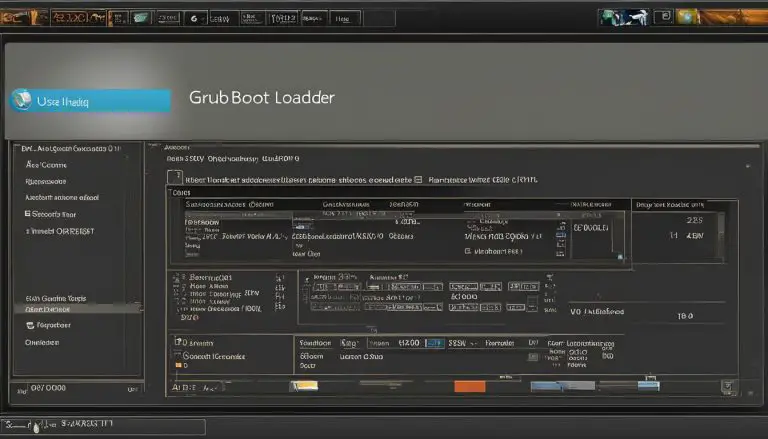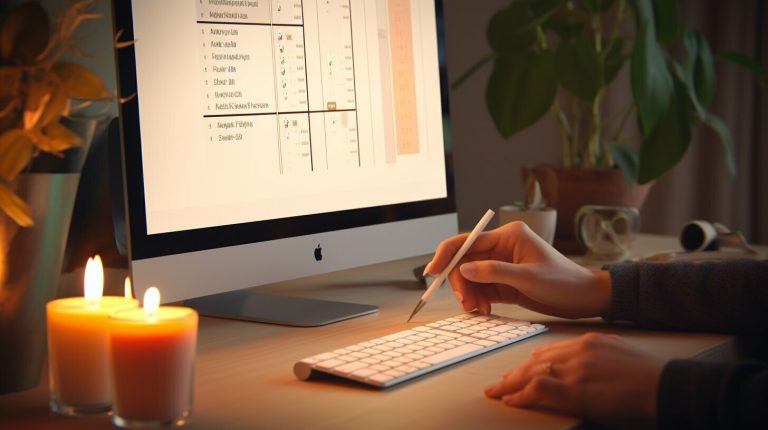Easy Steps on How to Clean Log Files on a Raspberry Pi
In Linux-based systems like the Raspberry Pi, log files store important information about processes, logins, and other actions. However, these log files can take up valuable disk space over time. If you’re looking to free up space on your Raspberry Pi, this guide will show you easy steps to clean log files on your device. We’ll explore different methods, such as using the truncate command, > command, echo command, and /dev/null command, to empty the log files and optimize your system’s storage capacity.
Key Takeaways:
- Cleaning log files on a Raspberry Pi is essential for managing disk space and ensuring the smooth operation of your device.
- Methods such as using the truncate command, > command, echo command, and /dev/null command can help you easily empty log files.
- Choose the method that best suits your needs and take precautions when manipulating log files.
- Regular log file maintenance is key to keeping your Raspberry Pi running efficiently.
Understanding the Raspberry Pi Log File System
In the Raspberry Pi system, all log files are stored in the
1 | /var/log |
directory. To view the log files, navigate to this directory using the
1 | cd /var/log |
command. By using the
1 | ls |
command, you can see a complete list of log files present on your device. Understanding the location and organization of log files is crucial for efficient log file management on a Raspberry Pi.
Location and Organization of Log Files
When it comes to log file maintenance on a Raspberry Pi, it’s important to have a clear understanding of the location and organization of log files. All log files on the Raspberry Pi are stored in the
1 | /var/log |
directory. This directory contains various subdirectories, each dedicated to a different aspect of the system’s functionality. These subdirectories include:
- auth: Contains log files related to authentication and login activity.
- boot: Stores log files generated during the boot process.
- mail: Holds log files related to email activity.
- syslog: Contains general system log files.
- …and more.
By organizing log files into specific directories, the Raspberry Pi ensures that relevant logs are easily accessible and manageable. This allows users to focus on specific log files based on their needs and helps maintain a clean log file system.
Now that we have a clear understanding of the location and organization of log files on a Raspberry Pi, we can proceed to explore different methods for cleaning and optimizing log files in the next sections.
| Subdirectory | Description |
|---|---|
| auth | Contains log files related to authentication and login activity. |
| boot | Stores log files generated during the boot process. |
| Holds log files related to email activity. | |
| syslog | Contains general system log files. |
| … | Additional subdirectories may exist for other aspects of system functionality. |
Method 1: Using the Truncate Command
One effective method for managing log files on a Raspberry Pi is by using the truncate command. With this command, you can quickly and easily empty the contents of a specific log file, reducing its size to 0 kB. To utilize the truncate command, simply open a terminal window and enter the following syntax:
For example, if you want to empty the auth.log file, you would run the command
1 | sudo truncate -s 0 auth.log |
. This command will clear the contents of the auth.log file, freeing up valuable disk space on your Raspberry Pi.
The truncate command is a reliable and efficient method for log file management on a Raspberry Pi. By regularly using this command, you can ensure that your log files do not accumulate unnecessary data, optimizing the storage capacity of your device.
Benefits of Using the Truncate Command
- Easily empties log files
- Reduces log file size to 0 kB
- Efficient and quick log file cleanup
- Optimizes storage capacity on your Raspberry Pi
By employing the truncate command, you can keep your log files clean and ensure the smooth operation of your Raspberry Pi.
| Command | Description | ||
|---|---|---|---|
|
Empties the specified log file by reducing its size to 0 kB | ||
|
Example command to empty the auth.log file |
Method 2: Using the > Command
Another effective method to clean log files on your Raspberry Pi is by using the > command. This method allows you to empty the contents of a specific log file without directly modifying its contents. To use this method, you’ll need to switch to the root user or have root privileges before applying the command.
To clear a log file using the > command, simply type “> ” in the terminal. For example, to empty the syslog file, you would use the command “> syslog”. This command instructs the system to redirect the output of the command to the specified log file, effectively overwriting its contents and emptying it.
Using the > command provides a quick and efficient way to delete log files on your Raspberry Pi, freeing up valuable disk space and optimizing your system’s performance. However, it’s important to note that once a log file is cleared using this method, the deleted data cannot be recovered. Therefore, ensure that you no longer need the log file’s contents before applying the > command.
Method 3: Using the Echo Command
The echo command provides another method to empty log files on the Raspberry Pi. By using the syntax echo > <log-filename>, you can clear the contents of a specific log file. This approach is simple and effective, but it’s important to note that it requires root privileges or switching to the root user using the sudo su command.
If you want to clean the syslog file, for example, you would use the command echo > syslog. This will overwrite the contents of the syslog file with an empty line. Keep in mind that this method does not delete the file itself, but rather removes all the data within it.
Using the echo command is a quick and convenient way to clean log files on a Raspberry Pi. However, exercise caution when working with log files, as they contain important system information. Make sure to backup any crucial data before proceeding with log file cleaning.
To summarize, the echo command provides a straightforward method for emptying log files on a Raspberry Pi. It requires root privileges and is effective in clearing the contents of a specific log file. Just be mindful of the importance of log files and ensure proper backups are in place before performing any log file cleaning operations.
Summary:
- The echo command can be used to empty log files on a Raspberry Pi.
- Use the syntax echo > <log-filename> to clear the contents of a specific log file.
- Ensure you have root privileges or switch to the root user before using the echo command.
- Exercise caution when working with log files and make sure to backup important data before cleaning log files.
| Method | Description |
|---|---|
| Truncate Command | Empties log files by reducing them to a size of 0 kB. |
| > Command | Clears log files without directly modifying their contents. |
| Echo Command | Clears the contents of a specific log file, requiring root privileges. |
| /dev/null Command | Empties log files using the combination of /dev/null and cat commands. |
Method 4: Using the /dev/null Command
Another method to clean log files on a Raspberry Pi is by using the
1 | /dev/null |
command in combination with the
1 | cat |
command. This method allows you to effectively empty log files and optimize your system’s storage capacity. However, it’s important to exercise caution when using the
1 | /dev/null |
command, as any data deleted using this method cannot be recovered.
To empty a log file using the
1 | /dev/null |
command, you can execute the following command in the terminal:
1 | <code>cat /dev/null > |
log-file
Replace log-file with the name of the log file you want to empty. For example, to empty the system.log file, you would use the following command:
1 | cat /dev/null > system.log |
Example:
By using the
command, I was able to quickly and effectively clean my log files on the Raspberry Pi. Running the command
cleared the contents of the auth.log file, freeing up valuable disk space on my device.
Remember, when using the
1 | /dev/null |
command, be sure to double-check the file name and exercise caution, as the command permanently deletes the file contents. Regularly cleaning log files using this method can help keep your Raspberry Pi running efficiently.
| Method | Command | Description | ||
|---|---|---|---|---|
| truncate |
|
Truncates a specific log file and reduces it to a size of 0 kB. | ||
| > |
|
Empties the specified log file by redirecting output to nothing. | ||
| echo |
|
Clears the content of a specific log file using the echo command. | ||
| /dev/null |
|
Effectively empties a log file using the /dev/null command. |
Conclusion
In conclusion, maintaining log files on a Raspberry Pi is crucial for efficient system performance and storage management. By following the methods discussed in this guide, you can easily remove unnecessary log files and optimize your device’s storage capacity.
Regular log file maintenance is essential to ensure that your Raspberry Pi runs smoothly. Whether you choose to use the truncate command, > command, echo command, or the /dev/null command, make sure to select the method that best suits your needs and takes precautions when manipulating log files.
Remember, log file management on a Raspberry Pi is a continuous process. Regularly check for and remove unnecessary log files to prevent them from taking up valuable disk space. By implementing these practices, you can keep your Raspberry Pi operating at its best.
FAQ
How do I navigate to the log files directory on my Raspberry Pi?
To navigate to the log files directory on your Raspberry Pi, use the command “cd /var/log”.
What is the truncate command and how does it work?
The truncate command is used to empty log files on the Raspberry Pi. It can be executed with the syntax “sudo truncate -s 0 ” to reduce the specified log file to a size of 0 kB.
How can I empty log files using the > command?
To empty log files using the > command, switch to root using the appropriate command and then type “> “. This command clears the specified log file without modifying its contents.
Is there an alternative method to empty log files on a Raspberry Pi?
Yes, you can use the echo command to clear log files. Use the syntax “echo > ” to empty the contents of a specific log file. Note that this method requires root privileges.
How can I effectively empty log files using the /dev/null command?
By executing the command “cat /dev/null > “, you can empty a log file on the Raspberry Pi. However, be cautious as anything deleted using the /dev/null command cannot be recovered.
- About the Author
- Latest Posts
Mark is a senior content editor at Text-Center.com and has more than 20 years of experience with linux and windows operating systems. He also writes for Biteno.com