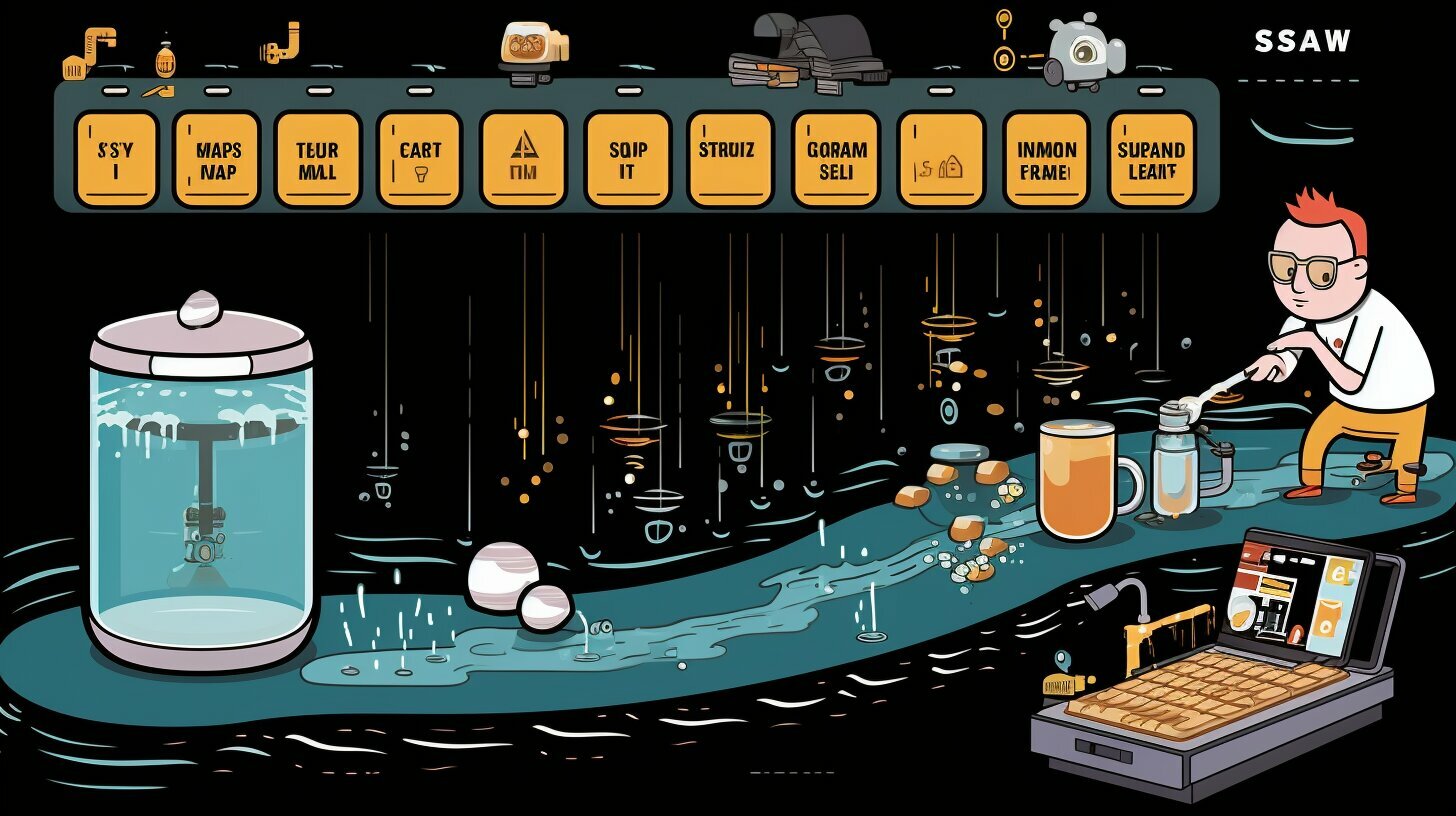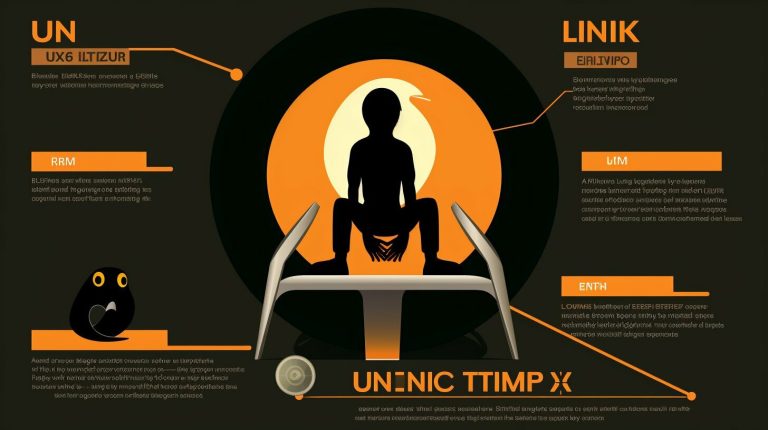A Guide: How to Clear Swap Memory in Linux Without Reboot
Are you looking for a way to clear swap memory in Linux without the hassle of rebooting your system? Look no further – we’ve got you covered!
To clear swap memory in Linux without rebooting, you need to understand the concept of swappiness. Swappiness refers to the kernel parameter that determines how often and how much data is moved from RAM to swap memory. The default value is 60, but you can manually set it anywhere between 0-100 to control swapping.
To check the current swappiness setting, use the command “cat /proc/sys/vm/swappiness”. To change the swappiness value, use “sudo sysctl vm.swappiness=x” (replace x with the desired value).
Before clearing swap memory, make sure you have enough free RAM to support the operation. Use the command “free -m” to check the space in swap and RAM. To clear swap memory, disable swap using “swapoff -a”, wait for about 30 seconds, and then enable swap again using “swapon -a”.
It’s also possible to set the swappiness value to optimize system performance. A lower value like 10 or 0 can improve speed on older systems with slow drives. To permanently set swappiness to 0, edit “/etc/sysctl.conf” and add the line “vm.swappiness=0”. Restart the system for the changes to take effect.
By understanding and adjusting swappiness, you can effectively manage and clear swap memory in Linux without the need for rebooting.
Key Takeaways:
- Swappiness is the kernel parameter that controls the movement of data from RAM to swap memory in Linux.
- You can check the current swappiness value using “cat /proc/sys/vm/swappiness” and change it with “sudo sysctl vm.swappiness=x” (replace x with the desired value).
- Ensure you have enough free RAM before clearing swap memory.
- Disable swap with “swapoff -a”, wait, and then enable it again using “swapon -a”.
- Optimize system performance by setting a lower swappiness value and restarting the system.
Now that you have the knowledge and tools to clear swap memory in Linux without rebooting, you can improve the performance of your system with ease.
Understanding Swappiness and Managing Swap Memory in Linux
Before we dive into the process of clearing swap memory, let’s first understand how swappiness impacts the management of swap memory in Linux.
Swappiness refers to the kernel parameter that determines how often and how much data is moved from RAM to swap memory. It ranges from 0 to 100, with 0 indicating the lowest preference for swapping and 100 indicating the highest. The default value is typically set at 60.
Managing swap memory efficiently is crucial for optimizing system performance. When the RAM is nearly full, Linux starts moving inactive pages from RAM to swap space, allowing more space for active processes in RAM. However, excessive swapping can lead to a slowdown in performance as the read and write operations to the disk are slower compared to accessing data from RAM.
To check the current swappiness value in Linux, use the following command:
| Command | Description |
|---|---|
| cat /proc/sys/vm/swappiness | Displays the current swappiness value |
If you wish to change the swappiness value, you can use the following command:
| Command | Description |
|---|---|
| sudo sysctl vm.swappiness=x | Sets the swappiness value (replace x with the desired value) |
Setting Swappiness for Optimal Performance
To optimize system performance, you can set the swappiness value accordingly. Different values may be beneficial for different scenarios:
- A lower value (e.g., 10 or 0) can improve speed on older systems with slower drives by reducing swapping.
- A higher value (e.g., 60-100) may be useful for memory-intensive applications that benefit from swapping inactive pages to free up RAM for active processes.
To permanently set the swappiness value, you can edit the “/etc/sysctl.conf” file and add the following line:
vm.swappiness=0
After saving the changes, restart the system for the new swappiness value to take effect.
By understanding swappiness and managing swap memory effectively, you can optimize your Linux system’s performance without the need to reboot.
Checking and Changing Swappiness Value
To effectively clear swap memory in Linux, it’s essential to check the current swappiness value and adjust it if needed. Swappiness determines how often the system moves data from RAM to swap memory, and changing this parameter can significantly impact performance.
To check the current swappiness setting, open the terminal and enter the command:
This will display the current value, which is usually set to 60 by default. If you find that your system is frequently using swap memory, you can lower the swappiness value to reduce swapping and improve overall speed.
To change the swappiness value, use the following command:
Replace “x” with the desired value between 0 and 100. A lower value like 10 or even 0 can be effective in minimizing swap usage. Experiment with different values to find the optimal setting for your system.
Remember, before clearing swap memory, ensure you have enough free RAM available. To check the space in swap and RAM, use the following command:
Once you have confirmed sufficient free RAM, you can proceed with clearing swap memory. Temporarily disable swap using the command:
Wait approximately 30 seconds for the system to complete the process, and then re-enable swap by entering:
With these steps, you can check, modify, and effectively clear swap memory in Linux without the need for a system reboot. Remember to adjust the swappiness value carefully, considering your system’s requirements and available resources.
Clearing Swap Memory Without Rebooting
Now that you have the necessary knowledge, let’s walk through the process of clearing swap memory in Linux without the need for a reboot. To begin, it’s important to check the current swappiness setting. Open the terminal and enter the command
1 | cat /proc/sys/vm/swappiness |
. This will display the current value, typically set to 60 by default.
If you wish to change the swappiness value, you can do so using the command
1 | sudo sysctl vm.swappiness=x |
, where ‘x’ represents the desired value. Remember, the range of swappiness is from 0 to 100, with lower values meaning less frequent swapping and higher values meaning more frequent swapping.
Before proceeding with clearing swap memory, it’s crucial to ensure that you have enough free RAM available. To check the space in swap and RAM, use the command
1 | free -m |
. This will provide you with an overview of the current usage and availability.
To clear swap memory, follow these steps: disable swap using
1 | sudo swapoff -a |
, wait for approximately 30 seconds, and then re-enable swap using
1 | sudo swapon -a |
. This process will effectively clear the contents of the swap space without requiring a reboot.
| Command | Description | ||
|---|---|---|---|
|
Displays the current swappiness value | ||
|
Changes the swappiness value to ‘x’ | ||
|
Shows the current usage and availability of swap and RAM | ||
|
Disables swap | ||
|
Enables swap |
By understanding and following these steps, you can successfully clear swap memory in Linux without the need to reboot your system. Remember to adjust the swappiness value if necessary to optimize system performance according to your specific requirements.
Setting Swappiness for Optimal Performance
In addition to clearing swap memory, you can enhance your system’s performance by setting the swappiness value to a level that suits your needs. Swappiness determines the aggressiveness of swapping data from RAM to swap memory. By adjusting this value, you can optimize your Linux system for better responsiveness and resource usage.
To set the swappiness value, follow these steps:
- Check the current swappiness setting by running the command
1cat /proc/sys/vm/swappiness
. This will display the current value.
- To change the swappiness value temporarily, run
1sudo sysctl vm.swappiness=x
, replacing
1xwith the desired value.
- If you want to set the value permanently, edit the file
1/etc/sysctl.conf
using a text editor and add the line
1vm.swappiness=x, where
1xis the desired value. Save the file and exit the text editor.
- To apply the changes, restart your system. The new swappiness value will take effect after rebooting.
Choosing the right swappiness value depends on your system’s specifications and usage patterns. A lower value, such as 10 or 0, is recommended for systems with limited RAM or slower storage devices. This reduces swapping and keeps more data in RAM, resulting in better performance. Conversely, a higher value may be suitable for systems with ample RAM or when running memory-intensive applications.
Optimizing Swappiness for Different Scenarios
| Scenario | Recommended Swappiness Value |
|---|---|
| Desktop/laptop with 4GB RAM or less, HDD storage | 10 or 0 |
| Server with ample RAM and SSD storage | 60 or higher |
| Virtualized environment | 30 to 60, depending on workload |
Remember, finding the optimal swappiness value may require some experimentation. Monitor your system’s performance after making changes and adjust as needed to achieve the desired balance between memory usage and responsiveness.
By understanding and fine-tuning the swappiness value, you can maximize your Linux system’s performance and ensure efficient utilization of resources, all while clearing swap memory without the need for a reboot.
Conclusion
Clearing swap memory in Linux without rebooting is a valuable skill that can significantly enhance your system’s efficiency. By understanding the concept of swappiness and effectively managing swap memory, you can optimize your system’s performance without the need for a system restart.
To clear swap memory, it’s important to check the current swappiness value and adjust it if necessary. You can use the command “cat /proc/sys/vm/swappiness” to check the current value and “sudo sysctl vm.swappiness=x” to change it, replacing x with the desired value.
Before clearing swap memory, ensure that you have enough free RAM to support the operation. You can use the command “free -m” to check the space in swap and RAM. To clear swap memory, disable swap using “swapoff -a”, wait for about 30 seconds, and then enable swap again using “swapon -a”.
To optimize system performance, you can also set the swappiness value permanently. A lower value like 10 or 0 can improve speed on older systems with slower drives. Edit the “/etc/sysctl.conf” file and add the line “vm.swappiness=0” to set the swappiness value to 0. Remember to restart the system for the changes to take effect.
By effectively managing and clearing swap memory in Linux, you can ensure that your system runs smoothly and efficiently, without the need for a reboot. Take advantage of these tips and techniques to maintain optimal performance on your Linux system.
FAQ
What is swappiness?
Swappiness is a kernel parameter in Linux that determines how often and how much data is moved from RAM to swap memory.
How can I check the current swappiness setting?
You can check the current swappiness setting by using the command “cat /proc/sys/vm/swappiness”.
How can I change the swappiness value?
You can change the swappiness value by using the command “sudo sysctl vm.swappiness=x” (replace x with the desired value).
How can I clear swap memory without rebooting?
To clear swap memory without rebooting, you can disable swap using “swapoff -a”, wait for about 30 seconds, and then enable swap again using “swapon -a”.
How can I set swappiness for optimal performance?
To set swappiness for optimal performance, you can edit “/etc/sysctl.conf” and add the line “vm.swappiness=0”. Restart the system for the changes to take effect.
- About the Author
- Latest Posts
Mark is a senior content editor at Text-Center.com and has more than 20 years of experience with linux and windows operating systems. He also writes for Biteno.com