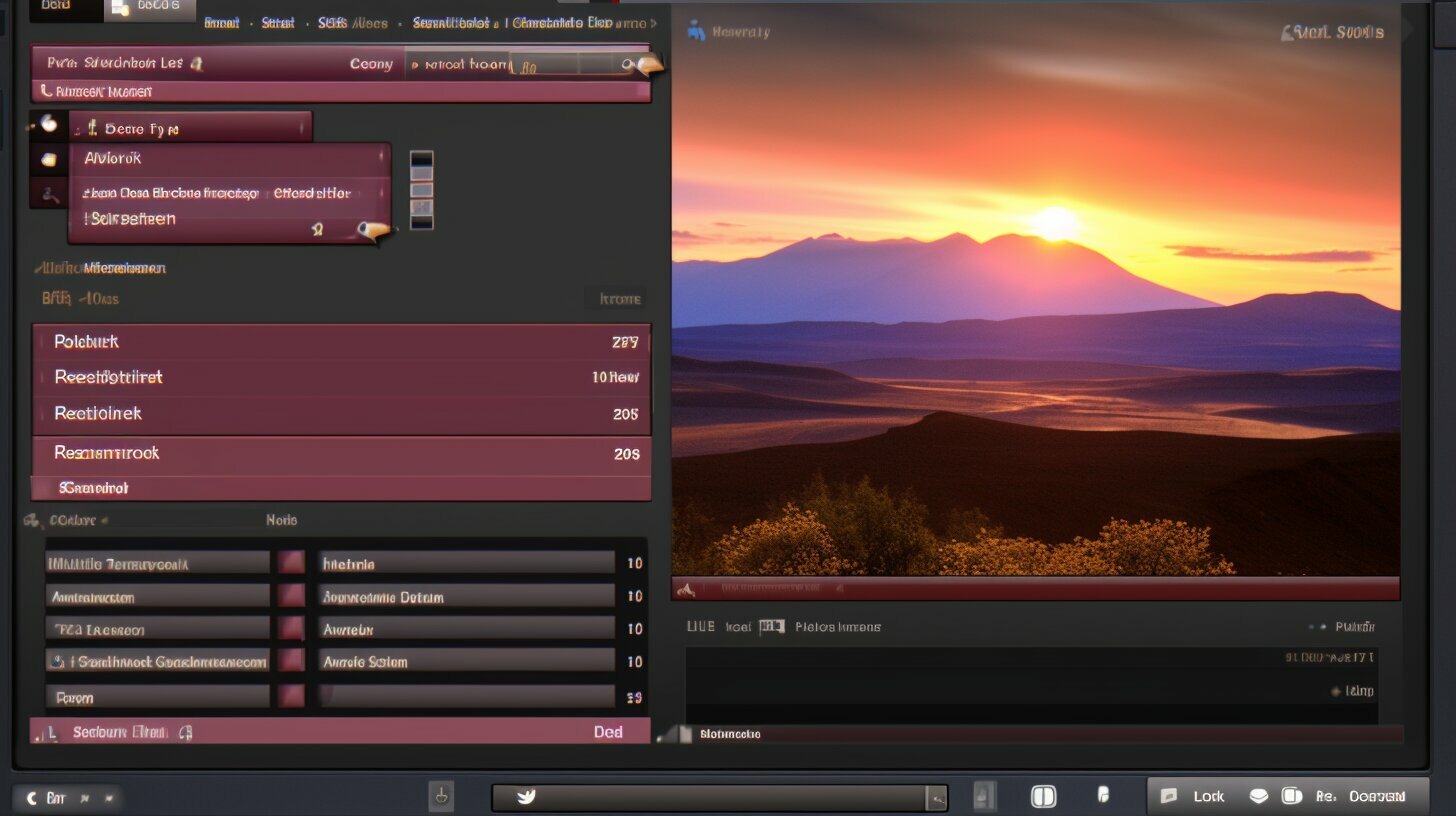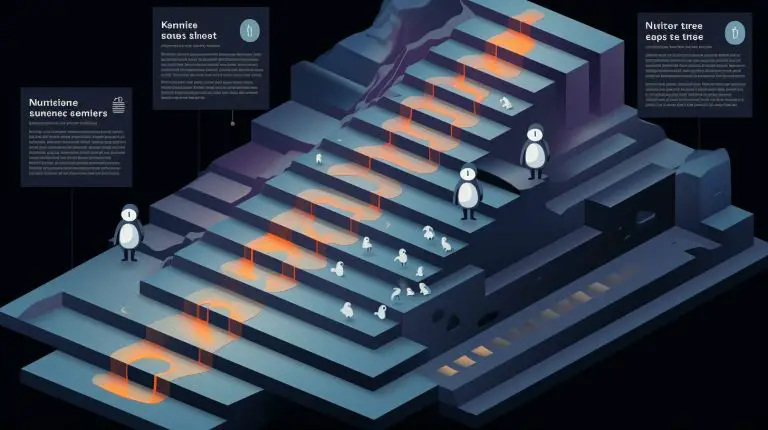Mastering How to Copy and Rename a File in Linux: A Guide
Copying and renaming files in Linux is a fundamental skill that can greatly enhance your file management capabilities. Effective file management plays a crucial role in organizing and accessing your files efficiently. Whether you are a beginner or an experienced Linux user, understanding the techniques for copying and renaming files is essential for maintaining a well-organized file system.
The `mv` command is a powerful tool commonly used for renaming and moving files in Linux. With this command, you can easily rename and relocate individual files or directories. By combining the `mv` command with other commands, you can also perform bulk renaming and moving of multiple files simultaneously.
Advanced techniques like using wildcards and the `rename` command can further streamline the file copying and renaming process in Linux. Wildcards are useful for specifying patterns and renaming multiple files at once, saving you time and effort. The `rename` command, on the other hand, offers more flexibility, particularly when dealing with complex renaming tasks that involve regular expressions.
When working with files in Linux, it’s important to understand the file system hierarchy and file identification. This knowledge enables you to navigate and locate files accurately, ensuring that they are renamed and moved to the desired locations without any issues.
For optimal file management, it’s advisable to have backups and version control systems in place. These tools can help you undo file renaming operations if needed, providing an added layer of security and peace of mind.
Lastly, advanced techniques such as using regular expressions and writing bash scripts can take your file management skills to the next level. Regular expressions allow you to perform intricate renaming tasks, while bash scripts provide automation and customization options for efficient file renaming in Linux.
By mastering the techniques discussed in this guide, you will be able to enhance your Linux proficiency and become more proficient in managing and organizing your files effectively.
Key Takeaways:
- Copying and renaming files in Linux is a crucial skill for efficient file management.
- The `mv` command is commonly used for renaming and moving files in Linux.
- Understanding wildcards and the `rename` command can simplify and automate file copying and renaming tasks.
- Familiarity with the file system hierarchy and file identification is essential for successful file navigation and renaming.
- Backups and version control systems provide safeguards for undoing file renaming operations if necessary.
- Advanced techniques like regular expressions and bash scripts offer more advanced file renaming options and customization capabilities.
- Mastering file renaming and copying techniques in Linux can significantly improve your file management capabilities.
How to Use the `mv` Command for File Copying and Renaming in Linux
The `mv` command in Linux is a versatile tool that not only allows you to move files but also enables you to copy and rename them effortlessly. Whether you want to organize your files, create backups, or simply change their names, the `mv` command has got you covered.
When it comes to copying files, the `mv` command can be used in combination with the `-i` option. This option prompts for confirmation before overwriting any existing files, ensuring that your data remains safe. For example, if you want to make a copy of a file named “document.txt” and name it “backup.txt”, you can use the following command:
Renaming files is just as simple with the `mv` command. All you need to do is specify the original file name and the new desired name. For instance, to rename a file named “oldfile.txt” to “newfile.txt”, you would use the following command:
Moreover, the `mv` command also allows you to move files to different directories. By providing the destination directory in the command, you can efficiently organize your files. For example, to move a file named “file.txt” to a directory named “documents”, you would use the following command:
Now that you are familiar with the basics of using the `mv` command for file copying and renaming in Linux, you can streamline your file management tasks and stay organized with ease.
Advanced Techniques for File Copying and Renaming in Linux
To become a proficient Linux user, it’s worth exploring advanced techniques that offer greater flexibility and automation when it comes to file copying and renaming. These techniques not only save time but also enhance efficiency in file management. In this section, I will discuss some of the advanced techniques that can be used for file copying and renaming in Linux.
Using Wildcards for Advanced File Renaming
Wildcards are powerful tools that allow you to specify patterns for renaming multiple files at once. One commonly used wildcard is the asterisk (*), which represents any number of characters. For example, if you have a group of files with similar names, such as “file1.txt”, “file2.txt”, and “file3.txt”, you can use the following command to rename them:
mv file*.txt newfile*.txt
This command will rename all the files starting with “file” to files with the new name starting with “newfile”. The asterisk acts as a placeholder for any characters between “file” and “.txt”. This technique can save a lot of time when dealing with large numbers of files.
The ‘rename’ command for Complex Renaming Tasks
For more complex renaming tasks, the ‘rename’ command can be very useful, especially when using regular expressions. Regular expressions allow you to define patterns for matching and manipulating text. The ‘rename’ command can be used to rename files in Linux based on regular expressions. For example, if you want to rename all files with a particular extension, you can use the following command:
rename ‘s/.old/.new/’ *.txt
This command will replace the “.old” extension with “.new” for all files with the “.txt” extension. Regular expressions provide incredible flexibility when it comes to renaming files in Linux.
Understanding the File System Hierarchy and File Identification
When navigating and renaming files in Linux, it’s important to have a clear understanding of the file system hierarchy and file identification. The file system hierarchy determines the organization and structure of files and directories in Linux. File identification refers to the ability to locate and correctly identify files based on their names, locations, and other attributes.
By understanding the file system hierarchy, you can navigate through directories and access files more efficiently. This knowledge is essential when it comes to renaming files in specific locations or moving them to different directories. Additionally, understanding how file identification works can prevent accidental file renaming or moving, ensuring the stability and integrity of your system.
| Key Takeaways: |
|---|
| – Advanced techniques such as using wildcards and the ‘rename’ command with regular expressions can enhance file copying and renaming in Linux. |
| – Wildcards like the asterisk (*) can be used to rename multiple files at once, saving time and effort. |
| – The ‘rename’ command offers greater flexibility for complex renaming tasks, especially when using regular expressions. |
| – Understanding the file system hierarchy and file identification is crucial for successful file navigation and renaming. |
Best Practices and Tips for File Management in Linux
Effective file management is crucial in Linux, and implementing best practices can help streamline your workflow and prevent unnecessary disruptions. Here are some tips to optimize your file management in Linux:
- Organize your files: Create a logical directory structure that reflects your workflow and makes it easy to find and access files. Use descriptive names for folders and files so that you can quickly identify their contents.
- Take advantage of backups: Regularly backup your files to ensure they are protected from accidental deletions or system failures. Use tools like rsync or tar to create automated backup scripts that can be scheduled to run at specific intervals.
- Utilize version control systems: If you are working on projects with multiple collaborators or making frequent changes to your files, consider using a version control system like Git. This allows you to track changes, revert to previous versions, and collaborate seamlessly with others.
- Master the `mv` command: The `mv` command is a powerful tool for copying and renaming files in Linux. Take the time to understand its syntax and explore its advanced capabilities, such as moving files between directories and renaming multiple files at once using wildcards.
While these tips can help improve your file management in Linux, it’s important to continuously adapt and find workflows that suit your specific needs. Stay organized, keep backups, and explore additional tools and techniques to enhance your efficiency and productivity.
| Command | Description |
|---|---|
| mv | Moves or renames files and directories |
| rsync | Efficiently synchronizes files and directories |
| tar | Creates compressed archive files |
| Git | Version control system for managing code and files |
Effective file management is not only about organizing your files but also about protecting them and working efficiently. By implementing these best practices, you can optimize your file management in Linux and save valuable time and effort.
Conclusion
Mastering the art of copying and renaming files in Linux is essential for effective file management, allowing you to navigate your system with ease and efficiency. The
1 | mv |
command serves as a versatile tool for renaming files and directories in Linux. Not only can it be used to move files to different directories, but it can also be combined with other commands to rename and move multiple files simultaneously.
To further enhance your file renaming capabilities, wildcards can be utilized to specify patterns for renaming multiple files at once. For more complex renaming tasks, the
1 | rename |
command, with its support for regular expressions, becomes a valuable option. By understanding the file system hierarchy and file identification, you can confidently navigate and rename files in Linux, optimizing your file management workflow.
It is also important to implement good file management practices, such as regular backups and version control systems. These precautions can safeguard your files and provide a means to undo file renaming operations if necessary. Additionally, exploring advanced techniques like using regular expressions and writing bash scripts empowers you with more flexibility and automation, simplifying the process of file renaming in Linux.
In conclusion, honing your skills in file copying and renaming in Linux is a foundational aspect of efficient file management. By familiarizing yourself with the
1 | mv |
command, wildcards, the
1 | rename |
command, file system hierarchy, and file identification, you can streamline your file operations and maximize the stability and organization of your system.
FAQ
What is the `mv` command used for in Linux?
The `mv` command in Linux is primarily used to rename files and directories. It can also be used to move files to different directories.
Can the `mv` command be used to rename multiple files at once?
Yes, the `mv` command can be combined with other commands to rename and move multiple files simultaneously. Wildcards can be used to specify patterns for renaming multiple files.
Are there any other options for renaming files in Linux?
Yes, the `rename` command is another option for renaming files in Linux. It is especially useful for more complex renaming tasks involving regular expressions.
Why is understanding the file system hierarchy important for renaming files in Linux?
Understanding the file system hierarchy helps in navigating and identifying files in Linux. It enables users to locate and rename files accurately.
What should I do if I need to undo a file renaming operation?
It is recommended to make backups and use version control systems to undo file renaming operations if necessary. This ensures that previous file names can be restored if needed.
Are there more advanced techniques for file renaming in Linux?
Yes, advanced techniques like using regular expressions and writing bash scripts provide more flexibility and automation for file renaming in Linux.
What are some best practices for file management in Linux?
Best practices for efficient file management in Linux include staying organized, using backups and version control systems, and understanding the implications of file renaming for overall system stability.
- About the Author
- Latest Posts
Mark is a senior content editor at Text-Center.com and has more than 20 years of experience with linux and windows operating systems. He also writes for Biteno.com