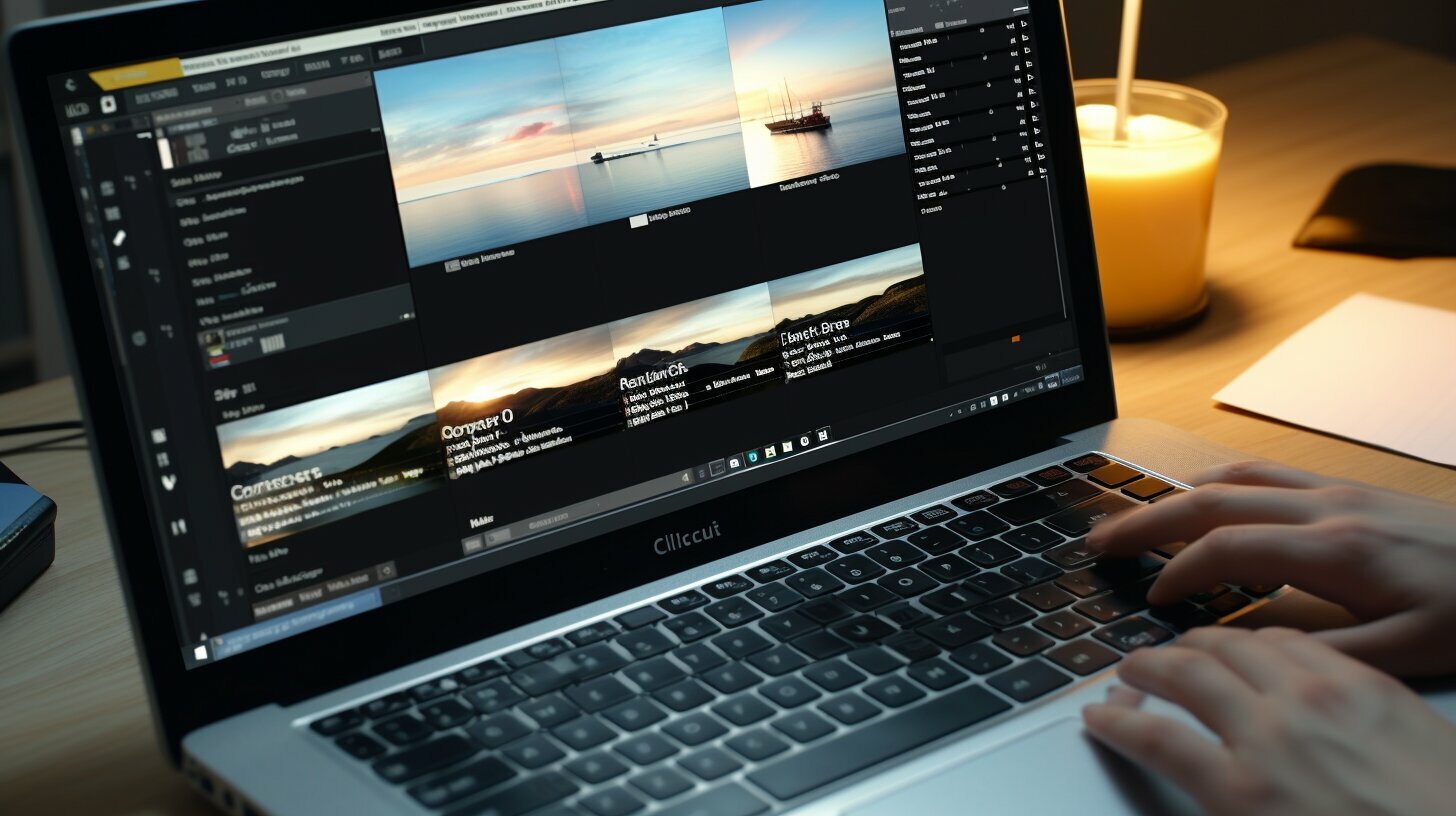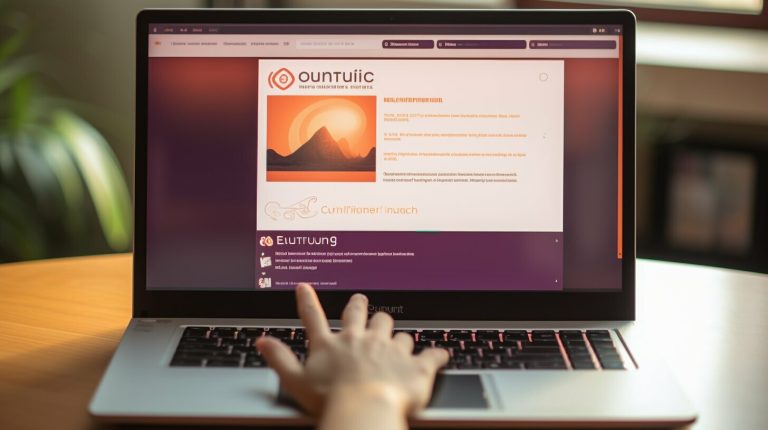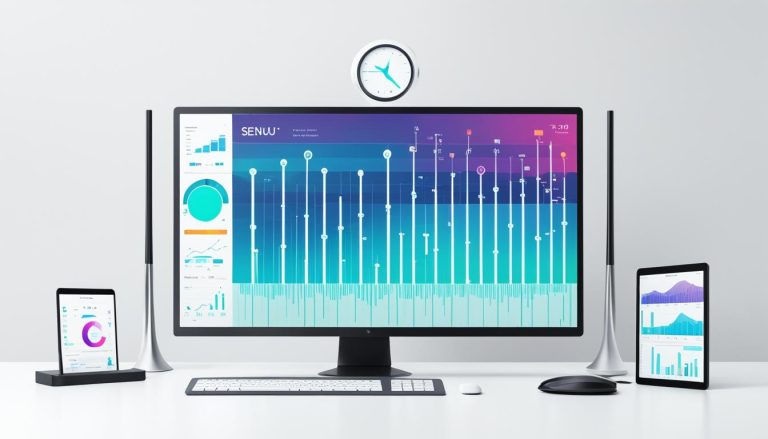Easy Steps: How to Copy File from Windows to Linux
Copying files from Windows to Linux can be accomplished using various methods, making it a seamless process for users. One way is to use SSH (Secure Shell) to transfer files via the command line. To do this, the Linux OS should be updated and the OpenSSH server installed. An SSH client like PuTTY can be utilized on Windows, along with the PSCP tool. Another method is using FTP (File Transfer Protocol) with SFTP support. This involves installing an SFTP-supported app like FileZilla on Windows and ensuring the Linux server is running. Sync software like Resilio or SyncThing can also be used to manage the connection between the two operating systems. Lastly, if running Linux in a virtual machine, files can be transferred by creating a virtual shared directory using software like VirtualBox. It’s important to have the Guest Additions installed on the virtual machine for this method. Overall, there are multiple options available for easily copying files from Windows to Linux.
Key Takeaways:
- Copying files from Windows to Linux can be done using SSH, FTP with SFTP support, sync software, or in a virtual machine.
- For SSH file transfer, update the Linux OS, install OpenSSH server, and use an SSH client like PuTTY.
- FTP with SFTP support requires installing a compatible app like FileZilla and ensuring the Linux server is running.
- Sync software like Resilio or SyncThing can facilitate a synchronized connection between Windows and Linux.
- In a virtual machine, create a virtual shared directory using software like VirtualBox and install Guest Additions in the virtual machine.
Using SSH for File Transfer
One method to copy files from Windows to Linux is by utilizing SSH (Secure Shell) for secure and efficient file transfer. SSH allows for remote access to a Linux server and provides a secure connection for file transfer. Here are the steps to transfer files using SSH:
- Ensure that your Linux operating system is updated and has the OpenSSH server installed.
- On your Windows machine, download and install an SSH client like PuTTY.
- Open PuTTY and enter the IP address or hostname of the Linux server.
- Enter your login credentials for the Linux server.
- Once connected, navigate to the directory where your files are located on the Windows machine.
- Use the PSCP (PuTTY Secure Copy) tool to copy the files from the Windows machine to the Linux server. The command syntax is as follows:
1pscp [source file path] [destination file path]
.
- Wait for the file transfer to complete, and you’re done!
Using SSH for file transfer provides a secure and efficient way to copy files from Windows to Linux. It is a widely used method and allows for easy integration between the two operating systems.
Note: Make sure to replace [source file path] and [destination file path] with the actual paths to your files on the Windows and Linux machines, respectively.
| Advantages | Disadvantages |
|---|---|
| – Secure file transfer – Remote access to Linux server – Efficient and reliable |
– Requires installation and configuration of SSH server on Linux – Command-line interface may be intimidating for some users |
Using FTP with SFTP support
Another option for transferring files from Windows to Linux is by using FTP with SFTP support, providing a straightforward method for file transfer. FTP (File Transfer Protocol) is a widely used protocol for transferring files between systems, and by adding SFTP (SSH File Transfer Protocol) support, the process becomes even more secure.
To get started, you will need to install an SFTP-supported application on your Windows machine. One popular choice is FileZilla, which is free and easy to use. Once installed, open FileZilla and enter the IP address or hostname of your Linux server, along with your username and password.
Tip: Ensure that the Linux server has the necessary SSH server software installed.
Once connected, you can browse your local files on the left side of the FileZilla interface and the remote files on the right side. Simply navigate to the file you want to transfer from Windows to Linux, right-click on it, and choose “Upload” or drag and drop it to the desired location on the Linux server.
Benefits of using FTP with SFTP support:
- Secure file transfer: SFTP adds encryption to the FTP protocol, ensuring that your files are protected during the transfer.
- Easy-to-use interface: FileZilla provides a user-friendly interface for managing your file transfers and navigating between your local and remote files.
- Flexibility: FTP with SFTP support allows you to transfer files of any size and type, making it suitable for various file transfer needs.
Overall, using FTP with SFTP support offers a reliable and efficient method for copying files from Windows to Linux. Whether you are transferring a single file or multiple files, this approach provides a secure and user-friendly solution.
| Pros | Cons |
|---|---|
| Secure file transfer | Requires installation of an SFTP-supported application |
| Easy-to-use interface | May require some initial setup and configuration |
| Flexibility for transferring files of any size and type | FTP/SFTP may not be suitable for extremely large file transfers |
Using Sync Software for File Management
Sync software offers a convenient solution for managing file transfers between Windows and Linux, providing a synchronized connection for seamless file sharing. With tools like Resilio or SyncThing, users can easily keep their files up to date across both operating systems.
Resilio, formerly known as BitTorrent Sync, offers a reliable and secure way to sync files between Windows and Linux. It utilizes peer-to-peer technology, ensuring fast and efficient transfers. Users can create shared folders and specify which files or directories to sync. The software also supports selective sync, allowing users to decide which files to download and sync to their devices.
Similarly, SyncThing is an open-source sync software that enables file synchronization between multiple devices, including Windows and Linux systems. It offers a decentralized approach, where data is stored locally instead of relying on a central server. Users can set up folders to sync and specify the devices they want to sync with. SyncThing also provides advanced features like versioning and conflict resolution to ensure data integrity.
| Sync Software | Features |
|---|---|
| Resilio | Peer-to-peer technology, selective sync |
| SyncThing | Decentralized approach, versioning, conflict resolution |
Using sync software eliminates the need for manual file transfers and reduces the risk of data loss or inconsistency. It provides a user-friendly interface that allows users to monitor the status of their sync operations and easily manage their files. Whether you’re a business professional working with different operating systems or a tech-savvy individual looking to streamline your file management, sync software is an excellent choice for transferring files between Windows and Linux.
Transferring Files in a Virtual Machine
If you’re running Linux in a virtual machine, transferring files from Windows is possible by creating a virtual shared directory. This allows for seamless file transfer between the two operating systems without the need for external storage devices or cloud services.
To get started, make sure you have a virtualization software like VirtualBox installed on your Windows machine. Once you have your Linux virtual machine set up, ensure that the Guest Additions are installed. These additions provide additional functionality and improved compatibility between the two systems.
Next, open the settings for your Linux virtual machine and navigate to the “Shared Folders” section. Here, you can add a new shared folder by specifying the folder path on your Windows host machine. Choose a folder that contains the files you want to transfer.
Once the shared folder is set up, you can access it from within your Linux virtual machine. Simply navigate to the specified mount point, usually found in the /media/ directory, and you will see the shared folder listed. From there, you can copy files from your Windows machine into the shared folder, and they will be instantly available in your Linux virtual machine.
| Advantages | Disadvantages |
|---|---|
| Simple and straightforward setup | Requires a virtualization software |
| No need for external storage devices | Dependent on the host machine’s performance |
| Enables seamless file transfer | May require additional configuration in some cases |
Transferring files in a virtual machine provides a convenient way to share files between Windows and Linux without the need for complicated network configurations or external devices. By creating a virtual shared directory, you can easily move files between the two operating systems and work seamlessly across platforms.
Alternative Methods for File Transfer
In addition to the mentioned methods, there are alternative ways to copy files from Windows to Linux, offering flexibility based on individual preferences. These alternative methods include:
- Cloud Storage Services: Uploading files to cloud storage platforms like Google Drive or Dropbox allows for easy access and download from any device with an internet connection. Users can then download the files from the cloud storage to their Linux system.
- Email Attachments: Another option is to send the files as email attachments. Users can compose an email on their Windows machine, attach the desired files, and send them to their own email address. Then, they can access their email on the Linux system and download the attachments.
- External Storage Devices: For large file transfers, using external storage devices like USB flash drives or external hard drives can be a convenient option. Users can simply copy the files to the external device on their Windows computer and then connect the device to their Linux system for file transfer.
Each of these alternative methods offers its own advantages and can be utilized depending on the user’s needs and preferences. Whether it’s the convenience of cloud storage, the simplicity of email attachments, or the reliability of external storage devices, there is a solution for everyone.
Comparison of Alternative Methods
| Method | Advantages | Disadvantages |
|---|---|---|
| Cloud Storage Services | Easy access from any location, file synchronization, scalable storage options | Dependent on internet connection, limited free storage capacity |
| Email Attachments | Simple and familiar method, no additional software required | File size limitations, reliant on email service provider |
| External Storage Devices | No internet connection required, large storage capacity, portable | Physical device required, additional manual steps for file transfer |
It’s important for users to consider their specific needs, such as file size, accessibility, and convenience, when choosing the most suitable method for transferring files from Windows to Linux. Whether opting for the traditional methods mentioned earlier or exploring these alternative approaches, users can find a solution that meets their requirements.
Best Practices for File Transfer
To ensure a smooth and error-free file transfer from Windows to Linux, following these best practices can be immensely helpful.
- Organize your files: Before transferring files, make sure they are properly organized in a logical structure. This will save you time and effort when searching for specific files on the Linux system.
- Choose compatible file formats: Consider the compatibility between Windows and Linux when selecting file formats. Avoid proprietary file formats that may not be supported on the Linux system.
- Use secure transfer methods: Whenever possible, opt for secure file transfer methods such as SSH or SFTP. These protocols encrypt the data during transfer, ensuring the security and integrity of your files.
- Double-check file permissions: Before transferring files, make sure the necessary permissions are set correctly on the Linux system. This will help avoid any issues with accessing or modifying the transferred files.
- Test the transfer: To ensure a successful transfer, it’s always a good idea to test the process with a small set of files before transferring a large amount of data. This way, you can identify and resolve any potential issues early on.
By following these best practices, you can streamline the file transfer process and minimize the chances of encountering any problems or errors.
| Best Practice | Benefits |
|---|---|
| Organize your files | Easy access and management of files on the Linux system |
| Choose compatible file formats | Ensure seamless compatibility between Windows and Linux |
| Use secure transfer methods | Protect your files during transfer from potential threats |
| Double-check file permissions | Avoid permission-related issues when accessing or modifying files |
| Test the transfer | Identify and resolve any issues before transferring a large amount of data |
Conclusion
Copying files from Windows to Linux is a straightforward process with multiple options available, allowing for seamless and efficient file transfers. One way to transfer files is by using SSH (Secure Shell) through the command line. To do this, make sure the Linux operating system is updated and the OpenSSH server is installed. On Windows, an SSH client like PuTTY and the PSCP tool can be used for this method.
Another method is using FTP (File Transfer Protocol) with SFTP (SSH File Transfer Protocol) support. Install an SFTP-supported app like FileZilla on Windows and ensure that the Linux server is running. Sync software such as Resilio or SyncThing can also be utilized to manage the connection between the two operating systems, providing a synchronized file transfer experience.
If you are running Linux in a virtual machine, you can transfer files by creating a virtual shared directory using software like VirtualBox. It is important to have the Guest Additions installed on the virtual machine to enable this method.
Overall, there are multiple options available for easily copying files from Windows to Linux. Whether you prefer using SSH, FTP with SFTP, sync software, or a virtual machine, these methods ensure a seamless and efficient file transfer process.
FAQ
How can I copy files from Windows to Linux?
There are multiple methods available for copying files from Windows to Linux. You can use SSH (Secure Shell) to transfer files via the command line, or utilize FTP (File Transfer Protocol) with SFTP support. Sync software like Resilio or SyncThing can also be used, as well as creating a virtual shared directory in a Linux virtual machine. There are various options to choose from based on your specific needs.
What is SSH and how can I use it for file transfer?
SSH (Secure Shell) is a network protocol that allows secure communication between two computers. To use SSH for file transfer from Windows to Linux, you need to update the Linux OS and install the OpenSSH server. On Windows, you can use an SSH client like PuTTY along with the PSCP tool to transfer files via the command line.
How can I use FTP with SFTP support to transfer files between Windows and Linux?
To use FTP with SFTP support, you need to install an SFTP-supported app like FileZilla on Windows. Make sure the Linux server is running and configure the necessary settings in the FTP client. This will enable you to transfer files securely between Windows and Linux using the FTP protocol.
Can I use sync software to manage file transfers between Windows and Linux?
Yes, you can use sync software like Resilio or SyncThing to manage file transfers between Windows and Linux. These tools allow you to establish a synchronized connection between the two operating systems, ensuring that any changes made to files on one system are automatically reflected on the other.
How can I transfer files from Windows to Linux in a virtual machine?
If you are running Linux in a virtual machine, you can transfer files by creating a virtual shared directory. This can be done using software like VirtualBox. Make sure to install the Guest Additions on the virtual machine, as they provide additional functionality and support for file sharing between the host and guest systems.
Are there any alternative methods for copying files from Windows to Linux?
Yes, there are alternative methods for copying files from Windows to Linux. Some options include using cloud storage services, sending files as email attachments, or using external storage devices like USB drives or external hard drives. Choose the method that best suits your requirements and preferences.
What are some best practices for seamless file transfer from Windows to Linux?
To ensure seamless file transfer from Windows to Linux, it is recommended to organize your files in a logical manner, use appropriate file formats that are compatible with both operating systems, and double-check file permissions and access rights. It is also advisable to maintain regular backups of important files to prevent data loss.
Can you summarize the key points discussed in this article?
This article has highlighted various methods for copying files from Windows to Linux, including using SSH, FTP with SFTP support, sync software, and virtual shared directories in a virtual machine. It has also mentioned alternative methods and provided best practices for smooth file transfer. Overall, there are multiple options available, and you can choose the one that best suits your needs and preferences.
- About the Author
- Latest Posts
Mark is a senior content editor at Text-Center.com and has more than 20 years of experience with linux and windows operating systems. He also writes for Biteno.com