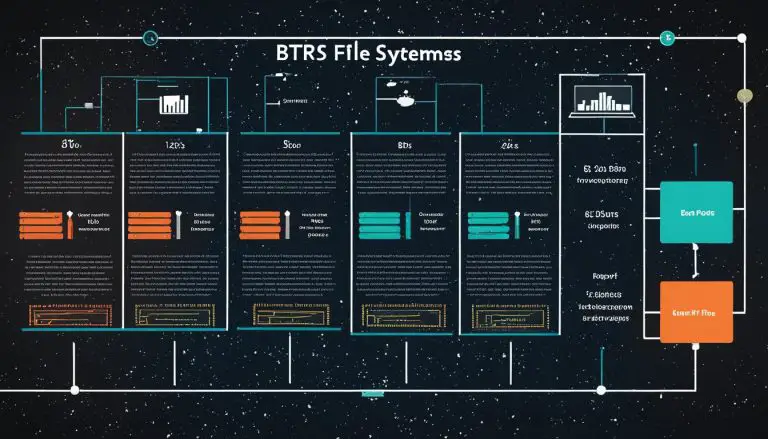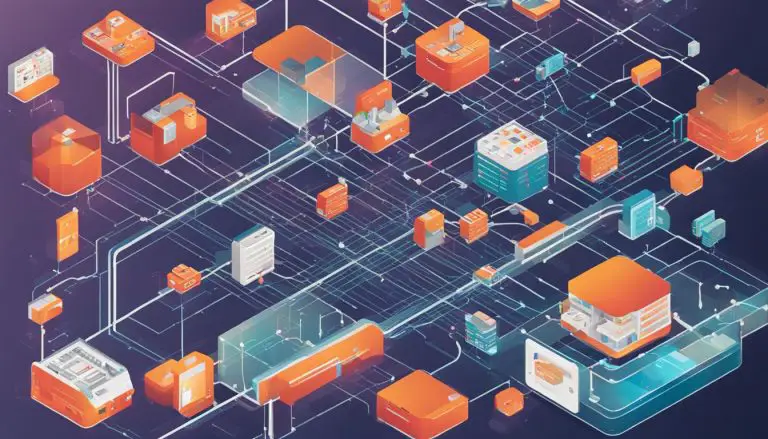Mastering Linux: How to Create a Cron Job in Linux
In Linux, understanding how to create a cron job is essential for automating tasks and streamlining workflow. With the help of cron, a system that allows you to schedule tasks to run automatically at specified intervals, you can take control of your Linux environment and ensure tasks are executed at the right time.
Creating a cron job involves specifying the timing and frequency of the task, as well as the command it should execute. The cron job syntax allows you to define precise intervals for minutes, hours, days, months, and weekdays. By mastering cron job creation, you can effectively schedule routine tasks and eliminate the need for manual intervention.
When configuring a cron job, it is important to consider error handling. You have the option to send the output of the job to a specific file for further analysis or discard it using /dev/null. This ensures that any errors or notifications are captured and addressed accordingly.
Additionally, you can automate tasks in Linux by creating cron job scripts using Python. These scripts allow you to write custom code that performs repetitive tasks automatically. By scheduling these scripts with cron, you can enjoy the benefits of automation and improve your productivity.
To edit and manage cron jobs, you can use the crontab command. This command allows you to view, edit, and delete cron jobs with ease. It also supports the use of wildcards, ranges of values, and step values in the cron job syntax, providing flexibility and customization options.
Remember, the output of a cron job can be disabled if it is not required. By including the directive “>/dev/null 2>&1” after the timing and command fields, you ensure that there is no output generated. This can be useful when running background tasks that do not require any user interaction.
To have an overview of all the cron jobs on your system, you can use the “crontab -l” command. This command lists all the cron jobs configured, allowing you to review and manage them effectively.
Key Takeaways:
- Creating a cron job in Linux is crucial for automating tasks and enhancing workflow efficiency.
- The cron job syntax includes specifying precise intervals for timing and frequency.
- Handling errors in cron jobs can be done by capturing output in a file or discarding it using /dev/null.
- Python scripts can be used to create cron job automation, enabling the execution of custom tasks.
- The crontab command provides an easy way to edit, manage, and delete cron jobs.
- Customizing the cron job syntax allows for increased flexibility and customization.
- The output of a cron job can be disabled if no output is necessary.
- The “crontab -l” command lists all the cron jobs on the system for easy review and management.
Exploring Cron Job Syntax and Configuration in Linux
To create a cron job in Linux, it is crucial to understand the syntax and configuration options available. Cron is a powerful tool that allows users to automate tasks and schedule them to run at specific intervals. By mastering the syntax and configuration, you can customize your cron jobs to suit your needs and improve your workflow efficiency.
The crontab file is where you define and manage your cron jobs. It contains a list of cron jobs, each with its own timing and command. The cron job syntax is based on specifying the minutes, hours, days, months, weekdays, and the command to be executed. For example, if you want a job to run every day at 9:00 AM, the syntax would be 0 9 * * * followed by the command.
In addition to specifying the exact timing, the cron job syntax supports wildcards, ranges of values, and step values. This allows for greater flexibility in scheduling your tasks. For example, you can use the asterisk (*) to indicate any value, the hyphen (-) to specify a range, or the forward slash (/) to define a step value. Understanding and utilizing these options will enable you to create more complex and precise cron jobs.
| Cron Job Syntax | Description |
|---|---|
| * * * * * | Every minute of every hour, every day of every month, every day of the week |
| 0 9 * * * | Every day at 9:00 AM |
| 0 0 1 * * | At midnight on the first day of every month |
Handling Errors and Disabling Output
“An error occurred while executing the cron job.”
Errors can occur when running cron jobs, and it’s essential to handle them effectively. By default, the output of a cron job is sent via email to the user who created the job. However, you can redirect the output to a specific file by adding >> /path/to/file.log after the command. This allows you to review the output and troubleshoot any errors that may occur.
Alternatively, you can use the /dev/null file to discard the output completely. By adding >/dev/null 2>&1 after the timing and command fields in the cron job syntax, you can disable the output. This is especially useful for jobs that generate large amounts of output or for tasks where the output is not necessary.
Understanding the syntax and configuration options of cron jobs in Linux is essential for efficient task scheduling and automation. By leveraging the flexibility of the cron job syntax and effectively handling errors and output, you can optimize your workflow and save time in your Linux environment.
Examples and Management of Cron Jobs in Linux
Here are some examples and management techniques to help you master cron jobs in Linux.
1. Creating a cron job: To create a cron job, open the crontab file by running the command
1 | crontab -e |
in your terminal. This will open the file in the default text editor. Enter the timing and command for your job, following the cron job syntax. For example, to schedule a script to run every day at 8:00 AM, you would use the following syntax:
1 | 0 8 * * * /path/to/your/script.sh |
. Save the file and your cron job will be set.
2. Editing a cron job: To edit an existing cron job, use the
1 | crontab -e |
command to open the crontab file. Make the necessary changes to the timing or command and save the file. The changes will take effect immediately.
3. Disabling output: If you want to disable the output of a cron job, you can add
1 | >/dev/null 2>&1 |
after the timing and command fields in the crontab file. This will redirect the output to the null device, effectively discarding it.
| Field | Allowed values |
|---|---|
| Minute | 0-59 |
| Hour | 0-23 |
| Day of the month | 1-31 |
| Month | 1-12 |
| Day of the week | 0-7 (where both 0 and 7 represent Sunday) |
To list all cron jobs on your system, you can use the command
1 | crontab -l |
. This will show you the contents of the crontab file, which includes all scheduled tasks.
With these examples and management techniques, you’ll be well on your way to mastering cron jobs in Linux. Remember to test your cron jobs and verify that they run as expected. Happy scheduling!
Automating Tasks in Linux with Cron Job Scripts
By leveraging cron job scripts, you can automate tasks in Linux and save valuable time and effort. Cron is a powerful system that allows you to schedule commands or scripts to run automatically at specified intervals. With the right cron job configuration, you can streamline repetitive tasks and ensure they are executed consistently and efficiently.
Creating a cron job script involves a few simple steps. First, you need to define the timing and frequency at which the script should run. This includes specifying the minutes, hours, days, months, and weekdays for execution. Next, you need to provide the command or script that should be executed. This could be a Python script, a shell script, or any other executable file.
Once your cron job script is set up, you can enjoy the benefits of automation. Tasks that used to require manual intervention can now be handled automatically, freeing up your time for more important and strategic activities. Whether it’s performing routine system maintenance, generating reports, or syncing data between different systems, cron job scripts can simplify your workflow and improve overall productivity.
| Key Steps to Automate Tasks with Cron Job Scripts |
|---|
| Create a cron job script file |
| Edit the crontab file using the command crontab -e |
| Specify the timing and frequency using the cron job syntax |
| Provide the command or script to be executed |
| Save and exit the crontab file |
By mastering the art of cron job scripting, you can unlock a world of possibilities in Linux automation. From system maintenance to data processing and beyond, cron job scripts empower you to take control of your tasks and optimize your workflow. So why wait? Start automating your tasks today and discover the power of cron jobs in Linux.
Conclusion
Understanding how to create and manage cron jobs in Linux is a valuable skill that can greatly enhance your productivity and efficiency. With the ability to schedule tasks to run automatically at specified intervals, you can streamline your workflow and focus on more important aspects of your work.
Creating a cron job in Linux is a straightforward process. By mastering the syntax and configuration aspects of cron jobs, you can customize the timing and frequency of your tasks. Whether it’s a simple command or a complex script, you have the flexibility to automate a wide range of tasks and ensure they run smoothly without any manual intervention.
Examples of cron jobs in Linux can provide inspiration and guidance. By exploring practical scenarios, you can learn how to create, edit, and manage your cron jobs effectively. Additionally, understanding how to handle errors and disable output can help you maintain a clean and efficient system.
One of the most powerful features of cron jobs in Linux is the ability to automate tasks using scripts. By creating Python scripts, you can automate repetitive tasks and schedule them to run at specific intervals. This level of automation can save you time and effort, allowing you to focus on higher-value activities.
In conclusion, mastering the art of creating and managing cron jobs in Linux can be a game-changer for your workflow. With the ability to schedule tasks, customize timing and frequency, handle errors, and automate tasks with scripts, you can unlock a new level of productivity and efficiency in your Linux environment. So dive in, explore the possibilities, and unleash the power of cron jobs in Linux.
FAQ
What is cron and what is a cron job?
Cron is a system that helps Linux users schedule tasks to run automatically at specified intervals. A cron job is a defined task that runs at a given time.
What is the crontab file?
The crontab file contains a list of cron jobs.
What is the syntax for a cron job?
The syntax for a cron job includes specifying minutes, hours, days, months, weekdays, and the command to be executed.
How can errors in cron jobs be handled?
Errors in cron jobs can be handled by sending output to a specific file or by using /dev/null to discard the output.
Can a cron automation script be created using Python?
Yes, a cron automation script can be created using Python.
How can a cron job be edited?
A cron job can be edited using the crontab -e command.
What can be included in the syntax for a cron job?
The syntax for a cron job can include wildcards, ranges of values, and step values.
How can the output of a cron job be disabled?
The output of a cron job can be disabled by adding >/dev/null 2>&1 after the timing and command fields.
How can all cron jobs on the system be listed?
The crontab -l command can be used to list all cron jobs on the system.
- About the Author
- Latest Posts
Mark is a senior content editor at Text-Center.com and has more than 20 years of experience with linux and windows operating systems. He also writes for Biteno.com