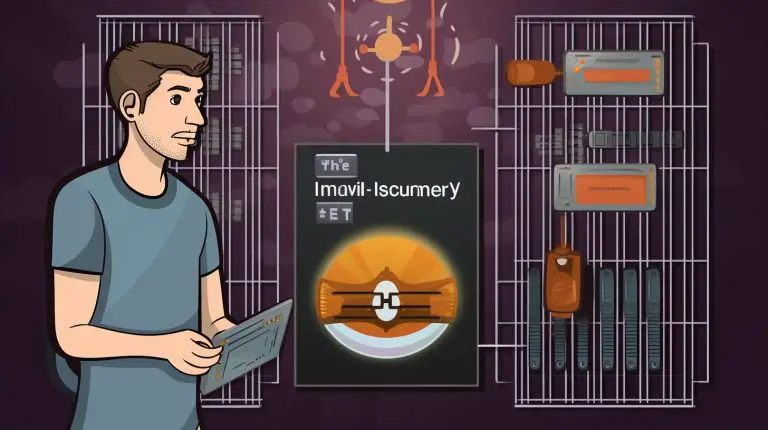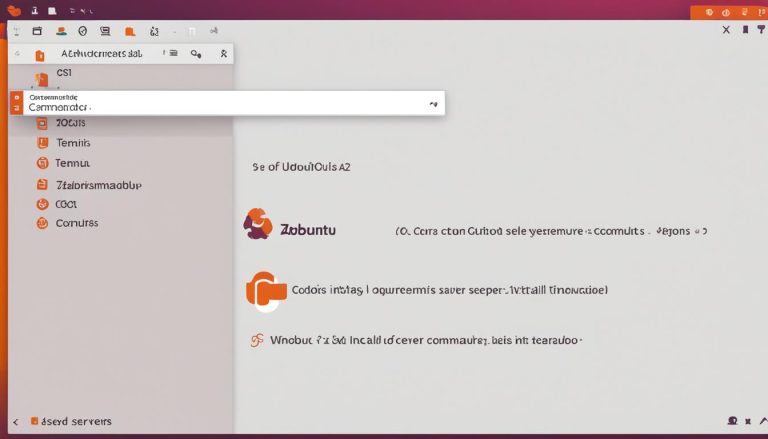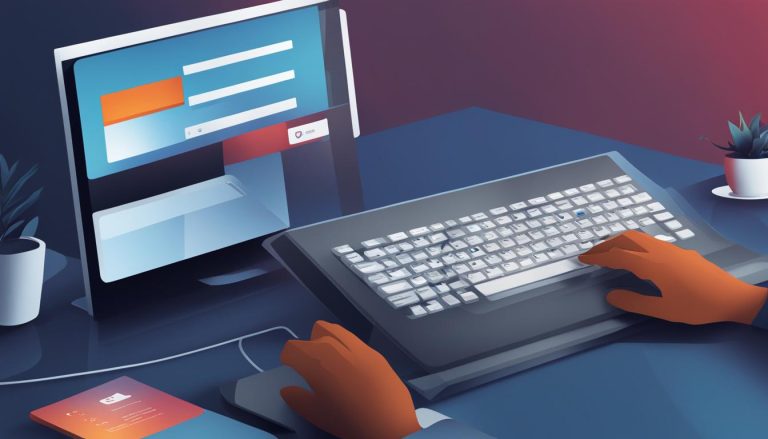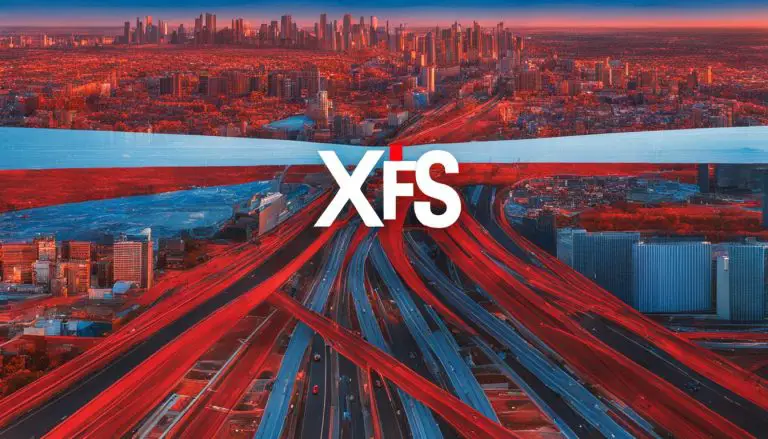Mastering the Steps: How to Delete a Directory in Linux
Are you ready to unlock the skill of deleting directories in Linux? Follow this comprehensive guide to learn the step-by-step process.
Key Takeaways:
- Deleting a directory in Linux can be done using the rm or rmdir command.
- The rm command removes complete directories, including subdirectories and files.
- The rmdir command removes empty directories only.
- Exercise caution while using the rm and rmdir commands, as they permanently remove directories without moving them to the Trash directory.
- The rm command can be used with options like -f, -r, -d, and -i to tailor its behavior.
- The rmdir command has options like –ignore-fail-on-non-empty and -p to handle non-empty directories and remove directories along with their parent directories.
Understanding the rm Command for Directory Deletion
The rm command is a powerful tool for deleting directories in Linux. Let’s delve into its usage and options.
When using the rm command, it is important to exercise caution as directories and their contents will be permanently deleted without the ability to recover them from the Trash directory. One of the commonly used options with the rm command is -r, which stands for recursive removal. This option allows you to remove directories and their contents recursively, which means subdirectories and files within the directory will also be deleted.
Another useful option is -f, which stands for force. This option overrides any prompts for confirmation, allowing you to delete directories without interruption. However, be careful when using this option, as it can lead to unintentional deletions. It is always recommended to double-check the command before executing it with the -f option.
If you prefer to be prompted for confirmation before deleting each file or directory, you can use the -i option. This provides an extra layer of protection, ensuring you have the opportunity to review each deletion before it is executed. This can be especially useful when working with important files or directories.
Table: Commonly Used Options with the rm Command
| Option | Description |
|---|---|
| -r | Recursively remove directories |
| -f | Force removal without confirmation |
| -i | Prompt for confirmation before each deletion |
Now that you have a better understanding of the rm command and its options, you can confidently delete directories in Linux. Remember to use these commands with caution and always double-check before executing them to avoid any irreversible deletions.
Exploring the rmdir Command for Directory Removal
If you need to delete empty directories in Linux, the rmdir command is your go-to option. Let’s explore its functionalities.
The rmdir command is specifically designed to remove empty directories in Linux. By empty, we mean directories that do not contain any files or subdirectories. It can be used with various options to tailor its behavior according to your needs.
One useful option is
1 | --ignore-fail-on-non-empty |
. When this option is used, the rmdir command will not display an error message if you attempt to remove a non-empty directory. Instead, it will simply move on to the next directory without stopping the execution of the command. This can be particularly helpful when you are deleting multiple directories and want to avoid interruption due to non-empty directories.
Another option is
1 | -p |
, which stands for “parents.” When you specify the
1 | -p |
option, the rmdir command will remove the specified directory along with its parent directories. This can be useful when you want to delete a directory along with its entire hierarchy without having to remove each parent directory individually.
| Option | Description | ||
|---|---|---|---|
|
Do not show error message for non-empty directories | ||
|
Remove directory along with its parent in the hierarchy |
It is important to note that the rmdir command will only remove empty directories. If you try to use it on a directory that contains files or subdirectories, you will encounter an error. In such cases, the rm command should be used instead, as it can handle directories with content.
Remember, when using the rmdir or rm command, exercise caution as these commands permanently delete directories without moving them to the Trash directory. Always double-check before executing the commands, especially when using the
1 | -r |
option with the rm command, as it can delete files and directories irreversibly.
Using the rm Command with Various Options
The rm command offers a range of options to customize the directory deletion process in Linux. Let’s explore each option in detail.
1. -f (force): This option allows you to forcefully remove directories without prompting for confirmation. It is useful when you want to delete directories in bulk without interruptions.
2. -r (recursively remove directories): When you need to remove directories along with all the files and subdirectories they contain, this option comes in handy. It ensures complete deletion of the specified directory and its contents.
3. -d (remove empty directories): If you only want to delete directories that are empty, this option is ideal. It prevents accidental removal of directories with files or subdirectories, ensuring a safer deletion process.
4. -i (prompt for confirmation before removing): With this option, the rm command will ask for your confirmation before deleting each file or directory. It provides an additional layer of protection against accidental deletions, allowing you to review and double-check before proceeding.
| Option | Description |
|---|---|
| -f | Forcefully remove directories without confirmation |
| -r | Recursively remove directories, including files and subdirectories |
| -d | Remove empty directories only |
| -i | Prompt for confirmation before removing each file or directory |
Remember, when using the rm command with the -r option, exercise caution as it can delete files and directories irreversibly. Always double-check the directory you intend to delete before confirming the command.
Conclusion:
The rm command in Linux provides flexibility and control over the directory deletion process. By utilizing the various options available, you can tailor the command to suit your specific needs. Whether you want to remove individual files, empty directories, or complete directory structures, the rm command has you covered. Just remember to use the options with caution to avoid unintentional or irreversible deletions.
Understanding the rmdir Command Options
The rmdir command provides options to handle various scenarios while deleting empty directories in Linux. Let’s learn how to make the most of these options.
When using the rmdir command, you may encounter situations where the directory you want to delete is not empty. By default, the rmdir command will display an error message in such cases. However, you can use the
1 | --ignore-fail-on-non-empty |
option to prevent the error message from appearing. This option tells rmdir to proceed with the deletion, even if the directory is not empty.
Another useful option is the
1 | -p |
option. This option allows you to remove a directory along with its parent directory in the directory hierarchy. For example, if you have a directory structure like
1 | /parent/child |
, using
1 | rmdir -p /parent/child |
will delete both the child directory and its parent directory. This can save you time and effort, especially when deleting nested directories.
It’s important to exercise caution when using the rmdir command, as it permanently deletes directories without moving them to the Trash directory. Make sure you double-check the directory you are deleting and ensure that it is indeed empty if you do not want to risk losing any files or subdirectories.
| Option | Description | ||
|---|---|---|---|
|
Suppress error message when trying to remove a non-empty directory | ||
|
Remove directory along with its parent in the hierarchy |
“The rmdir command provides flexibility in handling the deletion of empty directories in Linux. With options like –ignore-fail-on-non-empty and -p, you can tailor the behavior of the rmdir command to suit your specific needs. Remember to exercise caution when deleting directories, as the rmdir command permanently removes them without any possibility of recovery. Take the time to verify that the directory you intend to delete is truly empty to avoid any unwanted loss of files or subdirectories.”
Conclusion
Congratulations! You have mastered the steps to delete a directory in Linux. With the knowledge of the rm and rmdir commands, you can now confidently remove directories from your Linux system. However, it is crucial to exercise caution while using these commands to avoid accidentally deleting important files or directories.
The rm command is a powerful tool that enables you to remove complete directories, including subdirectories and files. By using options such as -f (force), -r (recursively remove directories), -d (remove empty directories), and -i (prompt for confirmation), you can customize the behavior of the rm command according to your specific needs.
On the other hand, the rmdir command is specifically designed to remove empty directories. It can be used with options such as –ignore-fail-on-non-empty to handle non-empty directories and -p to remove directories along with their parent directories in the hierarchy.
It is important to note that both the rm and rmdir commands permanently delete directories without moving them to the Trash directory. Therefore, it is essential to double-check your actions and ensure that you are targeting the correct directories before executing the commands. Additionally, when using the -r option with the rm command, exercise caution as it can delete files and directories irreversibly.
By following the steps outlined in this guide and practicing responsible use of the rm and rmdir commands, you can confidently manage and delete directories in your Linux system. Happy organizing!
FAQ
How can I delete a directory in Linux?
There are two commands that you can use to delete a directory in Linux. The rm command is used to remove complete directories, including subdirectories and files, while the rmdir command is used to remove empty directories only.
What is the difference between the rm and rmdir commands?
The rm command can remove complete directories, including subdirectories and files, while the rmdir command is specifically designed to remove empty directories. The rm command offers more options and flexibility in terms of directory deletion.
How do I use the rm command to delete a directory?
To use the rm command, you simply need to provide the directory path as an argument. You can also use options such as -f (force) to remove directories without prompts, -r (recursively remove directories) to remove directories and their contents, -d (remove empty directories) to remove empty directories, and -i (prompt for confirmation before removing) to confirm each deletion.
Can the rmdir command delete non-empty directories?
No, the rmdir command can only delete empty directories. If you try to use the rmdir command on a non-empty directory, you will receive an error message.
What options are available with the rmdir command?
The rmdir command offers options such as –ignore-fail-on-non-empty, which allows you to remove non-empty directories without displaying an error message, and -p, which removes a directory along with its parent directories in the hierarchy.
Is it possible to recover a deleted directory in Linux?
No, when you delete a directory using the rm or rmdir command, it is permanently removed from your system without being moved to the Trash directory. It is important to exercise caution while using these commands, especially when using the -r option, as it can delete files and directories irreversibly.
- About the Author
- Latest Posts
Mark is a senior content editor at Text-Center.com and has more than 20 years of experience with linux and windows operating systems. He also writes for Biteno.com