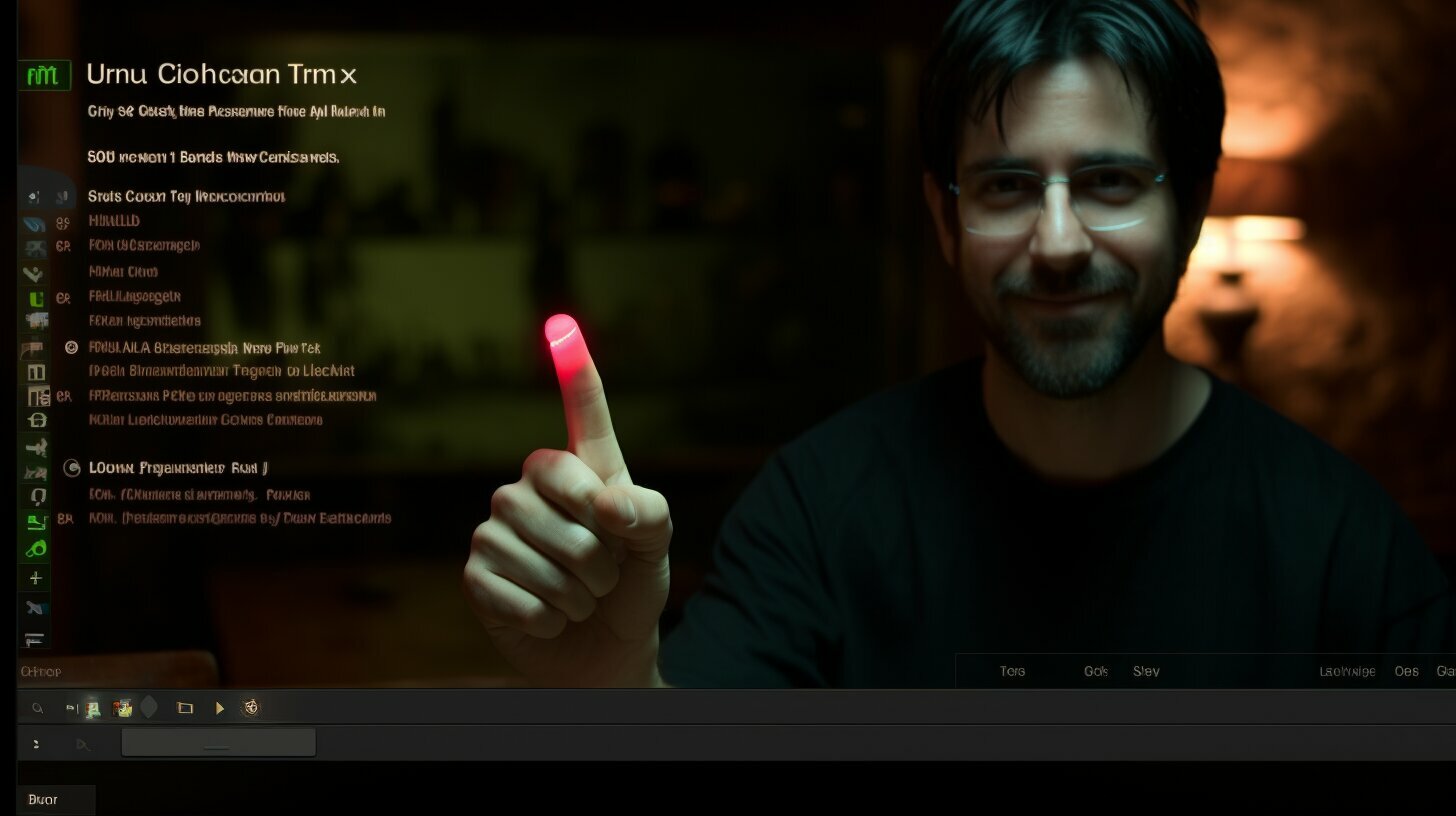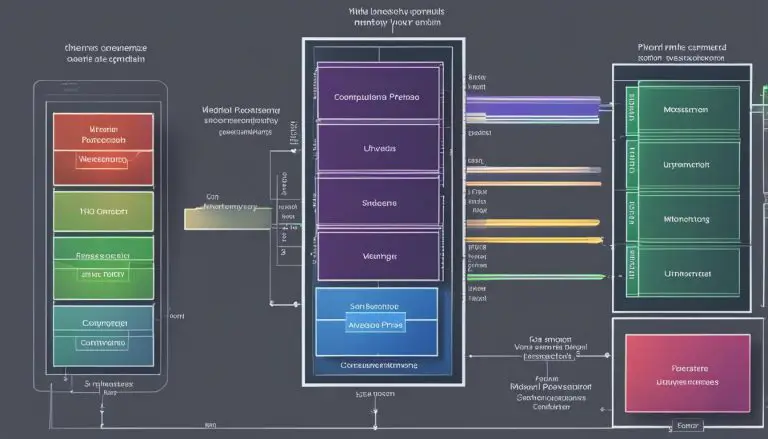Step-by-Step Guide: How to Delete a User in Linux
Are you experiencing difficulties understanding how to delete a user in Linux? In this step-by-step guide, I will walk you through the process to make it easier for you.
To delete a user in Linux, you can use the userdel command followed by the user’s username. Here are the steps to delete a user in Linux:
- Log in to the Linux system using the root account or an account with sudo privileges.
- Use the userdel command to delete a user account. The syntax for this command is:
1userdel [options] username
. Some commonly used options are -r (delete the user’s home directory and files), -f (force the deletion of the user’s account even if processes are still running), -Z (remove the user’s SELinux security context), and -h (display help information for the userdel command).
- To delete a user and their home directory and files, use the command:
1userdel -r username
.
- To delete a user account even if there are processes still running under that user, use the command:
1userdel -f username
.
- To remove the SELinux security context for a user, use the command:
1userdel -Z username
.
- After deleting a user, you can also delete any groups that were associated with that user using the groupdel command with the -f option:
1groupdel -f groupname
.
It’s important to ensure that the user account is no longer needed before deleting it, as this action cannot be undone. It’s also recommended to make a backup of any important files or data associated with the user account before deleting it. Managing user accounts is essential for Linux administrators and users, and following these steps will help safely and effectively delete user accounts from a Linux system.
Key Takeaways:
- Deleting a user in Linux requires using the userdel command.
- Ensure you are logged in with the proper account, such as the root account or an account with sudo privileges.
- Use the -r option with userdel to delete a user’s home directory and files.
- The -f option force deletes a user account, even if processes are still running.
- The -Z option removes the SELinux security context for a user.
- Delete any associated user groups using the groupdel command.
- Make sure to backup important files or data before deleting a user account.
Logging in to the Linux System
Before you can delete a user in Linux, it is necessary to log in to the system using either the root account or an account with sudo privileges. This ensures that you have the necessary permissions to make changes to the system and perform administrative tasks. Here’s how to log in to the Linux system:
- Open the terminal or command line interface on your Linux system.
- Enter the username and password for the root account or the account with sudo privileges.
- If you’re using the root account, simply enter the root username and password.
- If you’re using an account with sudo privileges, enter the username and password for that account, and then prefix the commands with ‘sudo’ to execute them with administrative permissions.
Logging in with the appropriate account ensures that you have the necessary access to perform user deletion in Linux. Once you have successfully logged in, you can proceed with deleting the user by using the userdel command.
Example:
sudo userdel -r username
Remember to replace ‘username’ with the name of the user you want to delete. Using the ‘-r’ option will also delete the user’s home directory and any associated files.
By following these steps, you can successfully log in to the Linux system and delete a user with the appropriate permissions. It’s important to exercise caution when performing such administrative tasks and ensure that you are deleting the correct user account.
Using the userdel Command
The userdel command is used to delete a user account in Linux, and it requires specific syntax and can be supplemented with various options. To delete a user account, follow these steps:
-
- Log in to the Linux system using the root account or an account with sudo privileges.
- Open the terminal and enter the following command:
Replace “username” with the actual username of the account you want to delete.
- Some commonly used options for the userdel command are:
-
1-r
– This option deletes the user’s home directory and files.
-
1-f
– This option forces the deletion of the user’s account even if processes are still running.
-
1-Z
– This option removes the user’s SELinux security context.
-
1-h
– This option displays help information for the userdel command.
- To delete a user and their home directory and files, use the following command:
This will remove the user account and delete all associated files and directories.
- If there are processes still running under the user you want to delete, you can force the deletion using the following command:
Be cautious when using this option and ensure that the user account is no longer needed.
- If the user has an SELinux security context that needs to be removed, use the following command:
This will remove the SELinux security context associated with the user account.
- After deleting a user, you can also delete any groups that were associated with that user using the groupdel command:
Replace “groupname” with the actual name of the group you want to delete.
Summary
Deleting a user account in Linux can be done using the userdel command. By following the steps outlined above, you can safely and effectively remove user accounts from a Linux system. It’s important to exercise caution when using the userdel command and ensure that the user account is no longer needed before deleting it.
| Option | Description |
|---|---|
| -r | Delete the user’s home directory and files |
| -f | Force the deletion of the user’s account |
| -Z | Remove the user’s SELinux security context |
| -h | Display help information for the userdel command |
Deleting a User and Their Home Directory and Files
If you want to completely remove a user from the system, including their home directory and files, you can use the userdel command with the -r option. This ensures that all traces of the user are removed from the system.
Here is an example of how to delete a user and their home directory and files:
| Command | Description | ||
|---|---|---|---|
|
Deletes the user account, home directory, and files associated with the specified username. |
By using the -r option, you can delete not only the user account, but also their entire home directory and any files contained within it. This ensures a clean removal of the user from the system.
It’s important to note that this action cannot be undone, so it’s crucial to double-check and make sure the user account is no longer needed before proceeding with the deletion. Additionally, it’s recommended to create a backup of any important files or data associated with the user account to prevent accidental loss.
Forcing the Deletion of a User Account
In some cases, you may need to forcefully delete a user account, disregarding any running processes associated with that user. This can be achieved using the
1 | userdel |
command with the
1 | -f |
option. When you use this option, the system will terminate any processes belonging to the user and proceed with the deletion.
Here is an example of how to forcefully delete a user account:
By using the
1 | -f |
option, you can remove the user account even if there are still active processes running under that user. It is important to exercise caution when using this option, as it can disrupt any ongoing tasks associated with the user.
Note: Before forcefully deleting a user account, it is recommended to review the user’s processes and ensure that they are safe to terminate. This will prevent any unintended consequences or data loss.
Managing user accounts in Linux requires careful consideration, especially when it comes to deleting them. By using the
1 | userdel |
command with the
1 | -f |
option, you have the ability to forcefully delete a user account, disregarding any running processes. This can be useful in situations where immediate removal is necessary. However, exercise caution and ensure there are no important tasks dependent on the user account before proceeding.
| Command | Description | ||
|---|---|---|---|
|
Forcefully deletes a user account, disregarding any running processes associated with the user. |
Removing the SELinux Security Context
If SELinux security context is in use, you can remove it for a user by employing the
1 | userdel |
command with the
1 | -Z |
option. This option disables SELinux confinement for the specified user, allowing their account to be deleted without any associated security context. It’s important to note that this option should only be used if SELinux is actively being used on your Linux system.
To remove the SELinux security context for a user, follow these steps:
- Log in to the Linux system using the root account or an account with sudo privileges.
- Use the
1userdel
command with the
1-Zoption followed by the username. For example:
This command will remove the SELinux security context associated with the specified user, effectively disabling SELinux confinement for that user. It’s important to ensure that the user account is no longer needed before executing this command, as it cannot be undone.
By following these steps, you can safely and effectively remove the SELinux security context for a user in Linux using the
1 | userdel |
command with the
1 | -Z |
option. This is useful for managing user accounts and maintaining the security of your Linux system.
| Command | Description | ||
|---|---|---|---|
|
Remove the SELinux security context for a user |
Deleting Associated User Groups
When deleting a user, it is important to also delete any groups that were associated with that user. This can be done using the groupdel command with the -f option. The groupdel command is a powerful tool for managing user groups in Linux, allowing you to remove unwanted groups from the system.
To delete an associated user group, follow these steps:
-
- Log in to the Linux system using the root account or an account with sudo privileges.
- Open a terminal and enter the following command:
groupdel -f groupname
Replace groupname with the name of the group you want to delete. The -f option forces the deletion of the group, even if there are users still assigned to it.
- Press Enter to execute the command.
After executing the command, the associated user group will be deleted from the system. It’s important to verify that the group has been successfully deleted to ensure proper user management.
| Command | Description |
|---|---|
| groupdel -f groupname | Deletes the specified user group, even if there are users still assigned to it. |
By following these steps, you can effectively delete associated user groups when deleting a user in Linux. This helps maintain a clean and organized system, ensuring that users are properly managed and assigned to the appropriate groups.
Conclusion
Properly managing user accounts is crucial for Linux administrators and users alike, and knowing how to delete a user is a fundamental part of this process. Following the step-by-step guide provided in this article will enable you to safely and effectively delete user accounts from your Linux system.
To delete a user in Linux, you can use the userdel command followed by the user’s username. First, log in to the Linux system using the root account or an account with sudo privileges. Then, use the userdel command with the appropriate options to delete the user account. The userdel command allows you to delete not only the user account, but also their home directory and files, remove the SELinux security context, and force the deletion of the account even if processes are still running.
However, it’s important to note that once a user account is deleted, it cannot be undone. So, make sure that the user account is no longer needed before proceeding with the deletion. It’s also advisable to create a backup of any important files or data associated with the user account to avoid any unintentional loss.
By following these steps and being cautious, you can confidently manage and delete user accounts in your Linux system. Remember to exercise caution while performing such tasks, as they can have significant implications on your system’s security and functionality. With proper user account management, you can ensure a secure and efficient Linux environment.
FAQ
Can I delete a user account in Linux without root access?
No, you need to log in to the Linux system using the root account or an account with sudo privileges in order to delete a user account.
What is the userdel command and how do I use it to delete a user?
The userdel command is used to delete a user account in Linux. You can use the command “userdel [options] username” to delete a user. Some commonly used options are -r (delete the user’s home directory and files), -f (force the deletion of the user’s account even if processes are still running), -Z (remove the user’s SELinux security context), and -h (display help information for the userdel command).
How do I delete a user and their home directory and files?
To delete a user and their home directory and files, you can use the command “userdel -r username”. This will remove the user account and delete their home directory and files.
Can I delete a user account even if there are processes running under that user?
Yes, you can force the deletion of a user account even if there are processes still running under that user. Use the command “userdel -f username” to forcefully delete the user account.
How do I remove the SELinux security context for a user?
To remove the SELinux security context for a user, use the command “userdel -Z username”. This will remove the SELinux security context associated with the user account.
What should I do if a user account has associated groups?
After deleting a user, you can delete any groups that were associated with that user using the command “groupdel -f groupname”. This will forcefully delete the associated group.
Is there any way to recover a deleted user account in Linux?
No, deleting a user account in Linux is a permanent action and cannot be undone. It is important to ensure that the user account is no longer needed before deleting it.
Why is managing user accounts important in Linux?
Managing user accounts is essential for Linux administrators and users to ensure system security, access control, and proper resource allocation. It helps maintain the integrity and stability of the Linux system.
- About the Author
- Latest Posts
Mark is a senior content editor at Text-Center.com and has more than 20 years of experience with linux and windows operating systems. He also writes for Biteno.com