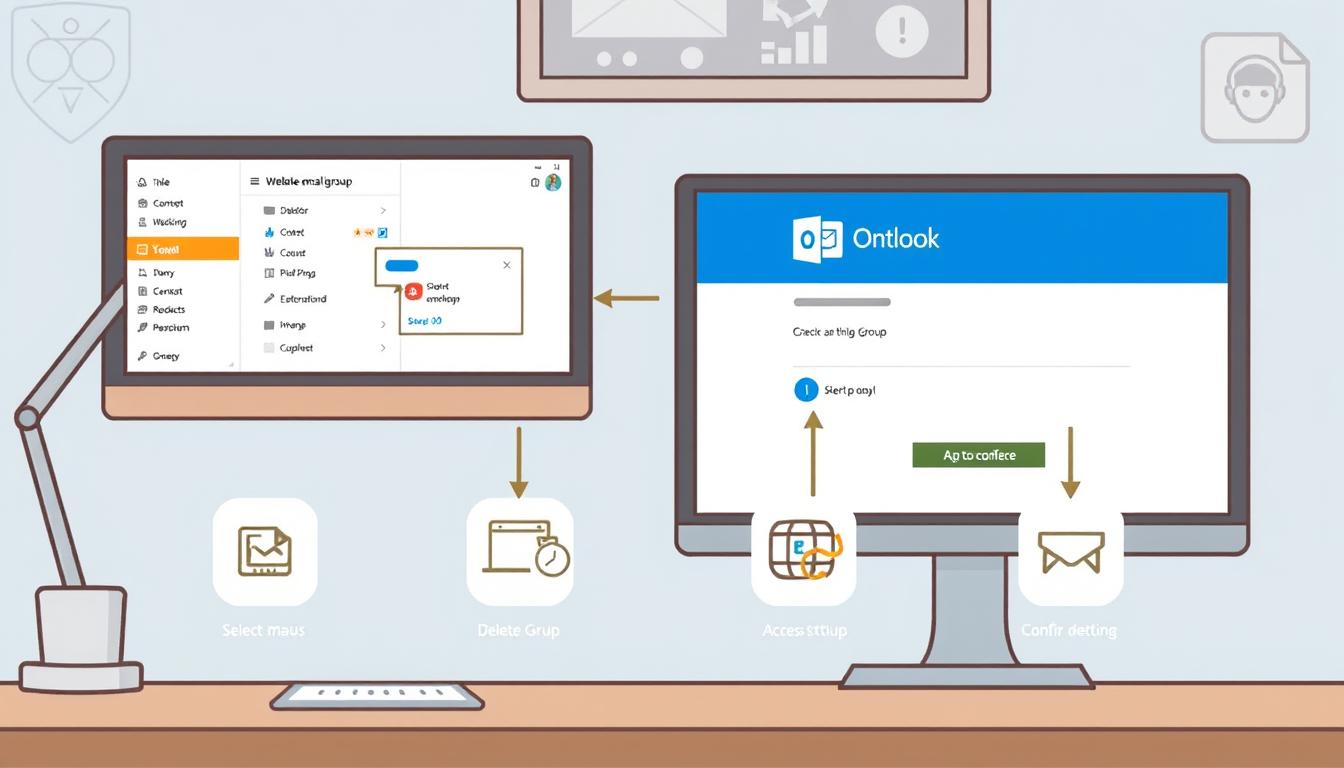How to Delete an Email Group in Outlook: Easy Steps
Ever wondered if there’s a simple way to manage your Outlook contacts without the hassle?
Whether you’re switching to a new collaboration tool, or just cleaning up your digital environment, knowing how to delete an email group in Outlook is crucial. This Outlook group removal tutorial will guide you through the steps to efficiently manage your contacts across various Outlook applications, including Outlook for Microsoft 365, Outlook.com, and Outlook for iOS. The process is straightforward, and you’ll find it easier than you might think to get rid of unnecessary email groups.
Key Takeaways
- Learn how to delete an email group in Outlook across different applications.
- Understand the significance of managing your Outlook contact groups efficiently.
- Discover a step-by-step guide tailored for various Outlook versions.
- Uncover the difference between deleting an email group and a contact list.
- Get tips on restoring deleted email groups when necessary.
- Find solutions to common issues encountered during the process.
For comprehensive Outlook group removal tutorial and more insights on managing your Outlook contacts, visit this page.
Introduction to Deleting Email Groups in Outlook
Deleting email groups in Outlook is key for better email management. It helps remove Outlook email group clutter and organize your contacts. This method works for different Outlook versions, like Outlook for Microsoft 365 and Outlook.com.
Learning to delete Outlook distribution list keeps your mailing lists current. An organized email system cuts down confusion and boosts communication. For more details, check out the tutorial for deleting Outlook email group.
Managing and deleting email groups makes your workflow smoother. It keeps your inbox tidy. This is crucial for both work and personal life.
How to Delete an Email Group in Outlook
Deleting an email group in Outlook is easy once you know the steps. I’ll show you how to remove a contact group in Outlook.
Step 1: Accessing the Groups Section
First, open Outlook and find the left side of the screen. Click on the “People” icon to see your contacts and groups. You’ll find all your groups here. This is the first step in the Outlook distribution list deletion guide.
Step 2: Selecting the Group to Delete
Then, look through your list and pick the group you want to delete. After you choose, you’ll see the group’s details. Make sure you pick the right group. This is key when you follow the steps to delete an email group in Outlook.
Step 3: Deleting the Group
Now, with the group chosen, go to its settings. Find the “Delete” option, which looks like a trash can. Click it, and you’ll get a confirmation. Say yes, and the group will be gone from your Outlook. This is the last step in the Outlook distribution list deletion guide.
Deleting a Contact List in Outlook
Deleting a contact list in Outlook is easy. But, it’s key to know the difference between a contact list and an email group. Both help organize contacts, but they work differently in Outlook.
Understanding the Difference
A contact list in Outlook is a group of individual contacts for easier management. An email group, on the other hand, is for teamwork with shared mailboxes and calendars. You might delete a contact list to clean up your address book without losing any contacts.
Steps for Deleting a Contact List
Follow these steps to delete Outlook distribution list:
- Navigate to the People pane in Outlook.
- Select the contact list you wish to delete.
- Click on the Edit option to make sure it’s the right list.
- Choose the Delete button from the ribbon or right-click and select Delete.
- Confirm the deletion to remove the contact list for good. This won’t delete any individual contacts from your address book, so you can still manage them in Outlook.
For more details on managing contacts, check out the official Microsoft Outlook support page.
Restoring a Deleted Email Group
Did you accidentally delete an email group in Outlook? Don’t worry, you can get it back within a certain time frame. You usually have up to 30 days to recover a deleted Outlook group. This is great for keeping important groups with key communications and files.
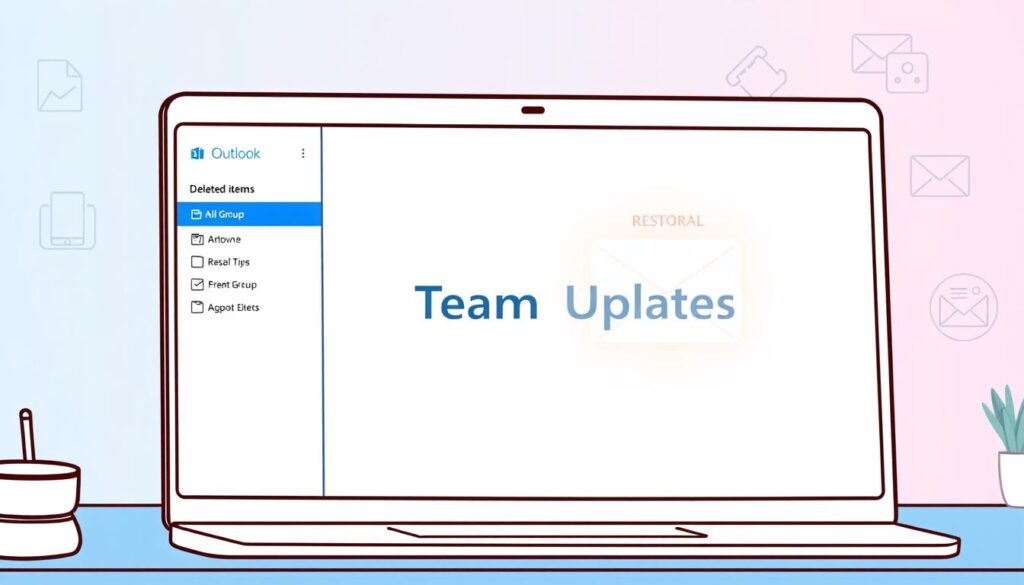
- Go to the Deleted Items folder in your Outlook account.
- Pick the group you want to bring back.
- Click on the Recover option.
If the group isn’t in the Deleted Items folder, try the Recoverable Items folder. For more help, check the Outlook support page.
Need to know how to delete an email group in Outlook? Or having trouble recovering it? Make sure your Outlook is up to date. By doing this, you can easily get back a deleted Outlook group and keep working without a hitch.
Troubleshooting Common Issues
When you try to delete an email group in Outlook, it’s key to follow a few steps. A common problem is not being able to find the delete feature. Make sure your Outlook version can delete groups. If updating doesn’t fix it, you might need to troubleshoot Outlook group issues further.
First, check if the email group is being used elsewhere. Close all Outlook windows on other devices to avoid problems. If issues still happen, try clearing cached files and restarting Outlook. Keeping your devices in sync helps avoid deletion errors.
If these steps don’t work, look for help for Outlook group deletion online. Microsoft has live chat and email support for these issues. They can give you specific help.
Also, check your user permissions, especially in business accounts. Only admins can delete groups. Checking these settings might help. If you still have trouble, Outlook support can help with your specific situation.
By following these steps, you can handle and fix Outlook group problems. But if you can’t solve it, reaching out to Outlook support is a good idea for more complex issues.
Conclusion
Learning how to manage Outlook groups is key for a smooth communication flow. This guide has shown you how to delete groups in Outlook. You now know how to access the Groups section and delete specific groups.
This knowledge helps keep your email contacts in order. Your inbox will stay tidy and organized.
It’s also important to know the difference between email groups and contact lists. We’ve explained how to delete a contact list. This helps you manage your contacts better in Outlook.
If you run into problems, don’t worry. We’ve covered how to restore deleted groups and solve common issues. With these steps, you can handle your email groups with confidence.
For more details on deleting email groups in Outlook, check out this guide. It offers ongoing support.
In summary, managing email groups well saves time and improves communication. By using these tips, you can maximize Outlook’s features. This will keep your email experience clean and efficient.
FAQ
How do I delete an email group in Outlook?
Can I delete a contact list without removing the contacts in Outlook?
Is it possible to restore a deleted email group in Outlook?
What should I do if I encounter issues trying to delete an email group in Outlook?
Are the steps for deleting email groups the same in different versions of Outlook?
What is the difference between deleting an email group and deleting a contact list in Outlook?
How can I ensure that I’m using a version of Outlook that supports group deletion features?
What are the key steps to follow for deleting a contact list in Outlook?
Source Links
- https://support.microsoft.com/en-us/office/delete-a-group-in-outlook-ca7f5a9e-ae4f-4cbe-a4bc-89c469d1726f
- https://support.microsoft.com/en-us/office/edit-or-delete-an-outlook-com-group-02b8b379-7ea9-4cf5-b30a-db8d80665cc8
- https://support.microsoft.com/en-us/office/create-edit-or-delete-a-contact-list-or-contact-group-in-outlook-88ff6c60-0a1d-4b54-8c9d-9e1a71bc3023
- About the Author
- Latest Posts
Mark is a senior content editor at Text-Center.com and has more than 20 years of experience with linux and windows operating systems. He also writes for Biteno.com