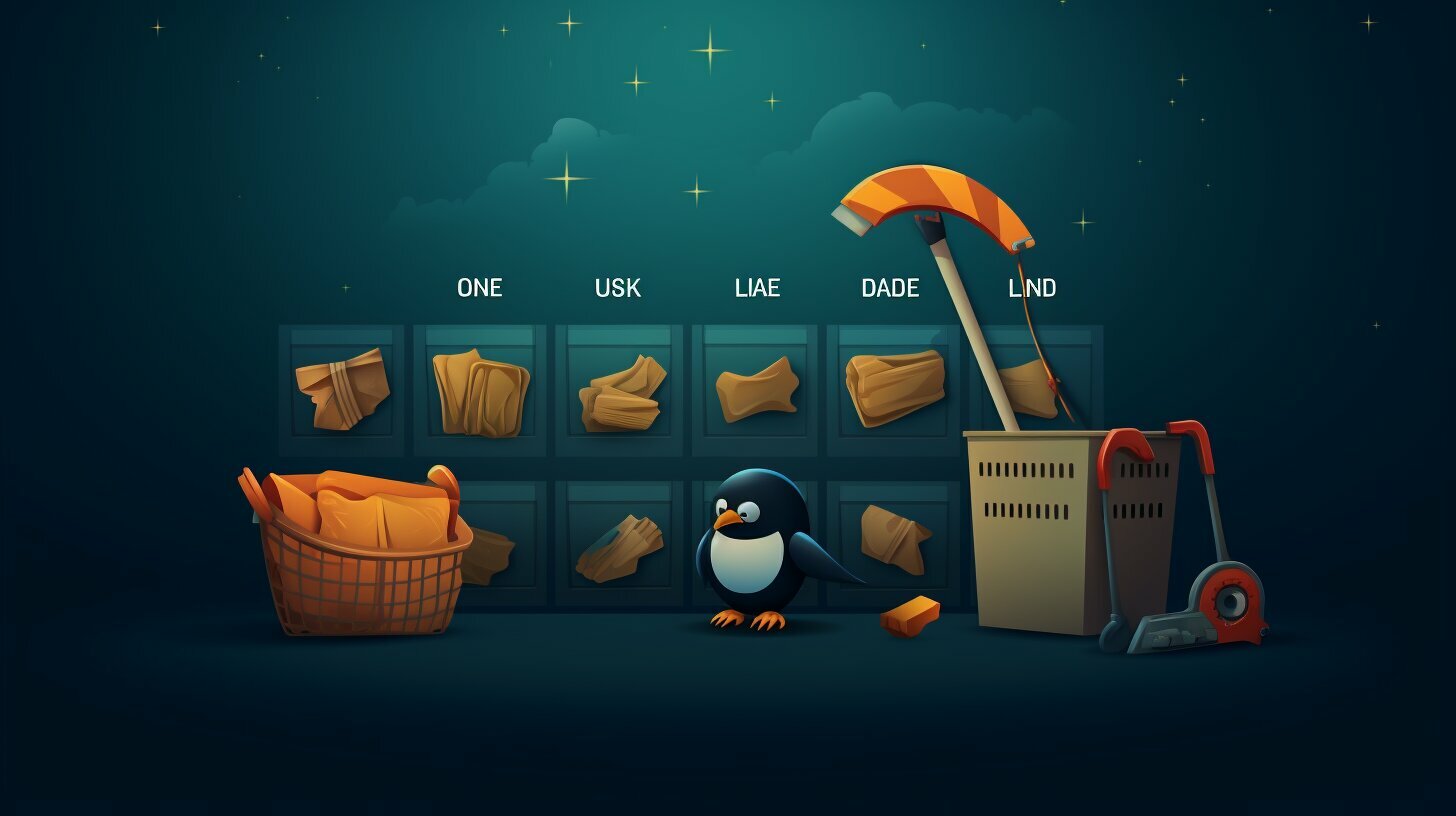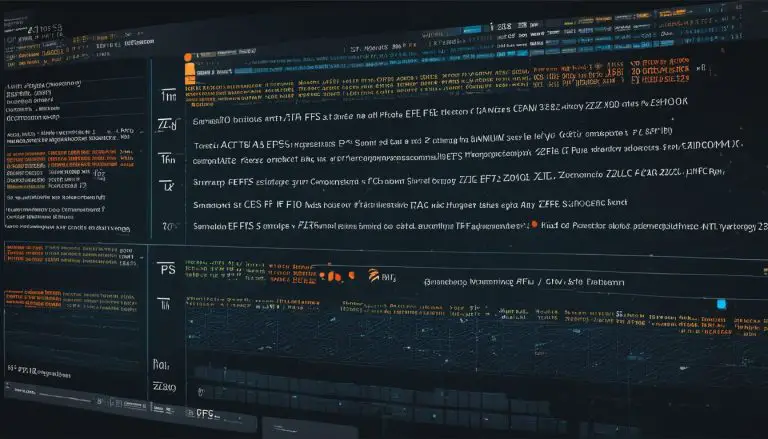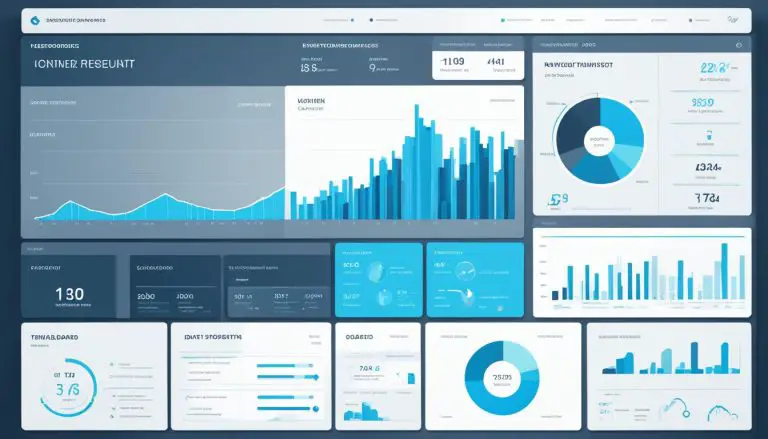Guide: How to Delete Files Older than X Days in Linux
Are you looking for a way to delete files older than a certain number of days in Linux? Look no further! In this guide, I will show you how to easily remove files that have exceeded a specific time threshold.
In Linux, managing old files is an essential part of maintaining an efficient file system. Over time, files can accumulate and take up valuable storage space. By deleting files that are no longer needed or are outdated, you can free up space and improve system performance.
Now let’s dive into the different methods you can use to delete files older than a specified number of days in Linux.
Key Takeaways:
- Deleting files older than a certain number of days in Linux is crucial for maintaining a tidy and efficient file system.
- The find command with the -mtime argument allows you to search for files older than a specified time threshold.
- Enhance the find command with filters to narrow down the search for specific file extensions and directories.
- The daystart option simplifies the find command by measuring file times from the beginning of the day.
- Deleting directories and removing empty directories are additional techniques to keep your file system organized.
By following the methods and tips provided in this guide, you will be able to easily delete files that have exceeded a certain age in Linux. Let’s get started!
Method 1: Using the Find Command with -mtime
The find command, paired with the -mtime option, allows us to locate files in Linux that have not been modified within the desired timeframe. This method is particularly useful when you want to delete files older than a specified number of days. Let’s explore how to use this command:
- Open a terminal and navigate to the directory where you want to search for files.
- Type the following command:
Replace X with the number of days. This command will find all files older than X days in the current directory and its subdirectories, and then delete them.
If you want to limit the search to a specific directory, replace the dot (.) with the path to that directory. Additionally, you can modify the -type option to specify a different type of file (e.g., directories, symbolic links) or exclude certain file types.
Example:
Let’s say you want to delete files older than 7 days in the /var/log directory. You would use the following command:
| Option | Description |
|---|---|
| -mtime +X | Search for files modified more than X days ago |
| -type f | Only search for regular files |
| -exec rm {} ; | Delete the found files |
Method 2: Enhancing the Find Command with Filters
By adding additional filters to the find command, we can refine our search for old files and ensure that only specific file types or directories are targeted for deletion. This method allows for greater flexibility and control over the files we want to remove based on their date.
To start, let’s say we want to delete all .txt files that are older than 30 days and are located in the /var/log directory. We can combine multiple filters to achieve this. Here is an example command:
In the above command, we use the -name filter to specify that we only want to search for files with the .txt extension. The -mtime filter allows us to define the number of days as a reference point for file modification time. The +30 value indicates that we want to find files older than 30 days. The -type filter ensures that we only search for regular files and not directories. Finally, the -delete option is used to delete the files that meet our specified criteria.
By customizing the filters in the find command, we can delete files based on various criteria such as file size, ownership, or specific directories. This method provides a powerful and efficient way to manage and delete old files in Linux.
Example Command:
| Command | Description |
|---|---|
| find /var/log -name “*.txt” -mtime +30 -type f -delete | Delete all .txt files in the /var/log directory that are older than 30 days. |
Method 3: Simplified Find Command with Daystart Option
Looking for a more straightforward method to delete files older than a certain number of days in Linux? Look no further! We can simplify the find command by utilizing the daystart option. This enables us to measure file times from the beginning of the day, making it easier to specify the desired time range.
To get started, open your terminal and enter the following command:
Let’s break down the command:
-
1/path/to/directory
represents the directory where you want to search for and delete old files. Replace this with the actual directory path.
-
1daystart
is the option that tells the find command to consider file times from the beginning of the day.
-
1+X
refers to the number of days. Files older than X days will be selected for deletion. Replace X with the desired number.
-
1-type f
ensures that only regular files are selected, excluding directories and other file types.
-
1-exec rm {} ;
executes the rm command on each selected file, deleting them one by one.
By following these steps, you can easily delete files older than a specific number of days in Linux using the simplified find command with the daystart option. This method offers a streamlined approach that saves time and effort, helping you keep your file system clutter-free.
| Command | Description |
|---|---|
| find /path/to/directory | Specifies the directory where you want to search for and delete old files |
| -daystart | Measures file times from the beginning of the day |
| -mtime +X | Selects files older than X days |
| -type f | Ensures only regular files are selected |
| -exec rm {} ; | Executes the rm command on each selected file to delete them |
Deleting Directories and Removing Empty Directories
Deleting directories that contain files older than a specific number of days is just as important as removing individual files. Let’s dive into how we can delete these directories efficiently.
Method 1: Utilizing the find command with filters
One way to delete directories based on file age is by using the find command with filters. By specifying the file extension and directory, we can target specific directories to delete. For example, to delete directories containing files older than 30 days with the .txt extension in the /home directory, we can use the following command:
1 | find /home -type d -name "*.txt" -mtime +30 -exec rm -r {} ; |
Method 2: Removing empty directories
To keep our file system organized, it’s important to also remove empty directories. We can do this using the find command with the -empty argument. The following command will find and delete all empty directories in the /home directory:
1 | find /home -type d -empty -exec rmdir {} ; |
By following these methods, we can effectively delete directories containing old files and remove empty directories in Linux. Regularly performing these maintenance tasks will help optimize and declutter your file system, ensuring efficient use of storage space.
| Method | Command | Description | ||
|---|---|---|---|---|
| Method 1 |
|
Deletes directories containing .txt files older than 30 days in the /home directory. | ||
| Method 2 |
|
Removes all empty directories in the /home directory. |
Conclusion
Regularly deleting files that exceed a specified number of days in Linux is crucial for maintaining an organized and clutter-free file system. By implementing the methods discussed in this guide, you can streamline your file management tasks and improve overall system performance.
The first method we explored involved using the find command with the -mtime argument to locate and delete files older than a certain number of days. This approach provides a straightforward way to remove outdated files quickly.
For more advanced filtering options, we introduced the second method. By enhancing the find command with filters, you can target specific file extensions and directories, making it easier to delete files based on your specific requirements.
Lastly, we presented a simplified approach using the daystart option with the find command. This method allows you to measure file times from the beginning of the day, simplifying the process of specifying the desired time range for deletion.
Additionally, we discussed how to delete directories containing files older than X days and the importance of removing empty directories for better file system organization.
In conclusion, regularly deleting files older than a specified number of days in Linux is an essential practice for efficient file management. By adopting the methods outlined in this guide, you can ensure your file system remains clutter-free and optimized for optimal performance.
FAQ
How can I delete files older than a certain number of days in Linux?
You can delete files older than a specified number of days in Linux using various methods. This guide provides step-by-step instructions on different approaches to achieve this task.
Which command can I use to find files older than a certain number of days in Linux?
The “find” command can be used to locate files older than a specific number of days in Linux. By utilizing the “-mtime” argument, you can search for files based on their modification time.
Can I filter the files to be deleted based on their extension or directory?
Yes, you can enhance the “find” command by adding filters to specify the file extensions and directories you want to target for deletion. This allows for a more refined search and deletion process.
Is there a simplified version of the find command for deleting old files in Linux?
Yes, the find command can be simplified by using the “daystart” option. This option allows you to measure file times from the beginning of the current day, making it easier to specify the desired time range for deletion.
How can I delete directories containing files older than a certain number of days?
To delete directories that contain files older than a specified number of days, you can use the find command in combination with the rm command. This allows for the removal of entire directories that meet the specified criteria.
What should I do to remove empty directories in Linux?
To remove empty directories in Linux, you can use the rmdir command. This command will only remove directories that do not contain any files or subdirectories, helping to keep your file system organized.
- About the Author
- Latest Posts
Mark is a senior content editor at Text-Center.com and has more than 20 years of experience with linux and windows operating systems. He also writes for Biteno.com