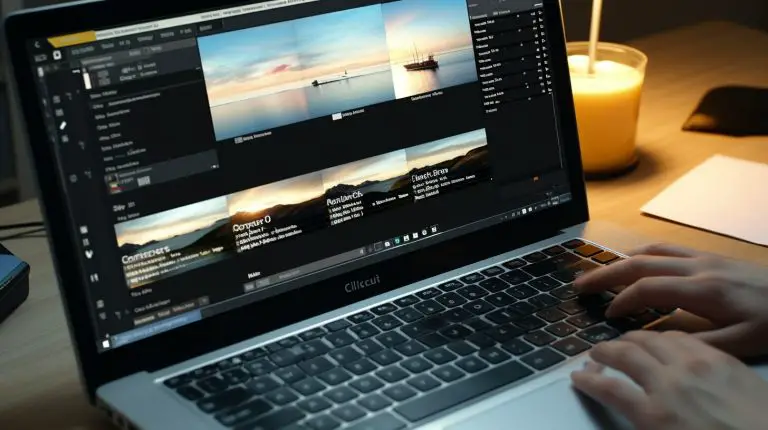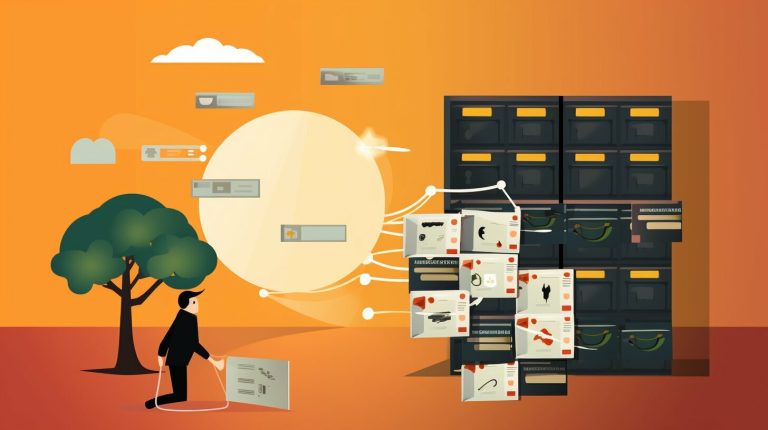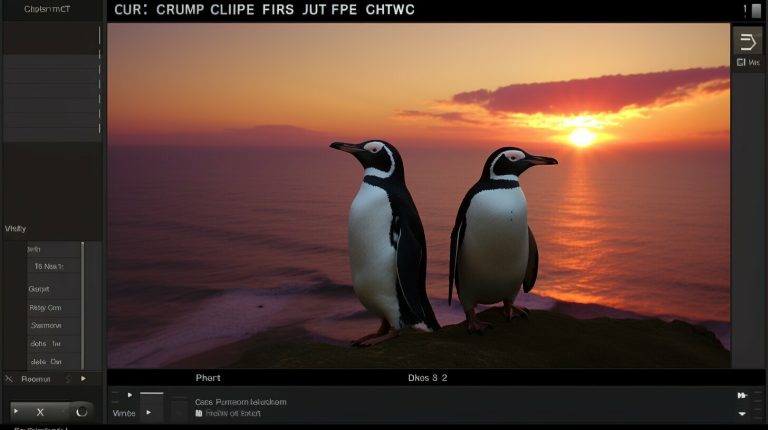Guide on How to Delete Logical Volume in Linux
Are you looking for a comprehensive guide on how to delete a logical volume in Linux? Look no further, as I will provide you with step-by-step instructions and commands to help you manage your storage efficiently.
Before we dive into the deletion process, it’s important to have a basic understanding of Logical Volume Management (LVM) in Linux. LVM allows you to create, resize, and delete logical volumes, providing flexibility and scalability to your storage system.
Now, let’s take a look at the precautions you need to take before deleting a logical volume. Ensure that the volume you want to delete is a non-root partition, back up your data to avoid any loss, and unmount the volume to prevent any data corruption.
Once you’ve taken the necessary precautions, it’s time to disable the logical volume. By disabling the logical volume, you ensure that it is no longer in use and can proceed with the deletion process. After disabling the logical volume, you can safely delete it using the appropriate Linux command. This step-by-step guide will walk you through the process, ensuring that you can delete the logical volume without any issues.
It’s important to note that deleting the logical volume is not the end of the process. To optimize your storage, you also need to remove the associated volume group. This will allow you to reclaim space and ensure efficient storage management. Finally, to complete the deletion of the logical volume, you need to delete the physical volumes used for the volume group. This step ensures that all traces of the logical volume are removed, freeing up the space for future use.
In conclusion, by following the steps outlined in this guide, you will be able to delete a logical volume in Linux efficiently. Remember to take precautions, disable the logical volume, remove the volume group, and delete the physical volumes to ensure proper storage management.
Key Takeaways:
- Ensure that the logical volume is a non-root partition before deletion.
- Back up your data to avoid any loss during the deletion process.
- Unmount the volume to prevent data corruption.
- Disable the logical volume using the appropriate Linux command.
- Delete the logical volume using the step-by-step guide provided.
- Remove the associated volume group to optimize storage.
- Delete the physical volumes used for the volume group.
(Source: First source)
Understanding Logical Volume Management in Linux
Before proceeding with the deletion of a logical volume in Linux, it is important to have a basic understanding of Logical Volume Management (LVM). LVM is a method of managing storage devices and partitions by allowing the creation and management of logical volumes, which can span multiple physical disks or partitions. It provides flexibility and convenience in managing storage efficiently.
LVM operates by dividing a physical storage device, such as a hard disk, into logical volumes. These logical volumes can then be allocated to act as virtual partitions for data storage. This allows for dynamic resizing, snapshotting, and easy management of storage resources.
With LVM, you can create volume groups that contain one or more physical volumes, and then create logical volumes within these volume groups. Logical volumes can be resized, added, or removed without disrupting the other volumes or the underlying physical storage.
LVM provides a high level of flexibility and scalability, making it a popular choice for managing storage in Linux systems. By understanding how LVM works, you can effectively manage your logical volumes and optimize storage resources according to your needs.
| Key Concepts | Benefits of LVM |
|---|---|
| Physical Volume (PV) | Flexible allocation of storage space |
| Volume Group (VG) | Dynamic resizing of logical volumes |
| Logical Volume (LV) | Easy management of storage resources |
| Striping and Mirroring | Efficient use of multiple physical devices |
Conclusion
In conclusion, understanding Logical Volume Management (LVM) is essential for effectively managing storage in Linux systems. LVM provides flexibility, scalability, and ease of management, enabling efficient allocation and resizing of logical volumes. By utilizing LVM, you can optimize your storage resources and simplify the management of storage devices in your Linux environment.
Whether you are a system administrator or a Linux enthusiast, having a firm grasp of LVM will empower you to make informed decisions about storage allocation, resizing, and management in your Linux system.
To learn more about specific operations with LVM, such as deleting logical volumes, please refer to the subsequent sections of this article.
Taking Precautions before Deleting a Logical Volume
Before proceeding with the deletion of a logical volume in Linux, it is important to take certain precautions to ensure a smooth and successful process. Here is a step-by-step guide on what you need to do:
- Ensure that the logical volume you want to delete is a non-root partition. This is crucial because deleting a root partition can lead to system instability or data loss.
- Back up any important data stored on the logical volume. While the deletion process itself should not affect data on other partitions, it’s always better to be safe and have a backup.
- Unmount the logical volume to prevent any active processes from accessing it. You can use the “umount” command followed by the path to the volume. For example, if your logical volume is mounted at “/mnt/myvolume”, you would run “umount /mnt/myvolume”.
Once you have completed these precautions, you can proceed with the deletion of the logical volume. It’s important to follow the steps carefully to avoid any unintended consequences.
If there are any issues with removing the logical volume, it is recommended to check for any processes that might be using the volume. You can use the “lsof” command followed by the logical volume path to identify any processes. If necessary, you can reboot the system as a final option to ensure all processes are terminated and the volume can be deleted.
By taking these precautions, you can minimize the risk of data loss and ensure a successful deletion of the logical volume in Linux.
| Precautionary Steps | Command |
|---|---|
| Ensure it is a non-root partition | N/A |
| Backup the data | N/A |
| Unmount the volume | umount [volume_path] |
| Disable the logical volume | lvchange -an [logical_volume] |
| Delete the logical volume | lvremove [logical_volume] |
| Disable the volume group | vgremove [volume_group] |
| Delete the physical volumes | pvremove [physical_volume] |
(Source: First source)
Disabling the Logical Volume
Before deleting a logical volume in Linux, it is essential to disable it first. Disabling the logical volume ensures that it is no longer in use, allowing for its safe removal. To disable the logical volume, follow these steps:
- Open the terminal and log in as the root or use the sudo command to execute the following commands with superuser privileges.
- Verify the logical volume’s name by using the
1lvdisplay
command. This will display a list of logical volumes on your system.
- Once the logical volume’s name is identified, use the
1lvchange
command with the
1-anoption, followed by the logical volume’s name, to disable it. For example,
1lvchange -an /dev/vg_name/lv_name.
By executing these commands, the logical volume will be successfully disabled and ready for deletion. It is important to note that disabling the logical volume does not delete it; it only ensures that it is not actively being used.
Table: Commands for Disabling a Logical Volume
| Command | Description | ||
|---|---|---|---|
|
Displays information about logical volumes | ||
|
Disables the specified logical volume |
Once the logical volume is successfully disabled, we can proceed to delete it. The next section will guide you through the step-by-step process of deleting a logical volume in Linux.
Note: It is important to exercise caution when disabling and deleting logical volumes, as any data stored on these volumes will be permanently lost. Make sure to have a backup and double-check the logical volume before proceeding with the deletion.
Deleting the Logical Volume
Deleting a logical volume in Linux requires several steps to ensure the process is completed successfully. Before proceeding, it is important to take certain precautions, such as checking if the logical volume is a non-root partition, backing up any important data, and unmounting the volume.
To delete the logical volume, begin by removing its entry from the /etc/fstab file. This will ensure that the volume is not automatically mounted during system startup. Next, unmount the partition using the “umount” command to ensure no processes are accessing the volume.
Once the logical volume is safely unmounted, it is important to disable it using the “lvchange” command. This will prevent any further access to the logical volume. Once disabled, the logical volume can be deleted using the “lvremove” command.
After deleting the logical volume, it is recommended to disable the associated volume group using the “vgremove” command. This will optimize storage and remove any unnecessary configurations. Finally, delete the physical volumes used for the volume group by using the “pvremove” command.
| Steps to delete a logical volume: |
|---|
| 1. Remove entry from /etc/fstab |
| 2. Unmount the partition using “umount” |
| 3. Disable the logical volume using “lvchange” |
| 4. Delete the logical volume using “lvremove” |
| 5. Disable the volume group using “vgremove” |
| 6. Delete the physical volumes using “pvremove” |
If there are any issues with removing the logical volume, it is recommended to check for any processes using the volume and, if necessary, consider rebooting the system as a final option.
“Deleting a logical volume in Linux requires careful consideration and multiple steps to ensure successful removal. By following the provided instructions and commands, you can efficiently delete a logical volume, optimize storage, and maintain a well-managed Linux system.”
Summary
In summary, when deleting a logical volume in Linux, it is crucial to take necessary precautions, such as ensuring it is a non-root partition, backing up data, and unmounting the volume. The process involves removing the entry from /etc/fstab, unmounting the partition, disabling the logical volume, deleting the logical volume, disabling the volume group, and deleting the physical volumes. By following these steps, you can safely and effectively delete a logical volume in Linux.
(Source: First source)
Removing the Volume Group
Once you have successfully deleted the logical volume, the next step is to remove the associated volume group. Removing the volume group is an important part of optimizing storage and ensuring efficient management of your Linux system.
To remove the volume group, you can make use of the
1 | vgremove |
command followed by the name of the volume group. This command will remove the volume group and all the physical volumes associated with it.
Here is an example of how to remove a volume group named “myvg”:
After executing this command, the volume group “myvg” will be removed from your system, freeing up the storage space it was using. It is important to note that this action is irreversible, so make sure to verify the volume group you are removing before executing the command.
By following these steps, you can successfully remove the volume group after deleting the logical volume, ensuring optimal storage management in your Linux system.
| Steps to Remove Volume Group | |||
|---|---|---|---|
| Step 1 | Ensure you have deleted the logical volume associated with the volume group. | ||
| Step 2 | Open the terminal and run the command
followed by the name of the volume group. |
||
| Step 3 | Verify the volume group name and confirm the removal by typing “y” when prompted. | ||
| Step 4 | The volume group will be removed, freeing up the storage space it occupied. |
Remember, removing a volume group is a permanent action, so double-check the name of the volume group before proceeding. Additionally, ensure that you have already deleted the logical volume associated with the volume group to avoid any potential errors or conflicts.
Deleting the Physical Volumes
Once the logical volume has been deleted, it is crucial to remove the physical volumes associated with the volume group. This ensures that all components of the logical volume are properly cleared from the system, freeing up valuable storage space. The following steps outline the process of deleting the physical volumes using the appropriate Linux command:
- First, verify the physical volumes that are part of the volume group using the “pvdisplay” command. This command will display the details of all physical volumes on the system.
- Select the physical volumes you want to remove from the volume group. Make sure to carefully choose the correct physical volumes to avoid deleting important data.
- Once you have identified the physical volumes to delete, use the “pvremove” command followed by the device name of each physical volume. For example, to remove a physical volume named /dev/sdb, the command would be: pvremove /dev/sdb.
- Repeat the above step for each physical volume you wish to remove from the volume group. Be cautious as this action cannot be undone and will permanently delete the selected physical volumes.
After successfully deleting the physical volumes, verify the changes using the “pvdisplay” command once again. The display should confirm that the selected physical volumes have been removed from the volume group.
By following these steps, you can effectively delete the physical volumes associated with a logical volume in Linux, ensuring optimal storage management.
Summary
Deleting the physical volumes is a crucial step in the process of removing a logical volume in Linux. By carefully selecting and removing the physical volumes, you can clear the volume group and free up storage space. Remember to double-check the physical volumes before performing the “pvremove” command, as it permanently deletes the selected physical volumes. Verify the changes using the “pvdisplay” command to ensure the successful removal of the physical volumes.
| Command | Description |
|---|---|
| pvdisplay | Displays the details of all physical volumes on the system. |
| pvremove /dev/sdb | Removes a selected physical volume from the volume group. |
Conclusion
In conclusion, deleting a logical volume in Linux requires careful preparation and execution. Before proceeding, ensure that the logical volume is a non-root partition and make a backup of any important data. Additionally, unmount the volume to prevent any active processes from interfering with the deletion process.
Once the necessary precautions have been taken, disable the logical volume using the “lvchange” command. This will ensure that the volume is no longer in use and can be safely removed. Next, use the “lvremove” command to delete the logical volume entirely.
To optimize storage management, it is important to also remove the associated volume group. This can be done by using the “vgremove” command. Finally, delete the physical volumes used by the volume group with the “pvremove” command.
If you encounter any issues while removing the logical volume, check for any processes that may still be using the volume. If necessary, consider rebooting the system as a final option. By following these steps, you can efficiently delete a logical volume in Linux and ensure proper storage management.
(Source: First source)
FAQ
What precautions should be taken before deleting a logical volume?
Before deleting a logical volume, ensure that it is a non-root partition, take a backup of the data, and unmount the volume.
How do I disable a logical volume?
To disable a logical volume, use the “lvchange” command.
How do I delete a logical volume?
To delete a logical volume, use the “lvremove” command.
How do I remove the volume group?
To remove the volume group, use the “vgremove” command.
How do I delete the physical volumes?
To delete the physical volumes used for the volume group, use the “pvremove” command.
- About the Author
- Latest Posts
Mark is a senior content editor at Text-Center.com and has more than 20 years of experience with linux and windows operating systems. He also writes for Biteno.com