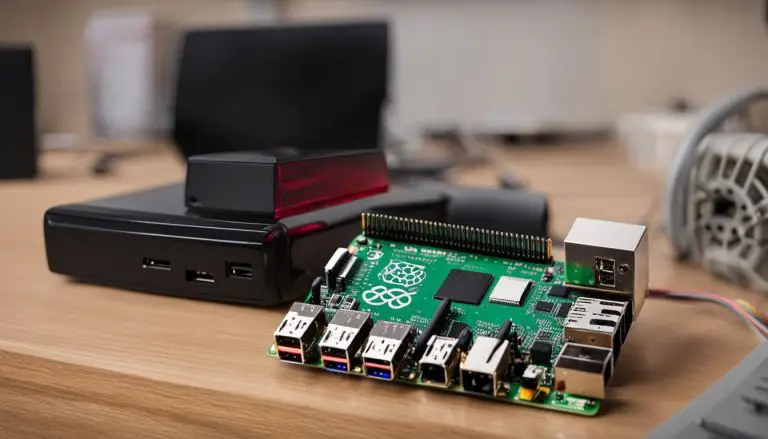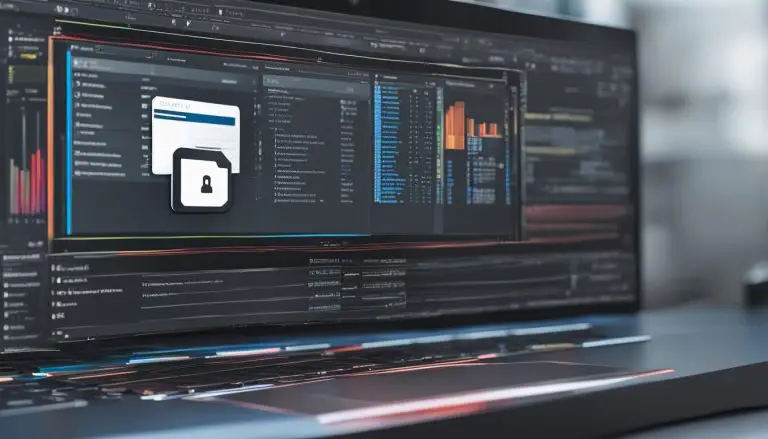Step-by-Step Guide: How to Disable IPv6 in Linux Explained
Are you looking for a simple solution to disable IPv6 in Linux and improve your OS functionality? Follow this step-by-step guide to easily disable IPv6 on your Linux system.
Key Takeaways
- Disabling IPv6 in Linux can be done using the sysctl command or by editing the GRUB configuration file.
- Verify if IPv6 is enabled using the “ip a” command and check if inet6 is present.
- To disable IPv6 using the sysctl command, use the commands: “sudo sysctl -w net.ipv6.conf.all.disable_ipv6=1″ and “sudo sysctl -w net.ipv6.conf.default.disable_ipv6=1.
- Re-enable IPv6 by using the same commands, but change “=1” to “=0”.
- To disable IPv6 using the GRUB file, open the terminal, edit the grub file, save the changes, update the grub, and verify if IPv6 is disabled using “ip a.
Check IPv6 Status
Before disabling IPv6 in Linux, it’s important to check its current status on your system. You can easily do this by using the “ip a” command and looking for the presence of inet6.
To check the IPv6 status, open a terminal window and enter the following command:
1 | ip a |
If the output includes “inet6” alongside an IP address, it means that IPv6 is enabled on your Linux system. If “inet6” is not present, then IPv6 is already disabled.
If IPv6 is enabled, continue with the next section to learn how to disable it in Linux.
| Command | Description | ||
|---|---|---|---|
|
Displays IP addresses and their associated network interfaces |
Disable IPv6 using Sysctl Command
To disable IPv6 in Linux, you can use the sysctl command. Execute the commands
1 | sudo sysctl -w net.ipv6.conf.all.disable_ipv6=1 |
and
1 | sudo sysctl -w net.ipv6.conf.default.disable_ipv6=1 |
to effectively disable IPv6 on your system. This method modifies the kernel parameters to turn off IPv6.
After executing the commands, you can verify if IPv6 is disabled using the
1 | ip a |
command. If the
1 | inet6 |
line is no longer present in the output, it means IPv6 has been successfully disabled.
It is important to note that the above commands will only temporarily disable IPv6 on your system. To make the changes permanent, you need to modify the
1 | sysctl.conf |
file.
Steps to disable IPv6 permanently:
- Open the
1/etc/sysctl.conf
file using a text editor.
- Add the following lines at the end of the file:
| net.ipv6.conf.all.disable_ipv6 | = | 1 |
|---|---|---|
| net.ipv6.conf.default.disable_ipv6 | = | 1 |
- Save the file and exit the text editor.
- Reboot your computer for the changes to take effect.
- Verify if IPv6 is disabled by using the
1ip a
command. If the
1inet6line is no longer present, it means IPv6 has been successfully disabled.
By following these steps, you can effectively disable IPv6 on your Linux system, improving security and preventing any potential compatibility issues.
Verify IPv6 Status
After disabling IPv6 in Linux, it’s essential to verify if the changes have been applied. Use the “ip a” command to check if inet6 is no longer available, confirming the successful disabling of IPv6.
| Command | Description |
|---|---|
| ip a | Displays the network interfaces and their corresponding IP addresses. |
If inet6 is not listed in the output, it means that IPv6 has been successfully disabled. However, if inet6 is still present, you may need to double-check the steps you followed to disable IPv6 or try an alternative method.
Example:
$ ip a
1: lo: <LOOPBACK,UP,LOWER_UP> mtu 65536 qdisc noqueue state UNKNOWN group default qlen 1000
link/loopback 00:00:00:00:00:00 brd 00:00:00:00:00:00
inet 127.0.0.1/8 scope host lo
valid_lft forever preferred_lft forever
2: eth0: <BROADCAST,MULTICAST,UP,LOWER_UP> mtu 1500 qdisc pfifo_fast state UP group default qlen 1000
link/ether 00:11:22:33:44:55 brd ff:ff:ff:ff:ff:ff
inet 192.168.1.100/24 brd 192.168.1.255 scope global dynamic eth0
valid_lft 86416sec preferred_lft 86416sec
In the example above, you can see that inet6 is not present in the output, indicating that IPv6 has been successfully disabled.
By verifying the IPv6 status, you can ensure that the changes have taken effect and that your Linux system is no longer utilizing IPv6 for network communication.
Re-enable IPv6
If you ever need to re-enable IPv6 on your Linux system, you can easily do so by using the same commands used to disable it, but changing the “=1” to “=0”.
Step 1:
Open a terminal window using Ctrl+Alt+t.
Step 2:
Type the commands:
-
1sudo sysctl -w net.ipv6.conf.all.disable_ipv6=0
-
1sudo sysctl -w net.ipv6.conf.default.disable_ipv6=0
-
1sudo sysctl -w net.ipv6.conf.lo.disable_ipv6=0
Step 3:
Check if IPv6 is re-enabled by typing:
1 | cat /proc/sys/net/ipv6/conf/all/disable_ipv6 |
If it shows “0”, you have successfully re-enabled IPv6 on your Linux system.
| Commands | Description | ||
|---|---|---|---|
|
Re-enables IPv6 for all network interfaces. | ||
|
Re-enables IPv6 for the default network interface. | ||
|
Re-enables IPv6 for the loopback interface. |
Remember to use these commands with caution and only re-enable IPv6 if it is necessary for your system or network.
Disable IPv6 using GRUB
Another method to disable IPv6 in Linux involves editing the GRUB configuration file. Follow these steps to modify the necessary lines, save the changes, update the GRUB, and confirm if IPv6 is disabled.
- Open the terminal and navigate to the GRUB file by running the command:
1sudo nano /etc/default/grub
.
- Locate the lines
1GRUB_CMDLINE_LINUX_DEFAULT
and
1GRUB_CMDLINE_LINUX.
- Add
1ipv6.disable=1
to both lines, so they look like this:
| Before | After | ||||
|---|---|---|---|---|---|
|
|
||||
|
|
- Save the changes and close the file.
- Update the GRUB by running the command:
1sudo update-grub
.
- Check if IPv6 is disabled by using the command:
1ip a
. If the output does not contain
1inet6, it means IPv6 is disabled.
Summary:
Disabling IPv6 in Linux can be done by editing the GRUB configuration file. By following the steps mentioned above, you can successfully modify the necessary lines, save the changes, update the GRUB, and confirm if IPv6 is disabled.
It is important to note that disabling IPv6 may affect certain network functionalities. Therefore, it is recommended to thoroughly test the system’s compatibility before permanently disabling IPv6.
Disable IPv6 using Harvester
If you are using a Linux server with a Harvester installed and want to disable IPv6, follow these steps to check the current status, modify the sysctl.conf file, reboot the system, and ensure that IPv6 is disabled.
Step 1: Check the current status of IPv6 by opening a terminal window and typing the command
1 | ip a | grep inet6 |
. If the output shows any IPv6 addresses, it means IPv6 is enabled.
Step 2: Open the
1 | /etc/sysctl.conf |
file using a text editor like nano or vi. Look for the lines that start with
1 | net.ipv6.conf.all.disable_ipv6 |
and
1 | net.ipv6.conf.default.disable_ipv6 |
.
Step 3: If these lines are not present, add the following lines to the file:
2
net.ipv6.conf.default.disable_ipv6 = 1
Step 4: Save the changes and exit the text editor.
Step 5: Reboot the system for the changes to take effect. You can do this by typing the command
1 | sudo reboot |
in the terminal.
Step 6: After the system has rebooted, verify that IPv6 is disabled by typing the command
1 | ip a | grep inet6 |
again. If there are no IPv6 addresses in the output, it means IPv6 has been successfully disabled.
By following these steps, you can disable IPv6 on your Linux server with a Harvester installed and improve the security and performance of your system.
Overview of Disabling IPv6 in Linux
Disabling IPv6 in Linux can be achieved through various methods, including the sysctl command, editing the GRUB configuration file, or using a Harvester. It is crucial to verify the status of IPv6 to confirm the success of the disabling process.
Using the Sysctl Command
One method to disable IPv6 in Linux is by using the sysctl command. First, check if IPv6 is enabled by using the command “ip a”. If inet6 is present, it means IPv6 is enabled. To disable IPv6, use the following commands:
| Command | Description |
|---|---|
| sudo sysctl -w net.ipv6.conf.all.disable_ipv6=1 | Disables IPv6 for all interfaces |
| sudo sysctl -w net.ipv6.conf.default.disable_ipv6=1 | Disables IPv6 for the default interface |
After disabling IPv6, check if it is disabled using the “ip a” command. If inet6 is not available, it means IPv6 is disabled.
Editing the GRUB Configuration File
Another method to disable IPv6 is by editing the GRUB configuration file. Open the terminal and open the GRUB file using the command “sudo nano /etc/default/grub”. Edit the lines “GRUB_CMDLINE_LINUX_DEFAULT” and “GRUB_CMDLINE_LINUX” to include “ipv6.disable=1”. Save the changes, update the GRUB using “sudo update-grub”, and check if IPv6 is disabled using “ip a”.
Using a Harvester
For Linux servers with a Harvester installed, there are specific instructions to disable IPv6. First, verify if IPv6 is enabled using the command “ip a | grep inet6”. If IPv6 is enabled, open the /etc/sysctl.conf file and add the lines “net.ipv6.conf.all.disable_ipv6 = 1” and “net.ipv6.conf.default.disable_ipv6 = 1”. Save the file and reboot the computer. Verify that IPv6 is disabled using “ip a | grep inet6”.
Overall, disabling IPv6 in Linux can be achieved using various methods. It is important to follow the provided steps and verify the status of IPv6 to ensure successful disabling. Whether using the sysctl command, editing the GRUB configuration file, or utilizing a Harvester, it is essential to confirm that IPv6 is disabled to enhance the functionality of the operating system.
Conclusion
Disabling IPv6 in Linux can significantly improve the functionality of your operating system. By following the step-by-step guide and using the appropriate method, you can successfully disable IPv6 and optimize your Linux system.
To disable IPv6 using the sysctl command, first check if IPv6 is enabled by using the command “ip a”. If “inet6” is present, it means IPv6 is enabled. To disable IPv6, use the following commands: “sudo sysctl -w net.ipv6.conf.all.disable_ipv6=1” and “sudo sysctl -w net.ipv6.conf.default.disable_ipv6=1”. Verify if IPv6 is disabled by using the command “ip a”, and if “inet6” is not available, then IPv6 is disabled.
To re-enable IPv6, use the same commands but change the “=1” to “=0”.
You can also disable IPv6 by editing the GRUB file. Open the terminal and open the grub file using the command “sudo nano /etc/default/grub”. Edit the lines “GRUB_CMDLINE_LINUX_DEFAULT” and “GRUB_CMDLINE_LINUX” to include “ipv6.disable=1”. Save the changes, update the GRUB using “sudo update-grub”, and check if IPv6 is disabled using the command “ip a”.
Another method involves using the sysctl command. Open a terminal window using Ctrl+Alt+t and type the commands “sudo sysctl -w net.ipv6.conf.all.disable_ipv6=1”, “sudo sysctl -w net.ipv6.conf.default.disable_ipv6=1”, and “sudo sysctl -w net.ipv6.conf.lo.disable_ipv6=1”. Check if IPv6 is disabled by typing “cat /proc/sys/net/ipv6/conf/all/disable_ipv6”. If it shows “1”, you can continue, but if it shows “0”, type “sudo sysctl -p” and continue.
To disable IPv6 permanently, edit the GRUB configuration file using the command “sudo vi /etc/default/grub”. Edit the values of GRUB_CMDLINE_LINUX_DEFAULT and GRUB_CMDLINE_LINUX to include “ipv6.disable=1”. Save and exit the file, then run “sudo update-grub”.
If you have a Harvester installed on your Linux server, you can disable IPv6 by verifying if it is enabled using the command “ip a | grep inet6”. If IPv6 is enabled, open the /etc/sysctl.conf file and add the lines “net.ipv6.conf.all.disable_ipv6 = 1” and “net.ipv6.conf.default.disable_ipv6 = 1”. Save the file and reboot the computer. Verify that IPv6 is disabled by using the command “ip a | grep inet6”.
Overall, the process to disable IPv6 in Linux involves using the sysctl command or editing the GRUB configuration file. It is important to verify if IPv6 is actually disabled to ensure optimal functionality of your Linux system.
FAQ
How do I check if IPv6 is enabled on my Linux system?
You can check if IPv6 is enabled by using the command “ip a”. If the output includes “inet6”, it means IPv6 is enabled.
How can I disable IPv6 in Linux using the sysctl command?
To disable IPv6 using the sysctl command, use the following commands: “sudo sysctl -w net.ipv6.conf.all.disable_ipv6=1” and “sudo sysctl -w net.ipv6.conf.default.disable_ipv6=1”.
How do I verify if IPv6 is disabled on my Linux system?
You can verify if IPv6 is disabled by using the command “ip a”. If the output does not include “inet6”, it means IPv6 is disabled.
How can I re-enable IPv6 on my Linux system?
To re-enable IPv6, use the same sysctl commands but change the “=1” to “=0”.
Can I disable IPv6 in Linux by editing the GRUB configuration file?
Yes, you can disable IPv6 by editing the GRUB configuration file. Open the file using the command “sudo nano /etc/default/grub”, edit the necessary lines to include “ipv6.disable=1”, save the changes, update GRUB using “sudo update-grub”, and verify if IPv6 is disabled using “ip a”.
How do I disable IPv6 on Linux servers with a Harvester installed?
To disable IPv6 on Linux servers with a Harvester, verify the status of IPv6 using the command “ip a | grep inet6”, open the /etc/sysctl.conf file, add the lines “net.ipv6.conf.all.disable_ipv6 = 1” and “net.ipv6.conf.default.disable_ipv6 = 1”, save the file, reboot the computer, and verify if IPv6 is disabled using “ip a | grep inet6”.
- About the Author
- Latest Posts
Mark is a senior content editor at Text-Center.com and has more than 20 years of experience with linux and windows operating systems. He also writes for Biteno.com