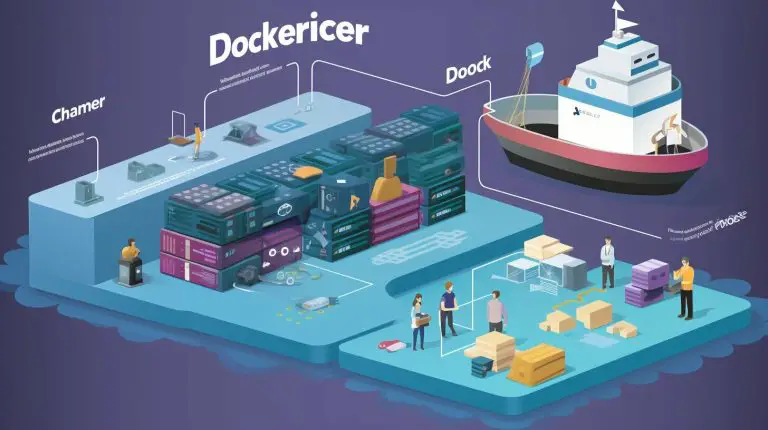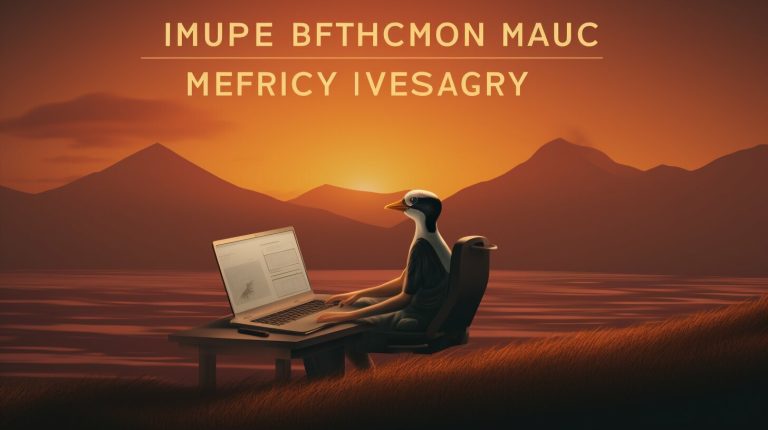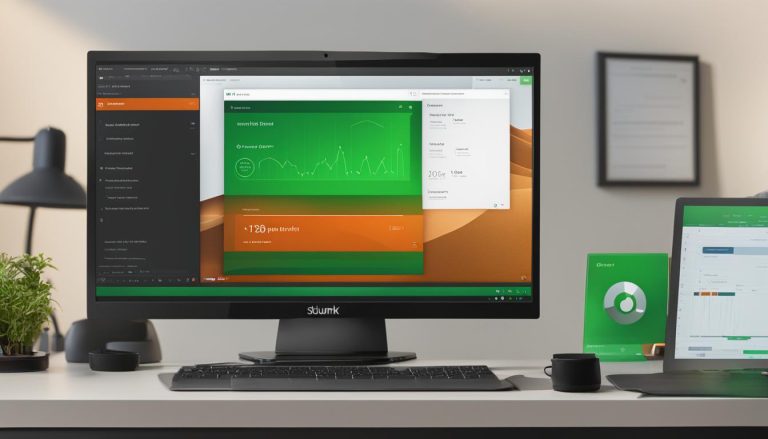Mastering the Basics: How to Edit Crontab Linux Explained
In the world of Unix and Unix-like operating systems, crontab is a powerful tool for scheduling and automating recurring tasks. By understanding how to edit crontab in Linux effectively, you can take control of your scheduled tasks and optimize your system’s performance.
Crontab operates by using a specialized file to specify the commands and scripts to be executed at specific intervals. Whether it’s sending emails, running system health checks, or performing backups, crontab ensures that these tasks are carried out reliably and efficiently.
To edit crontab in Linux, the “crontab -e” command is your go-to option. This command opens the crontab file in your system’s default text editor, allowing you to make the necessary changes to your scheduled tasks. Remember to save your changes and exit the editor after you’re done.
It’s important to note that alternative methods of editing the crontab file, such as direct editing or removing the file, can lead to potential issues and require elevated permissions. Thus, it’s best to stick with the “crontab -e” command for safe and efficient crontab editing.
Key Takeaways:
- Understanding crontab is crucial for managing scheduled tasks in Linux.
- The “crontab -e” command opens the crontab file for editing in your system’s default text editor.
- Save your changes and exit the editor after making edits to the crontab file.
- Avoid alternative methods of crontab editing, as they can pose issues and require elevated permissions.
- Troubleshooting common issues with crontab editing, such as cron daemon failures and missing permissions, can be challenging, so consider using a dedicated logging tool for debugging and monitoring.
Understanding the Crontab Format and Syntax in Linux
Crontab is a powerful tool in Linux for scheduling recurring tasks. To effectively edit crontab files, it is crucial to understand the format and syntax used. The crontab format consists of five fields: minute, hour, day of month, month, and day of week. These fields are specified in a specific order and can accept various values or wildcard characters.
The minute field represents the minutes past the hour when the task should be executed. It can be a specific number, a range, or an asterisk (*) to indicate every minute. Similarly, the hour field specifies the hour of the day for task execution. The day of month field sets the day of the month, while the month field determines the month of the year. Lastly, the day of the week field allows the selection of specific days or ranges, with Sunday represented as 0 or 7.
To make editing crontab files easier, consider the following tips:
- Use the appropriate numeric values or wildcard characters for each field.
- Avoid overlapping schedules by ensuring compatibility between the minute, hour, and day fields.
- Verify the correct syntax by using online crontab syntax validators.
- Use comments to provide additional information and context for each task.
Remember, accurate editing of crontab files is essential for ensuring the successful execution of scheduled tasks. Pay attention to the format and syntax, and use these tips to avoid errors and optimize your scheduling experience.
| Field | Accepted Values | Examples |
|---|---|---|
| Minute | 0-59 | */5, 0, 30 |
| Hour | 0-23 | 9, */2, 0-8 |
| Day of Month | 1-31 | 1, */5, 10-20 |
| Month | 1-12 or JAN-DEC | 1, JAN, 5-8 |
| Day of Week | 0-7 or SUN-SAT | 0, SUN, 1-5 |
Editing Crontab Using the Command Line in Linux
When it comes to editing the crontab file in Linux, the command line is the go-to tool for experienced users. With the “crontab -e” command, you can easily open the crontab file in your system’s default text editor and make necessary changes to the scheduled tasks.
But it doesn’t stop there. If you want to take your crontab editing skills to the next level, there are advanced techniques that you can explore. For instance, you can leverage Natural Language Processing (NLP) to enhance your workflow. By using NLP, you can create more complex and granular scheduling patterns, allowing for even more precise control over your cron jobs.
| Command | Description |
|---|---|
| crontab -e | Opens the crontab file for editing |
| crontab -l | Lists the current crontab entries |
| crontab -r | Removes the crontab file |
Remember to save your changes and exit the editor after making edits. This ensures that your modified crontab file is updated and ready to execute the scheduled tasks correctly. It’s also important to note that editing the crontab file requires elevated permissions, so make sure you have the necessary privileges before attempting to make any changes.
In conclusion, mastering the art of editing crontab in Linux is essential for effective task management. With the command line and advanced techniques like NLP, you can enhance your crontab editing experience and gain more control over your scheduled tasks. Just remember to save your changes, use the appropriate commands, and have the necessary permissions. Happy crontab editing!
Troubleshooting Common Issues with Crontab Editing in Linux
Editing crontab files in Linux can sometimes lead to common issues that affect the scheduling and execution of cron jobs. Understanding and resolving these issues is crucial for optimal performance. Here, I will discuss some of the most common problems encountered when modifying cron job schedules in Linux and provide troubleshooting tips for effective resolution.
One common issue is cron daemon failures, which can prevent scheduled tasks from running as intended. This can occur due to misconfigurations in the crontab file or issues with the cron service itself. To troubleshoot this, it is essential to check the syntax and formatting of the crontab entries, ensuring they adhere to the correct cron format and syntax in Linux. Additionally, verifying that the cron service is running and properly configured is important in resolving daemon-related issues.
Missing permissions can also cause problems when editing crontab files. If the user making the edits does not have sufficient permissions, the changes may not be saved or applied correctly. To fix this, ensure that the user has the necessary write permissions for the crontab file. It is also advisable to check the ownership and permissions of the crontab file itself, as incorrect settings can lead to permission-related issues.
Another common issue to watch out for is incorrect environment variables. Crontab jobs often rely on specific environment settings to execute properly. If these variables are not correctly specified in the crontab file, the jobs may fail or produce unexpected results. To troubleshoot this, it is crucial to review the environment variables in use, ensuring they are set correctly within the crontab file or sourced from the appropriate configuration files.
| Common Issues | Troubleshooting Tips |
|---|---|
| Cron daemon failures | Check syntax and formatting, verify cron service |
| Missing permissions | Ensure user has necessary write permissions, check file ownership and permissions |
| Incorrect environment variables | Review and correct environment variable settings in the crontab file |
Resolving these common issues with crontab editing in Linux is essential for maintaining smooth and efficient task scheduling. By following these troubleshooting tips and ensuring proper syntax, permissions, and environment settings, you can optimize the performance of your cron jobs and prevent potential disruptions.
Alternative Methods for Editing Crontab in Linux
While the recommended method for editing crontab in Linux is using the “crontab -e” command, there are alternative methods available. However, these methods come with potential risks and should be approached with caution.
One alternative method is editing the crontab file directly. This involves locating the crontab file in the system and making the necessary changes using a text editor. However, editing the file directly requires elevated permissions and can be risky, especially for novice users. Any mistakes or incorrect entries can disrupt the system’s scheduled tasks and potentially cause issues.
Another option is removing the crontab file and recreating it. This method involves using the “crontab -r” command to remove the existing crontab file and then using the “crontab -e” command to create a new one. While this method allows for a fresh start, it also carries the risk of accidentally deleting important scheduled tasks if not done carefully.
Table: Pros and Cons of Alternative Methods
| Method | Pros | Cons |
|---|---|---|
| Editing crontab file directly |
|
|
| Removing and recreating crontab file |
|
|
While these alternative methods may be tempting, it is important to weigh the risks and benefits before proceeding. The “crontab -e” command remains the recommended approach for safe and efficient crontab editing, especially for those who are unfamiliar with the intricacies of the crontab file and the potential consequences of manual editing or removal.
Conclusion
In conclusion, mastering the art of editing crontab in Linux is essential for efficient task scheduling and management. By understanding the crontab format and syntax, users can accurately schedule recurring tasks and avoid potential errors. The “crontab -e” command provides a safe and convenient way to edit the crontab file from the command line, ensuring changes are correctly saved. It is important to troubleshoot and resolve common issues that may arise, such as cron daemon failures or incorrect permissions, to ensure smooth execution of cron jobs.
While alternative methods for editing the crontab file exist, such as direct editing or removal, they come with risks and potential issues. It is advisable to stick with the recommended “crontab -e” command for safe and efficient editing. Additionally, elevated permissions may be necessary when editing the crontab file to avoid any conflicts or limitations.
By following the tips and best practices shared in this article, users can optimize their experience with crontab editing in Linux. Understanding the importance of precise scheduling, troubleshooting techniques, and the potential risks associated with alternative methods will contribute to successful task management using crontab. So, get ready to master the basics of crontab editing and enhance your efficiency in managing scheduled tasks in Linux.
FAQ
What is crontab and what does it do?
Crontab is a job-scheduling utility in Unix and Unix-like operating systems that executes recurring tasks at specified intervals. It is commonly used for scheduling repetitive operations like sending emails, running system health checks, and taking backups.
How do I edit the crontab file?
You can edit the crontab file by using the “crontab -e” command. This command opens the crontab file in the system’s default text editor. Make the necessary changes, save the file, and exit the editor to apply the edits.
Are there any potential issues when editing the crontab file?
Yes, there can be issues such as cron daemon failures, missing permissions, and incorrect environment variables. These issues can impact the functionality of cron tasks. It’s important to troubleshoot and resolve any problems that arise.
Can I edit the crontab file directly or remove it?
While it’s possible to edit the crontab file directly or remove it, it is not recommended. These methods can cause issues and may require elevated permissions. It is best to use the “crontab -e” command for safe and efficient crontab editing.
How can I troubleshoot common issues with cron tasks?
Troubleshooting cron issues can be challenging, but having a dedicated logging tool can greatly assist with debugging and monitoring cron tasks. Additionally, ensuring proper permissions and environment variables are set correctly can help avoid potential issues.
Can I specify specific times for cron jobs?
Yes, you can specify specific times for cron jobs using the crontab syntax. The crontab format allows for various time and day combinations. Special keywords like “@yearly” and “@monthly” can also be used to specify specific times for cron jobs.
How can I disable email notifications for cron jobs?
To disable email notifications for cron jobs, you can add “>/dev/null 2>&1” at the end of the cron job command. This redirects the output to null, suppressing any email notifications.
Is there a way to generate log files for crontab activity?
Yes, you can generate log files for crontab activity by appending “>> /path/to/logfile 2>&1” to the end of the cron job command. This redirects the output to a specified log file.
Where is the crontab file located?
The location of the crontab file may vary depending on the operating system. However, it is commonly found in the /var/spool/cron/ or /var/cron/tabs/ directory.
- About the Author
- Latest Posts
Mark is a senior content editor at Text-Center.com and has more than 20 years of experience with linux and windows operating systems. He also writes for Biteno.com