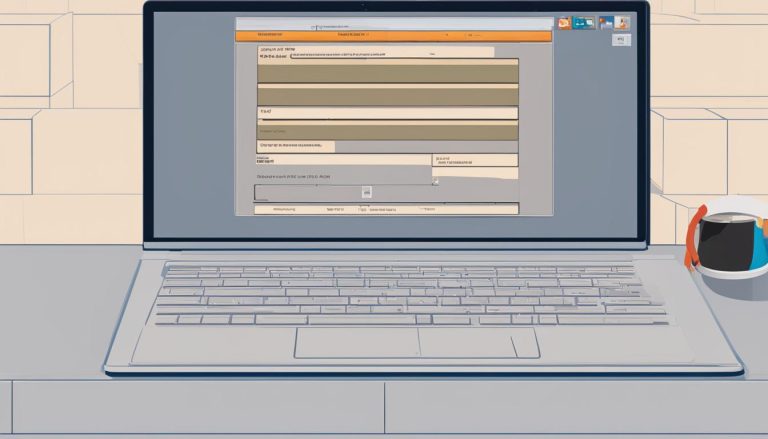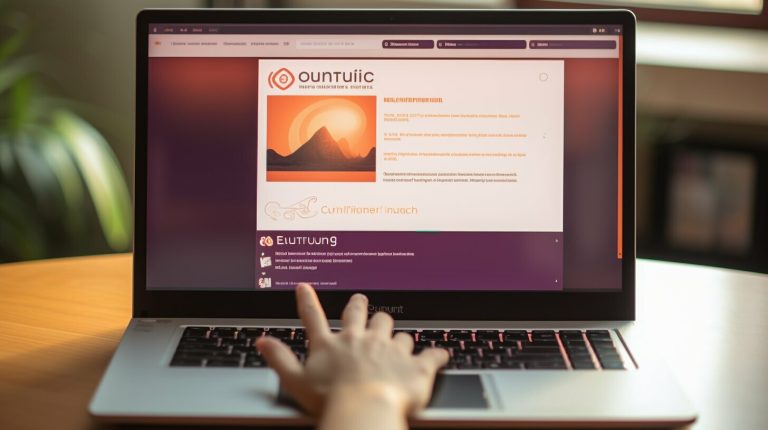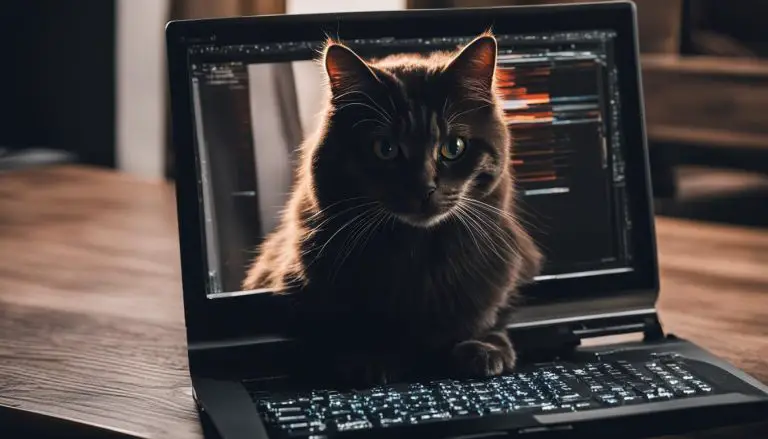Mastering Linux: How to Exit Nano in Simple Steps
Exiting the Nano text editor in Linux is a simple process that can be mastered with just a few steps. Nano is a popular text editor in the Linux operating system, allowing users to make modifications to files efficiently. Whether you want to save changes or exit without saving, this guide will provide you with all the necessary instructions.
Key Takeaways:
- To exit Nano, use the Ctrl+X command.
- If changes have been made, Nano will prompt you to save before exiting.
- Press Y and then Enter to save the file, or N to discard the changes.
- Ctrl+O is an alternative command to save changes in Nano.
- Nano also prompts you to save changes when using Ctrl+O.
By following these simple steps, you can easily exit and save files in the Nano text editor on Linux. Whether you are a beginner or an experienced user, mastering Nano will enhance your efficiency and productivity in managing files in the Linux operating system.
Understanding the Nano Text Editor
Before diving into the steps of exiting Nano, it is important to understand what this text editor is and how it functions in Linux. Nano is a command-line text editor that provides a simple and user-friendly interface for editing files in the Linux operating system. It is often used by beginners due to its straightforward commands and intuitive layout.
While Nano may not have all the advanced features of other text editors, it offers essential functionalities that make it a powerful tool for editing and modifying files. With Nano, you can navigate through documents, make changes, save files, and exit the editor with ease.
One of the key benefits of using Nano is its simplicity. The commands are displayed at the bottom of the screen, providing clear instructions on how to perform various actions. This makes it accessible to users who are new to the Linux environment or command-line interfaces.
The Nano Editor Commands
When working with Nano, there are several commands that you need to be familiar with. Here are a few essential ones:
Ctrl+X: This command is used to exit the Nano editor.
Ctrl+O: This command is used to save changes made to the file.
Ctrl+G: This command displays the help screen, providing a list of available commands.
Ctrl+W: This command allows you to search for a specific string within the file.
By understanding these basic commands, you can efficiently navigate and edit files using Nano without any hassle.
| Command | Description |
|---|---|
| Ctrl+X | Exit Nano |
| Ctrl+O | Save changes |
| Ctrl+G | Display help screen |
| Ctrl+W | Search for a string |
Now that you have a better understanding of the Nano text editor, you can proceed to learn the steps to exit Nano and save your changes in Linux.
Opening a File in Nano
To exit Nano, you first need to have a file open in the text editor. Here’s how you can open a file using Nano in Linux:
- Open your Terminal by pressing
1Ctrl+Alt+T
.
- Navigate to the directory where the file is located using the
1cd
command.
- Type
1nano filename
to open the file in Nano, replacing filename with the actual name of the file you want to open. For example, if you want to open a file named “document.txt”, you would type
1nano document.txt. If the file does not exist, Nano will create a new file with that name.
Once the file is open in Nano, you can start editing or modifying its contents. The Nano text editor provides a user-friendly interface with different commands and shortcuts to help you navigate and make changes to the file.
Next, let’s explore how to make modifications in Nano to customize the file according to your needs.
Please note that the table, additional paragraphs, and any other structures should be added accordingly as per the article structure and relevance to the content provided.
| Command | Description | ||
|---|---|---|---|
|
Save the file | ||
|
Exit Nano | ||
|
Display Nano’s help menu |
Remember, don’t forget to save your changes before exiting Nano. You can use the
1 | Ctrl+O |
command to save the modifications you made to the file.
Making Modifications in Nano
Once you have a file open in Nano, you may want to make changes to it before exiting. Here’s how you can do that in Linux.
To delete characters in Nano, simply use the Backspace key. If you want to delete an entire line, press Ctrl+K. To copy a line, use Ctrl+K followed by Ctrl+U to paste it. If you need to move lines around, you can cut a line with Ctrl+K and then paste it using Ctrl+U. These simple commands make it easy to modify your file in Nano.
If you made a mistake while editing and want to undo it, use the Ctrl+Shift+6 command. This will undo the last change you made. If you want to redo the change, press Ctrl+Shift+6 again. Nano also allows you to search for specific words or phrases within your file. Press Ctrl+W and enter the search term. Nano will highlight the next occurrence of the search term in your file.
Another useful feature in Nano is the ability to insert the contents of another file into your current file. To do this, press Ctrl+R and enter the name of the file you want to insert. Nano will then insert the contents of the specified file at the current cursor position. This can be handy when you want to merge multiple files or insert boilerplate text into your document.
Table: Useful Nano Commands
| Command | Description |
|---|---|
| Backspace | Delete characters |
| Ctrl+K | Delete or cut lines |
| Ctrl+U | Paste cut or copied lines |
| Ctrl+Shift+6 | Undo or redo changes |
| Ctrl+W | Search for words or phrases |
| Ctrl+R | Insert contents of another file |
With these commands and features, you can confidently make modifications to your file in Nano. Whether you need to delete, copy, undo, search, or insert, Nano provides a user-friendly environment for editing text files in Linux.
Saving Changes in Nano
After making modifications to a file in Nano, it’s important to save your changes before exiting. Here’s how you can do that in Linux.
- To save the file in Nano, you can use the command Ctrl+O.
- This will prompt you to enter a filename to save the file, and then press Enter.
- If you have made any modifications to the file, Nano will prompt you to save them before exiting.
- To save the file, press Y and then Enter.
- If you do not want to save the changes, press N.
By following these simple steps, you will be able to easily exit and save files in the Nano editor on Linux.
| Key Combination | Action |
|---|---|
| Ctrl+O | Save the file |
| Y + Enter | Save changes before exiting |
| N | Do not save changes and exit |
Remember to save your changes regularly while working in Nano to avoid losing any modifications you have made.
Exiting Nano without Saving Changes
If you decide not to save the changes you made in Nano, there’s a simple way to exit the text editor without saving your modifications. To do this, follow these steps:
- Press the Ctrl key and the X key simultaneously.
- Once you do this, Nano will ask if you want to save the changes you made.
- To exit without saving, simply press the N key and then hit Enter.
By following these steps, you will successfully exit Nano without saving the changes you made to the file.
Example of Exiting Nano without Saving Changes:
I have just finished editing a file in Nano and decided I don’t want to save the changes. To exit the editor without saving, I pressed Ctrl+X and then chose not to save by pressing N followed by Enter. This allowed me to exit Nano without saving my modifications.
Remember, if you accidentally exit Nano without saving and you wanted to keep the changes, there’s no way to recover them. So, make sure to double-check before deciding not to save.
Summary:
| Command | Action |
|---|---|
| Ctrl+X | Exit Nano |
| N | Do not save changes |
| Enter | Confirm selection |
Using Ctrl+O to Save in Nano
In addition to using the default method of saving changes in Nano, you can also use the Ctrl+O command to save your modifications. This provides an alternative way to quickly save your work without exiting the text editor.
When you press Ctrl+O, Nano will prompt you to enter a filename to save the file as. You can either type in a new filename or overwrite the existing file by pressing Enter. After confirming the filename, Nano will save the changes and you can continue editing the file.
This method is particularly useful if you want to save your work frequently while making modifications in Nano. It allows you to quickly save your changes without going through the process of exiting the editor and confirming the save prompt.
Using Ctrl+O to Save in Nano – Step by Step:
- While in Nano, press Ctrl+O.
- A prompt will appear, asking you to enter a filename.
- Type in a new filename or leave it blank to overwrite the existing file.
- Press Enter to save the file.
By utilizing the Ctrl+O command in Nano, you can efficiently save your modifications and easily continue working on your files without the hassle of exiting and reopening the editor.
| Command | Description |
|---|---|
| Ctrl+O | Saves the file in Nano |
| Enter | Confirms the filename or overwrites an existing file |
Exiting Nano with Prompt to Save
When you try to exit Nano after making modifications to a file, the text editor will prompt you to save your changes. Here’s what you need to do:
- Press Ctrl+X on your keyboard to exit Nano. This will bring up the prompt asking if you want to save the changes.
- To save the changes, type Y and then press Enter. This will save the modifications and exit Nano.
- If you do not want to save the changes, simply type N and then press Enter. Nano will discard the modifications and exit without saving.
It is important to carefully consider whether you want to save your changes or not before making your selection. Make sure to review your modifications and decide accordingly.
Example:
Do you want to save the modified buffer?
Type Y or Yes to save, N or No to cancel.
By following these steps, you can confidently and effectively exit Nano with prompt to save your modifications in the Linux operating system.
Mastering the Ctrl+X Command
The Ctrl+X command is the key to exiting Nano in Linux smoothly. Let’s take a closer look at how to use this command.
To exit Nano using Ctrl+X, follow these simple steps:
- Press and hold the Ctrl key on your keyboard.
- While holding the Ctrl key, press the X key.
- If you have made any modifications to the file, Nano will prompt you to save them before exiting.
- To save the file, press Y and then press Enter.
- If you do not want to save the changes, press N.
By using the Ctrl+X command, you can quickly exit Nano while having the option to save your changes or discard them. It provides a convenient way to navigate and edit files in the Nano text editor.
Example:
“I was editing my configuration file in Nano when I realized I needed to exit. I used the Ctrl+X command, and Nano prompted me to save my changes. After confirming the save, I was able to exit the editor smoothly. It was a simple and efficient process.”
Summary:
| Command | Description |
|---|---|
| Ctrl+X | Exit Nano |
| Y | Save changes |
| N | Do not save changes |
Conclusion
By mastering the art of exiting Nano in Linux, you can confidently navigate this powerful text editor and streamline your Linux experience. To exit Nano, simply use the Ctrl+X command. If you have made any modifications to the file, Nano will prompt you to save them before exiting.
To save the file, press Y and then Enter. If you do not want to save the changes, press N. Alternatively, you can use the Ctrl+O command to save the file in Nano. This will prompt you to enter a filename to save the file, and then press Enter. These simple steps will help you easily exit and save files in Nano editor on Linux.
By understanding the various methods available to exit and save files in Nano, you can efficiently manage your text editing tasks in Linux. Whether you choose to save changes with the Ctrl+O command or respond to Nano’s prompt, you have the flexibility to control your editing process.
So, the next time you find yourself working in the Nano text editor on Linux, remember these simple steps to exit and save your files. With this knowledge, you can confidently navigate Nano and harness its power to enhance your Linux experience.
FAQ
How do I exit the Nano text editor in Linux?
To exit Nano, use the command Ctrl+X. If you have made modifications to the file, Nano will prompt you to save them before exiting. To save the file, press Y and then Enter. If you do not want to save the changes, press N.
How can I save a file in Nano?
To save the file in Nano, you can use the command Ctrl+O. This will prompt you to enter a filename to save the file. Press Enter to save the file.
Can I exit Nano without saving changes?
Yes, you can exit Nano without saving any changes made to the file. Simply use the Ctrl+X command and choose N when prompted to save the modifications.
Is there an alternative method to save changes in Nano?
Yes, you can use the Ctrl+O command to save changes in Nano. This will prompt you to enter a filename to save the file.
Does Nano prompt me to save changes before exiting?
Yes, Nano will prompt you to save changes before exiting. You can choose to save the modifications or discard them based on your preference.
What is the Ctrl+X command used for?
The Ctrl+X command is used to exit the Nano text editor in Linux. It is the primary command for exiting Nano.
- About the Author
- Latest Posts
Mark is a senior content editor at Text-Center.com and has more than 20 years of experience with linux and windows operating systems. He also writes for Biteno.com