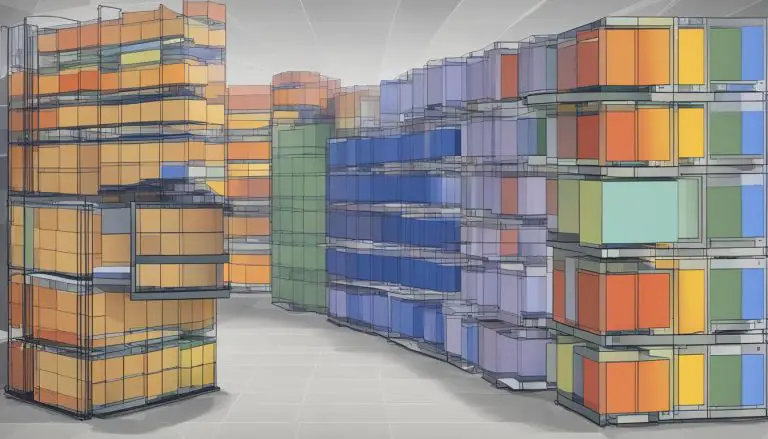Master the Steps on How to Exit Vim in Linux Today
Are you struggling to exit Vim in Linux? Don’t worry, I’ve got you covered. Vim is a powerful text editor, but for beginners, it can be a bit daunting to exit. In this comprehensive guide, I will walk you through various methods and commands to help you navigate Vim and exit with ease.
Key Takeaways:
- There are multiple methods to exit Vim in Linux, including saving and exiting, exiting without saving, and saving and exiting multiple files simultaneously.
- The command “:wq” saves your changes and exits Vim, ensuring that your modifications are preserved.
- If you want to exit Vim without saving any changes, you can use the command “:q!”
- To save and exit multiple files at once, the command “:wqa” comes in handy.
- For quick exits, Vim provides the “::q” command to exit without saving or the “:x” command to save and exit simultaneously.
Now that you have an overview of what to expect, let’s dive into the detailed steps and commands to exit Vim in Linux.
Understanding Vim Basics
Familiarize yourself with the fundamental Vim commands and keyboard shortcuts to enhance your overall experience. Vim is a powerful text editor commonly used in Linux systems, but it can be daunting for beginners. Learning the basics will help you navigate through the editor more efficiently and perform actions with ease.
In Vim, there are different modes that dictate how you interact with the editor. The most important mode to remember is the normal mode. To enter the normal mode, press the Esc key. This mode allows you to navigate, edit, and execute commands.
Once you’re in the normal mode, you can use various commands and keyboard shortcuts to perform actions. Here are some essential commands to familiarize yourself with:
| Command | Description |
|---|---|
| i | Switch to insert mode to start typing or editing text. |
| dd | Delete the current line. |
| yy | Yank or copy the current line. |
| p | Paste the copied or deleted text after the current line. |
| u | Undo the previous action. |
Apart from these commands, Vim also provides a wide range of keyboard shortcuts for efficient editing. For example:
| Shortcut | Description |
|---|---|
| Ctrl + f | Page down to view the next page. |
| Ctrl + b | Page up to view the previous page. |
| Ctrl + d | Scroll down half a page. |
| Ctrl + u | Scroll up half a page. |
By familiarizing yourself with these basic Vim commands and keyboard shortcuts, you’ll have a solid foundation to navigate and edit text efficiently in the Vim editor.
Exiting Vim with “:wq”
Learn how to save your changes and exit Vim seamlessly using the :wq command. Vim is a powerful text editor commonly used in Linux, and knowing how to exit it properly is essential for a smooth editing experience.
To exit Vim while saving your changes, follow these simple steps:
- Make sure you are in the normal mode in Vim by pressing the Esc key.
- Type :wq in the command line at the bottom of the editor.
- Press Enter to execute the command.
The :wq command tells Vim to write (save) the current file and quit the editor. It’s a convenient way to ensure that your changes are preserved before exiting.
Remember, Vim can be intimidating for beginners, but mastering the fundamentals will make your editing tasks much easier. Let’s explore more ways to exit Vim in the following sections.
Exiting Vim without Saving with “:q!”
Discover the command line option that allows you to exit Vim without saving your changes. When you’re working on a file in Vim and decide not to save your modifications, you can use the command “:q!” to quit the editor without preserving any changes. This command terminates Vim immediately, discarding all unsaved alterations.
It’s important to note that using the “:q!” command will close the file without prompting you for confirmation or warning you about any unsaved changes. Therefore, exercise caution while executing this command, as any unsaved work will be permanently lost.
If you accidentally enter the “:q!” command, you can recover your unsaved changes by launching Vim again and using the appropriate recovery methods. Alternatively, you can prevent unintended loss of data by periodically saving your work or using the “:w” command to save changes before exiting Vim.
| Command | Description |
|---|---|
| :q! | Exit Vim without saving changes |
| :w | Save changes without exiting Vim |
As a precautionary measure, it’s best to double-check your work and verify if you truly want to discard your changes before using the “:q!” command. Familiarizing yourself with this method will enable you to effortlessly exit Vim without saving any modifications, saving you time and effort in the process.
Saving and Exiting Multiple Files with “:wqa”
Find out how to efficiently save and exit multiple files in Vim using the “:wqa” command. When working on multiple files simultaneously, it can be time-consuming to save and exit each file individually. Fortunately, Vim provides a convenient command that allows you to save and exit all modified files at once.
To use the “:wqa” command, make sure you are in the normal mode by pressing the Esc key. Then, simply type “:wqa” followed by Enter. Vim will save any changes made to the files and close all open buffers.
This method is particularly useful when you have made modifications to multiple files within your Vim session and want to exit without manually saving each file. It saves you valuable time and ensures that all your changes are saved before exiting the editor.
| Command | Description |
|---|---|
| :wqa | Save and exit all modified files in Vim |
The “:wqa” command is a powerful tool for streamlining your workflow in Vim. Whether you’re working on a small project or have numerous files open, this command allows you to easily save your changes and exit the editor in one go. By mastering this technique, you can enhance your productivity and efficiency when using Vim.
Quick Exits with “::q” and “:x”
Speed up your workflow by utilizing the “::q” and “:x” commands for quick exits in Vim. These commands provide a convenient way to exit the editor without unnecessary steps.
To quickly exit Vim without saving any changes, simply enter the command “::q” and press Enter. This allows you to exit the editor promptly when you don’t need to save your modifications.
On the other hand, if you want to save your changes before exiting Vim, you can use the command “:x”. This command saves the file and then exits the editor in a single step. It’s a handy shortcut for efficiently managing your work in Vim.
By incorporating these commands into your Vim workflow, you can exit the editor swiftly and effortlessly, enhancing your overall productivity.
Shortcut Keys for Saving and Exiting
Navigate through Vim effortlessly by using shortcut keys for saving and exiting. These keyboard shortcuts can greatly improve your productivity and streamline your editing process. Whether you’re a beginner or a seasoned Vim user, mastering these shortcuts will make your workflow smoother and more efficient.
Save and Exit
One of the most commonly used shortcut keys in Vim is Esc + ZZ. Pressing the Esc key followed by ZZ will save your changes and exit the editor. This simple yet effective combination is perfect for quickly saving your work and quitting Vim.
Exit without Saving
If you want to exit Vim without saving any changes, the shortcut key combination Esc + ZX will come to your rescue. Press the Esc key followed by ZX, and Vim will immediately close without saving any modifications. This is a handy shortcut for those instances when you simply want to exit Vim without preserving your changes.
Additional Shortcut Keys
Vim provides a variety of additional shortcut keys for saving and exiting. Here are a few more useful combinations:
- Esc + ZQ: Exit without saving changes
- Esc + ZA: Save all changes and quit Vim
- Esc + ZW: Save changes but do not quit Vim
These shortcuts give you greater flexibility and control over your editing process, allowing you to save and exit Vim with ease.
With these shortcut keys for saving and exiting Vim, you can optimize your workflow and increase your productivity. Experiment with these combinations and find the ones that work best for you. Remember, practice makes perfect, so keep using these shortcuts to become a Vim master.
| Shortcut Key | Description |
|---|---|
| Esc + ZZ | Save changes and exit Vim |
| Esc + ZX | Exit Vim without saving changes |
| Esc + ZQ | Exit without saving changes |
| Esc + ZA | Save all changes and quit Vim |
| Esc + ZW | Save changes but do not quit Vim |
Other Methods to Exit Vim
Broaden your understanding of Vim by exploring additional methods to exit the editor. While the commonly used commands like “:wq” and “:q!” are effective, there are alternative techniques that can further enhance your Vim experience.
Using the Command Palette
Vim offers a command palette that allows you to search for specific actions and execute them with ease. To exit Vim using the command palette, press the Esc key to enter the normal mode, then type “:” followed by “q” and hit Enter. This will bring up the command palette, where you can select the appropriate command to exit the editor.
Mapping Custom Keybindings
Vim allows you to customize your keybindings, which can be particularly useful for frequently used commands like exiting the editor. By mapping a custom keybinding to the exit command, you can save time and streamline your workflow. To do this, you can add a line like the following to your .vimrc file:
map <C-x> :q!
This example maps the combination of the Ctrl key and the “x” key to the command “:q!”, allowing you to exit Vim by pressing Ctrl + x.
Remember to save the changes to your .vimrc file and restart Vim for the new keybinding to take effect.
| Key Binding | Description |
|---|---|
| :q | Exits Vim if there are no unsaved changes. |
| :q! | Forcefully exits Vim without saving any changes. |
| :wq | Saves the changes and exits Vim. |
By familiarizing yourself with these additional methods, you’ll be better equipped to optimize your Vim workflow and exit the editor efficiently. Whether you choose to use the command palette or customize your keybindings, exploring these alternatives will enhance your proficiency in using Vim’s command line.
Troubleshooting Common Vim Exit Issues
Overcome common challenges related to exiting Vim with these troubleshooting tips.
The Vim text editor can sometimes pose difficulties when it comes to exiting, but fret not! I’ve compiled some troubleshooting tips to help you navigate these challenges with ease.
Hitting the right mode
One common issue users face when trying to exit Vim is not being in the correct mode. Before entering any exit command, ensure you’re in the normal mode by pressing the Esc key. This ensures that Vim is ready to accept your exit command.
Forceful exits
Occasionally, you may encounter situations where Vim refuses to exit using the standard commands. In such cases, you can forcefully quit Vim by using the
1 | :q! |
command. This command overrides any pending changes and allows you to exit without saving.
Exiting multiple files
When working with multiple files in Vim, it’s crucial to know how to exit all of them simultaneously. To save and exit all modified files at once, you can use the
1 | :wqa |
command. This command ensures that all changes are saved, and the editor is closed.
| Command | Description | ||
|---|---|---|---|
|
Forcefully quits Vim without saving changes. | ||
|
Saves all modified files and exits Vim. |
Remember, practice makes perfect. The more you familiarize yourself with Vim and its exit commands, the more comfortable you’ll become in navigating and exiting the editor efficiently. So keep practicing, and soon exiting Vim will be a breeze!
Practice Makes Perfect
Hone your Vim skills and become an expert in exiting the editor through dedicated practice. Now that you’ve learned the basics of Vim and how to exit it using various commands, it’s time to put your knowledge into action. By regularly practicing and familiarizing yourself with Vim’s commands and shortcuts, you’ll be able to navigate the editor effortlessly and exit with ease.
Start by creating a practice exercise for yourself. Open a text file in Vim and make some modifications to it. Then, try using different exit commands such as “:wq” to save and exit, “:q!” to exit without saving, or “::q” to exit quickly. Experiment with different scenarios and explore the possibilities that Vim offers.
Additionally, there are numerous online tutorials and resources available that can help you further enhance your Vim skills. These tutorials provide step-by-step instructions, tips, and additional commands that can take your proficiency to the next level. Take advantage of these resources to deepen your understanding of Vim and how to efficiently exit the editor.
| Practice Tips | Resources |
|---|---|
| Regularly practice using Vim and its exit commands | Vim Documentation |
| Experiment with different scenarios and commands | Vim Adventures |
| Challenge yourself with complex editing tasks | Vimcasts |
To truly master Vim and its exiting capabilities, consistency is key. Set aside dedicated time each day or week to practice your skills. With time and perseverance, you’ll find yourself effortlessly navigating Vim and confidently exiting the editor, no matter the complexity of your edits.
Conclusion
Congratulations on mastering the art of exiting Vim in Linux! In this article, I have provided a comprehensive guide on how to exit Vim, whether you are a beginner or an experienced user. By understanding the basic commands and keyboard shortcuts in Vim, you can navigate through the editor with ease.
One of the most commonly used methods to exit Vim is by saving your changes and exiting with the command “:wq”. This ensures that your modifications are saved before leaving the editor. If you want to exit without saving any changes, you can use the command “:q!”.
If you are working with multiple files in Vim, you can save and exit all of them simultaneously with the command “:wqa”. For quick exits, Vim provides the “::q” command to exit without saving changes and “:x” to save and exit simultaneously.
Remember to be in the normal mode before entering any of these commands, which can be achieved by pressing the Esc key. Additionally, shortcut keys like Esc + ZZ or Esc + ZX can be used to save and exit or exit without saving, respectively.
With this knowledge and practice, you can confidently navigate the Vim editor and exit with ease. So go ahead, explore the various methods, and become a pro at mastering Vim!
FAQ
How can I exit Vim in Linux?
There are several methods to exit Vim in Linux. The most common methods include saving and exiting with the command “:wq”, exiting without saving with “:q!”, and saving and exiting multiple files with “:wqa”. It’s important to be in the normal mode before entering these commands, which can be achieved by pressing the Esc key.
What are some additional tips for exiting Vim?
You can use commands such as “::q” for a quick exit or “:x” to save and exit. Shortcut keys like Esc + ZZ or Esc + ZX can also be used to save and exit or exit without saving, respectively.
Are there any other methods to exit Vim?
Apart from the common methods mentioned earlier, there are other ways to exit Vim. These alternatives can be explored to expand your knowledge of Vim’s capabilities.
What should I do if I experience issues exiting Vim?
If you encounter common issues when trying to exit Vim, this section will address and troubleshoot those problems. It will equip you with the knowledge to handle any difficulties that may arise.
How can I practice and improve my Vim skills?
Practice is crucial for mastering Vim. This section will provide practice exercises and resources to enhance your proficiency in using Vim and exiting the editor.
- About the Author
- Latest Posts
Mark is a senior content editor at Text-Center.com and has more than 20 years of experience with linux and windows operating systems. He also writes for Biteno.com