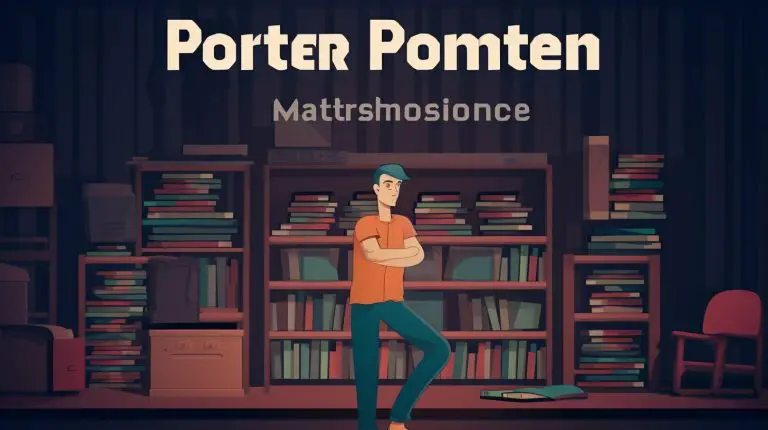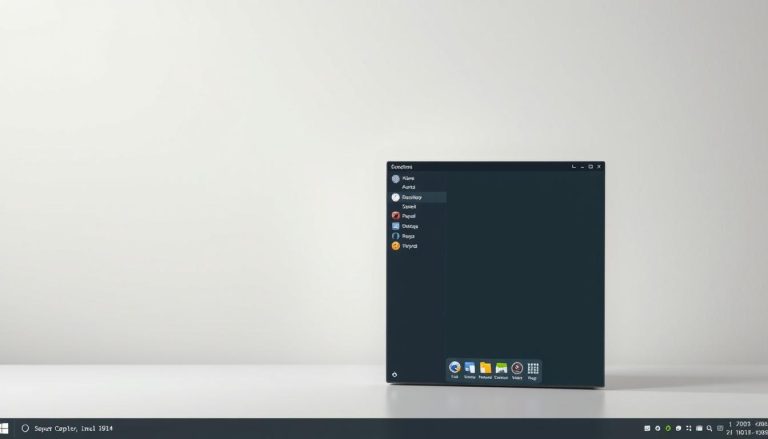Mastering Linux: How to Find Cron Jobs – Simple Guide
In the world of Linux, cron jobs are a valuable tool for automating tasks and streamlining operations. If you’re looking to harness the power of cron jobs and learn how to find and manage them in Linux, you’ve come to the right place.
Key Takeaways:
- Understand the importance of cron jobs in Linux systems
- Learn how to find and manage cron jobs effectively
- Master the syntax and commands for creating and customizing cron jobs
- Discover best practices for configuring cron jobs in Linux
- Explore practical applications of cron jobs in task automation
Cron jobs are a useful tool in Linux for automating tasks and saving time. They can be used to schedule tasks to run at specific intervals or times. Cron jobs are managed using the crontab file, which contains a list of jobs. The syntax of a cron job includes five fields: minute, hour, day, month, and day of the week. Cron jobs can be created and managed using commands like crontab -e and crontab -l.
Best practices for using cron jobs include using absolute paths for commands and files, redirecting output to a file or /dev/null, testing jobs before deployment, and handling errors. A project idea for using cron jobs is to monitor website availability and send email notifications if the website is down. Cron jobs are a powerful tool for automating tasks and improving efficiency in Linux systems.
Understanding Cron Jobs and Their Syntax
Before we dive into the process of finding cron jobs in Linux, it’s essential to understand the syntax and structure of a cron job. By grasping these fundamental concepts, you’ll be able to create and schedule cron jobs proficiently.
A cron job consists of five fields that determine the scheduling of a task. These fields are minute, hour, day of the month, month, and day of the week. Each field accepts specific values or special characters to define the desired timing. For example, an asterisk (*) denotes all possible values for a field.
Let’s take a look at an example of a cron job syntax:
* * * * * command
In this example, the asterisks represent the five fields, while the “command” refers to the task you want to execute. By replacing the asterisks with specific values or combining them with special characters, you can customize the cron job to run at desired intervals.
Example of a Cron Job:
Here’s a practical example of scheduling a cron job to back up a directory every night at midnight:
| Field | Value |
|---|---|
| Minute | |
| Hour | |
| Day of the Month | * |
| Month | * |
| Day of the Week | * |
| Command | tar -czf /path/to/backup.tar.gz /path/to/directory |
This cron job will run the backup command every night at midnight, irrespective of the day of the month or week.
Understanding the syntax and structure of a cron job is crucial for effectively managing and automating tasks in a Linux system. With this knowledge, you can create personalized cron jobs that suit your specific needs and optimize your workflow.
Locating the Crontab File and Managing Cron Jobs
Now that you have a solid understanding of cron job syntax, let’s explore how to locate the crontab file and manage cron jobs with ease. The crontab file is where all the cron jobs are listed, and it can be found in the user’s home directory. To edit the crontab file and add or modify cron jobs, the command
1 | crontab -e |
can be used. This will open the crontab file in a text editor, allowing you to make the necessary changes.
In the crontab file, each cron job is defined on a separate line and follows a specific format. The five fields of a cron job, namely minute, hour, day, month, and day of the week, are separated by spaces. The syntax for a cron job entry would look something like this:
| Field | Values |
|---|---|
| Minute | 0-59 |
| Hour | 0-23 |
| Day | 1-31 |
| Month | 1-12 |
| Day of the week | 0-6 (0 for Sunday) |
To print the contents of the crontab file on the command line, you can use the command
1 | crontab -l |
. This will display all the existing cron jobs for the current user. If you wish to remove all cron jobs, the command
1 | crontab -r |
can be used. It is important to note that editing the crontab file requires proper permissions, so make sure you have the necessary privileges before making any changes.
Managing Cron Jobs Effectively
Managing cron jobs effectively involves not only creating and editing them but also ensuring they run smoothly and reliably. Here are some tips to help you manage cron jobs in Linux:
- Use absolute paths for commands and files in cron job entries. This will ensure that the job executes correctly, regardless of the current working directory.
- Redirect the output of cron jobs to a file or
1/dev/null
to avoid cluttering the terminal or receiving unnecessary email notifications. For example, to redirect the output to a file called
1output.log, you can use the command
1* * * * * command > /path/to/output.log 2>&1.
- Test cron jobs before deploying them to ensure they work as expected. This can be done by running the command directly on the command line and verifying the output.
- Handle errors properly in cron job scripts to prevent issues from going unnoticed. You can redirect error messages to a separate file or include error handling logic within the script itself.
By following these best practices and utilizing the power of cron jobs, you can automate tasks and improve efficiency in your Linux system. Whether it’s scheduling regular backups, running maintenance scripts, or performing other repetitive tasks, cron jobs are a valuable tool for any Linux user.
Best Practices for Cron Job Configuration
To ensure the seamless execution of cron jobs in your Linux system, it’s crucial to adhere to best practices when configuring them. Let’s explore some tried-and-true techniques for optimizing your cron job settings.
1. Use absolute paths: When specifying commands or files in your cron job, always use absolute paths instead of relying on relative paths. This ensures that the system can locate the necessary resources, even if the current working directory changes.
2. Redirect output: It’s good practice to redirect the output of your cron jobs to a file or /dev/null. This allows you to capture and review any error messages or notifications generated by the job. For example, you can append “>> /path/to/logfile” to your cron job command to save the output to a log file.
3. Test before deployment: Before deploying a new cron job or making changes to an existing one, it’s important to test it to ensure that it behaves as expected. You can do this by running the command manually to verify its output and functionality.
4. Handle errors gracefully: Cron jobs may encounter errors due to various reasons, such as missing dependencies or file permissions. It’s essential to handle these errors gracefully to prevent them from causing issues with other tasks or disrupting the system. You can use error handling techniques like logging errors to a separate file or sending email notifications to alert you of any problems.
Following these best practices will help you configure your cron jobs effectively, ensuring their smooth execution and reliable results. By automating tasks and optimizing your cron job settings, you can save valuable time and improve the efficiency of your Linux system.
| Best Practice | Description |
|---|---|
| Use absolute paths | Specify commands and files using absolute paths to ensure accurate resource location. |
| Redirect output | Redirect the output of cron jobs to a file or /dev/null to capture error messages or notifications. |
| Test before deployment | Manually test cron jobs before deploying them or making changes to ensure expected behavior. |
| Handle errors gracefully | Implement error handling techniques to handle errors without disrupting other tasks or the system. |
Leveraging Cron Jobs for Efficient Task Automation
With a solid grasp of cron job management, it’s time to unlock the true potential of Linux task automation. Discover how you can leverage cron jobs to streamline your workflow and enhance efficiency.
One of the key benefits of cron jobs is the ability to schedule tasks to run automatically at specific intervals or times. This eliminates the need for manual intervention and ensures that important tasks are executed consistently and on time. Imagine being able to schedule regular backups, system updates, or data transfers without lifting a finger.
By using cron jobs to automate repetitive and time-consuming tasks, you can free up valuable time and focus on more critical aspects of your work. For example, you can create a cron job to monitor the availability of your website and send email notifications if it goes down. This proactive approach allows you to identify and resolve issues quickly, minimizing downtime for your users.
When setting up cron jobs, it’s essential to follow best practices to ensure smooth execution and reliable results. Use absolute paths for commands and files to avoid any ambiguity. Redirect output to either a file or /dev/null, depending on whether you need to capture the output or discard it. Test your cron jobs before deploying them to ensure they work as intended. And most importantly, handle errors gracefully by implementing proper error-handling mechanisms.
| Best Practices for Cron Job Configuration |
|---|
| Use absolute paths for commands and files |
| Redirect output to a file or /dev/null |
| Test cron jobs before deployment |
| Handle errors gracefully |
With the ability to automate tasks using cron jobs, you can significantly improve your productivity and efficiency in managing Linux systems. Take advantage of this powerful tool to save time, reduce manual effort, and ensure the smooth operation of your systems.
Conclusion
Congratulations! You have now gained the knowledge and skills required to find, configure, and manage cron jobs in Linux. By harnessing the power of cron jobs, you can supercharge your productivity and elevate your Linux system management to new heights.
Cron jobs are a useful tool in Linux for automating tasks and saving time. They allow you to schedule tasks to run at specific intervals or times, enabling you to automate repetitive processes and focus on more important aspects of your work.
To find and manage cron jobs, you can use the crontab file, which contains a list of jobs. With commands like crontab -e and crontab -l, you can easily create, edit, and delete cron jobs. Remember to use absolute paths for commands and files, redirect output to a file or /dev/null, test jobs before deployment, and handle errors to ensure smooth execution and reliable results.
With the ability to automate tasks, cron jobs can significantly improve efficiency in Linux systems. Imagine being able to monitor website availability and receive email notifications if the site goes down. By utilizing cron jobs, you can set up a job to regularly check the website’s availability and send you notifications, allowing you to address any issues promptly.
So, take advantage of this powerful feature in Linux and make the most out of your system. With cron jobs, you can automate tasks, save time, and streamline your workflow. Congratulations on becoming a master of cron jobs in Linux!
FAQ
What are cron jobs?
Cron jobs are a useful tool in Linux for automating tasks and saving time. They can be used to schedule tasks to run at specific intervals or times.
How do I manage cron jobs?
Cron jobs are managed using the crontab file, which contains a list of jobs. You can create and manage cron jobs using commands like crontab -e and crontab -l.
What is the syntax of a cron job?
The syntax of a cron job includes five fields: minute, hour, day, month, and day of the week. These fields determine when the job will run.
What are some best practices for using cron jobs?
Best practices for using cron jobs include using absolute paths for commands and files, redirecting output to a file or /dev/null, testing jobs before deployment, and handling errors.
Can you give an example of a project idea using cron jobs?
One project idea is to monitor website availability and send email notifications if the website is down. Cron jobs can be used to automate this task and improve efficiency.
How can cron jobs improve efficiency in Linux systems?
Cron jobs are a powerful tool for automating tasks and improving efficiency in Linux systems. By automating repetitive tasks, cron jobs can save valuable time and streamline workflows.
- About the Author
- Latest Posts
Mark is a senior content editor at Text-Center.com and has more than 20 years of experience with linux and windows operating systems. He also writes for Biteno.com