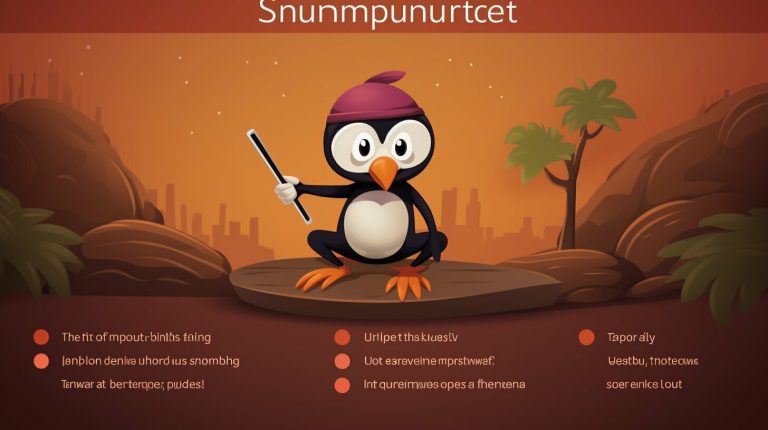Uncover Your IPv4 Address on Linux: How to Find It
Are you wondering how to find your IPv4 address on Linux? Look no further! In this section, I’ll show you the various methods to uncover your IPv4 address with ease.
To uncover your IPv4 address on Linux and find it, there are several methods you can use.
One method is to use the
1 | ifconfig |
command and filter the output to display only the IPv4 address. You can do this with the following command:
Another method is to use the
1 | ip |
command to get the default route and interface associated with it, and then use the interface to find the IP address. Here is an example command:
Additionally, you can use the
1 | hostname |
command with the
1 | -I |
option to directly get the IP address. Here is an example command:
It’s important to note that these methods may vary depending on the Linux distribution you are using.
Key Takeaways:
- There are multiple methods to uncover your IPv4 address on Linux.
- Use the
1ifconfig
command to filter the output and display only the IPv4 address.
- The
1ip
command can be used to retrieve the default route and interface associated with it.
- By using the
1hostname
command with the
1-Ioption, you can directly obtain the IP address.
- Methods may vary depending on the Linux distribution used.
Using the ifconfig command to Find Your IPv4 Address
The
1 | ifconfig |
command is a powerful tool in Linux that allows you to retrieve various network information, including your IPv4 address. Follow these steps to uncover your IPv4 address using this command:
- Open your terminal and type
1ifconfig
to display the network interfaces on your system.
- Look for the interface you are currently using to connect to the internet. It is usually labeled as wlan0 or eth0.
- Under the interface, you will find the line inet addr: followed by your IPv4 address. It will be a sequence of numbers and dots, such as
1192.168.0.123
.
By using the
1 | ifconfig |
command and following these steps, you can easily find your IPv4 address on Linux. This method provides a quick and straightforward way to retrieve the information you need.
Example:
$ ifconfig | grep -Eo ‘inet (addr:)?([0-9]*.){3}[0-9]*’ | grep -Eo ‘([0-9]*.){3}[0-9]*’ | grep -v ‘127.0.0.1’
After executing the command, the output will be your IPv4 address.
| Command | Description | ||
|---|---|---|---|
|
Displays network interface configuration. | ||
|
Filters the output to display lines containing the IPv4 address. | ||
|
Extracts the IPv4 address from each matching line. | ||
|
Excludes the loopback address (127.0.0.1) from the output. |
Using the
1 | ifconfig |
command and the provided command sequence, you can easily find your IPv4 address on Linux. Remember to replace wlan0 or eth0 with the interface name that matches your system.
Using the ip command to Get Your IPv4 Address
Another method to find your IPv4 address on Linux is by utilizing the
1 | ip |
command. By following these steps, you’ll be able to quickly get your IPv4 address using this command.
- Open your terminal and enter the following command:
This command will retrieve the default route and associated interface. The IP address can then be found using that interface.
For a more detailed explanation of each step, let’s break down the command:
: This retrieves the default route and associated interface.
: This selects the first line of the output, which contains the information we need.
: This extracts the IP address from the selected line.
Once you have entered this command, the terminal will display your IPv4 address.
| Command | Description | ||
|---|---|---|---|
|
Retrieve the default route and associated interface | ||
|
Select the first line of the output | ||
|
Extract the IP address from the selected line |
Using the hostname command to Directly Obtain Your IPv4 Address
If you prefer a straightforward approach to finding your IPv4 address on Linux, the
1 | hostname |
command with the
1 | -I |
option is a reliable option. Follow these steps to get your IPv4 address using this command:
- Open your terminal emulator.
- Type the following command and press Enter:
The command will return your IPv4 address directly, without any additional information. It’s a quick and efficient way to determine your IP address.
Remember that the
1 | hostname |
command with the
1 | -I |
option may not be available on all Linux distributions. If you encounter any issues or receive an error message, you can try alternative methods mentioned earlier, such as using the
1 | ifconfig |
or
1 | ip |
commands.
Summary
In this section, we explored how to use the
1 | hostname |
command with the
1 | -I |
option to directly obtain your IPv4 address on Linux. By following the steps outlined, you can quickly and easily retrieve your IP address without any unnecessary information. However, keep in mind that the availability of this command may vary depending on your Linux distribution.
| Command | Description | ||
|---|---|---|---|
|
Returns the IPv4 address of your Linux system directly. |
Considering Different Linux Distributions
It’s worth noting that the methods to find your IPv4 address on Linux may vary slightly depending on the specific distribution you are using. Consider these factors when following the instructions for each command.
For example, if you are using Ubuntu or Debian-based distributions, the
1 | ifconfig |
command is usually available by default. However, on newer distributions like Fedora or CentOS, the
1 | ifconfig |
command may not be installed by default. In such cases, you can use the
1 | ip |
command instead.
Similarly, the output format of the commands may differ on different distributions. The location or name of the network interface may vary, which could affect the commands you need to use. It’s a good practice to consult the documentation specific to your Linux distribution or seek support from the community if you encounter any issues.
Distribution-Specific Differences
Here is a summary of a few notable differences you might encounter when using the commands:
| Distribution |
Command |
Command |
Command |
||||||
|---|---|---|---|---|---|---|---|---|---|
| Ubuntu | Available by default | Available by default | Available by default | ||||||
| CentOS | May require installation | Recommended for newer releases | Available by default | ||||||
| Fedora | May require installation | Recommended for newer releases | Available by default |
As you can see, while some commands may be readily available on most Linux distributions, others may require installation or may be preferred on newer releases. It is essential to keep these differences in mind to ensure a smooth and accurate process of finding your IPv4 address on Linux.
Conclusion
Knowing your IPv4 address on Linux is crucial for various networking and troubleshooting purposes. By following the methods outlined in this article, you can easily find your IPv4 address and gain a better understanding of your network configuration.
One method is to use the
1 | ifconfig |
command and filter the output to display only the IPv4 address. This can be done using the following command:
1 | ifconfig | grep -Eo 'inet (addr:)?([0-9]*.){3}[0-9]*' | grep -Eo '([0-9]*.){3}[0-9]*' | grep -v '127.0.0.1' |
Another method is to use the
1 | ip |
command to get the default route and interface associated with it, and then use the interface to find the IP address. Here is an example command:
1 | ip route get 8.8.8.8 | head -1 | awk '{print $7}' |
Additionally, you can use the
1 | hostname |
command with the
1 | -I |
option to directly get the IP address. Here is an example command:
1 | hostname -I |
It’s important to note that these methods may vary depending on the Linux distribution you are using.
FAQ
How can I uncover my IPv4 address on Linux?
There are several methods you can use to find your IPv4 address on Linux. You can use the `ifconfig` command to filter the output and display only the IPv4 address. Another option is to use the `ip` command to get the default route and associated interface, and then use the interface to find the IP address. Finally, you can directly obtain the IP address using the `hostname` command with the `-I` option. Each method has its own step-by-step instructions for you to follow.
How do I use the `ifconfig` command to find my IPv4 address on Linux?
To find your IPv4 address using the `ifconfig` command, you can use the following command: `ifconfig | grep -Eo ‘inet (addr:)?([0-9]*.){3}[0-9]*’ | grep -Eo ‘([0-9]*.){3}[0-9]*’ | grep -v ‘127.0.0.1’`. This command will filter the output and display only your IPv4 address, excluding the loopback address.
How can I get my IPv4 address using the `ip` command on Linux?
To retrieve your IPv4 address using the `ip` command, you can use the following command: `ip route get 8.8.8.8 | head -1 | awk ‘{print $7}’`. This command will obtain the default route and associated interface, and then extract the IP address using that interface.
Is there a direct way to obtain my IPv4 address using the `hostname` command on Linux?
Yes, there is. You can use the `hostname` command with the `-I` option to directly obtain your IPv4 address. Simply use the command `hostname -I`, and it will display your IP address without the need for additional steps.
Are these methods applicable to all Linux distributions?
While the methods described are generally applicable to most Linux distributions, it’s important to note that there may be some variations. Different distributions may have slight differences in commands or output formatting, requiring slight adjustments to the steps provided. It is recommended to refer to the documentation or resources specific to your Linux distribution if you encounter any issues.
- About the Author
- Latest Posts
Mark is a senior content editor at Text-Center.com and has more than 20 years of experience with linux and windows operating systems. He also writes for Biteno.com