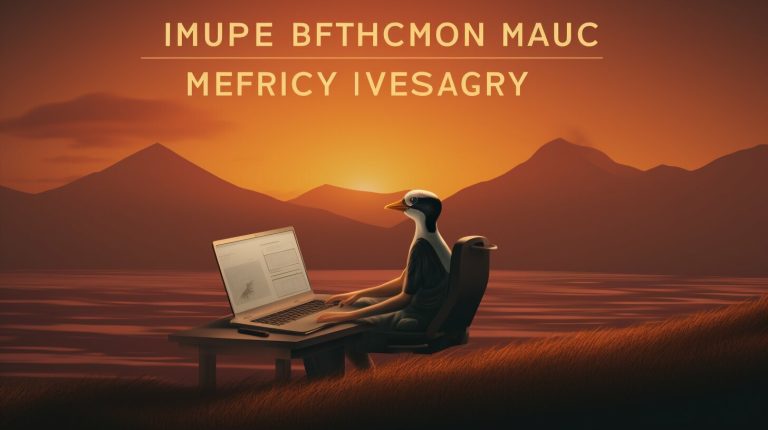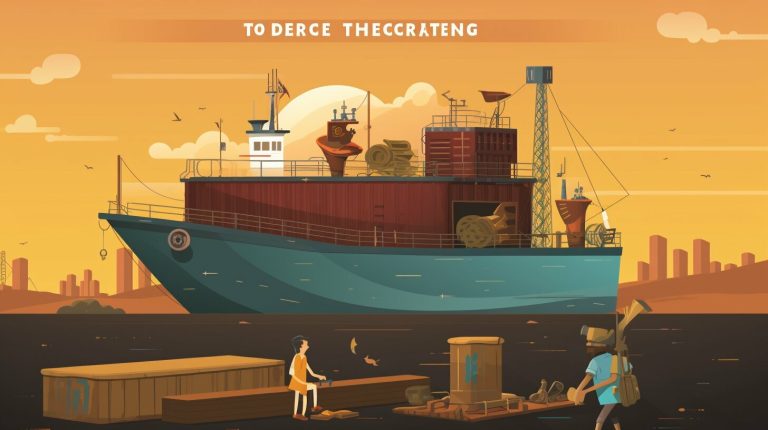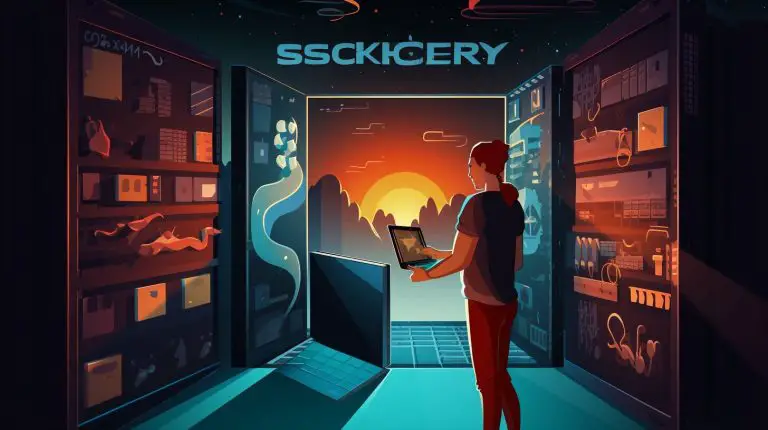Your Guide on How to Install Chrome in Kali Linux Explained
Installing Google Chrome in Kali Linux can be achieved by following a straightforward process. In this guide, I will walk you through each step, ensuring a smooth and successful installation of Chrome on your Kali Linux system. Let’s get started!
Key Takeaways:
- Updating the repositories and system packages is crucial before installing Chrome.
- The wget tool is required for downloading the Google Chrome Debian file.
- Downloading the Google Chrome Debian file enables the installation process.
- Using the apt package manager simplifies the installation of Google Chrome.
- Launching Google Chrome is quick and easy once the installation is complete.
Updating the Repositories and System Packages
Before installing Google Chrome, it is crucial to update the repositories and system packages in Kali Linux. This ensures that you have the latest versions of the necessary components for a seamless installation process. To update, open the terminal and run the following command:
sudo apt update
This command will fetch the updated package lists from the repositories and refresh your system’s package cache.
Next, you will need to install the wget tool, which is essential for downloading Google Chrome. Run the following command in the terminal:
sudo apt install wget
Once the installation is complete, you are ready to proceed with downloading and installing Google Chrome in Kali Linux.
Important Note: Updating repositories and system packages is always a good practice before installing any software or package in Kali Linux, as it ensures that you have the most up-to-date and secure versions of the required dependencies.
Summary:
- Open the terminal and run ”
1sudo apt update
” to update repositories and system packages.
- Install the wget tool by running ”
1sudo apt install wget
” in the terminal.
By following these steps, you will ensure that your system is prepared for the smooth installation of Google Chrome in Kali Linux.
| Command | Description | ||
|---|---|---|---|
|
Updates repositories and system packages | ||
|
Installs the wget tool for downloading Chrome |
Installing the Wget Tool
To download Google Chrome in Kali Linux, you need to install the wget tool. Wget is a free utility that allows you to download files from the internet through a command-line interface. It is essential for downloading the Google Chrome Debian file onto your system.
To install the wget tool, open the terminal and execute the following command:
Once the installation is complete, you can use the wget tool to download the Google Chrome Debian file. Simply run the following command:
This command will initiate the download of the Google Chrome Debian file onto your Kali Linux system. It may take a few moments, depending on your internet connection speed. Once the download is finished, you are ready to proceed with the installation of Google Chrome in Kali Linux.
| Command | Description |
|---|---|
| sudo apt install wget | Installs the wget tool |
| wget https://dl.google.com/linux/direct/google-chrome-stable_current_amd64.deb | Downloads the Google Chrome Debian file |
Downloading the Google Chrome Debian File
To proceed with the installation, you need to download the Google Chrome Debian file in Kali Linux. This file is essential for the installation process and can be obtained using the wget tool. Follow the steps below to download the Debian file:
- Open the terminal in Kali Linux.
- Run the command
1wget https://dl.google.com/linux/direct/google-chrome-stable_current_amd64.deb
.
- Wait for the download to complete. The file will be saved in your current working directory.
Once the download is finished, you can proceed to install Google Chrome in Kali Linux.
Downloading the Google Chrome Debian File – Summary
In this section, we covered the steps required to download the Google Chrome Debian file in Kali Linux. To summarize:
- Open the terminal.
- Use the wget command to download the Debian file.
- Wait for the download to finish.
Now that you have the Debian file, you are ready to move on to the next step of the installation process.
Table: Steps to Download the Google Chrome Debian File
| Step | Description | ||
|---|---|---|---|
| 1 | Open the terminal in Kali Linux. | ||
| 2 | Run the command
. |
||
| 3 | Wait for the download to complete. |
By following these steps, you will have successfully downloaded the Google Chrome Debian file in Kali Linux, setting the stage for the next phase of the installation process.
Installing Google Chrome in Kali Linux:
Once you have the Google Chrome Debian file downloaded, you can now proceed with the installation process in Kali Linux. Here is a step-by-step guide to help you install Google Chrome smoothly and efficiently:
- Open the terminal and update the repositories and system packages by running the command:
1sudo apt update
.
- Install the wget tool, which is essential for downloading Google Chrome, by running:
1sudo apt install wget
.
- Use wget to download the Google Chrome Debian file directly from the official website. Execute the following command:
1wget https://dl.google.com/linux/direct/google-chrome-stable_current_amd64.deb
.
- Once the download is complete, install Google Chrome using the apt package manager. Run:
1sudo apt install ./google-chrome-stable_current_amd64.deb
.
- After a successful installation, you can launch Google Chrome by typing
1google-chrome
in the terminal.
Exploring the Benefits of Google Chrome in Kali Linux
Google Chrome offers numerous advantages when used in Kali Linux:
- Chrome provides a fast and reliable browsing experience, allowing you to efficiently navigate the internet.
- It offers advanced security features, keeping your browsing activities safe from potential threats.
- Chrome supports a wide range of extensions and plugins, enabling you to customize your browsing experience according to your preferences.
- With its user-friendly interface and seamless synchronization across devices, Chrome makes it easy to access your bookmarks, history, and settings from anywhere.
Now that you have successfully installed Google Chrome in Kali Linux, you can enjoy all these benefits and make the most out of your browsing experience.
| Command | Description | ||
|---|---|---|---|
|
Updates the repositories and system packages | ||
|
Installs the wget tool for downloading Google Chrome | ||
|
Downloads the Google Chrome Debian file | ||
|
Installs Google Chrome using the apt package manager | ||
|
Launches Google Chrome |
Launching Google Chrome
After completing the installation process, you can launch Google Chrome in Kali Linux and start browsing. Simply open the terminal and type “google-chrome” to open the browser. Alternatively, you can also use the applications menu to locate and launch Google Chrome.
Once Google Chrome is launched, you will be greeted with the familiar user interface. From there, you can customize your browser settings, import bookmarks, and start exploring the web.
Google Chrome offers a wide range of features and functionalities to enhance your browsing experience. You can take advantage of the built-in search bar, bookmarks bar, and extensions to personalize your browsing experience. Additionally, Chrome’s tab system allows you to have multiple web pages open simultaneously for easy navigation.
Important Tips:
- Make sure you keep Google Chrome updated to the latest version to ensure optimal performance and security.
- If you encounter any issues while launching or using Google Chrome in Kali Linux, you can try restarting your system or reinstalling the browser.
- Feel free to explore the various settings and options available in Google Chrome to tailor your browsing experience to your preferences.
| Shortcut | Action |
|---|---|
| Ctrl + T | Opens a new tab |
| Ctrl + N | Opens a new window |
| Ctrl + D | Bookmark the current page |
| Ctrl + Shift + T | Reopens the most recently closed tab |
| Ctrl + L | Highlights the URL in the address bar |
Now that you have successfully installed and launched Google Chrome in Kali Linux, you can enjoy a fast and secure browsing experience. Happy browsing!
Conclusion
By following the step-by-step guide provided above, you can easily install Google Chrome in Kali Linux and enjoy a seamless browsing experience.
To start the installation process, ensure that you update the repositories and system packages by opening the terminal and running the command
1 | sudo apt update |
. This will ensure that you have the latest versions of the necessary components.
Next, install the wget tool by running
1 | sudo apt install wget |
. This tool is essential for downloading the Google Chrome Debian file.
Once wget is installed, you can proceed with downloading the Google Chrome Debian file. Run the command
1 | wget https://dl.google.com/linux/direct/google-chrome-stable_current_amd64.deb |
to initiate the download.
Finally, use the apt package manager to install Google Chrome. Run the command
1 | apt install ./google-chrome-stable_current_amd64.deb |
to complete the installation process. You can then launch Google Chrome by running
1 | google-chrome |
in the terminal.
By following these steps, you can easily install Google Chrome in Kali Linux and enjoy a secure and efficient browsing experience.
FAQ
How do I update the repositories and system packages in Kali Linux?
To update the repositories and system packages in Kali Linux, open the terminal and run the command “sudo apt update”. This ensures that you have the latest software versions and security updates.
Why is it important to update repositories and system packages before installing Google Chrome in Kali Linux?
Updating repositories and system packages is important because it ensures that you have the latest software source information and prevents conflicts or errors during the installation process.
How do I install the wget tool in Kali Linux?
To install the wget tool in Kali Linux, open the terminal and run the command “sudo apt install wget”. This tool allows you to download files from the internet using the command line.
How do I download the Google Chrome Debian file in Kali Linux?
To download the Google Chrome Debian file in Kali Linux, open the terminal and run the command “wget https://dl.google.com/linux/direct/google-chrome-stable_current_amd64.deb”. This downloads the latest version of Google Chrome for Kali Linux.
What is the process of installing Google Chrome in Kali Linux?
After downloading the Google Chrome Debian file, you can install Chrome using the apt package manager. Open the terminal and run the command “apt install ./google-chrome-stable_current_amd64.deb”. This installs Google Chrome on your Kali Linux system.
How do I launch Google Chrome after installing it in Kali Linux?
To launch Google Chrome in Kali Linux, open the terminal and run the command “google-chrome”. This will start the Google Chrome browser, allowing you to browse the internet.
- About the Author
- Latest Posts
Mark is a senior content editor at Text-Center.com and has more than 20 years of experience with linux and windows operating systems. He also writes for Biteno.com