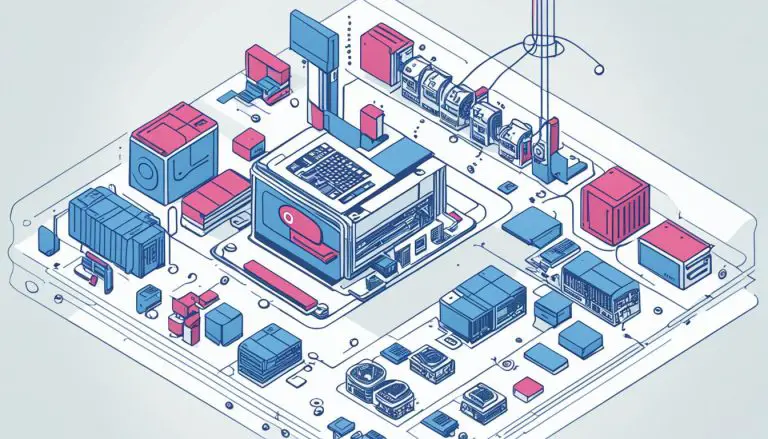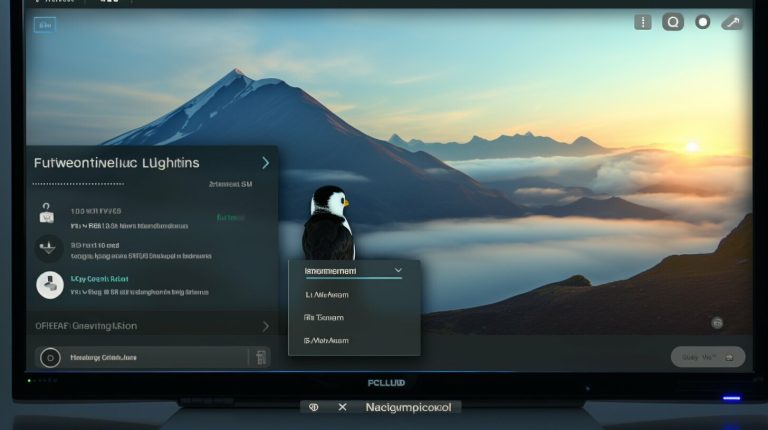Step-by-Step Guide: How to Install Deb File Ubuntu
Installing deb files on Ubuntu is a simple process that can be done using the default Software Center, GDebi tool, or the command line. Whether you’re a beginner or an experienced user, this guide will walk you through the different methods and provide step-by-step instructions to help you successfully install deb packages on your Ubuntu system.
Key Takeaways:
- Installing deb files on Ubuntu can be done using the Software Center, GDebi tool, or the command line.
- Always download deb files from trusted sources to ensure their integrity and security.
- The default Software Center provides a user-friendly method for installing deb packages.
- GDebi tool is a useful option for handling dependency issues during deb file installation.
- The command line offers a more advanced and flexible way to install and remove deb packages.
- Alternative software installation methods in Ubuntu include using AppImage packages and the Flatpak packaging system.
Using the Default Software Center
One of the easiest ways to install a .deb file on Ubuntu is by using the default Software Center. The Software Center provides a user-friendly interface for managing software installations.
Here’s a step-by-step guide to installing a .deb file using the Software Center:
ol
- Download the .deb file and save it in the Downloads folder.
- Right-click on the .deb file and select “Open With…”
- In the window that pops up, choose “Software Install”
- Check the “Always use for this file type” option and click “Open”
- The Software Center will open, displaying the details of the .deb file. Click “Install” to begin the installation process.
- Enter your account password when prompted.
- The .deb package will be installed, and you can find it in the Installed tab of the Software Center.
By using the Software Center, you can easily manage your installed .deb files, update them, or remove them if needed. It provides a convenient and secure way to install software on your Ubuntu system.
| Pros | Cons |
|---|---|
| Easy to use | May not handle complex dependency issues |
| Provides a graphical interface | Limited control over the installation process |
| Ensures the software is installed in the correct locations | Requires authentication to install software |
Overall, the default Software Center is a great option for beginners or users who prefer a simpler installation process. However, if you encounter dependency issues or prefer more control over the installation, you may want to consider using alternative methods like the GDebi tool or the command line.
Using the GDebi Tool
If you encounter dependency issues or want better control over the installation process, you can use the GDebi tool on Ubuntu. GDebi is a graphical tool that helps you install deb packages and resolves any dependency problems that may arise.
To get started, you need to install GDebi on your Ubuntu system. You can do this by opening the Software Center, searching for “GDebi,” and clicking on the install button. Alternatively, you can install it via the command line by typing “sudo apt install gdebi” and entering your password when prompted.
Once GDebi is installed, you can easily install .deb files by right-clicking on the file and selecting “Open with GDebi Package Installer.” GDebi will then analyze the package, check for any missing dependencies, and prompt you to install them if necessary.
Troubleshooting Deb File Installation in Ubuntu
If you encounter any issues during the installation process, GDebi provides helpful error messages to guide you in troubleshooting. One common problem is missing dependencies, which are additional software packages required by the deb file. GDebi will display a list of these missing dependencies and give you the option to install them.
Another issue you may encounter is conflicting packages. GDebi will notify you if the package you’re trying to install conflicts with existing packages on your system, allowing you to resolve the conflict before proceeding.
| Error Message | Possible Solution |
|---|---|
| Dependency not met: package-X | Use apt command to install the missing package: “sudo apt install package-X |
| Conflicting packages: package-Y | Check if package-Y is necessary and remove it if not, or find an alternative solution |
GDebi offers a user-friendly and efficient way to install deb files on Ubuntu. It simplifies the installation process and ensures that all dependencies are met, reducing the chances of encountering errors. Remember to always download deb files from trusted sources to ensure the integrity and security of your system.
Command Line Installation
For advanced users or those who prefer the command line interface, installing deb files on Ubuntu can be done using the apt or dpkg commands. Here’s how:
- Open the Terminal by pressing Ctrl+Alt+T.
- Use the apt command to install the deb file. Type
1sudo apt install path_to_deb_file
, replacing “path_to_deb_file” with the actual file path. If the deb file is in the same directory as the Terminal, you can simply type
1sudo apt install ./deb_file.
- If prompted, enter your password and press Enter.
- The installation process will begin, and you will see the progress in the Terminal.
Alternatively, you can use the dpkg command to install deb files:
- Open the Terminal.
- Type
1sudo dpkg -i path_to_deb_file
, replacing “path_to_deb_file” with the actual file path.
- If there are any missing dependencies, the Terminal will display an error message. To resolve these dependencies, use
1sudo apt install -f
to automatically install the required packages.
To uninstall a deb package, you can use the apt remove command followed by the program name:
It’s important to note that installing software via the command line requires a higher level of technical proficiency. Make sure to double-check the commands and be cautious when installing software from external sources. Always verify the integrity of deb files and download them from trusted sources.
Table: Comparison of Software Installation Methods in Ubuntu
| Method | Pros | Cons |
|---|---|---|
| Default Software Center |
|
|
| GDebi Tool |
|
|
| Command Line |
|
|
Conclusion
Installing deb files on Ubuntu is a straightforward process, whether you choose to use the default Software Center, GDebi tool, or the command line. By following a few simple steps, you can easily install and remove deb packages on your Ubuntu system.
When using the default Software Center, downloading the .deb file and opening it with the Software Install option will guide you through the installation process. It’s important to enter your account password when prompted to ensure a secure installation.
If you prefer using the GDebi tool, you can install it from the software center or through the command line. Once installed, you can right-click on the .deb file and select “Open with GDebi Package Installer” for a smoother installation experience, especially when dealing with dependency issues.
For more advanced users, the command line provides flexibility and control over the installation process. Using either the apt or dpkg command, you can easily install and uninstall deb packages. Just make sure to specify the path to the deb file and enter the necessary commands in the terminal.
Remember to always download deb files from trusted sources and verify their integrity to ensure a secure installation. Additionally, Ubuntu offers alternative software installation methods such as AppImage packages and the Flatpak packaging system, providing even more options to suit your needs.
FAQ
How do I install a .deb file in Ubuntu?
To install a .deb file in Ubuntu, you can use the default Software Center, GDebi tool, or the command line. The article provides step-by-step instructions for each method.
What is the default Software Center in Ubuntu?
The default Software Center in Ubuntu is a graphical tool that allows users to install and manage software packages. It simplifies the installation process by providing a user-friendly interface.
What is the GDebi tool?
The GDebi tool is a package installer for Ubuntu that is capable of handling dependency issues. It provides a more robust solution for installing .deb files, ensuring that all necessary dependencies are met.
How do I install GDebi?
You can install GDebi from the software center or by using the command “sudo apt install gdebi”. Once installed, you can right-click on a .deb file and select “Open with GDebi Package Installer” to install it.
How can I install deb packages using the command line?
There are two options for installing deb packages using the command line. You can use the apt command like this: “sudo apt install path_to_deb_file”. Alternatively, you can use the dpkg command: “sudo dpkg -i path_to_deb_file”.
How do I remove a deb package?
To remove a deb package, you can use the apt remove command with the program name: “sudo apt remove program_name”. You can find the program name by using the apt command with grep to search for packages.
Are there alternative methods to install software in Ubuntu?
Yes, aside from using .deb files, you can also install software in Ubuntu using AppImage packages and the Flatpak packaging system. These methods offer their own advantages and can be explored based on specific requirements.
- About the Author
- Latest Posts
Mark is a senior content editor at Text-Center.com and has more than 20 years of experience with linux and windows operating systems. He also writes for Biteno.com