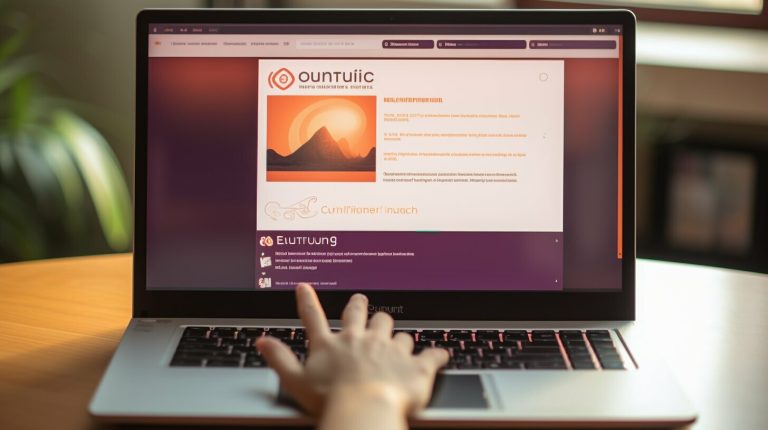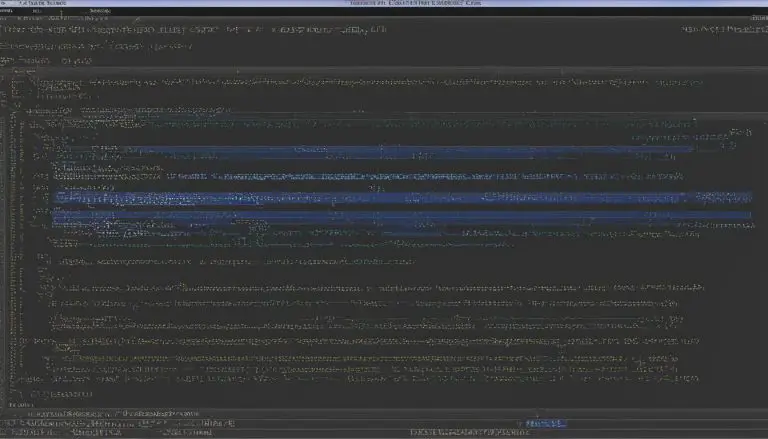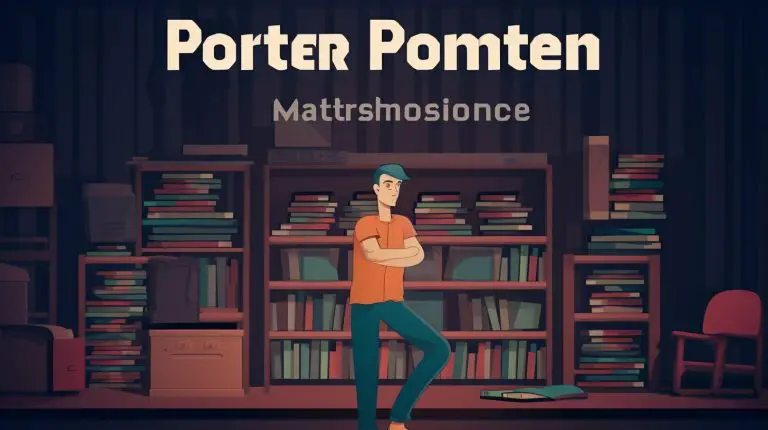Step-by-Step Guide: How to Install Kali Linux Easily
Installing Kali Linux is a straightforward process that can be done easily using virtualization software. Kali Linux is a popular Linux distribution known for its extensive collection of over 600 penetration testing tools. Whether you’re a security professional or simply interested in exploring the world of ethical hacking, this step-by-step guide will help you get started with installing Kali Linux on your computer.
Key Takeaways:
- Kali Linux is a powerful Linux distribution used for penetration testing, ethical hacking, and security auditing.
- The installation process can be performed using virtualization software like VMware.
- Steps include downloading Kali Linux, checking the image integrity, launching a new virtual machine, and going through the installation procedure.
- During installation, users will configure locale information, set a password, partition the disk, and more.
- Once installed, users can explore Kali Linux’s vast array of security-focused features.
Downloading Kali Linux and Checking Image Integrity
Before installing Kali Linux, it is important to download the installation image and verify its integrity to ensure a successful installation. Follow these steps to get started:
- Visit the official Kali Linux website at https://www.kali.org/downloads/ and locate the “Download” section.
- Choose the appropriate version of Kali Linux for your system, such as 32-bit or 64-bit.
- Once downloaded, it is crucial to verify the integrity of the image file to ensure its authenticity. This step is important to prevent any potential security risks or corrupted files.
- You can use tools like MD5Checker or HashTab to check the integrity of the downloaded image. These tools calculate a checksum value for the file and compare it to the official checksum provided on the Kali Linux website.
- If the checksum matches, it indicates that the image file is intact. If not, it is recommended to redownload the file to avoid any installation issues.
By following these steps, you will be ready to proceed with the installation of Kali Linux, confident that you have a genuine and error-free image file.
| Tool | Description |
|---|---|
| MD5Checker | A free and easy-to-use utility that calculates and verifies MD5 checksums for files. |
| HashTab | An extension for Windows Explorer that provides file hashing functionality, allowing you to easily check file integrity. |
Launching a New Virtual Machine and Starting the Installation
Once the Kali Linux installation image is downloaded and verified, it’s time to launch a new virtual machine and begin the installation process. Virtualization software like VMware provides a convenient way to run Kali Linux on your existing operating system without modifying your hard drive.
First, open VMware and click on “Create a New Virtual Machine.” Select the option to install the operating system later and choose the Linux operating system and version that matches your Kali Linux installation image. Give your virtual machine a name and specify the storage location.
In the next step, allocate the desired amount of memory for the virtual machine. It is recommended to allocate at least 2 GB of RAM for smooth performance. Select the option to use a physical disk or a virtual disk, depending on your preference. If you choose to use a virtual disk, create a new one.
Once the virtual machine is created, customize the hardware settings as needed. This includes adjusting the number of processor cores, enabling or disabling additional features, and configuring network settings.
Hardware Settings
| Component | Setting |
|---|---|
| Processor | 2 cores |
| Memory | 2 GB |
| Network | NAT (Network Address Translation) |
| Storage | 20 GB |
Save the changes and power on the virtual machine. It will prompt you to select the Kali Linux ISO file or the CD/DVD drive where the installation image is located. Browse to the location of the downloaded Kali Linux installation image and select it.
Finally, follow the on-screen prompts to complete the installation process. This includes selecting the installation mode, configuring locale information, setting a password, and partitioning the disk. Once the installation is complete, the virtual machine will restart, and you can start exploring Kali Linux and its powerful suite of security-focused tools.
While the installation process may seem complex at first, once you become familiar with it, you’ll be able to set up Kali Linux easily using virtualization software. Whether you’re a cybersecurity professional, an ethical hacker, or simply interested in exploring the world of penetration testing, Kali Linux provides a reliable and versatile platform to meet your needs.
Configuring Installation Options and Setting Up the System
During the Kali Linux installation, users will have the opportunity to configure various options, including the installation mode, locale information, password, and disk partitioning. These choices will help customize the installation to suit individual preferences and requirements.
Installation Mode: Kali Linux offers different installation modes, such as graphical install, text-based install, and OEM install. The graphical install provides a user-friendly interface, while the text-based install is more lightweight and suitable for older systems. The OEM install is helpful for pre-installing Kali Linux on machines that will be sold to end-users.
Locale Information: To ensure Kali Linux displays information in the preferred language and adheres to the correct timezone, users can configure locale settings during installation. This includes selecting the language, country, and keyboard layout.
Password: Setting a strong password is crucial for protecting the Kali Linux system. During installation, users will be prompted to create a password for the root account, which grants full administrative access. It is essential to choose a password that is unique, complex, and easy to remember to maintain the security of the system.
| Disk Partitioning: | Description: |
|---|---|
| Guided – use entire disk: | This option automatically partitions the entire disk for Kali Linux and is recommended for users who want a simple installation process. |
| Guided – use entire disk and set up LVM: | For users who prefer logical volume management (LVM), this option creates logical volumes on the disk to manage storage more flexibly. |
| Guided – use entire disk and set up encrypted LVM: | If data security is a priority, this option encrypts the entire disk and sets up LVM with encryption, ensuring that data is protected even if the system falls into unauthorized hands. |
| Manual: | Advanced users can choose the manual partitioning option to customize disk partitions according to their specific needs. This allows for more control over the disk layout and allocation of storage. |
After configuring these options, users can proceed with the installation of Kali Linux. It is advisable to double-check all settings before confirming the installation to avoid any potential errors.
Finalizing the Installation and Exploring Kali Linux
Once the installation process is complete, users can finalize the installation by setting up a network mirror, installing the GRUB bootloader, and start exploring the wide range of security-focused features that Kali Linux offers. Setting up a network mirror allows users to access the latest updates and packages for Kali Linux, ensuring their system remains up-to-date with the latest security patches. This can be done by editing the sources.list file and adding the appropriate repository URL.
After setting up the network mirror, it is important to install the GRUB bootloader to the system’s disk. The GRUB bootloader is responsible for loading the operating system and allows users to choose between different installed operating systems, if applicable. To install GRUB, open the terminal and run the appropriate command. Once installed, users can reboot their system and select Kali Linux from the GRUB menu.
With the installation complete and the system configured, it’s time to start exploring the powerful features that make Kali Linux a preferred choice for penetration testers and ethical hackers. Kali Linux comes preloaded with over 600 penetration testing tools, allowing users to assess the security of systems and networks. These tools range from network scanners and vulnerability assessment tools to wireless hacking tools and password crackers.
Additionally, Kali Linux offers a user-friendly interface and supports multiple languages, making it accessible to users around the world. Whether you are a beginner or an experienced security professional, Kali Linux provides the tools and resources needed to conduct security audits, perform penetration testing, and learn about the latest techniques and methodologies in the field of cybersecurity.
Table: Kali Linux Installation Steps
| Step | Description |
|---|---|
| 1 | Download the Kali Linux installation image and verify its integrity. |
| 2 | Launch a new virtual machine using virtualization software. |
| 3 | Follow the installation procedure, configuring options such as the installation mode, locale information, and password. |
| 4 | Partition the disk according to your needs. |
| 5 | Set up a network mirror to access updates and packages. |
| 6 | Install the GRUB bootloader to the system’s disk. |
Start your journey into the world of cybersecurity with Kali Linux and unleash the power of its extensive toolkit. Remember to always use Kali Linux responsibly and adhere to ethical standards when conducting security assessments.
Conclusion
Installing Kali Linux using virtualization software allows users to easily access and utilize the extensive range of security tools and features it provides, making it an essential choice for professionals in the field.
Kali Linux is a popular Linux distribution specifically designed for penetration testing, ethical hacking, and security auditing. With over 600 penetration testing tools available, it offers a comprehensive suite for professionals in the cybersecurity industry.
The installation process for Kali Linux using virtualization software, such as VMware, involves several steps. Users first need to download the Kali Linux installation image and ensure its integrity before proceeding with the installation. Then, they can launch a new virtual machine and start the installation procedure.
During the installation, users will have the option to configure various settings, including selecting the installation mode, configuring locale information, setting a password, and partitioning the disk. Additionally, they can set up a network mirror and install the GRUB bootloader to complete the installation process.
Once Kali Linux is installed, users can start exploring its security-focused features and tools. From vulnerability scanning and password cracking to forensic analysis and wireless attacks, Kali Linux provides a wide array of capabilities for professionals to enhance their security assessments.
In conclusion, by following the step-by-step installation guide using virtualization software, users can easily set up Kali Linux and leverage its vast collection of penetration testing tools. Whether you’re an ethical hacker, a security auditor, or simply interested in exploring the world of cybersecurity, Kali Linux is a powerful and versatile platform that can assist you in your endeavors.
FAQ
How can I install Kali Linux?
Kali Linux can be installed using various methods, including creating a bootable USB drive, a hard disk install, using virtualization software, or dual booting.
Can I install Kali Linux using virtualization software?
Yes, you can install Kali Linux using virtualization software like VMware.
What is the process for installing Kali Linux using virtualization software?
The installation process involves downloading Kali Linux, checking the image integrity, launching a new virtual machine, and going through the installation procedure.
What options do I need to configure during the installation?
During the installation, you will need to select the installation mode, configure locale information, set a password, and partition the disk.
What are the final steps of the installation process?
The final steps include setting up a network mirror and installing the GRUB bootloader. Once installed, you can start exploring Kali Linux and its security-focused features.
How many penetration testing tools does Kali Linux offer?
Kali Linux offers over 600 penetration testing tools.
- About the Author
- Latest Posts
Janina is a technical editor at Text-Center.com and loves to write about computer technology and latest trends in information technology. She also works for Biteno.com.