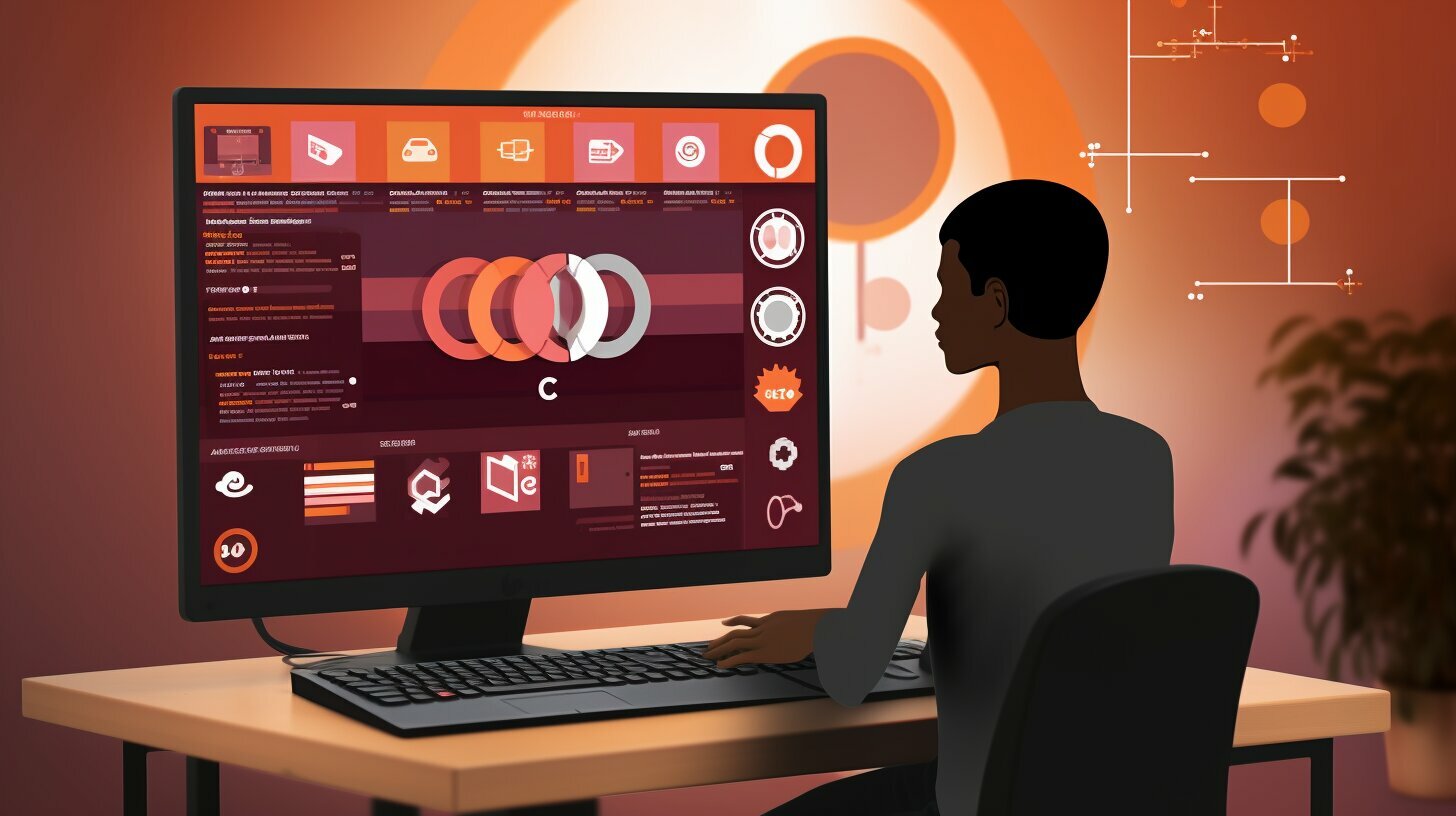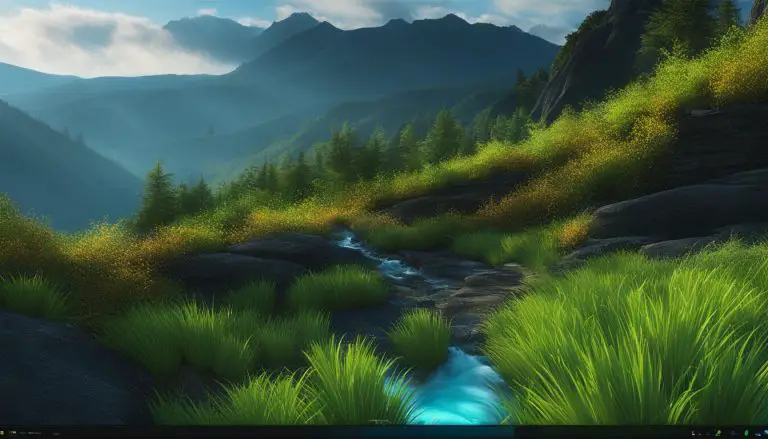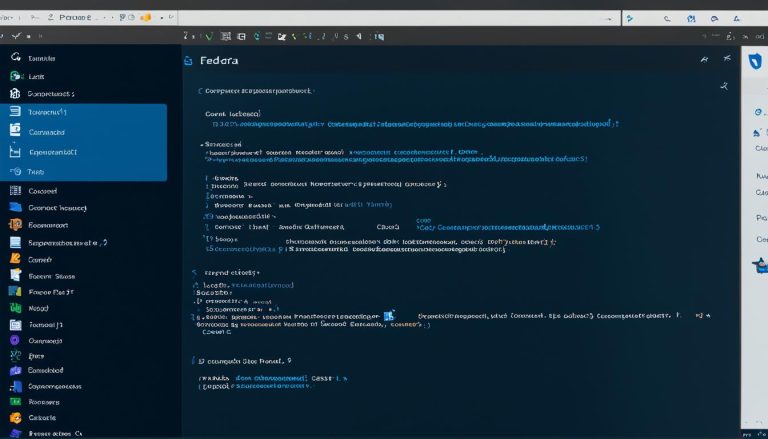Step-by-Step Guide: How to Install MySQL on Ubuntu
If you’re looking to install MySQL on your Ubuntu system, you’ve come to the right place. In this comprehensive guide, I will walk you through the entire installation process, ensuring a smooth and hassle-free experience.
Key Takeaways:
- MySQL and Ubuntu make an excellent combination for efficient database development.
- Before installing MySQL on Ubuntu, make sure you have the necessary prerequisites, including the Ubuntu operating system, sudo privileges, a stable network connection, and terminal access.
- There are separate installation instructions for MySQL 5.7 and MySQL 8.0 on Ubuntu 20.04.
- Securing MySQL is crucial, and steps like securing the root user account and checking the MySQL version should not be overlooked.
- After installation, learn how to add a MySQL user, test the installation, and manage MySQL using a client or IDE.
- Additional considerations include exploring different database engines, advanced configuration options, and utilizing tools like the MySQL Tuner tool.
This step-by-step guide provides a comprehensive overview of the installation and configuration process for MySQL on Ubuntu. By following these instructions, you’ll be able to successfully set up MySQL on your Ubuntu operating system and enjoy the benefits of efficient and reliable database management.
Benefits of MySQL and Ubuntu for Database Development
Before we dive into the installation process, let’s take a moment to understand why MySQL and Ubuntu are excellent choices for your database development needs. MySQL, a popular open-source database management system, offers a range of benefits that make it ideal for managing large and complex data sets. It provides high performance, scalability, and robust security features, ensuring the reliability and integrity of your data. With its comprehensive set of tools and extensive community support, MySQL simplifies database development and administration, making it a preferred choice for both small-scale projects and enterprise-level applications.
Ubuntu, on the other hand, is a lightweight and user-friendly Linux distribution that offers a stable and secure operating system for database development. It provides regular updates and security patches, ensuring a reliable environment for running MySQL. Ubuntu’s compatibility with various hardware architectures and its extensive software repository make it easy to install and configure MySQL on your system. Additionally, Ubuntu’s command-line interface and intuitive user interface provide a seamless experience for managing your databases.
Together, MySQL and Ubuntu offer a powerful combination for your database development needs. Whether you are building a web application, managing e-commerce data, or analyzing big data, MySQL on Ubuntu provides the performance, reliability, and flexibility required for efficient database management. Now that we understand the benefits of MySQL and Ubuntu, let’s move on to the installation process and get your database up and running on Ubuntu.
Key Benefits of MySQL and Ubuntu:
- High performance and scalability for managing large data sets.
- Robust security features to protect your sensitive data.
- Comprehensive tools and community support for streamlined development and administration.
- Stable and secure operating system offered by Ubuntu.
- Regular updates and security patches for a reliable environment.
- Easy installation and configuration process with Ubuntu’s software repository.
- Intuitive user interface and command-line interface for efficient management.
Now that we have explored the benefits of using MySQL and Ubuntu, let’s proceed to the installation process and set up MySQL on your Ubuntu system.
| MySQL | Ubuntu |
|---|---|
| High performance | Stable operating system |
| Scalability | Regular updates and security patches |
| Robust security features | Easy installation and configuration |
| Comprehensive tools and community support | Intuitive user interface and command-line interface |
In summary, MySQL on Ubuntu provides the perfect combination for efficient and effective database development. With its high performance, scalability, and robust security, MySQL offers the reliability and integrity needed for managing vast data sets. Ubuntu, with its stable and secure operating system, ensures a smooth environment for running MySQL. Together, MySQL and Ubuntu simplify the development and administration process, making it the preferred choice for database professionals. So, let’s get started with installing MySQL on Ubuntu and unleash the power of this dynamic duo!
Prerequisites for Installing MySQL on Ubuntu
Before we begin the installation, make sure you have met all the necessary prerequisites to ensure a seamless installation process. Here are the essential requirements:
- Ubuntu operating system: Ensure that you have an Ubuntu 20.04 operating system running on your machine. This guide is specifically tailored for Ubuntu 20.04, so compatibility with other versions may vary.
- Sudo privileges: You’ll need a user account with sudo privileges to execute administrative commands during the installation process. If you don’t have sudo access, contact your system administrator or refer to the Ubuntu documentation for instructions on setting up sudo.
- Stable network connection: A stable network connection is essential for downloading the necessary files and packages required for the installation. Make sure you have a reliable internet connection before proceeding.
- Terminal access: Access to the terminal is necessary to execute commands and carry out the installation process. You can open the terminal by pressing Ctrl+Alt+T or by searching for the terminal application in the Ubuntu Dash.
By ensuring that you have the above prerequisites in place, you’ll be ready to install MySQL on your Ubuntu system and embark on a smooth and successful installation journey.
Prerequisites Checklist
Before proceeding with the installation, let’s review the prerequisites to ensure that everything is in order:
| Prerequisite | Status |
|---|---|
| Ubuntu 20.04 operating system | ✅ |
| User account with sudo privileges | ✅ |
| Stable network connection | ✅ |
| Terminal access | ✅ |
If all the prerequisites are met, you’re now ready to proceed with the installation of MySQL on your Ubuntu 20.04 system. Let’s dive in!
Installing MySQL on Ubuntu 20.04: MySQL 5.7 and MySQL 8.0
In this section, I will guide you through the installation process of both MySQL 5.7 and MySQL 8.0 on your Ubuntu 20.04 system. Follow the steps below to successfully set up MySQL.
Step 1: Download the MySQL Repository
To begin, open the terminal and execute the following command to download the MySQL repository:
sudo wget https://dev.mysql.com/get/mysql-apt-config_0.8.15-1_all.deb
Step 2: Install the MySQL Repository
After downloading the repository, install it using the following command:
sudo dpkg -i mysql-apt-config_0.8.15-1_all.deb
Step 3: Update APT Repository and Install MySQL Server
Next, update the APT repository to include the MySQL packages. Run the command below to update and install MySQL:
sudo apt update
sudo apt install mysql-server
During the installation process, you will be prompted to set a password for the MySQL root user. Make sure to provide a strong and secure password.
Step 4: Verify the MySQL Installation
After the installation is complete, verify that MySQL is successfully installed by executing the following command:
mysql –version
Step 5: Manage MySQL Server
Now that MySQL is installed, you can manage it using a client or IDE. You can access MySQL using the MySQL command-line client by running:
mysql -u root -p
This will prompt you to enter the MySQL root password you set during installation. Alternatively, you can use a MySQL IDE, such as MySQL Workbench, to manage and interact with your databases.
Congratulations! You have successfully installed MySQL 5.7 and MySQL 8.0 on your Ubuntu 20.04 system. You are now ready to utilize the power of MySQL for your database development needs.
| MySQL Version | Installation Command |
|---|---|
| MySQL 5.7 | sudo apt install mysql-server-5.7 |
| MySQL 8.0 | sudo apt install mysql-server-8.0 |
Securing MySQL and Managing the Installation
Now that you have MySQL successfully installed, it’s crucial to take a few extra steps to secure your database and ensure the smooth management of your installation. Securing the MySQL root user account is the first step towards protecting your database from unauthorized access. You can do this by setting a strong password for the root user using the following command:
After setting a secure password for the root user, it’s recommended to check the MySQL version to ensure you are up to date. This can be accomplished by running the following command in the terminal:
To add a new MySQL user, granting specific privileges, you can utilize the MySQL command-line interface. For example, to create a new user named “myuser” with full administrative privileges, use the following command:
To test your MySQL installation and ensure it’s functioning correctly, you can use the following command to access the MySQL client:
Once you are in the MySQL client, you can manage your databases, tables, and execute queries. Additionally, there are several MySQL client tools and Integrated Development Environments (IDEs) available that provide a user-friendly interface for managing your MySQL installation.
Securing MySQL and Managing the Installation: Quick Summary
In summary, securing your MySQL installation is crucial for database security. After installing MySQL on Ubuntu 20.04, follow these steps:
- Set a secure password for the MySQL root user using
1mysql_secure_installation
.
- Check the MySQL version with
1mysql --version
.
- Add a new MySQL user and grant specific privileges, using commands like
1CREATE USER 'myuser'@'localhost' IDENTIFIED BY 'mypassword';
.
- Test your MySQL installation by accessing the MySQL client with
1mysql -u myuser -p
.
Remember, managing your MySQL installation effectively is crucial for optimal database performance and security. It’s recommended to explore various MySQL client tools and IDEs to find the one that best suits your needs. Additionally, consider using the MySQL Tuner tool for advanced configuration and optimizing your MySQL database engine. With these steps, you can ensure your MySQL database on Ubuntu is secure and well-managed.
| MySQL Command | Description | ||
|---|---|---|---|
|
Secures the MySQL root user account | ||
|
Checks the MySQL version | ||
|
Adds a new MySQL user with specific privileges | ||
|
Accesses the MySQL client with the specified user |
Additional Considerations and Conclusion
In this final section, let’s explore some additional considerations for optimizing your MySQL installation on Ubuntu and wrap up our guide on installing MySQL successfully.
When it comes to database engines, MySQL offers a range of options to suit your specific needs. Whether you require a relational database management system (RDBMS) for structured data or a NoSQL solution for unstructured data, MySQL has you covered. Take the time to research and choose the database engine that aligns with your project requirements.
For advanced configuration options, MySQL provides a wealth of settings that can be fine-tuned for optimal performance. These settings include variables for cache sizes, buffer pools, and thread concurrency. By tweaking these parameters, you can enhance the speed and efficiency of your MySQL server.
Lastly, to ensure your MySQL installation is running smoothly, consider using the MySQL Tuner tool. This helpful utility analyzes your MySQL server’s performance and provides recommendations for further optimization. It can assist in identifying potential bottlenecks and suggesting specific configuration changes to improve overall database performance.
With this guide, you should now have a solid understanding of how to install MySQL on Ubuntu, as well as some additional considerations for optimizing your installation. By following the step-by-step instructions and considering the benefits of MySQL and Ubuntu for database development, you are on your way to effectively managing and securing your databases. Happy MySQL-ing!
FAQ
What are the benefits of using MySQL and Ubuntu for database development?
MySQL provides a reliable and efficient platform for managing databases, while Ubuntu offers a stable and secure operating system for optimal performance.
What are the prerequisites for installing MySQL on Ubuntu?
You will need to have the Ubuntu operating system installed, a user account with sudo privileges, a stable network connection, and access to the terminal.
How do I install MySQL on Ubuntu 20.04?
There are separate instructions for installing MySQL 5.7 and MySQL 8.0. You will need to follow the step-by-step commands for downloading the MySQL repository, updating the APT repository, and installing the MySQL server accordingly.
How can I secure MySQL and manage the installation?
To secure MySQL, you can take steps such as securing the MySQL root user account and checking the MySQL version. You can also add a MySQL user, test the MySQL installation, and manage MySQL using a client or IDE.
Are there any additional considerations for MySQL on Ubuntu?
Yes, you should be aware of different database engines, advanced configuration options, and the MySQL Tuner tool, which can help optimize performance. Overall, MySQL is an essential tool for efficient database management.
- About the Author
- Latest Posts
Mark is a senior content editor at Text-Center.com and has more than 20 years of experience with linux and windows operating systems. He also writes for Biteno.com