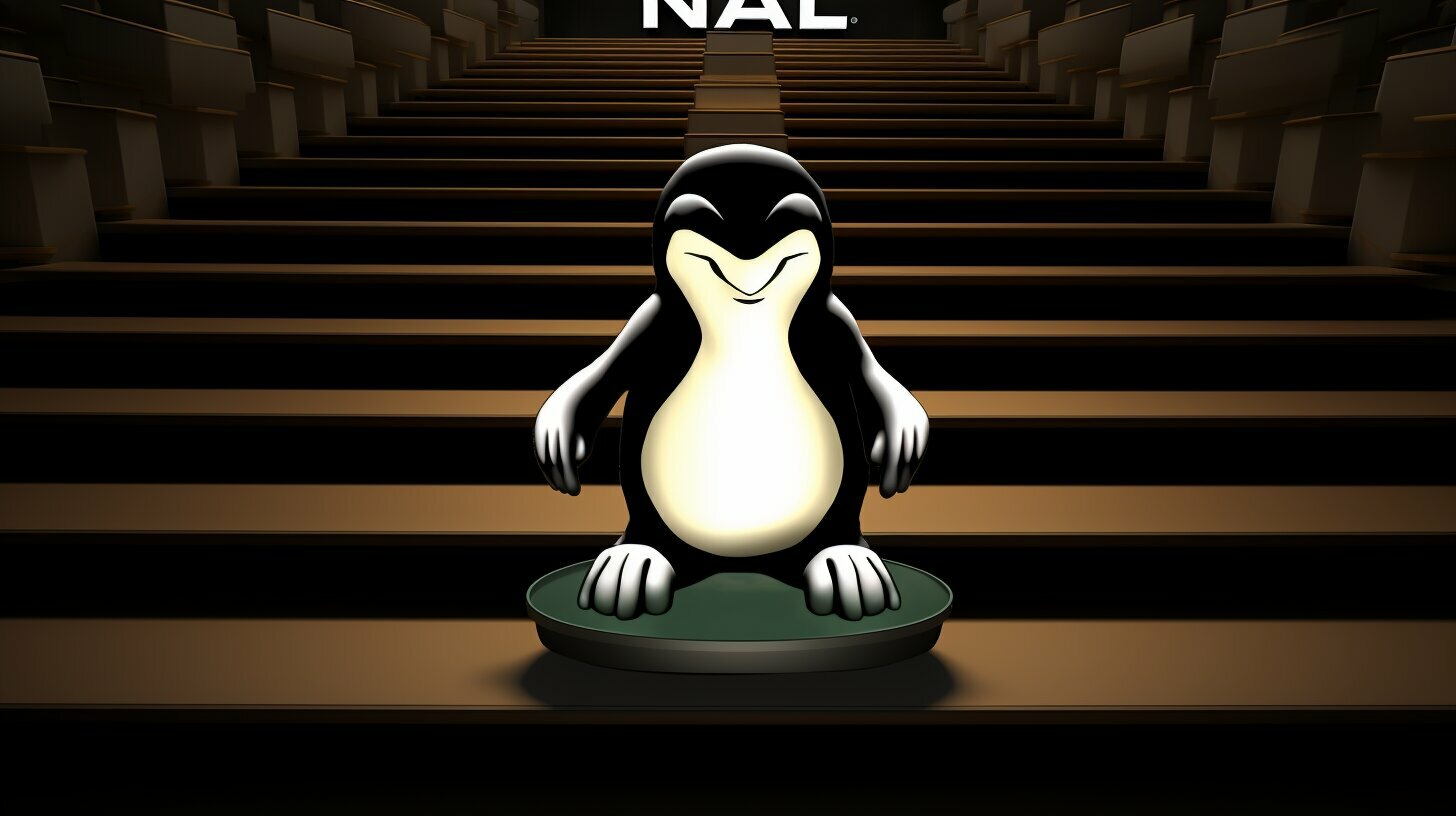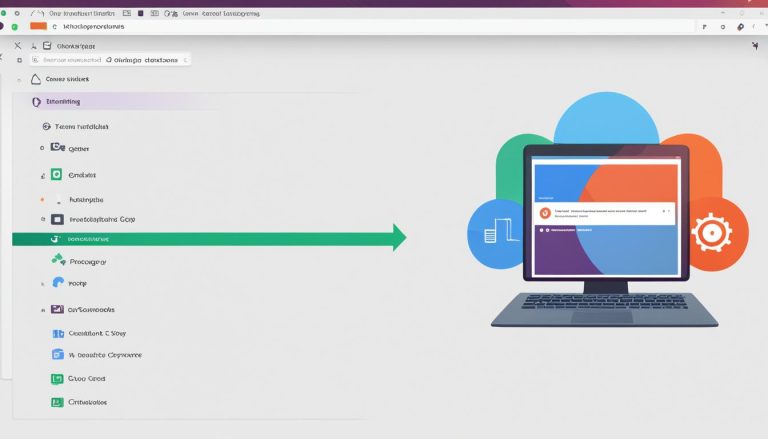Step-by-Step Guide: How to Install Nmap on Kali Linux
Looking to install Nmap on Kali Linux? Follow this comprehensive guide for a step-by-step installation process.
Key Takeaways:
- Installing Nmap on Kali Linux is a simple and straightforward process.
- Use the command “sudo apt-get install nmap” for Ubuntu and “sudo yum install nmap” for RHEL based Linux distributions.
- After installation, verify the installed version of Nmap using the command “nmap -version”.
- Nmap offers various scan types and options to perform comprehensive network scans.
- Common scan types include Ping Scan, TCP SYN Scan, and UDP Scan.
Preparing for Installation
Before diving into the installation process, there are a few preparations you need to make to ensure a successful Nmap installation on your Kali Linux system. Following these steps will help you avoid any potential issues and ensure a smooth installation process.
1. Update the System
Firstly, it is recommended to update your Kali Linux system to ensure you have the latest packages and dependencies. Open the terminal and run the following command:
This will update your system and ensure you have the latest security patches and bug fixes.
2. Install Required Dependencies
Nmap requires a few dependencies to be installed on your Kali Linux system before you can proceed with the installation. Run the following command to install the necessary packages:
This command will install the required libraries and development packages that Nmap needs to function properly.
3. Download Nmap
Now that your system is up to date and the dependencies are installed, you can proceed to download Nmap. Open the terminal and run the following command:
This command will download and install Nmap on your Kali Linux system. Once the installation is complete, you can verify the version of Nmap using the following command:
With these preparations complete, you are now ready to proceed with the installation and start exploring the powerful features of Nmap on your Kali Linux system.
| Steps | Commands |
|---|---|
| 1 | sudo apt-get update && sudo apt-get upgrade |
| 2 | sudo apt-get install -y libssl-dev libssh-dev libpcap-dev |
| 3 | sudo apt-get install nmap |
| 4 | nmap -version |
Installing Nmap on Kali Linux
It’s time to install Nmap on your Kali Linux system. Follow these steps carefully to ensure a seamless installation:
- Open the terminal on your Kali Linux system.
- Run the command: sudo apt-get install nmap
- Enter your password when prompted and press the Enter key.
- Wait for the installation process to complete. It may take a few minutes.
- Once the installation is done, you can verify the installed version of Nmap by running the command: nmap -version
Nmap is now successfully installed on your Kali Linux system. You can start using it for various network scanning purposes.
Exploring Nmap Scan Types and Options
Now that Nmap is installed, let’s take a look at the different scan types and options available:
- Ping Scan: This scan allows you to check the reachability of a host.
- TCP SYN Scan: This scan is used to determine which TCP ports are open on a target system.
- UDP Scan: This scan is used to identify open UDP ports on a target system.
- Comprehensive Scan: This scan provides a detailed view of a target system’s open ports, services, and operating system.
- Custom Port Scan: This scan allows you to specify custom port ranges to scan.
Each scan type has its own set of options and parameters. You can refer to the Nmap documentation for more details on how to use these scan types effectively.
Performing Basic Scans with Nmap
Let’s start by performing some basic scans using Nmap. Here are a few examples:
nmap -sn 192.168.0.0/24 – Perform a Ping Scan on the specified IP range to check for live hosts.
nmap -sS target-ip – Perform a TCP SYN Scan on the specified target IP to identify open TCP ports.
nmap -sU target-ip – Perform a UDP Scan on the specified target IP to find open UDP ports.
These are just a few examples of the basic scans you can perform with Nmap. Experiment with different scan types and options to enhance your network scanning capabilities.
| Command | Description |
|---|---|
| nmap -sn 192.168.0.0/24 | Perform a Ping Scan on the specified IP range to check for live hosts. |
| nmap -sS target-ip | Perform a TCP SYN Scan on the specified target IP to identify open TCP ports. |
| nmap -sU target-ip | Perform a UDP Scan on the specified target IP to find open UDP ports. |
Verifying the Installation
Once you’ve completed the installation process, it’s important to verify that Nmap has been successfully installed on your Kali Linux system. To do this, open your terminal and type the following command:
nmap -version
This command will display the installed version of Nmap on your system. If you see the version number and other relevant details, it means that Nmap has been installed correctly.
In case you encounter any issues or the command doesn’t return the expected output, you may need to troubleshoot the installation. Double-check that you followed the installation steps correctly and ensure that you have the necessary dependencies installed. It’s also helpful to refer to the official Nmap documentation for further guidance.
Locating the User Manual
Once Nmap is successfully installed, it’s beneficial to explore its features and capabilities through the user manual. To access the user manual, simply type the following command in your terminal:
man nmap
The user manual contains detailed information on the usage and syntax of various Nmap commands, as well as explanations of different scan types and options. It serves as a comprehensive guide for utilizing Nmap effectively in your cybersecurity scanning activities.
Complete Table
| Scan Type | Description |
|---|---|
| Ping Scan | A basic scan that checks the availability of hosts by sending ICMP echo requests. |
| TCP SYN Scan | A stealthy scan that sends TCP SYN packets to discover open ports. |
| UDP Scan | A scan that sends UDP packets to find open UDP ports. |
| Comprehensive Scan | An in-depth scan that combines various scan types to gather detailed information about hosts. |
| Custom Port Scan | A scan that allows you to specify specific ports or port ranges to scan. |
Exploring Nmap Scan Types and Options
Now that Nmap is installed on your Kali Linux system, let’s explore the different scan types and options available to enhance your security scanning capabilities. Nmap is a powerful tool that offers a wide range of scanning techniques, allowing you to gather valuable information about your network and its vulnerabilities.
Scan Types
Nmap provides several scan types that can be used to analyze different aspects of your network. Here are some of the most commonly used scan types:
- Ping Scan: This scan determines if a host is online by sending ICMP echo requests. It is a quick way to check the availability of hosts on your network.
- TCP SYN Scan: This scan examines open ports on a target system by using the TCP SYN packet. It is considered stealthier than other scan types.
- UDP Scan: This scan focuses on UDP ports and can be used to identify services that may be running on non-standard ports.
- Comprehensive Scan: This scan combines several techniques to provide a detailed overview of a target system, including port scanning, OS detection, service enumeration, and script scanning.
- Custom Port Scan: This scan allows you to define specific ports or port ranges to scan, giving you more control over the scanning process.
Scan Options
In addition to the scan types, Nmap offers various scan options that allow you to fine-tune your scanning activities. These options provide flexibility and customization to meet your specific needs. Here are some of the commonly used scan options:
“-sV”: Enables service version detection, providing information about the services running on open ports.
“-O”: Performs operating system detection, attempting to identify the underlying operating system of the target system.
“-p”: Specifies port numbers or port ranges to scan, allowing you to focus on specific ports of interest.
Summary
Nmap is a versatile tool that offers a wide range of scan types and options to enhance your security scanning capabilities. By exploring the different scan types, such as Ping Scan, TCP SYN Scan, and UDP Scan, you can gain valuable insights into your network and identify potential vulnerabilities. Additionally, utilizing scan options like service version detection and operating system detection can further enhance your scanning activities. With Nmap, you have the power to thoroughly analyze your network and strengthen your cybersecurity defenses.
| Scan Type | Description |
|---|---|
| Ping Scan | Determines if a host is online by sending ICMP echo requests. |
| TCP SYN Scan | Examines open ports on a target system by using the TCP SYN packet. |
| UDP Scan | Focuses on UDP ports and can identify services running on non-standard ports. |
| Comprehensive Scan | Combines multiple techniques to provide a detailed overview of a target system. |
| Custom Port Scan | Allows scanning specific ports or port ranges. |
Performing Basic Scans with Nmap
Ready to put Nmap to use? Learn how to perform basic scans with Nmap on your Kali Linux system with these easy-to-follow instructions.
Nmap is a powerful network scanning tool that allows you to gather information about devices and services on a network. With its wide range of scan types and options, Nmap provides cybersecurity professionals with valuable insights into network security.
Here are some basic scan types you can perform with Nmap:
- Ping Scan: This scan determines which hosts are up and running on the network.
- TCP SYN Scan: It scans for open TCP ports on target devices.
- UDP Scan: This scan looks for open UDP ports on target devices.
To perform a Ping Scan using Nmap, use the following command:
nmap -sn [target IP or range]
For example, to scan a single IP address, you would use:
nmap -sn 192.168.0.1
Once you have the scan results, you can analyze them to identify potential vulnerabilities or misconfigurations on your network.
| Scan Type | Description | Command |
|---|---|---|
| Ping Scan | Determines which hosts are up and running on the network. | nmap -sn [target IP or range] |
| TCP SYN Scan | Scans for open TCP ports on target devices. | nmap -sS [target IP] |
| UDP Scan | Looks for open UDP ports on target devices. | nmap -sU [target IP] |
These basic scans are just the tip of the iceberg when it comes to Nmap’s capabilities. By mastering these foundational techniques, you can start exploring more advanced scanning options and boost your network security.
Advanced Scanning Techniques with Nmap
Ready to take your Nmap scanning skills to the next level? Discover advanced scanning techniques that will elevate your cybersecurity efforts on Kali Linux.
Nmap provides a wide range of scanning options to help you gather valuable information about target systems. By utilizing these advanced techniques, you can enhance your network reconnaissance capabilities and identify potential vulnerabilities.
Comprehensive Scans
When performing comprehensive scans with Nmap, you can combine different scan types to gather comprehensive information about a target system. This approach allows you to detect open ports, determine the operating system, and even discover potential vulnerabilities.
Example command for a comprehensive scan:
nmap -p1-65535 -A -T4 targetIP
Custom Port Scans
Custom port scans allow you to specify specific ports to scan, enabling more targeted reconnaissance. By scanning only the ports that are relevant to your investigation, you can reduce scan time and focus on potential vulnerabilities.
Example command for a custom port scan:
nmap -p80,443,8080 targetIP
Network Sniffing with Nmap
Nmap can be utilized as a network sniffing tool, allowing you to capture and analyze network traffic. This feature is particularly useful in identifying potential security breaches, analyzing network performance, and troubleshooting network issues.
To install Nmap from the GitHub repository, follow these steps:
- Clone the repository: sudo git clone https://github.com/nmap/nmap.git
- Navigate to the cloned directory: cd nmap
- Compile the source code: sudo make
- Install Nmap: sudo make install
Once installed, you can verify the version of Nmap by running the command: nmap -version. Additionally, the user manual for Nmap can be found in the installed directory for further guidance.
Summary
Advanced scanning techniques in Nmap allow you to perform comprehensive scans, customize port scans, and leverage network sniffing capabilities. These techniques enable you to delve deeper into network reconnaissance, enhancing your cybersecurity efforts on Kali Linux.
| Advanced Scanning Techniques | Example Command |
|---|---|
| Comprehensive Scans | nmap -p1-65535 -A -T4 targetIP |
| Custom Port Scans | nmap -p80,443,8080 targetIP |
| Network Sniffing | Install from GitHub repository |
Conclusion
Congratulations! You’ve successfully installed Nmap on your Kali Linux system and are now equipped to enhance your security scanning capabilities.
By following this step-by-step guide, you have learned how to install Nmap on Kali Linux with a single command. Whether you are using Ubuntu or a RHEL-based Linux distribution, the installation process is straightforward and can be completed quickly.
After installing Nmap, you can verify the installed version by running the command “nmap -version”. This ensures that Nmap is properly installed and ready to use. Additionally, you can explore the various scan types and options available with Nmap, allowing you to customize your scans and gather valuable information about your network.
Nmap is a powerful network scanning tool used by cybersecurity professionals to identify vulnerabilities and secure their systems. With Nmap installed on your Kali Linux system, you now have the ability to perform basic and advanced scans, such as Ping Scans, TCP SYN Scans, and UDP Scans, to enhance the security of your network.
In conclusion, Nmap is an essential tool for anyone involved in cybersecurity. By following this installation guide and exploring the different scanning techniques, you are now well-equipped to protect your network from potential threats and vulnerabilities. Stay vigilant, keep your systems up to date, and make use of powerful tools like Nmap to maintain a secure and resilient network environment.
FAQ
Can I install Nmap on Kali Linux?
Yes, you can install Nmap on Kali Linux by following the step-by-step guide provided in this article.
What are the prerequisites for installing Nmap on Kali Linux?
Before installing Nmap on Kali Linux, make sure you have the necessary dependencies and prerequisites in place.
How do I install Nmap on Kali Linux?
To install Nmap on Kali Linux, execute the commands provided in the step-by-step guide mentioned earlier in this article.
How can I verify the installation of Nmap on Kali Linux?
You can verify the successful installation of Nmap on Kali Linux by using the provided command to check the version of Nmap.
What are the different scan types and options available with Nmap?
Nmap provides a range of scan types and options, which are discussed in detail in the section on exploring Nmap scan types and options.
How can I perform basic scans with Nmap on Kali Linux?
The article includes step-by-step instructions and command examples for performing basic scans like Ping Scan, TCP SYN Scan, and UDP Scan.
Can I use Nmap for advanced scanning techniques on Kali Linux?
Yes, Nmap offers advanced scanning techniques such as comprehensive scans and custom port scans, which are explained in the section on advanced scanning techniques with Nmap.
Is Nmap useful for cybersecurity scanning?
Absolutely! Nmap is a valuable tool in the field of cybersecurity scanning and network sniffing, helping professionals identify vulnerabilities and secure their systems.
- About the Author
- Latest Posts
Janina is a technical editor at Text-Center.com and loves to write about computer technology and latest trends in information technology. She also works for Biteno.com.