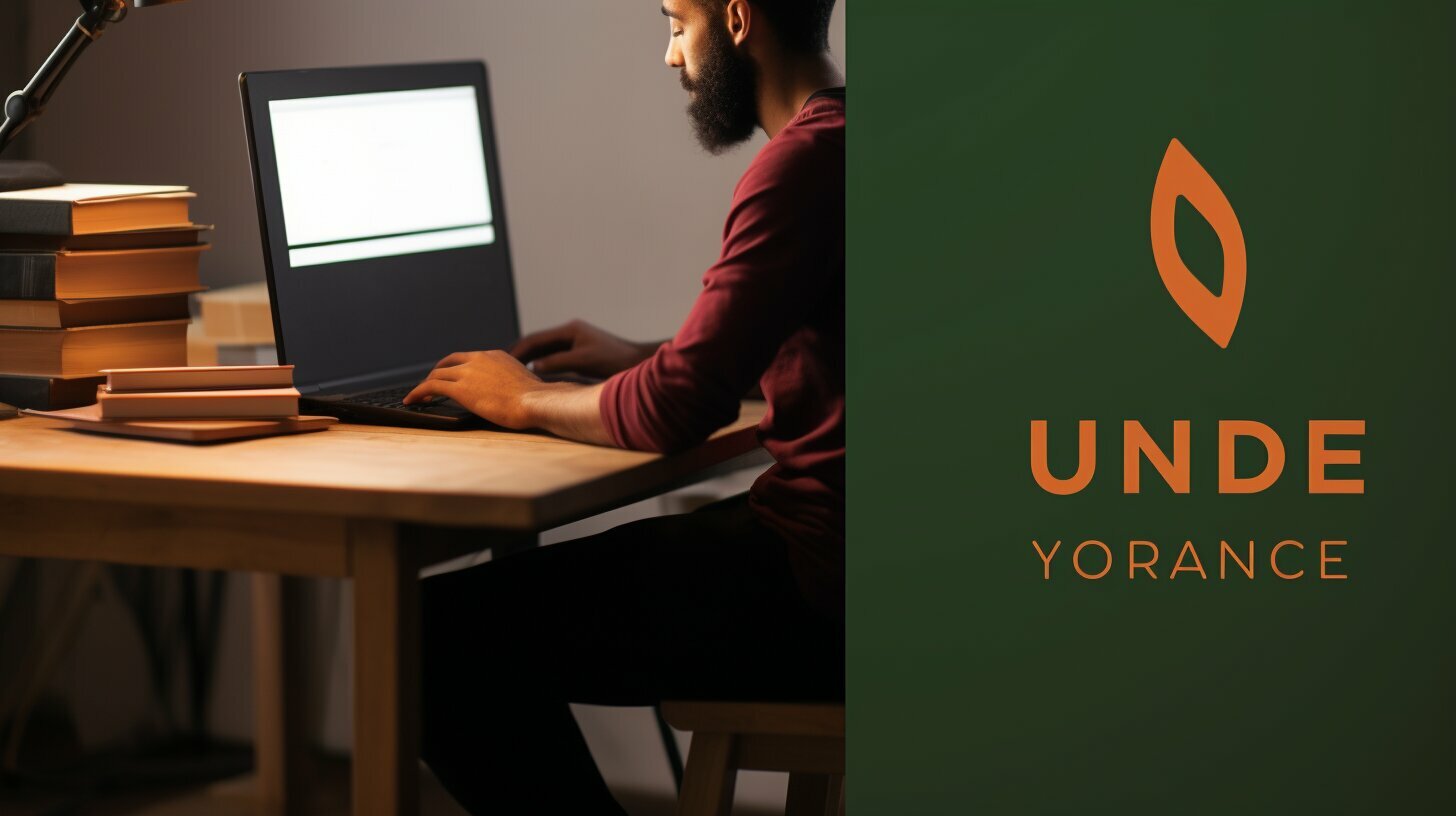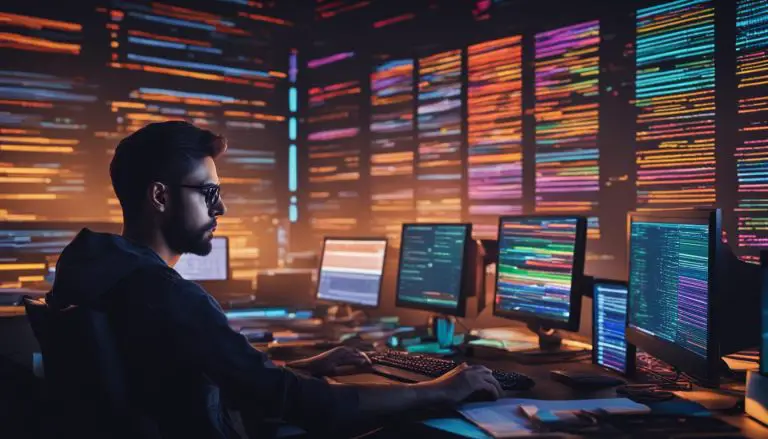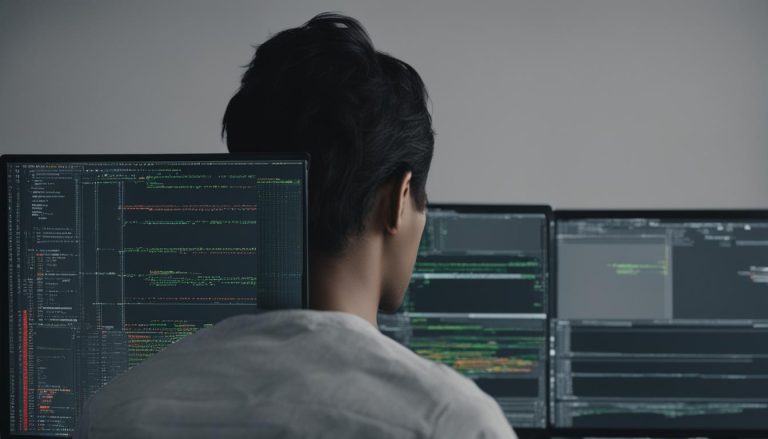Guide: How to Install Node JS on Ubuntu – Easy Steps
Are you looking to install Node JS on Ubuntu? Follow my simple guide to learn the easy steps for installing this powerful JavaScript runtime environment on your Ubuntu system.
Key Takeaways:
- Installing Node.js on Ubuntu can be done through different methods: using apt, a PPA software repository, or the Node Version Manager (nvm).
- The apt method allows for easy installation of the latest Node.js version from Ubuntu’s default repository.
- Installing specific versions of Node.js can be achieved by using apt and a PPA software repository.
- The Node Version Manager (nvm) enables the installation and management of multiple Node.js versions on Ubuntu.
- Verifying the successful installation of Node.js is essential to ensure it is functioning correctly.
- Installing npm (Node Package Manager) alongside Node.js is highly recommended as it simplifies package management.
- Successfully installing Node.js on Ubuntu opens up a whole new world of functionalities for developers.
Why Install Node.js on Ubuntu?
Node.js offers numerous advantages for developers, and installing it on your Ubuntu system can greatly enhance your coding potential. With Node.js, you can build scalable and high-performance applications using JavaScript. It provides a robust runtime environment, allowing you to run JavaScript code on the server side.
One of the key benefits of using Node.js on Ubuntu is its compatibility with the Linux ecosystem. Ubuntu, being a popular Linux distribution, provides excellent support for Node.js. The combination of these two powerful tools allows developers to leverage the full potential of their Ubuntu systems for web development.
Additionally, Node.js offers a vast ecosystem of libraries and frameworks that can significantly expedite the development process. Whether you’re building a web application, a server-side API, or a command-line tool, Node.js provides a rich set of tools and modules to simplify your development workflow.
Installing Node.js on Ubuntu: A Comprehensive Guide
To install Node.js on Ubuntu, there are several methods you can choose from. In this tutorial, I will explain three different methods: installing Node.js packages using apt, installing specific versions of Node.js using apt and a PPA software repository, and using the Node Version Manager (nvm) to install and manage multiple versions of Node.js. Each method has its advantages, depending on your specific requirements.
| Method | Advantages |
|---|---|
| apt | Easy installation from Ubuntu’s default repository |
| apt and PPA | Ability to install specific versions of Node.js |
| nvm | Flexibility to manage multiple Node.js versions |
By following this comprehensive guide, you’ll be able to successfully install Node.js on your Ubuntu system, unlock the full potential of your development environment, and take advantage of the extensive Node.js ecosystem.
Method 1: Installing Node.js Packages Using apt
One of the easiest ways to install Node.js on Ubuntu is by using the apt package manager, which allows seamless installation and updates. Here’s a step-by-step guide to help you get started:
- Open your terminal and update the package manager by running the command:
1<a class="wpil_keyword_link" href="https://www.howto-do.it/what-is-sudo-superuser-do/" title="sudo" data-wpil-keyword-link="linked">sudo</a> apt update
- Once the update is complete, install Node.js by entering:
1sudo apt install nodejs
- To ensure the installation was successful, check the version of Node.js by typing:
1node -v
That’s it! You have successfully installed Node.js on Ubuntu using the apt package manager. Now you can start leveraging the power of Node.js for your development projects.
Keep in mind that the version of Node.js installed through apt might not be the latest one. If you need a specific version or want to update to the latest version, you can consider using other methods mentioned in this guide.
Summary
In summary, using the apt package manager is a straightforward and convenient method for installing Node.js on Ubuntu. With just a few simple commands, you can have Node.js up and running on your system. However, remember to check the version after installation, as it might not always be the latest one.
| Method | Advantages | Disadvantages |
|---|---|---|
| apt package manager | Easy installation and updates | May not have the latest version |
| PPA software repository | Allows installation of specific versions | Additional steps required for setup |
| Node Version Manager (nvm) | Enables management of multiple Node.js versions | Requires additional setup and configuration |
Method 2: Installing Specific Versions of Node.js Using apt and a PPA Software Repository
If you require a specific version of Node.js on your Ubuntu system, you can use the apt package manager along with a PPA software repository to achieve this. This method gives you more control over the version you want to install, allowing you to work with the specific features and dependencies required for your projects.
Here is a step-by-step guide to installing specific versions of Node.js on Ubuntu:
- Add the PPA (Personal Package Archive) repository for Node.js to your system. Open your terminal and enter the following command:
| Command | Description | ||
|---|---|---|---|
|
Installs curl, a tool used to transfer data from or to a server | ||
|
Adds the PPA repository for Node.js version 14.x |
- Update the package manager:
| Command | Description | ||
|---|---|---|---|
|
Updates the package lists for upgrades and new installations |
- Install the desired version of Node.js:
| Command | Description | ||
|---|---|---|---|
|
Installs the latest LTS version of Node.js | ||
version |
Installs a specific version of Node.js (replace version with the desired version number) |
- To verify the installation, use the following command:
| Command | Description | ||
|---|---|---|---|
|
Checks the Node.js version that is currently installed |
Summary
Installing specific versions of Node.js on Ubuntu can be easily achieved by using the apt package manager along with a PPA software repository. This method allows you to work with the exact version you need for your projects, ensuring compatibility with specific features and dependencies. By following the step-by-step guide provided, you can successfully install the desired version of Node.js on your Ubuntu system.
Method 3: Using the Node Version Manager (nvm)
The Node Version Manager (nvm) is a handy tool that simplifies the process of installing and managing different versions of Node.js on your Ubuntu system. It allows you to switch between different Node.js versions seamlessly, making it ideal for developers who work on projects with specific version requirements.
To install nvm, open your terminal and run the following curl command:
Once the installation is complete, close and reopen your terminal, or run the following command to load nvm:
Now that nvm is installed, you can use it to install any desired version of Node.js. To install the latest stable version, run the following command:
If you want to install a specific version of Node.js, you can use the following command:
For example, to install Node.js version 12.22.6, you would run:
Once the installation is complete, you can verify the installed version by running:
Summary
The Node Version Manager (nvm) simplifies the installation and management of different versions of Node.js on your Ubuntu system. By using nvm, you can easily switch between Node.js versions based on project requirements. Installing nvm involves using a curl command, followed by loading nvm in your terminal. After installation, you can use nvm to install any desired version of Node.js by running the appropriate commands. With nvm, you have the flexibility to work with different Node.js versions, ensuring compatibility with your projects.
| Command | Description |
|---|---|
| curl -o- https://raw.githubusercontent.com/creationix/nvm/v0.38.0/install.sh | bash | Installs nvm |
| source ~/.bashrc | Loads nvm in the terminal |
| nvm install node | Installs the latest stable version of Node.js |
| nvm install [version] | Installs a specific version of Node.js |
| node -v | Verifies the installed version of Node.js |
Verifying the Node.js Installation
Once you’ve completed the installation, it’s essential to verify that Node.js has been installed correctly on your Ubuntu system. This step ensures that you can start utilizing the powerful features of Node.js for your development projects. To verify the installation, follow these simple steps:
- Open the terminal on your Ubuntu system.
- Type the following command:
1node -v
- If Node.js is installed correctly, the terminal will display the version of Node.js that you installed. For example, you might see something like
1v14.15.1
.
Additionally, you can also check if npm (Node Package Manager) has been installed successfully:
- In the terminal, type the command:
1npm -v
- If npm is installed correctly, the terminal will display the version of npm that you have. For example, you might see something like
16.14.8
.
By verifying the installation of Node.js and npm, you can ensure that both tools are ready to be used for your development projects. If you encounter any issues during the verification process, it may indicate that there was a problem with the installation. In such cases, it’s recommended to revisit the installation steps and double-check your commands.
Table 1: Verifying Node.js and npm Installation
| Command | Expected Output | ||
|---|---|---|---|
|
Displays the installed version of Node.js | ||
|
Displays the installed version of npm |
Once you have successfully verified the installation, you are now ready to harness the power of Node.js and npm on your Ubuntu system. These tools will enable you to develop and run server-side applications, build scalable web services, and leverage a vast ecosystem of libraries and frameworks for your projects.
Installing npm (Node Package Manager)
npm (Node Package Manager) is a crucial component in the Node.js ecosystem, and it’s essential to install it alongside Node.js on your Ubuntu system. npm allows you to easily manage, share, and update packages and dependencies for your Node.js projects. Here’s a step-by-step guide on how to install npm on Ubuntu:
- First, make sure you have Node.js installed. If not, refer to the previous sections of this article for instructions on how to install Node.js on Ubuntu.
- Open your terminal and type the following command to install npm:
sudo apt-get install npm
This command will install the latest version of npm from Ubuntu’s default repository. Once the installation is complete, you can verify the version of npm installed by running the following command:
npm -v
This will display the installed version of npm.
That’s it! You have successfully installed npm (Node Package Manager) on your Ubuntu system. You can now use npm to manage packages and dependencies for your Node.js projects.
Summary
In this section, we discussed the importance of installing npm alongside Node.js on your Ubuntu system. We provided step-by-step instructions on how to install npm using the apt package manager. Once installed, you can use npm to manage and update packages for your Node.js projects. Make sure to follow the instructions carefully to ensure a successful installation.
Conclusion
Congratulations! You’ve now learned how to install Node.js on Ubuntu using different methods, allowing you to unleash your coding potential.
In this guide, we covered three methods for installing Node.js on Ubuntu. The first method involved using the apt package manager to install Node.js packages from Ubuntu’s default repository. This method is quick and easy, suitable for most users.
The second method focused on installing specific versions of Node.js using apt and a PPA software repository. This method is useful when you need to work with a particular version of Node.js for your projects.
The third method explored the usage of the Node Version Manager (nvm) to install and manage multiple versions of Node.js. This method provides flexibility and allows you to switch between different versions effortlessly.
By following the detailed instructions provided in this guide, you have gained the knowledge to navigate the installation process smoothly. Remember, Node.js is a powerful tool that enables you to build scalable and efficient applications.
Now that you have Node.js installed on your Ubuntu system, embrace the world of JavaScript development and embark on your coding journey with confidence!
FAQ
Can I install Node.js on Ubuntu using the default repository?
Yes, you can install Node.js on Ubuntu using the default repository by using the apt package manager. Detailed instructions for this method are provided in Section 3 of the guide.
How can I install specific versions of Node.js on Ubuntu?
You can install specific versions of Node.js on Ubuntu by using the apt package manager and a PPA software repository. Section 4 of the guide provides step-by-step instructions on how to do this.
Is it possible to install and manage multiple versions of Node.js on Ubuntu?
Yes, you can use the Node Version Manager (nvm) to install and manage multiple versions of Node.js on Ubuntu. Section 5 of the guide explains this method in detail.
How can I verify the successful installation of Node.js on Ubuntu?
You can verify the installation of Node.js on Ubuntu by using specific commands. Section 6 of the guide provides detailed instructions on how to do this.
Do I need to install npm alongside Node.js?
Yes, it is important to install npm (Node Package Manager) alongside Node.js. Section 7 of the guide explains the importance of npm and provides instructions on how to install it on Ubuntu.
- About the Author
- Latest Posts
Mark is a senior content editor at Text-Center.com and has more than 20 years of experience with linux and windows operating systems. He also writes for Biteno.com