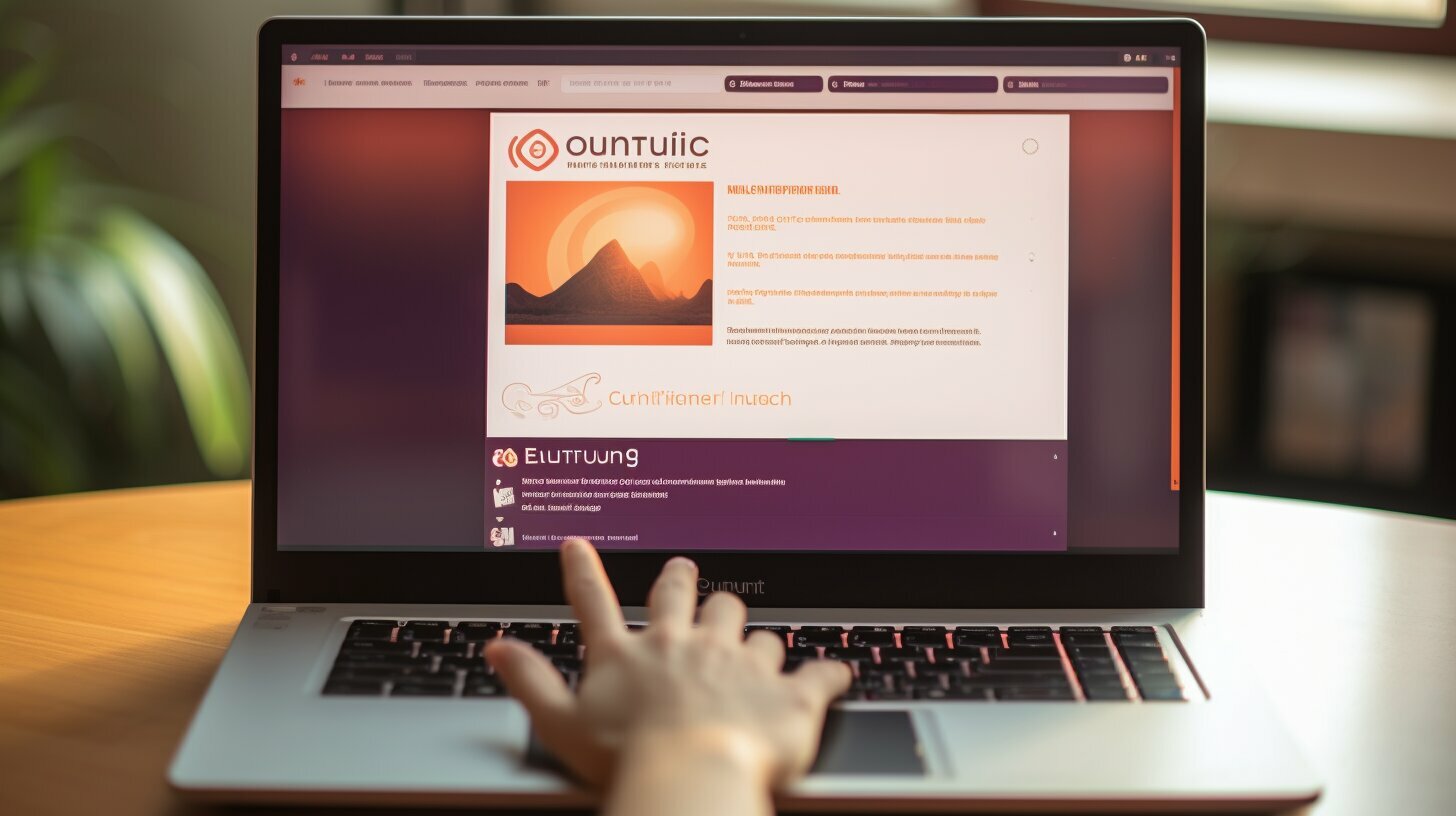Step-by-Step Guide: How to Install Pip Ubuntu Efficiently
Are you looking for a comprehensive tutorial on how to install Pip on Ubuntu? Look no further! In this guide, I will walk you through the process step by step, making it easy for you to manage your Python packages.
This step-by-step guide provides instructions on how to install Pip on Ubuntu efficiently. Pip, which stands for “Pip Installs Packages,” is a package manager for Python that simplifies the installation, upgrading, and removal of Python packages.
The guide recommends prerequisites such as having Python installed, ensuring an up-to-date Ubuntu system, and having administrative privileges. It explains how to search for Python packages on the Python Package Index (PyPI) and provides instructions for installing Pip for both Python 3 and Python 2 on Ubuntu.
It also covers how to manage packages using Pip, including installing, upgrading, and uninstalling packages. Overall, this guide provides a detailed explanation of how to efficiently install and manage Pip on Ubuntu.
Key Takeaways:
- Pip is a package manager for Python that simplifies package installation, upgrading, and removal.
- Before installing Pip on Ubuntu, ensure you have Python installed, an up-to-date Ubuntu system, and administrative privileges.
- Pip can be installed for both Python 3 and Python 2 on Ubuntu.
- Use the Python Package Index (PyPI) to search for available Python packages.
- With Pip, you can easily manage packages on Ubuntu, including installing, upgrading, and uninstalling them.
Now that you have a clear understanding of what this guide will cover, let’s dive into the step-by-step instructions for installing Pip on Ubuntu.
Prerequisites for Installing Pip on Ubuntu
Before we dive into the installation process, let’s go over the prerequisites you need to have in place to successfully install Pip on Ubuntu.
First and foremost, it is crucial to have Python installed on your Ubuntu system. Pip is a package manager for Python, so having Python is a prerequisite for installing and using Pip. Make sure you have the latest version of Python installed to ensure compatibility and access to the latest features.
Next, ensure that your Ubuntu system is up to date. Keeping your system updated ensures that you have the latest security patches and bug fixes, which contributes to a smooth installation process for Pip.
Lastly, administrative privileges are required for installing Pip on Ubuntu. This means you need to have sudo access or be logged in as the root user. Administrative privileges are necessary to make system-wide changes and install packages globally.
| Prerequisites for Installing Pip on Ubuntu: |
|---|
| 1. Python installed |
| 2. Up-to-date Ubuntu system |
| 3. Administrative privileges |
By ensuring that you have these prerequisites in place, you are ready to proceed with installing Pip on your Ubuntu system. In the next section, we will provide a detailed step-by-step guide on how to install Pip on Ubuntu, both for Python 3 and Python 2.
Installing Pip on Ubuntu – Step-by-Step Guide
Now that we have the prerequisites covered, let’s dive into the installation process. Follow these step-by-step instructions to install Pip on Ubuntu quickly and effortlessly.
- Open your terminal by pressing
1Ctrl+Alt+T
or searching for “Terminal” in the application launcher.
- First, let’s ensure that your Ubuntu system is up-to-date. Type the following command and press
1Enter
:
| Command | Description | ||
|---|---|---|---|
|
Updates the package lists for upgrades and displays the available updates. | ||
|
Upgrades the installed packages to the latest versions. |
Note: You might need to enter your password when prompted. This is because the
command gives you administrative privileges.
- Next, let’s install Pip for Python 3. Enter the following command and press
1Enter
:
| Command | Description | ||
|---|---|---|---|
|
Installs Pip for Python 3 on your Ubuntu system. |
- If you also need Pip for Python 2, you can install it by entering the following command:
| Command | Description | ||
|---|---|---|---|
|
Installs Pip for Python 2 on your Ubuntu system. |
Managing Packages with Pip on Ubuntu
Once you have successfully installed Pip on Ubuntu, you can start managing Python packages effortlessly. Here are some commonly used commands:
- To install a package, use the command
1pip install package-name
. Replace
1package-namewith the name of the package you wish to install.
- To upgrade a package, use the command
1pip install --upgrade package-name
.
- To uninstall a package, use the command
1pip uninstall package-name
.
Remember to replace
1 | package-name |
with the actual name of the package you want to install, upgrade, or uninstall.
By following this step-by-step guide, you can efficiently install Pip on Ubuntu and manage Python packages with ease. Enjoy seamless package management and enhance your Python development experience!
Managing Packages with Pip on Ubuntu
Now that you have Pip installed on your Ubuntu system, let’s explore how you can take advantage of its powerful package management capabilities. Pip provides a user-friendly interface for installing, upgrading, and uninstalling Python packages, making it an essential tool for developers and system administrators alike.
One of the key features of Pip is its ability to search and install packages from the Python Package Index (PyPI). PyPI is a vast repository of Python packages contributed by the community, offering a wide range of libraries and tools. With Pip, you can easily search for packages using the
1 | pip search |
command and install them with
1 | pip install |
. This allows you to quickly add functionality to your projects without having to manually download and configure each package.
Pip also provides options for upgrading and uninstalling packages. To upgrade an existing package, use the
1 | pip install --upgrade |
command followed by the package name. This will install the latest version of the package, ensuring that you have access to the latest features and bug fixes. If you no longer need a package, you can remove it from your system using the
1 | pip uninstall |
command.
| Command | Description | ||
|---|---|---|---|
|
Search for a package on PyPI. | ||
|
Install a package. | ||
|
Upgrade a package to the latest version. | ||
|
Uninstall a package. |
With Pip’s comprehensive package management capabilities, you can easily enhance your Python development workflow on Ubuntu. Whether you’re a beginner or an experienced developer, Pip ensures that you have all the necessary tools at your disposal to build successful projects.
Conclusion
Congratulations! You have successfully installed Pip on your Ubuntu system and learned how to effectively manage your Python packages. With Pip, package management becomes a breeze, empowering you to easily install, upgrade, and uninstall packages as needed.
Throughout this step-by-step guide, we have covered all the necessary prerequisites for installing Pip on Ubuntu, including ensuring that you have Python installed, an up-to-date Ubuntu system, and administrative privileges. By meeting these requirements, you have laid the foundation for a smooth Pip installation process.
We have explained how to search for Python packages on the Python Package Index (PyPI) and provided detailed instructions for installing Pip for both Python 3 and Python 2 on Ubuntu. By following these instructions, you can confidently install Pip and enjoy its benefits for Python package management.
In addition, we have delved into the art of managing packages using Pip on Ubuntu. You have learned how to install, upgrade, and uninstall packages, giving you full control over your Python environment. With Pip, you can effortlessly handle dependencies and keep your packages up to date.
In conclusion, this guide has provided you with a comprehensive tutorial on efficiently installing and managing Pip on Ubuntu. By following these instructions, you can optimize your Python development workflow and unlock the full potential of your Ubuntu system. Happy coding!
FAQ
What is Pip?
Pip stands for “Pip Installs Packages” and is a package manager for Python that simplifies the installation, upgrading, and removal of Python packages.
What are the prerequisites for installing Pip on Ubuntu?
Before installing Pip on Ubuntu, you need to have Python installed, ensure your Ubuntu system is up-to-date, and have administrative privileges.
How do I search for Python packages on the Python Package Index (PyPI)?
To search for Python packages on PyPI, you can use the command “pip search [package name]” in your terminal.
How do I install Pip for Python 3 on Ubuntu?
To install Pip for Python 3 on Ubuntu, you can use the command “sudo apt-get install python3-pip” in your terminal.
How do I install Pip for Python 2 on Ubuntu?
To install Pip for Python 2 on Ubuntu, you can use the command “sudo apt-get install python-pip” in your terminal.
How do I install a Python package using Pip?
To install a Python package using Pip, you can use the command “pip install [package name]” in your terminal.
How do I upgrade a Python package using Pip?
To upgrade a Python package using Pip, you can use the command “pip install –upgrade [package name]” in your terminal.
How do I uninstall a Python package using Pip?
To uninstall a Python package using Pip, you can use the command “pip uninstall [package name]” in your terminal.
- About the Author
- Latest Posts
Mark is a senior content editor at Text-Center.com and has more than 20 years of experience with linux and windows operating systems. He also writes for Biteno.com