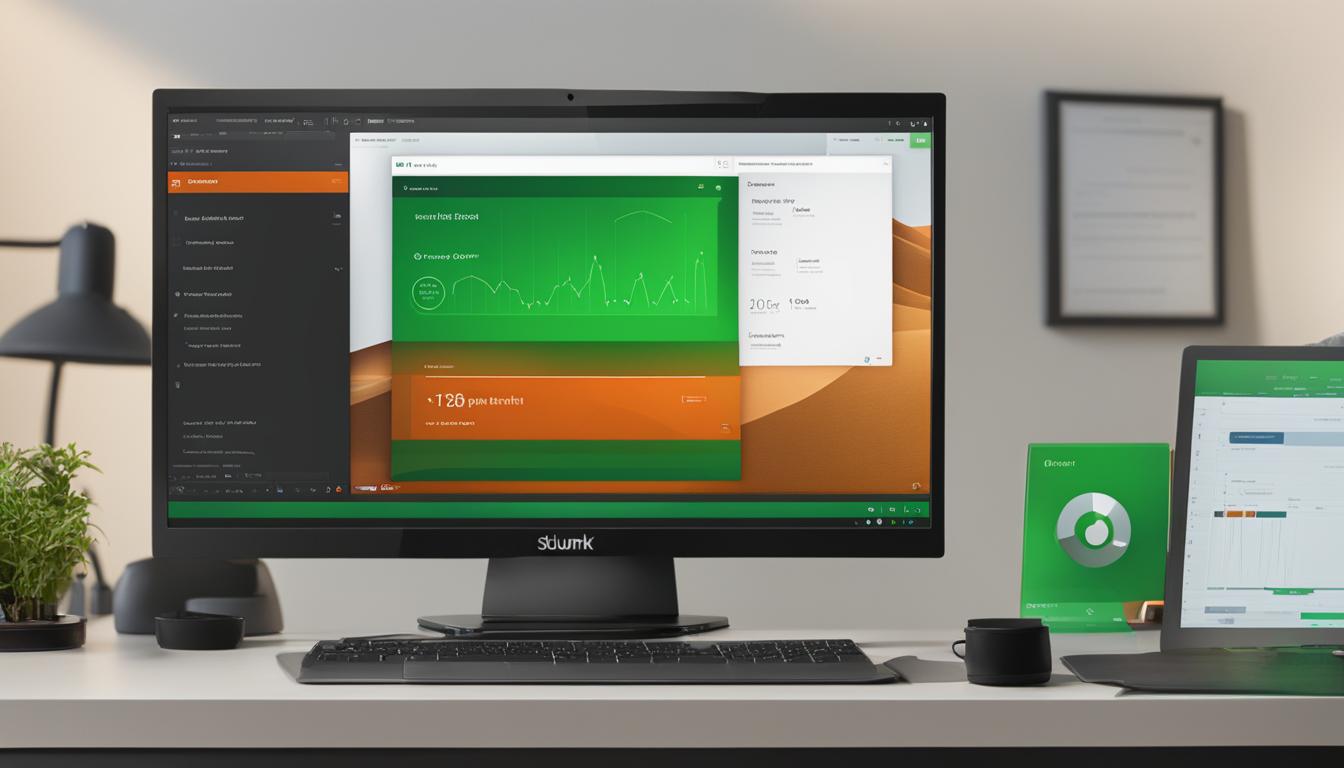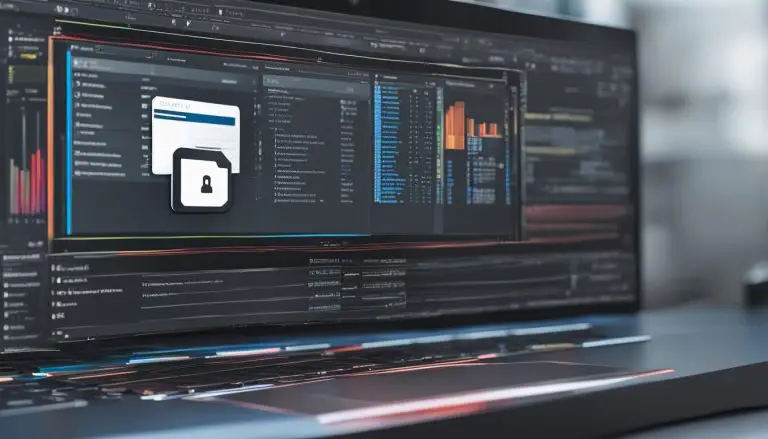Guide: How to Install Splunk on Ubuntu – Easy Steps
In this guide, I will walk you through the easy steps to install Splunk on Ubuntu. Whether you are a beginner or experienced user, the installation process is straightforward and hassle-free. By following these steps, you will have Splunk Enterprise up and running on your Ubuntu system in no time.
Key Takeaways:
- Installing Splunk on Ubuntu is a simple process that doesn’t require creating separate users.
- Ensure you have the latest TLS version of Ubuntu installed on your system before proceeding with the installation.
- Check the architecture of your machine using the command “uname -a” in the terminal to download the correct file.
- Create an account on the Splunk website to download the latest version of Splunk Enterprise.
- Choose the version that suits your needs and download the .deb package.
Step-by-Step Splunk Installation on Ubuntu
Installing Splunk Enterprise on Ubuntu is a straightforward process that can be completed in just a few easy steps. By following this handy guide, you’ll have Splunk up and running on your Ubuntu system in no time.
Step 1: Move the Downloaded .deb File
First, you need to move the downloaded Splunk .deb file to the /tmp folder. Use the following command in your terminal:
mv Splunk 9.0.4.1-1357bef0a7f6-linux-2.6-amd64.deb /tmp cd /tmp
Step 2: Install Splunk Enterprise
Once the file is in the /tmp folder, you can proceed with the installation. Use the following command:
sudo dpkg -i splunk-9.0.4.1.0-1357bef0a7f6-linux-2.6-amd64.deb
Step 3: Start Splunk at Boot
To ensure that Splunk starts automatically when you boot your system, run the following command:
sudo /opt/splunk/bin/splunk enable boot-start
Step 4: Set Up Administrator Credentials
After Splunk is installed, you’ll need to create an administrator username and password. Set it up by following the prompts:
- Enter the administrator username when prompted.
- Set up your password twice for authentication purposes.
Step 5: Start Splunk
With the administrator credentials set up, you’re ready to start Splunk. Use the following command to start the Splunk service:
sudo service splunk start
Step 6: Access the Splunk Web Interface
Once Splunk is up and running, you can access the web interface in your browser. Simply type “localhost:8000” in the address bar and hit enter.
Enter the administrator username and password that you set up in Step 4 to log in to the Splunk web interface.
That’s it! You’ve successfully installed Splunk Enterprise on your Ubuntu system. Now you can start exploring the powerful data analytics capabilities offered by Splunk to gain valuable insights from your machine-generated data.
| Step | Description |
|---|---|
| Step 1 | Move the downloaded .deb file to the /tmp folder |
| Step 2 | Install Splunk Enterprise on Ubuntu |
| Step 3 | Start Splunk at boot |
| Step 4 | Set up administrator credentials |
| Step 5 | Start Splunk service |
| Step 6 | Access Splunk web interface |
Conclusion
By following this beginner’s guide, I have successfully installed Splunk Enterprise on my Ubuntu system. The installation process was easy and straightforward, requiring no separate user creation. I made sure to have the latest TLS version of Ubuntu installed and downloaded the correct Splunk Enterprise version for my architecture.
Now that Splunk is installed, I am ready to analyze and visualize my machine-generated data. Splunk’s powerful data analytics capabilities will enable me to gain valuable insights and make informed decisions based on the data. I am excited to explore the various features and functionalities offered by Splunk to maximize its potential on my Ubuntu system.
Installing Splunk on Ubuntu has been an easy and efficient process, thanks to the intuitive installation steps provided in this guide. I am now equipped with a powerful tool that will help me manage and analyze my data effectively. I look forward to leveraging Splunk’s capabilities and enhancing my data-driven decision-making.
FAQ
Is creating separate users necessary when installing Splunk on Ubuntu?
No, installing Splunk on Ubuntu does not require creating separate users.
What version of Ubuntu should I have installed on my system?
Ensure that you have the latest TLS version of Ubuntu installed on your system.
How can I check the architecture of my machine?
Use the command “uname -a” in the terminal to check the architecture of your machine.
Can Splunk run on both 32-bit and 64-bit architectures?
Yes, Splunk can run on both 32-bit and 64-bit architectures. Download the correct file accordingly.
How do I download Splunk Enterprise?
Visit the Splunk website, create an account, and download the latest version of Splunk Enterprise.
How do I install Splunk on Ubuntu?
Move the downloaded .deb file to the /tmp folder and install Splunk using the command “sudo dpkg -i splunk-9.0.4.1.0-1357bef0a7f6-linux-2.6-amd64.deb”.
How do I start Splunk at boot?
Enter the administrator username and password, start the Splunk service, and access the web interface using your browser.
What is the command to install Splunk Enterprise on Ubuntu?
Use the command “sudo dpkg -i splunk-9.0.4.1.0-1357bef0a7f6-linux-2.6-amd64.deb” to install Splunk Enterprise on Ubuntu.
How do I start the Splunk service?
Run the command “sudo service splunk start” to start the Splunk service.
How can I access the Splunk web interface?
Type “localhost:8000” in your browser to access the Splunk web interface. Enter your username and password to log in.
What should I do after installing Splunk on Ubuntu?
By following the step-by-step instructions, you have successfully installed Splunk Enterprise on Ubuntu. Splunk is now ready to analyze and visualize your machine-generated data.
Are there any additional features and capabilities offered by Splunk?
Yes, make sure to explore the various features and capabilities offered by Splunk to gain valuable insights and make informed decisions.
How can I maximize the potential of Splunk on my Ubuntu system?
Continue learning about Splunk and its capabilities to maximize its potential on your Ubuntu system.
Source Links
- https://medium.com/@dannyopara/installing-splunk-enterprise-on-ubuntu-step-by-step-guide-b545982038c3
- https://www.bitsioinc.com/install-splunk-ubuntu/
- https://docs.splunk.com/Documentation/Splunk/9.1.1/Installation/InstallonLinux
- About the Author
- Latest Posts
Mark is a senior content editor at Text-Center.com and has more than 20 years of experience with linux and windows operating systems. He also writes for Biteno.com