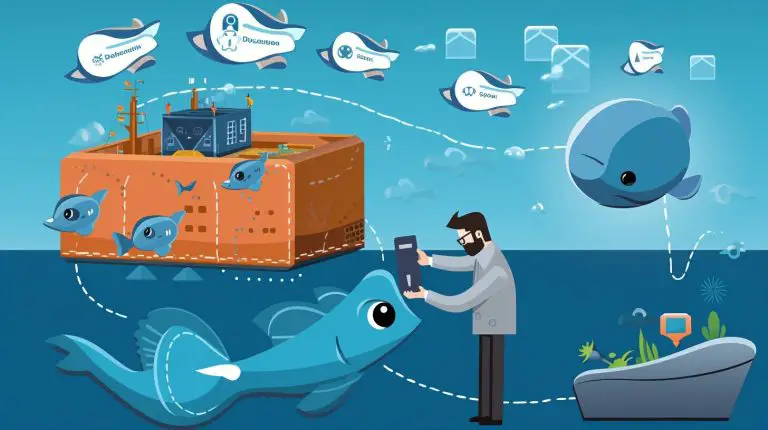Mastering the Steps: How to Mount NFS in Linux Explained
Mounting NFS in Linux is a crucial process that allows users to share directories and files across a network with multiple remote client users. NFS (Network File System) is a distributed file system protocol used for file sharing, providing a seamless way to access and collaborate on files across different machines. To successfully mount NFS in Linux, there are several steps to follow. First, you need to install the NFS services on your Linux machine. This can be done using the appropriate package manager for your distribution. Once the services are installed, you need to enable and start them to ensure they are ready for use.
Next, you need to create an NFS share directory on the server. This directory will be the location where the shared files and directories will be accessed by the remote client users. It is important to properly set the permissions on this directory to ensure secure and controlled access. After creating the share directory, you need to export it using the NFS exports file. This file specifies which directories are available for remote mounting. By configuring the exports file correctly, you can define the access permissions and restrictions for each shared directory.
Firewall configuration is also an essential step in mounting NFS in Linux. To allow NFS traffic, you need to configure the firewall to allow the necessary ports and protocols for NFS communication. This ensures that the NFS mounting process is secure and uninterrupted.
Once the NFS server is set up and the necessary steps are taken, you can proceed to mount the NFS share on the client machine. This is done using the mount command, which specifies the NFS server and the share directory. It is important to correctly set the options and parameters to ensure successful mounting.
For advanced NFS mounting options, you can consider using autofs. Autofs is a service that automatically mounts NFS shares on demand, providing better performance and flexibility. By installing the autofs service, creating a master map file, and defining the mount type for the NFS shares, you can simplify the process of mounting and unmounting NFS shares.
In conclusion, mastering the steps to mount NFS in Linux is essential for seamless file sharing across a network. Whether you choose traditional mounting or opt for autofs, understanding the process and following the necessary steps will enable you to share files and directories efficiently and securely.
Key Takeaways:
- Mounting NFS in Linux allows for sharing directories and files across a network with multiple remote client users.
- Install NFS services, enable and start them, create an NFS share directory, export the share, configure the firewall, and mount the NFS share on the client to successfully set up NFS in Linux.
- Consider using autofs for advanced NFS mounting, as it offers better performance and flexibility.
- Autofs automatically mounts NFS shares on demand and unmounts them when inactive, improving system performance and boot time.
- Mastering the steps to mount NFS in Linux ensures seamless file sharing and collaboration across different machines.
Configuring NFS Share Directory and Exporting the Share
To mount NFS in Linux, it is essential to create an NFS share directory and configure the necessary exports. The NFS share directory acts as the central location where files and directories will be shared across the network. The following steps will guide you through the process of configuring the NFS share and exporting it to be mounted by remote clients.
- Create the NFS share directory: Begin by creating a directory on your server that will serve as the NFS share. This directory will hold the files and directories you want to share. For example, you can create a directory called “/nfs_share”.
- Set the necessary permissions: Once the share directory is created, you need to set the correct permissions to ensure that remote clients can access it. Use the following command to set the permissions: “sudo chmod -R 777 /nfs_share. This will give full read, write, and execute permissions to all users.
- Configure the NFS exports file: The next step is to configure the NFS exports file, which determines which directories will be shared and who can access them. Edit the exports file using the command: “sudo nano /etc/exports”. Add a line in the following format: “/nfs_share client_IP(options)“. Replace “client_IP” with the IP address or IP range of the client machine(s) that will be allowed to access the share. Specify any options you want, such as read-only access or specific user permissions. Remember to save the file after making changes.
- Export the share: Once the exports file is configured, you need to export the share to make it available for mounting. Run the command “sudo exportfs -ra” to export the share and update the NFS server.
With these steps completed, you have successfully configured the NFS share directory and exported it for remote clients to access. This ensures that the necessary files and directories can be mounted and accessed from Linux clients across the network. Remember to secure and restrict access to the share by specifying the appropriate IP addresses and permissions in the exports file.
| Command | Description |
|---|---|
| sudo chmod -R 777 /nfs_share | Set read, write, and execute permissions for the NFS share directory. |
| sudo nano /etc/exports | Edit the NFS exports file to configure share settings. |
| sudo exportfs -ra | Export the configured NFS share directory. |
Firewall Configuration for NFS
Securing NFS mounting in Linux involves configuring the firewall to allow NFS traffic and establishing the appropriate firewall rules. By doing so, you can ensure that NFS connections are protected and that only authorized systems can access the shared resources.
To configure the firewall for NFS, you need to allow specific ports and protocols. The default NFSv3 ports are TCP 2049 and UDP 2049. However, if you’re using NFSv4, additional ports may be required. It’s important to consult the documentation or the network administrator to determine the necessary ports for your NFS setup.
Once you know the required ports, you can add the appropriate firewall rules using the Linux firewall configuration tool, such as iptables or firewalld. These tools allow you to define rules for incoming and outgoing traffic and specify the allowed source and destination IPs, ports, and protocols.
Here’s an example of how to configure iptables to allow NFS traffic on TCP port 2049:
Remember to save the changes to the firewall configuration to make them persistent across reboots. After configuring the firewall, you should test the NFS mounting process to ensure that it’s working correctly.
Firewall Configuration Example:
| Source IP | Destination IP | Protocol | Port |
|---|---|---|---|
| 192.168.0.10 | 192.168.0.20 | TCP | 2049 |
| 192.168.0.10 | 192.168.0.20 | UDP | 2049 |
By following these steps and configuring the firewall properly, you can ensure that your NFS mounting in Linux is secure and protected from unauthorized access.
Mounting NFS Share on the Client
After setting up the NFS share and configuring the firewall, the next step is to mount the NFS share on the client machine. This step is crucial to access the shared files and directories from the NFS server. To mount the NFS share, you need to use the
1 | mount |
command in Linux.
The syntax for the mount command is as follows:
| mount | -t nfs | <NFS server IP or hostname> | <NFS share directory> | <Mount point on the client> | -o <mount options> |
|---|---|---|---|---|---|
| E.g., 192.168.1.100 | E.g., /mnt/nfs-share | E.g., /mnt/local-mount-point | E.g., rw,hard,intr |
Replace the placeholders in the command with the appropriate values for your setup. The
1 | -t nfs |
option specifies the file system type as NFS. The
1 | <NFS server IP or hostname> |
refers to the IP address or hostname of the NFS server. The
1 | <NFS share directory> |
is the path of the shared directory on the NFS server. The
1 | <Mount point on the client> |
is the local directory on the client where you want to mount the NFS share. The
1 | -o <mount options> |
parameter allows you to specify additional mount options, such as read-write permissions and error handling.
Once you have entered the mount command with the appropriate values, execute it to mount the NFS share on the client machine. You can then access the shared files and directories as if they were located on the local client system.
Advanced Mounting with Autofs
For enhanced performance and flexibility in mounting NFS shares, Linux users can utilize autofs, which offers automatic on-demand mounting and unmounting. With autofs, NFS shares can be mounted only when accessed by a client and automatically unmounted when they are inactive, optimizing system resources and reducing boot time.
To set up autofs, you first need to install the autofs service on your Linux system. Once installed, you can configure autofs by creating a master map file. This file acts as a central configuration resource, defining the locations of the NFS shares and specifying the mount options for each share. The autofs master map file can be easily edited using a text editor such as vi or nano.
After creating the master map file, you can define the indirect or direct map mount type for the NFS shares. An indirect map uses a separate map file to specify the NFS shares, while a direct map defines the shares directly in the master map file. Indirect maps offer greater flexibility, allowing you to easily add or remove NFS shares without modifying the master map file. Direct maps, on the other hand, provide a simpler configuration setup.
| Mount Type | Description |
|---|---|
| Indirect | Uses a separate map file to specify NFS shares. |
| Direct | Defines NFS shares directly in the master map file. |
By leveraging autofs for mounting NFS shares, Linux users can enjoy improved system performance, reduced boot time, and the added convenience of automatic on-demand mounting and unmounting. Whether you choose to use indirect or direct maps, autofs offers a flexible and efficient solution for managing NFS shares in Linux.
Benefits of Using Autofs for NFS Mounting
By utilizing autofs for NFS mounting in Linux, users can experience improved system performance, reduced boot time, and automatic unmounting of inactive NFS shares. Autofs provides a more efficient and flexible solution for mounting NFS shares, offering several advantages over traditional mounting methods.
One of the key benefits of autofs is enhanced system performance. With autofs, NFS shares are mounted on demand, meaning that they are only mounted when accessed by the user. This can significantly reduce the load on the system, as it avoids the need to constantly maintain and manage mounted NFS shares. Users can expect faster and smoother operation, even when dealing with a large number of NFS shares.
In addition to improved performance, autofs also contributes to reduced boot time. As NFS shares are mounted only when needed, the boot process becomes faster and more efficient. This can be particularly beneficial for systems with multiple NFS shares, as it eliminates the delays associated with mounting all shares during startup. Users can enjoy quicker boot times and a more seamless user experience.
Furthermore, autofs automatically unmounts inactive NFS shares, optimizing resource allocation and preventing unnecessary resource consumption. This feature ensures that NFS shares are only mounted for the duration of their use, freeing up system resources for other tasks. Users can rely on autofs to efficiently manage their NFS shares, eliminating the need for manual monitoring and maintenance.
| Benefits of Using Autofs for NFS Mounting |
|---|
| Improved system performance |
| Reduced boot time |
| Automatic unmounting of inactive NFS shares |
In summary, autofs provides a powerful solution for mounting NFS shares in Linux. By leveraging autofs, users can enjoy improved system performance, reduced boot time, and the convenience of automatic unmounting for inactive NFS shares. With these benefits, autofs offers a valuable alternative to traditional NFS mounting methods, enhancing the overall efficiency and usability of Linux systems.
Conclusion
In conclusion, mastering the process of mounting NFS in Linux is crucial for efficient file sharing across networks, and both traditional mounting and autofs offer their own advantages.
Traditional mounting, which involves manually mounting NFS shares using the mount command, provides a straightforward and reliable method for accessing remote directories and files. By following the necessary steps of installing and enabling NFS services, creating a share directory, and configuring the firewall, users can easily mount NFS shares on their client machines.
On the other hand, autofs, also known as automount, introduces a more dynamic approach to NFS mounting. With autofs, NFS shares are mounted on demand and automatically unmounted when not in use, resulting in improved system performance and reduced boot time. By installing the autofs service, creating a master map file, and defining the appropriate mount type, users can enjoy the benefits of seamless and efficient NFS mounting.
Whether you choose traditional mounting or opt for the flexibility and performance advantages of autofs, understanding how to mount NFS in Linux will empower you to effortlessly share files and directories across networks. So, dive into the world of NFS mounting and unlock the full potential of file sharing in your Linux environment.
FAQ
What is NFS?
NFS (Network File System) is a distributed file system protocol used for file sharing across a network. It allows users to share directories and files across a network with multiple remote client users.
How do I set up NFS in Linux?
To set up NFS in Linux, you need to install the NFS services, enable and start the services, create an NFS share directory, export the share directory, configure the firewall, and mount the NFS share on the client.
What is autofs and why should I use it for NFS mounting?
Autofs, also known as automount, is a tool that offers better performance and flexibility for mounting NFS shares in Linux. It allows NFS shares to be mounted on-demand and automatically unmounted when inactive, improving system performance and boot time.
How do I mount an NFS share on the client machine?
To mount an NFS share on the client machine, you need to use the mount command with the appropriate syntax, specifying the NFS server and share directory, and setting up the necessary options.
How do I configure the firewall for NFS?
To configure the firewall for NFS, you need to allow NFS traffic, specify the necessary ports, and ensure the proper firewall rules are in place.
What are the benefits of using autofs for NFS mounting?
Using autofs for NFS mounting provides improved system performance, reduced boot time, and the ability to automatically unmount inactive NFS shares, offering increased flexibility and efficiency.
- About the Author
- Latest Posts
Mark is a senior content editor at Text-Center.com and has more than 20 years of experience with linux and windows operating systems. He also writes for Biteno.com