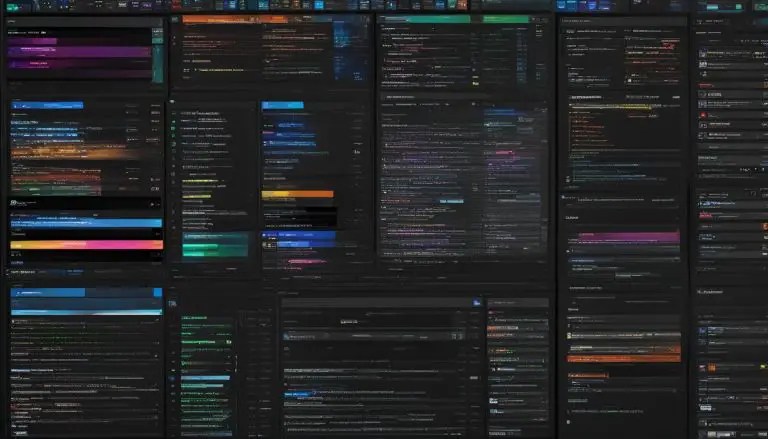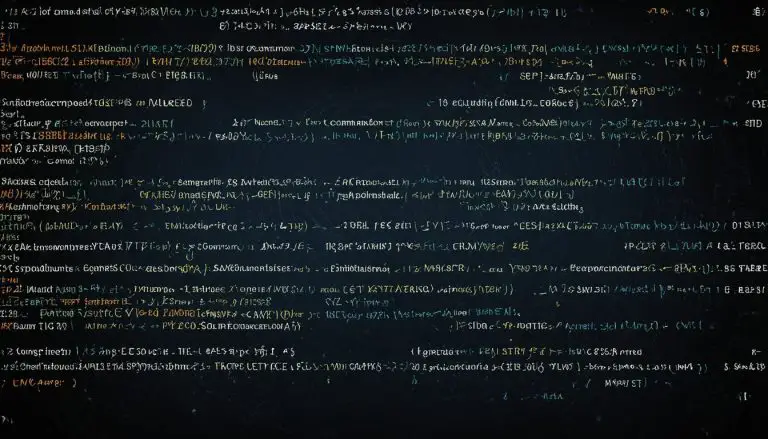Easy Guide: How to Ping IPv6 Address in Linux
Are you struggling to figure out how to ping an IPv6 address in Linux? Don’t worry, I’ve got you covered with this easy step-by-step guide.
To ping an IPv6 address in Linux, you can use the ping6 command. Here is an easy guide on how to do it:
- Open the terminal by pressing Ctrl+Alt+T.
- Check if your system supports IPv6 by running the command ”
1ip -6 route
“. If you see “default via” in the output, it means your system has a gateway IP set for IPv6. If not, your system does not support IPv6.
- Enable IPv6 on your system if it is not already enabled. You can do this by running the command ”
1ping6 ipv6.google.com
” and checking the output. If you get a “ping: connect: network unreachable” error, it means IPv6 support is not enabled and you need to enable it.
- Once IPv6 is enabled, you can use the ping6 command to ping an IPv6 address. To ping an IPv6 address using the domain name, use the command ”
1ping6 <domain_name>
” for Debian-based distros or ”
1ping -6 <domain_name>” for Arch Linux and Red Hat-based distros.
- If you don’t have a domain name and want to ping an IPv6 address directly, use the command ”
1ping6 <IPv6_address>
“. For example, to ping the IPv6 address of ipv6.google.com, you can use the command ”
1ping6 ipv6.google.com” or ”
1ping -6 ipv6.google.com“.
That’s it! With these steps, you can easily ping an IPv6 address in Linux.
Key Takeaways:
- The ping6 command is used to ping IPv6 addresses in Linux.
- Check if your system supports IPv6 by running the command “ip -6 route”.
- Enable IPv6 on your system if it is not already enabled.
- Use the ping6 command with a domain name or directly with an IPv6 address to ping.
- Make sure to open the terminal and run the commands as mentioned in the guide.
Checking IPv6 Support in Linux
Before you begin pinging IPv6 addresses, it’s important to verify if your Linux system has IPv6 support enabled. Here’s a simple guide on how to check for IPv6 support:
- Open the terminal by pressing Ctrl+Alt+T to access the command line interface.
- Run the command ip -6 route to check if your system has IPv6 support. If you see “default via” in the output, it means your system has a gateway IP set for IPv6, indicating IPv6 support. If you don’t see this, it means your system does not have IPv6 support.
If your system does not have IPv6 support, you will need to enable it before being able to ping IPv6 addresses. Here’s how you can do that:
- Run the command ping6 ipv6.google.com and observe the output. If you receive a “ping: connect: network unreachable” error, it means that IPv6 support is not enabled on your system.
- To enable IPv6 support, you need to modify your network configuration file. Locate the file at /etc/network/interfaces or /etc/sysconfig/network depending on your Linux distribution.
- Open the network configuration file in a text editor and add the following line: ipv6_enable=YES.
- Save the changes and exit the text editor.
- Restart your network service by running the appropriate command for your Linux distribution. For example, on Debian-based systems, you can use sudo systemctl restart networking.
- After enabling IPv6 support, run the ping6 ipv6.google.com command again to confirm that IPv6 connectivity is now established.
Once you have verified that your Linux system has IPv6 support enabled, you can proceed to ping IPv6 addresses using the ping6 command. Refer to the next sections for detailed instructions on how to ping IPv6 addresses using domain names or directly using the IPv6 address.
Summary
To check if your Linux system has IPv6 support, use the command “ip -6 route”. If you see “default via” in the output, it means your system has IPv6 support. If not, you need to enable it by modifying your network configuration file and restarting the network service. Once IPv6 support is enabled, you can use the ping6 command to ping IPv6 addresses. Stay tuned to learn how to ping IPv6 addresses using domain names or directly using the IPv6 address.
Enabling IPv6 Support in Linux
If your Linux system does not have IPv6 support enabled, you’ll need to enable it before you can ping IPv6 addresses. Here’s how:
- Open the terminal by pressing Ctrl+Alt+T.
- Check if your system supports IPv6 by running the command ”
1ip -6 route
“. If you see “default via” in the output, it means your system has a gateway IP set for IPv6. If not, your system does not support IPv6.
- Enable IPv6 on your system if it is not already enabled. You can do this by running the command ”
1ping6 ipv6.google.com
” and checking the output. If you get a “ping: connect: network unreachable” error, it means IPv6 support is not enabled and you need to enable it.
Once IPv6 is enabled, you can start pinging IPv6 addresses. There are two ways to do this:
- To ping an IPv6 address using the domain name, use the command ”
1ping6 <domain_name>
” for Debian-based distros or ”
1ping -6 <domain_name>” for Arch Linux and Red Hat-based distros.
- If you don’t have a domain name and want to ping an IPv6 address directly, use the command ”
1ping6 <IPv6_address>
“. For example, to ping the IPv6 address of ipv6.google.com, you can use the command ”
1ping6 ipv6.google.com” or ”
1ping -6 ipv6.google.com“.
That’s it! With these steps, you can easily enable IPv6 support in Linux and start pinging IPv6 addresses.
Pinging IPv6 Addresses using Domain Names
Want to ping an IPv6 address using a domain name in Linux? Follow these simple steps:
- Open the terminal by pressing Ctrl+Alt+T.
- Check if your system supports IPv6 by running the command ”
1ip -6 route
“. If you see ”
1default via” in the output, it means your system has a gateway IP set for IPv6. If not, your system does not support IPv6.
- Enable IPv6 on your system if it is not already enabled. You can do this by running the command ”
1ping6 ipv6.google.com
” and checking the output. If you get a ”
1ping: connect: network unreachable” error, it means IPv6 support is not enabled and you need to enable it.
- Once IPv6 is enabled, you can use the ping6 command to ping an IPv6 address. To ping an IPv6 address using the domain name, use the command ”
1ping6 <domain_name>
” for Debian-based distros or ”
1ping -6 <domain_name>” for Arch Linux and Red Hat-based distros.
- If you don’t have a domain name and want to ping an IPv6 address directly, use the command ”
1ping6 <IPv6_address>
“. For example, to ping the IPv6 address of ipv6.google.com, you can use the command ”
1ping6 ipv6.google.com” or ”
1ping -6 ipv6.google.com“.
That’s it! With these steps, you can easily ping an IPv6 address in Linux.
If you have an IPv6 address and want to ping it directly in Linux, here’s how you can do it.
First, open the terminal by pressing Ctrl+Alt+T. Once you have the terminal open, you can proceed with the following steps:
1. Check if your system supports IPv6 by running the command “ip -6 route”. If you see “default via” in the output, it means your system has a gateway IP set for IPv6. If not, your system does not support IPv6.
2. Next, enable IPv6 on your system if it is not already enabled. You can do this by running the command “ping6 ipv6.google.com” and checking the output. If you get a “ping: connect: network unreachable” error, it means IPv6 support is not enabled and you need to enable it.
3. Once IPv6 is enabled, you can use the ping6 command to ping an IPv6 address. To ping an IPv6 address using the domain name, use the command “ping6 ” for Debian-based distros or “ping -6 ” for Arch Linux and Red Hat-based distros.
4. If you don’t have a domain name and want to ping an IPv6 address directly, use the command “ping6 “. For example, to ping the IPv6 address of ipv6.google.com, you can use the command “ping6 ipv6.google.com” or “ping -6 ipv6.google.com”.
That’s it! With these steps, you can easily ping an IPv6 address in Linux.
To summarize:
1. Open the terminal.
2. Check if your system supports IPv6.
3. Enable IPv6 if necessary.
4. Use the ping6 command to ping an IPv6 address using the domain name or directly with the IPv6 address.
Try it out and enjoy the benefits of IPv6 connectivity in Linux.
Step-by-Step Guide to Ping IPv6 Address in Linux
Ready to start pinging IPv6 addresses in Linux? Follow these step-by-step instructions to ensure a successful network connectivity test.
1. Open the terminal by pressing Ctrl+Alt+T. This will launch the terminal window, where you can input commands.
2. Check if your system supports IPv6 by running the command
1 | ip -6 route |
. This command will display the routing table for IPv6 on your system. If you see “default via” in the output, it means your system has a gateway IP set for IPv6 and supports it. If not, your system does not currently support IPv6.
3. If your system does not support IPv6, you need to enable it. To do this, run the command
1 | ping6 ipv6.google.com |
. If you receive a “ping: connect: network unreachable” error, it means IPv6 support is not enabled. You can enable it by following the instructions for your specific Linux distribution.
4. Once IPv6 is enabled, you can use the ping6 command to ping an IPv6 address. To ping an IPv6 address using a domain name, use the command
1 | ping6 <domain_name> |
for Debian-based distributions, or
1 | ping -6 <domain_name> |
for Arch Linux and Red Hat-based distributions.
5. If you don’t have a domain name and want to ping an IPv6 address directly, use the command
1 | ping6 <IPv6_address> |
. For example, to ping the IPv6 address of ipv6.google.com, you can use the command
1 | ping6 ipv6.google.com |
or
1 | ping -6 ipv6.google.com |
.
That’s it! With these steps, you can easily ping an IPv6 address in Linux. Remember to use the appropriate commands for your Linux distribution and ensure that IPv6 support is enabled on your system.
Running the ping6 Command in Linux
The ping6 command is the key to pinging IPv6 addresses in Linux. It allows you to send ICMPv6 Echo Request packets to a specified IPv6 address and receive ICMPv6 Echo Reply packets in return. This is a useful tool for troubleshooting network connectivity and checking if a particular IPv6 address is reachable.
To use the ping6 command, open the terminal on your Linux system by pressing Ctrl+Alt+T. Once the terminal is open, you can follow these steps:
- Check if your system has IPv6 support by running the command:
1ip -6 route
.
- If you see “default via” in the output, it means your system has a gateway IP set for IPv6, indicating IPv6 support is enabled.
- If you don’t see “default via”, it means your system does not have IPv6 support enabled. In this case, you can enable it by running the command:
1ping6 ipv6.google.com
and checking the output. If you get a “ping: connect: network unreachable” error, it means IPv6 support is not enabled and you need to enable it.
- Once IPv6 support is enabled, you can use the ping6 command to ping an IPv6 address. To ping an IPv6 address using the domain name, use the command:
1ping6 <domain_name>
for Debian-based distros or
1ping -6 <domain_name>for Arch Linux and Red Hat-based distros.
- If you don’t have a domain name and want to ping an IPv6 address directly, use the command:
1ping6 <IPv6_address>
. For example, to ping the IPv6 address of ipv6.google.com, you can use the command:
1ping6 ipv6.google.comor
1ping -6 ipv6.google.com.
With the ping6 command, you can easily test the connectivity to IPv6 addresses in Linux and diagnose any network issues. Take advantage of this powerful tool to ensure smooth operation of your IPv6-enabled network.
| Command | Description | ||
|---|---|---|---|
|
Ping an IPv6 address using the domain name (Debian-based distros). | ||
|
Ping an IPv6 address using the domain name (Arch Linux and Red Hat-based distros). | ||
|
Ping an IPv6 address directly. |
Troubleshooting Network Unreachable Errors
Encountering a network unreachable error while trying to ping an IPv6 address in Linux? Don’t worry, let’s troubleshoot the issue together. Here are some troubleshooting steps to help you resolve the problem:
- Check if your network interface is up and running. Use the command “ifconfig” to list all your network interfaces. Make sure the interface you are using has an IPv6 address assigned to it.
- Ensure that your firewall is not blocking IPv6 traffic. You can check your firewall rules using the “iptables” command. Look for any rules that may be blocking ICMPv6 traffic, which is necessary for ping6 to work.
- Verify that your router or gateway is configured correctly for IPv6. Check the routing table using the command “ip -6 route” and make sure you have a default route for IPv6. If the output shows “Network is unreachable” for the default route, you may need to configure your router or gateway to support IPv6.
- Make sure you have the correct DNS settings for IPv6. Check your /etc/resolv.conf file and ensure that you have valid IPv6 DNS servers listed. If not, you can add them manually.
- If you are still unable to ping the IPv6 address, try disabling IPv6 privacy extensions. These extensions can sometimes cause connectivity issues. You can disable them temporarily using the command “sysctl -w net.ipv6.conf.all.use_tempaddr=0”.
By following these troubleshooting steps, you should be able to resolve any network unreachable errors and successfully ping IPv6 addresses in Linux.
However, if you’re still experiencing issues, it is recommended to consult your network administrator or seek further assistance from the Linux community forums or support channels. They may be able to provide more specific guidance based on your network setup and configuration.
Example: Troubleshooting Network Unreachable Error
“I encountered a network unreachable error while trying to ping an IPv6 address in Linux. After going through the troubleshooting steps, I realized that my firewall was blocking ICMPv6 traffic. Once I allowed ICMPv6 traffic, I was able to successfully ping the IPv6 address. It’s important to check both your network interface and firewall settings when troubleshooting network unreachable errors.”
| Issue | Troubleshooting Steps |
|---|---|
| Network Interface Down | Check if the network interface is up and running and has an IPv6 address assigned to it. |
| Firewall Blocking ICMPv6 | Verify that your firewall rules are not blocking ICMPv6 traffic. |
| Incorrect Router/Gateway Configuration | Ensure that the router or gateway is configured correctly for IPv6 and has a default route. |
| Incorrect DNS Settings | Make sure you have valid IPv6 DNS servers listed in your /etc/resolv.conf file. |
| IPv6 Privacy Extensions | Try disabling IPv6 privacy extensions temporarily to see if they are causing the issue. |
Additional Tips and Tricks
Explore some handy tips and tricks to enhance your experience with the ping6 command in Linux. These tips will help you troubleshoot common issues, customize your pinging experience, and maximize the effectiveness of the command.
- Specify the number of pings: By default, the ping6 command sends a continuous flow of ICMPv6 Echo Request messages to the destination. To limit the number of pings, you can use the -c option followed by the desired number. For example, to send 5 pings, use the command
1ping6 -c 5 <IPv6_address>
.
- Set the interval between pings: If you want to adjust the time interval between each ICMPv6 Echo Request message, you can use the -i option followed by the desired interval in seconds. For example, to set an interval of 1 second, use the command
1ping6 -i 1 <IPv6_address>
.
- Quickly resolve IP addresses: To easily determine the IP addresses associated with a domain name, you can use the ping6 command with the -c option set to 1. This will send a single ping request and display the resolved IPv6 address in the output. For example, use the command
1ping6 -c 1 ipv6.google.com
to quickly resolve the IPv6 address of Google.
These tips will help you optimize your usage of the ping6 command in Linux and make your troubleshooting process more efficient. By customizing the number of pings, the interval between pings, and leveraging the quick IP address resolution feature, you can gain more control over your network diagnostics.
| TIP | Command | Description | ||
|---|---|---|---|---|
| 1 |
|
Specify the number of pings to send. | ||
| 2 |
|
Set the interval between pings in seconds. | ||
| 3 |
|
Easily resolve the IPv6 address associated with a domain name. |
These are just a few of the many possibilities that the ping6 command offers. Feel free to explore its various options and experiment with different configurations to suit your specific needs. Happy pinging!
Test Your IPv6 Connectivity
After successfully pinging IPv6 addresses in Linux, it’s important to test your overall IPv6 connectivity. Here’s how you can do it:
1. Check IPv6 Connectivity Using ping6:
Open the terminal and run the command “ping6 ipv6.google.com” (or “ping -6 ipv6.google.com” for Arch Linux and Red Hat-based distros). If you receive responses showing a successful connection, it means your IPv6 connectivity is working fine.
2. Verify IPv6 Connectivity Using IPv6-only Websites:
Access websites that are exclusively available over IPv6, such as ipv6test.google.com or ipv6-test.com. If you can browse these websites without any issues, it confirms that your IPv6 connectivity is functioning correctly.
3. Use Online IPv6 Connectivity Testing Tools:
There are several online tools available that can perform comprehensive IPv6 connectivity tests. These tools can help identify any potential issues, evaluate your network’s performance, and provide helpful suggestions to optimize your IPv6 connectivity. Some popular online testing tools include test-ipv6.com and ipv6-test.com.
| Testing Tool | Website |
|---|---|
| IPv6 Test | test-ipv6.com |
| IPv6 Test and Diagnostic | ipv6-test.com |
By following these steps and using the provided tools, you can ensure that your IPv6 connectivity is working correctly on your Linux system.
Conclusion
Congratulations, you’ve learned how to ping IPv6 addresses in Linux! With the step-by-step guide and useful tips provided, you can easily check your network connectivity and troubleshoot any issues that may arise.
To recap, the first step is to open the terminal by pressing Ctrl+Alt+T. Next, check if your system supports IPv6 by running the command “ip -6 route”. If you see “default via” in the output, it means your system has a gateway IP set for IPv6. If not, your system does not support IPv6.
If IPv6 support is not enabled, you can enable it by running the command “ping6 ipv6.google.com” and checking the output. If you get a “ping: connect: network unreachable” error, it means IPv6 support is not enabled and you need to enable it.
Once IPv6 is enabled, you can use the ping6 command to ping an IPv6 address. If you have a domain name, use the command “ping6 ” for Debian-based distros or “ping -6 ” for Arch Linux and Red Hat-based distros. If you want to ping an IPv6 address directly, use the command “ping6 “.
That’s it! With these steps, you can easily ping an IPv6 address in Linux and ensure your network connectivity is working smoothly. If you encounter any issues, refer back to the troubleshooting tips provided in the article. Happy pinging!
FAQ
How do I check if my Linux system supports IPv6?
You can check if your Linux system supports IPv6 by running the command “ip -6 route” in the terminal. If you see “default via” in the output, it means your system has a gateway IP set for IPv6.
How do I enable IPv6 support in Linux?
To enable IPv6 support in Linux, you can run the command “ping6 ipv6.google.com” and check the output. If you get a “ping: connect: network unreachable” error, it means IPv6 support is not enabled and you need to enable it.
How do I ping an IPv6 address using a domain name in Linux?
To ping an IPv6 address using a domain name in Linux, you can use the command “ping6 ” for Debian-based distros or “ping -6 ” for Arch Linux and Red Hat-based distros.
How do I ping an IPv6 address directly in Linux?
To ping an IPv6 address directly in Linux, you can use the command “ping6 “. For example, to ping the IPv6 address of ipv6.google.com, you can use the command “ping6 ipv6.google.com” or “ping -6 ipv6.google.com”.
What are the step-by-step instructions to ping an IPv6 address in Linux?
The step-by-step instructions to ping an IPv6 address in Linux are as follows: 1) Open the terminal, 2) Check if your system supports IPv6, 3) Enable IPv6 support if necessary, 4) Ping an IPv6 address using a domain name or directly.
How do I run the ping6 command in Linux?
To run the ping6 command in Linux, you can use the syntax “ping6 ” or “ping6 “. Make sure to replace or with the actual address or name you want to ping.
How do I troubleshoot network unreachable errors when pinging IPv6 addresses in Linux?
To troubleshoot network unreachable errors when pinging IPv6 addresses in Linux, you can check if IPv6 support is enabled, verify your network settings, and ensure that your system has a valid IPv6 address assigned.
Are there any additional tips and tricks for using the ping6 command in Linux?
Yes, some additional tips and tricks for using the ping6 command in Linux include specifying the number of ICMP echo requests, setting the timeout value, and using the verbose mode to display detailed information.
How can I test my IPv6 connectivity in Linux?
You can test your IPv6 connectivity in Linux by pinging IPv6 addresses and checking if the requests are successfully sent and received. Additionally, you can use online tools and services to perform IPv6 connectivity tests.
- About the Author
- Latest Posts
Mark is a senior content editor at Text-Center.com and has more than 20 years of experience with linux and windows operating systems. He also writes for Biteno.com