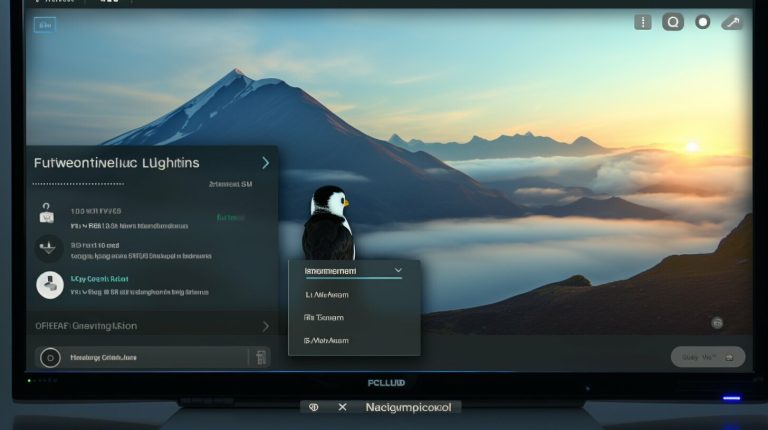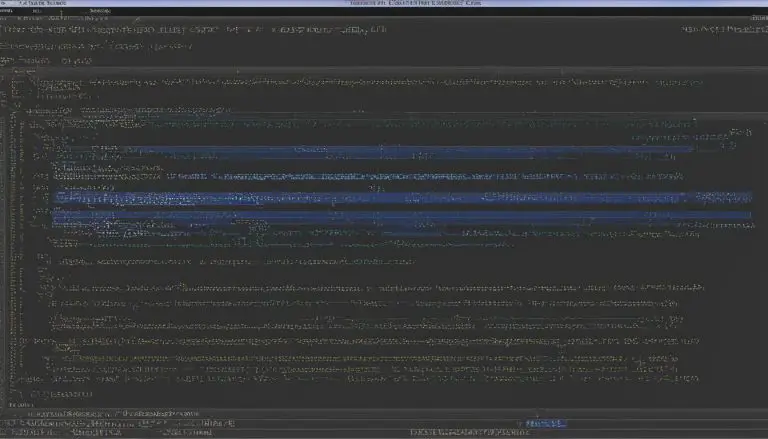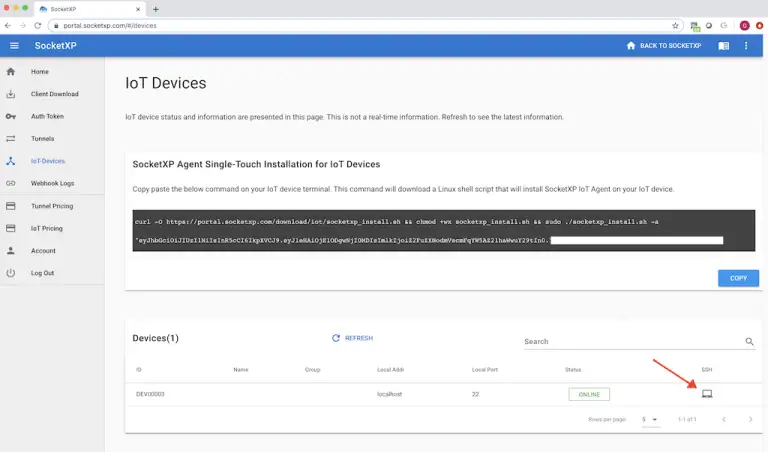Easy Guide: How to Put Kali Linux on Raspberry Pi
Are you looking to enhance your hacking capabilities? Learn how to put Kali Linux on Raspberry Pi with this easy-to-follow guide. Installing Kali Linux on a Raspberry Pi allows you to have a portable and powerful hacking machine. There are two methods for installation, so you can choose the one that suits you best.
Key Takeaways:
- Installing Kali Linux on Raspberry Pi provides a portable and powerful hacking machine.
- There are two methods for installation: using the Raspberry Pi Imager application or manually downloading the Kali Linux image.
- Configuring Kali Linux on Raspberry Pi involves setting up a secure password, enabling the firewall, and enabling the SSH service.
- Troubleshooting tips are available to help overcome common installation issues.
- Best practices include verifying the integrity of the downloaded image and optimizing performance and security.
Method 1: Using Raspberry Pi Imager
Installing Kali Linux on Raspberry Pi is made easy with the Raspberry Pi Imager. Follow these steps to install Kali Linux on your Raspberry Pi:
- Download and install the Raspberry Pi Imager application on your computer.
- Launch the Raspberry Pi Imager and select the Kali Linux image from the list of operating systems.
- Insert the SD card or USB drive into your computer and choose it as the storage device in the Raspberry Pi Imager.
- Click on the “Write” button to start writing the Kali Linux image to the storage device.
- Once the writing process is complete, safely eject the SD card or USB drive from your computer.
- Insert the storage device into the Raspberry Pi and power it on.
- Your Raspberry Pi will now boot into Kali Linux, and you can proceed with the initial setup.
By using the Raspberry Pi Imager, you can easily install Kali Linux on your Raspberry Pi without any complicated manual steps. This method ensures a smooth and hassle-free installation process.
Method 2: Manual Installation
If you prefer a more hands-on approach, you can manually install Kali Linux on your Raspberry Pi. Follow these steps:
- Download the Kali Linux image from the official website to your computer.
- Use an application like Etcher to write the Kali Linux image to the SD card or USB drive.
- Insert the storage device into the Raspberry Pi and power it on.
- Log in to Kali Linux using the default username and password.
Manual installation gives you more control over the process and allows for customization options. However, it requires a bit more technical knowledge and involves additional steps compared to using the Raspberry Pi Imager.
| Method | Advantages | Disadvantages |
|---|---|---|
| Using Raspberry Pi Imager | Easy and user-friendly | Limited customization options |
| Manual Installation | More control and customization | Requires technical knowledge |
Method 2: Manual Installation
If you prefer a manual installation process, follow these steps to install Kali Linux on your Raspberry Pi:
- Start by downloading the Kali Linux image from the official website. Make sure to choose the correct image for your Raspberry Pi model. The image file will be in .img format.
- Once the image is downloaded, you will need to write it to your SD card or USB drive. To do this, you can use a tool like Etcher, which is available for Windows, Mac, and Linux.
- Insert the SD card or USB drive into your computer and open Etcher. Select the Kali Linux image file and choose the target storage device.
- Double-check that you have selected the correct storage device, as the process will erase all data on it. Click on the “Flash” button to start writing the image to the storage device.
- After the image is written, safely eject the SD card or USB drive from your computer and insert it into your Raspberry Pi.
- Power on your Raspberry Pi and it should boot into the Kali Linux operating system.
- During the first boot, you will be prompted to enter a username and password. The default username is “kali” and the default password is “kali”.
Once Kali Linux is installed on your Raspberry Pi, you can start exploring its powerful hacking and security testing capabilities. Remember to keep your system updated and follow best practices for security.
Additional Resources
For more information and troubleshooting tips, you can refer to the official Kali Linux documentation and community forums. These resources provide valuable insights and solutions to common issues faced during the installation and setup process.
Summary
In conclusion, installing Kali Linux on your Raspberry Pi can provide you with a portable and powerful hacking machine. Whether you choose the Raspberry Pi Imager or prefer a manual installation process, following the step-by-step guide will enable you to set up Kali Linux on your Raspberry Pi. The flexibility and versatility of Kali Linux, combined with the compactness of the Raspberry Pi, make it an ideal platform for security enthusiasts and professionals.
Configuring Kali Linux on Raspberry Pi
After installing Kali Linux on your Raspberry Pi, it’s important to configure it for optimal security. Follow these steps to ensure your Kali Linux setup is secure.
1. Set a Secure Root Password:
One of the first steps in securing your Kali Linux installation is to set a secure password for the root user. This will prevent unauthorized access and protect your system from potential threats. Choose a strong and unique password that includes a combination of uppercase and lowercase letters, numbers, and special characters.
2. Enable the Firewall:
To further enhance the security of your Kali Linux on Raspberry Pi, it is recommended to enable the firewall. The firewall acts as a barrier between your system and the external network, filtering incoming and outgoing traffic based on predefined rules. Use the following command to enable the firewall:
3. Enable the SSH Service:
Enabling the SSH (Secure Shell) service on your Raspberry Pi allows for remote access to your Kali Linux system. This can be useful for managing your system from another device or for running security tests remotely. To enable SSH, use the following command:
Summary:
By configuring Kali Linux on your Raspberry Pi, you can ensure that your system is secure and optimized for security testing and penetration testing purposes. Set a secure root password, enable the firewall, and enable the SSH service to enhance the security and functionality of your Kali Linux setup.
| Step | Description |
|---|---|
| Set a Secure Root Password | Choose a strong and unique password for the root user to prevent unauthorized access. |
| Enable the Firewall | Protect your system by enabling the firewall to filter incoming and outgoing traffic. |
| Enable the SSH Service | Allow remote access to your Kali Linux system by enabling the SSH service. |
Troubleshooting Kali Linux Installation on Raspberry Pi
Running into issues during the Kali Linux installation on your Raspberry Pi? Here are some troubleshooting tips to help you resolve common problems.
Problem 1: Unable to boot into Kali Linux
If you’ve successfully installed Kali Linux on your Raspberry Pi but are unable to boot into it, double-check your installation process. Ensure that you have properly written the Kali Linux image to the storage device and inserted it correctly into the Raspberry Pi. Also, verify that you’ve selected the correct image for your Raspberry Pi model.
Problem 2: Wi-Fi not working
If you’re experiencing issues with Wi-Fi connectivity after installing Kali Linux on your Raspberry Pi, it could be due to incompatible or missing drivers. Check if your Wi-Fi adapter is supported by Kali Linux and install the necessary drivers. Additionally, make sure that your Wi-Fi credentials are entered correctly in the network settings.
Problem 3: No audio output
If you’re not getting any sound output from your Raspberry Pi after installing Kali Linux, it could be a configuration issue. Ensure that the audio settings are correctly configured in the Kali Linux operating system. You may need to adjust the audio output settings or install additional audio drivers, depending on your setup.
Problem 4: Slow performance
If you’re experiencing slow performance on your Raspberry Pi with Kali Linux, there are several factors to consider. First, ensure that you’re using a reliable power supply that can provide sufficient power to the Raspberry Pi. Insufficient power can cause performance issues. Additionally, check for any background processes or unnecessary services running that could be hogging system resources. Disabling these processes can help improve performance.
By taking these troubleshooting tips into account, you can overcome common issues during the Kali Linux installation on your Raspberry Pi. Remember to double-check your installation process, verify compatibility with hardware components, and adjust settings as needed. With a little perseverance, you’ll have a functional Kali Linux setup on your Raspberry Pi in no time.
| Problem | Solution |
|---|---|
| Unable to boot into Kali Linux | Double-check installation process and image compatibility |
| Wi-Fi not working | Verify Wi-Fi adapter compatibility and install necessary drivers |
| No audio output | Check audio settings and install appropriate drivers |
| Slow performance | Ensure reliable power supply and optimize system resources |
Best Practices for Installing Kali Linux on Raspberry Pi
To ensure a successful installation of Kali Linux on your Raspberry Pi, follow these best practices for a smooth and efficient process.
1. Verify the integrity of the downloaded image: Before writing the Kali Linux image to your SD card or USB drive, it’s essential to check its integrity. You can use a tool like ‘sha256sum’ to calculate the checksum of the downloaded image and compare it with the official checksum provided on the Kali Linux website.
2. Use a reliable power supply: Raspberry Pi requires a stable power source to operate correctly. It is recommended to use a power supply with a voltage rating of 5V and a minimum current output of 2.5A to ensure stable and uninterrupted power delivery.
3. Ensure sufficient storage capacity: Kali Linux requires a minimum of 8GB of storage space, although it is recommended to allocate more space to accommodate additional tools and data. A high-quality Class 10 SD card or USB drive with ample storage capacity will ensure optimal performance and prevent any storage-related issues.
Recommended Specifications for SD Card or USB Drive:
| Storage Capacity | Class Rating | Read Speed | Write Speed |
|---|---|---|---|
| 16GB | Class 10 | ≥ 80 MB/s | ≥ 10 MB/s |
| 32GB | Class 10 | ≥ 80 MB/s | ≥ 10 MB/s |
| 64GB | Class 10 | ≥ 80 MB/s | ≥ 10 MB/s |
4. Safely eject the storage device: After writing the Kali Linux image to the SD card or USB drive, make sure to properly eject it from your computer before inserting it into the Raspberry Pi. This will prevent data corruption and ensure the successful booting of Kali Linux.
By following these best practices, you can have a smooth and efficient installation of Kali Linux on your Raspberry Pi. Enjoy exploring the various security testing and penetration testing capabilities that Kali Linux offers!
Optimizing Kali Linux on Raspberry Pi
Want to maximize the performance of Kali Linux on your Raspberry Pi? Follow these optimization tips to ensure smooth operation.
1. Disable unnecessary services: To improve performance and conserve system resources, it’s recommended to disable any unnecessary services or background processes running on your Raspberry Pi. This can be done by accessing the system settings or using command line tools to manage services.
2. Optimize storage usage: Kali Linux on Raspberry Pi requires sufficient storage capacity to run smoothly. Be mindful of the space available and regularly clean up unnecessary files and directories. You can use tools like BleachBit to remove temporary files, clear caches, and free up storage space.
3. Manage system resources: Raspberry Pi has limited hardware resources, so it’s essential to manage them efficiently. Monitor CPU and memory usage using tools like htop or top. Close unused applications, avoid running resource-intensive processes simultaneously, and consider overclocking the Raspberry Pi if necessary.
Advanced Optimization Techniques
In addition to the above best practices, more advanced users can explore additional optimization techniques to further enhance the performance of Kali Linux on Raspberry Pi:
- Kernel optimization: Building a custom kernel, tailored specifically for the Raspberry Pi, can improve performance by removing unnecessary modules and enabling specific optimizations.
- Overclocking: Increasing the clock speed of the Raspberry Pi’s CPU and GPU can boost performance, but it should be done cautiously as it may lead to increased heat and instability. Proper cooling mechanisms should be employed.
- Limit background processes: By limiting the number of background processes and services running simultaneously, you can free up system resources and allocate them towards running Kali Linux smoothly.
- Disable graphical user interface (GUI): If you primarily use the Raspberry Pi as a headless server, consider disabling the GUI interface to save resources and allocate them towards running Kali Linux applications.
By following these optimization tips, you can ensure that your Kali Linux installation on Raspberry Pi performs at its best, providing you with a powerful and efficient hacking platform.
| Optimization Tip | Effectiveness Rating |
|---|---|
| Disable unnecessary services | High |
| Optimize storage usage | Medium |
| Manage system resources | High |
| Kernel optimization | Advanced |
| Overclocking | Advanced |
| Limit background processes | Advanced |
| Disable GUI interface | Advanced |
Enhancing Security with Kali Linux on Raspberry Pi
With Kali Linux on your Raspberry Pi, you can enhance your security testing and penetration testing activities. Explore the capabilities of Kali Linux for advanced security tasks. Whether you are a cybersecurity enthusiast or a professional in the field, Kali Linux offers a wide range of tools and techniques to help you identify vulnerabilities, test networks, and protect your systems.
One of the best practices for installing Kali Linux on Raspberry Pi is to configure it for optimal security. Start by setting up a secure password for the root user to prevent unauthorized access. Enable the firewall to control incoming and outgoing network traffic, and ensure that the SSH service is enabled to allow remote access to the Raspberry Pi.
Additionally, you can optimize the performance of Kali Linux on Raspberry Pi by disabling unnecessary services. This helps to free up system resources and improve overall efficiency. Properly managing storage usage is also essential, as it ensures that you have enough space for installing and running the necessary security tools.
Tips for Enhancing Security:
- Verify the integrity of the downloaded Kali Linux image to ensure it hasn’t been tampered with.
- Use a reliable power supply to avoid unexpected shutdowns that could corrupt the operating system.
- Regularly update Kali Linux and its installed tools to benefit from the latest security patches and features.
- Implement strong access controls and user permissions to limit unauthorized access to sensitive information.
By following these best practices, you can maximize the security of your Kali Linux installation on Raspberry Pi and ensure that it remains a powerful tool in your cybersecurity arsenal. Whether you are performing security assessments, conducting network analysis, or engaging in digital forensics, Kali Linux on Raspberry Pi provides the flexibility and functionality you need to accomplish your goals.
| Benefits of Kali Linux on Raspberry Pi: | Methods of Installation: |
|---|---|
| – Portability for on-the-go security testing | – Using Raspberry Pi Imager |
| – Cost-effective solution for individuals and small businesses | – Manual installation |
| – Access to a vast array of security tools and utilities |
Exploring Kali Linux Applications on Raspberry Pi
Kali Linux offers a plethora of applications for various cybersecurity tasks. Discover the wide range of tools available on Kali Linux for Raspberry Pi.
One of the standout features of Kali Linux is its extensive collection of penetration testing and ethical hacking tools. These applications are specifically designed to identify vulnerabilities and assess the security of networks and systems. With tools like Metasploit, Wireshark, and Nmap, cybersecurity enthusiasts can conduct comprehensive security audits and perform advanced network analysis.
In addition to penetration testing, Kali Linux also provides tools for digital forensics. Professionals in this field can leverage applications like Autopsy and Volatility to investigate and analyze digital evidence. These tools help uncover hidden or deleted files, recover data from compromised systems, and support the investigation process.
To make it easier for users to navigate through the vast number of applications, Kali Linux categorizes them into different groups. These categories include information gathering, vulnerability analysis, wireless attacks, web applications, password attacks, and many more. This organization ensures users can quickly locate the appropriate tools for their specific needs.
| Category | Applications |
|---|---|
| Information Gathering | Recon-ng, Maltego, theHarvester |
| Vulnerability Analysis | Nessus, OpenVAS, Nikto |
| Wireless Attacks | Aircrack-ng, Wifite, Fern Wifi Cracker |
| Web Applications | OWASP ZAP, Burp Suite, WebScarab |
| Password Attacks | John the Ripper, Hashcat, Hydra |
These are just a few examples of the extensive range of applications available on Kali Linux for Raspberry Pi. Whether you are a beginner or an experienced cybersecurity professional, Kali Linux provides the tools you need to enhance your skills and protect against potential threats.
Conclusion
Installing Kali Linux on Raspberry Pi opens up a world of possibilities for hackers and cybersecurity enthusiasts. Take advantage of this powerful combination and elevate your tech activities with Kali Linux on Raspberry Pi.
There are two methods to install Kali Linux on a Raspberry Pi. The first method involves using the Raspberry Pi Imager application. After downloading and installing the Raspberry Pi Imager, you can choose the Kali Linux image and the storage device, and then write the image to the SD card or USB drive. Once the image is written, insert the storage device into the Raspberry Pi and power it on to boot into Kali Linux.
The second method involves manually downloading the Kali Linux image from the official website and using an application like Etcher to write the image to the SD card or USB drive. After inserting the storage device into the Raspberry Pi and powering it on, you can log in using the default username and password.
Once Kali Linux is installed on the Raspberry Pi, you can configure it for security. This includes setting up a secure password for the root user, enabling the firewall, and enabling the SSH service.
By following these steps, you can have a fully-functional Kali Linux setup on your Raspberry Pi for security testing and penetration testing purposes.
FAQ
What are the two methods to install Kali Linux on a Raspberry Pi?
The two methods to install Kali Linux on a Raspberry Pi are using the Raspberry Pi Imager application and manually downloading the Kali Linux image from the official website.
How do I install Kali Linux on a Raspberry Pi using the Raspberry Pi Imager?
To install Kali Linux using the Raspberry Pi Imager, you need to download and install the Imager, choose the Kali Linux image and storage device, and write the image to the SD card or USB drive. Then, insert the storage device into the Raspberry Pi and power it on to boot into Kali Linux.
How do I manually install Kali Linux on a Raspberry Pi?
To manually install Kali Linux on a Raspberry Pi, you need to download the Kali Linux image from the official website, use an application like Etcher to write the image to the SD card or USB drive, and then insert the storage device into the Raspberry Pi and power it on.
What steps should I take to configure Kali Linux on a Raspberry Pi?
After installing Kali Linux on a Raspberry Pi, you should configure it for security. This includes setting up a secure password for the root user, enabling the firewall, and enabling the SSH service.
What should I do if I encounter any issues during the Kali Linux installation process on Raspberry Pi?
If you encounter any issues during the Kali Linux installation process on Raspberry Pi, you can refer to troubleshooting tips and solutions provided in the troubleshooting section of the guide.
What are the best practices for installing Kali Linux on Raspberry Pi?
The best practices for installing Kali Linux on Raspberry Pi include verifying the integrity of the downloaded image, using a reliable power supply, and ensuring sufficient storage capacity.
How can I optimize the performance of Kali Linux on Raspberry Pi?
To optimize the performance of Kali Linux on Raspberry Pi, you can disable unnecessary services, optimize storage usage, and manage system resources effectively.
How can I enhance security using Kali Linux on Raspberry Pi?
Kali Linux on Raspberry Pi offers various security features and capabilities. You can utilize the tools and techniques available for security testing and penetration testing purposes to enhance security.
What applications can I explore on Kali Linux for Raspberry Pi?
Kali Linux offers a wide range of applications for ethical hacking, network analysis, and digital forensics. You can explore popular tools and their uses in these fields on Kali Linux for Raspberry Pi.
- About the Author
- Latest Posts
Mark is a senior content editor at Text-Center.com and has more than 20 years of experience with linux and windows operating systems. He also writes for Biteno.com