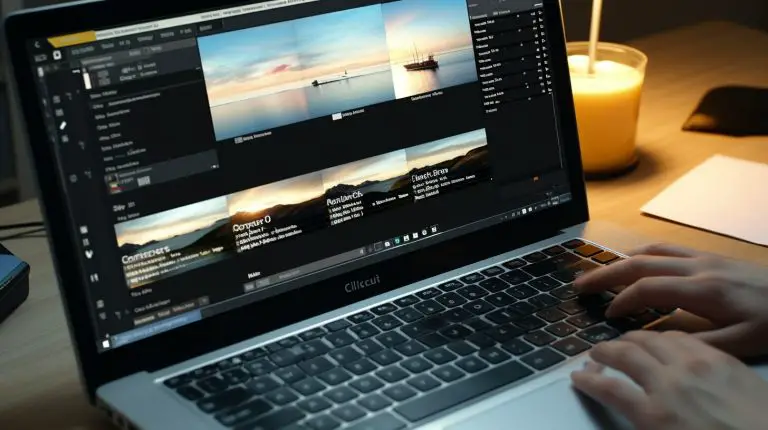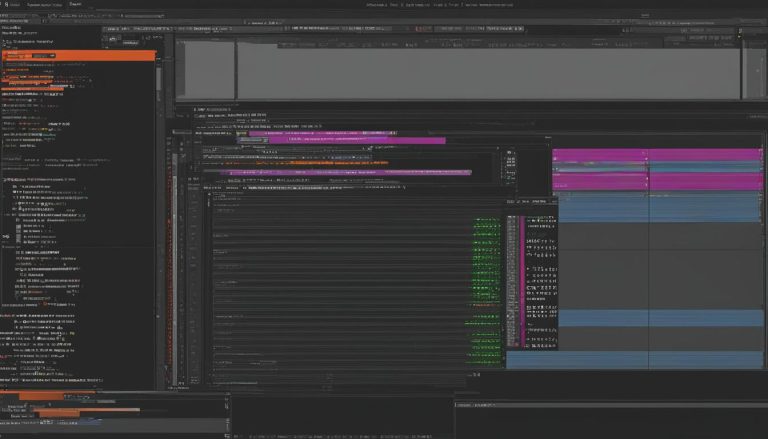Understanding How to Reboot a Linux Server: A Simple Guide
Rebooting a Linux server is an essential skill for system administrators, as it can help resolve various issues and ensure smooth operation. By clearing malfunctioning software from active memory and loading a fresh copy of the software upon restart, rebooting can effectively address many common problems.
There are several methods available to reboot a Linux server using the command line. The simplest approach is to use the “reboot” command, preferably with sudo privileges. For instance, in a terminal window, you can initiate a restart by typing “sudo reboot. If sudo privileges are not required, you can simply use the command “reboot”.
For remote servers, the “ssh” command can be used to connect to another machine and issue the reboot command remotely. This enables system administrators to efficiently manage and maintain servers in different locations.
The “shutdown” command offers more advanced options for scheduling a restart. You can specify a specific time for the server to reboot or send custom messages to alert users before initiating the reboot process. These additional features provide greater control and flexibility when it comes to server maintenance.
Other alternative methods for rebooting a Linux server include using the “init” command with runlevel 6 or the “systemctl” command, especially for systems using systemd. These commands serve as viable options for system administrators, depending on the specific Linux distribution and preferences.
Before rebooting a Linux server, it is crucial to remember to save any ongoing work to prevent data loss. Rebooting should always be performed with caution and consideration for the system’s current state.
Key Takeaways:
- Rebooting a Linux server is crucial for system administrators to address various issues and ensure smooth operation.
- The “reboot” command, used with sudo privileges, is the simplest method for server rebooting.
- For remote servers, the “ssh” command enables system administrators to reboot a server from another machine.
- The “shutdown” command offers advanced options, such as scheduling reboots or sending custom messages.
- Alternative methods include using the “init” command with runlevel 6 or the “systemctl” command for systems using systemd.
The Simplest Method: Using the “reboot” Command
The easiest way to reboot a Linux server is by using the “reboot” command, which can be executed with sudo privileges. This command allows system administrators to restart the server quickly and efficiently, resolving various issues that may arise during server operation.
To initiate a reboot using the “reboot” command, open a terminal window and type the following command:
If sudo privileges are not required, the command can be shortened to just “reboot”. Once the command is executed, the server will begin the restart process.
It is important to note that using the “reboot” command will immediately restart the server without prompting for confirmation. Therefore, it is crucial to save any ongoing work and ensure that there are no critical processes running before initiating a reboot.
| Command | Description | ||
|---|---|---|---|
|
Restarts the server with superuser privileges. | ||
|
Restarts the server without requiring superuser privileges. |
By using the “reboot” command, system administrators can easily and efficiently reboot a Linux server, resolving any issues that may arise and ensuring smooth operation. Remember to save any work before initiating a reboot and exercise caution to prevent any data loss or disruption.
Remote Rebooting with “ssh” Command
For remote servers, the “ssh” command allows system administrators to execute the reboot command from a different machine. This method is especially useful when managing servers remotely or troubleshooting issues without physical access to the machine. To initiate a reboot using “ssh,” follow these steps:
- Open a terminal or command prompt window on your local machine.
- Enter the following command, replacing “username” with your remote server’s username and “serverIP” with the IP address or hostname of the remote server:
1ssh username@serverIP
- Provide the password for the remote server when prompted.
- Once connected to the remote server, enter the following command to initiate the reboot:
1sudo reboot
Note: Depending on your server’s configuration, you may need to use the “sudo” command to execute administrative actions.
Using the “ssh” command, system administrators can safely and efficiently reboot Linux servers from anywhere with an internet connection. This method eliminates the need for physical access to the server and provides a convenient way to manage and maintain remote systems.
SSH Command Example:
“ssh username@serverIP”
| Command | Description |
|---|---|
| ssh | The command to establish an SSH connection to a remote server. |
| username | The username associated with the remote server. |
| serverIP | The IP address or hostname of the remote server. |
Now that you know how to use the “ssh” command to remotely reboot a Linux server, you can easily perform maintenance tasks and resolve issues without being physically present. It is important to ensure that you have the necessary permissions and credentials to access the remote server before attempting to reboot or make any changes.
Advanced Options with the “shutdown” Command
The “shutdown” command provides advanced options for scheduling a reboot, including specifying a specific time and sending custom messages to users. This command allows system administrators to have more control over the reboot process and ensure a smooth transition for all users.
One useful option is the ability to schedule a reboot at a specific time. This can be helpful when performing maintenance or updates that require a server restart during off-peak hours. By using the “-r” flag followed by the desired time, such as “shutdown -r 02:00”, the server can be set to automatically reboot at the specified time.
Another powerful option is the ability to send custom messages to users before the reboot. This can serve as a warning, allowing users to save their work and gracefully log out before the server restarts. The “-k” flag followed by a message in quotes, such as “shutdown -k ‘Server will reboot in 15 minutes'”, will display the message to all users logged into the system.
Table: Common “shutdown” Command Options
| Option | Description |
|---|---|
| -r | Reboot the server after shutdown |
| -h | Power off the server after shutdown |
| -k | Send a custom message to users before the reboot |
| -c | Cancel a scheduled shutdown or reboot |
By utilizing the “shutdown” command with these options, system administrators can efficiently manage the reboot process of a Linux server. Whether it’s scheduling a reboot at a specific time or providing users with a warning message, these advanced options help ensure a smooth and organized system restart.
Alternative Methods: “init” Command and “systemctl”
In addition to the previous methods, there are alternative commands like init with runlevel 6 and systemctl for rebooting Linux servers. These commands offer additional options for system administrators to manage server restarts.
The init command with runlevel 6 is a traditional method for rebooting Linux servers. By changing the runlevel to 6, the system initiates a reboot process. This command can be executed by typing “init 6” in the terminal, which triggers the reboot sequence. It is important to note that this command requires sufficient privileges, such as using sudo or obtaining root access, to successfully execute the reboot.
On the other hand, for systems that utilize the systemd init system, the systemctl command can be used to manage the server’s reboot process. By running “systemctl reboot” in the terminal, the server will initiate a reboot. This command is designed to work with systemd-based distributions, such as Ubuntu 16.04 and newer versions, CentOS 7, and Fedora 15 and newer versions. It provides a more streamlined and modern approach to managing server restarts.
Overall, understanding how to reboot a Linux server is crucial for system administrators. In addition to the previously mentioned methods, the init command with runlevel 6 and the systemctl command offer alternative ways to accomplish this task. By mastering these commands, administrators gain more flexibility and control over server rebooting, allowing them to effectively manage and maintain their Linux servers.
| Command | Description |
|---|---|
| init 6 | Reboots the Linux server by changing the runlevel to 6. |
| systemctl reboot | Initiates a server reboot using the systemd init system. |
Conclusion
Mastering the skill of rebooting a Linux server is crucial for system administrators to ensure stable operation and perform necessary maintenance tasks. Understanding how to reboot a Linux server is an essential skill that can help resolve various issues, such as clearing malfunctioning software from active memory and loading a fresh copy upon restart.
The simplest method to reboot a Linux server is by using the “reboot” command with sudo privileges. For example, in a terminal window, you can type
1 | sudo reboot |
to initiate a restart. If sudo privileges are not required, the command can be shortened to simply
1 | reboot |
.
When dealing with remote servers, the “ssh” command provides a means to connect to another machine and issue the reboot command. This method allows system administrators to reboot Linux servers from remote locations, making it a valuable tool for server maintenance.
For more advanced options, the “shutdown” command offers flexibility in scheduling restarts. System administrators can specify a specific time for the reboot or send custom messages to users before initiating the restart. Other alternative methods for rebooting a Linux server include using the “init” command with runlevel 6 or the “systemctl” command for systems using systemd.
Before initiating a reboot, it is important to save any work in progress to avoid data loss. Rebooting a Linux server should be approached with caution, and system administrators should ensure they are familiar with the appropriate commands and methods to perform a smooth restart.
In conclusion, maintaining the skill of rebooting Linux servers is crucial for system administrators to ensure stability and perform necessary maintenance tasks. By understanding the various methods available and their appropriate usage, system administrators can effectively manage and troubleshoot Linux servers.
FAQ
Why is it important to know how to reboot a Linux server?
Rebooting a Linux server can solve various issues by clearing malfunctioning software from active memory and loading a fresh copy of the software upon restart. It is an essential skill for system administrators.
What is the simplest method to reboot a Linux server?
The simplest method is to use the “reboot” command with sudo privileges. For example, in a terminal window, type “sudo reboot” to initiate a restart. If sudo privileges are not required, the command can be shortened to “reboot”.
How can I remotely reboot a Linux server?
You can remotely reboot a Linux server using the “ssh” command. Connect to another machine using “ssh” and issue the reboot command remotely.
Are there advanced options for scheduling a restart on a Linux server?
Yes, the “shutdown” command provides more advanced options for scheduling a restart. You can specify a specific time or send a custom message to users before the reboot.
Are there alternative methods for rebooting a Linux server?
Yes, alternative methods include using the “init” command with runlevel 6 or the “systemctl” command for systems using systemd.
- About the Author
- Latest Posts
Mark is a senior content editor at Text-Center.com and has more than 20 years of experience with linux and windows operating systems. He also writes for Biteno.com