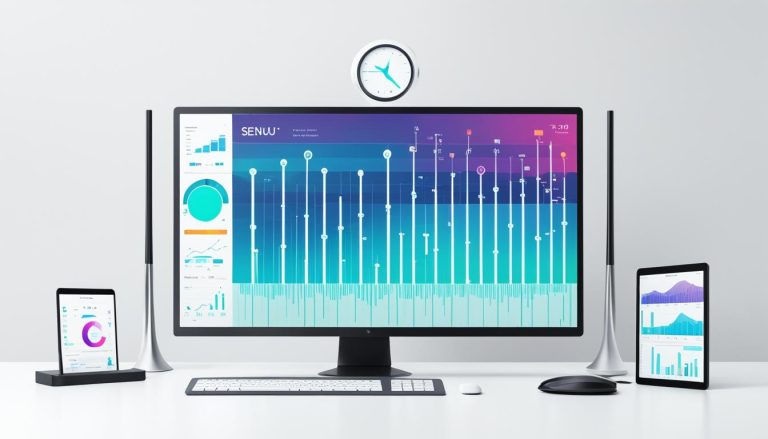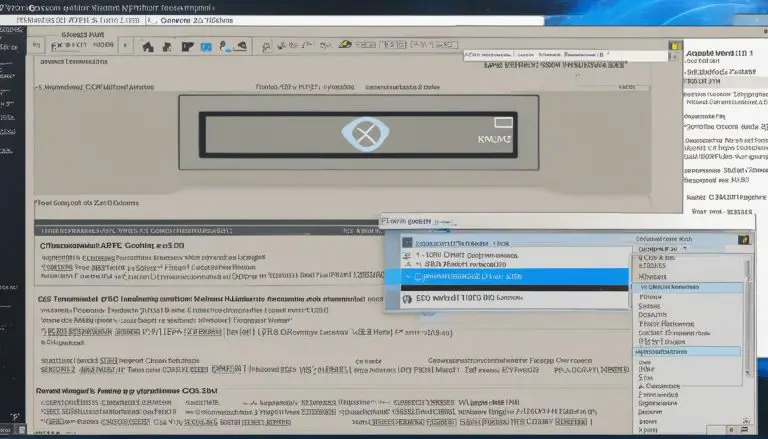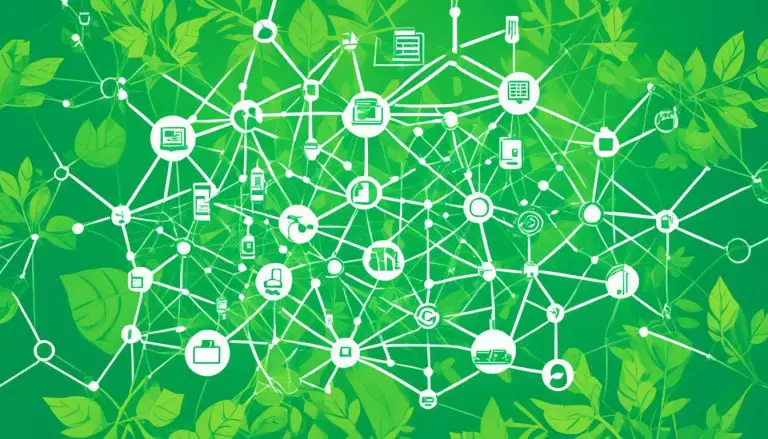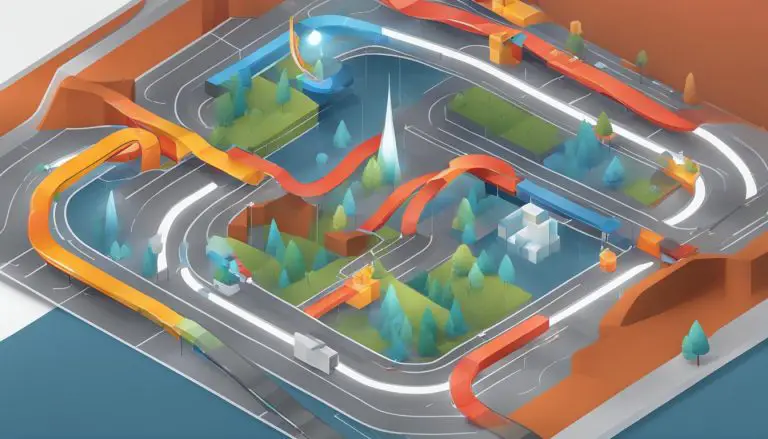Reboot a Raspberry Pi: Quick & Simple Steps
To avoid messing up the SD card’s file system, you must shut down the Raspberry Pi correctly before rebooting. But what steps can you take to restart safely this mini-computer? We’ll look at the easy ways to reboot the Raspberry Pi without any trouble. It’s key for both new and skilled users to know how to reboot. This knowledge is vital for tackling problems, updating the system, or just giving your Raspberry Pi a fresh start.
Key Takeaways:
- Properly shutting down and rebooting the Raspberry Pi is crucial to avoid data corruption and ensure system stability.
- The shutdown process can be carried out through the GUI or the command line, providing users with different options based on their preferences and needs.
- Commands like $ sudo reboot and $ sudo shutdown -r now are commonly used for rebooting the Raspberry Pi from the command line.
- LED indicators on the Raspberry Pi board can provide valuable information about the shutdown process and power source.
- There are additional methods, such as using physical power buttons or remote commands, to shut down and reboot the Raspberry Pi.
Rebooting Raspberry Pi through the GUI
Rebooting your Raspberry Pi using the GUI is easy and straightforward. If you like working with images on your screen, follow these steps. The Raspberry Pi menu lets us do this without typing commands.
- First, click on the Raspberry Pi menu at the screen’s top left corner.
- Then, select the “Shutdown” or “Reboot” option.
- Click again to confirm and your Pi will restart.
This way is great for both new and savvy users. It doesn’t require deep tech skills. Just do these steps to reboot your Pi the easy and safe way.
Having trouble with your Raspberry Pi and need to fix it? Using the GUI to reboot is a smart early step. The visual buttons are intuitive, making everything smoother.
Just keep in mind, this is only one way to reboot. Next, we’ll look into rebooting via the command line. It gives more options and lets you do things flexibly.
Rebooting Raspberry Pi from the Command Line
Rebooting your Raspberry Pi through the command line has its advantages. It gives you more control and flexibility than the graphical user interface (GUI) does. You can restart your Pi easily and safely using specific commands. Here are some commands you should know:
1. sudo reboot
The sudo reboot command is easy and direct. It starts the reboot process when you type it in the terminal. This makes your system restart smoothly.
2. sudo shutdown -r now
The sudo shutdown -r now command is also very handy. It not only reboots your Pi but lets you add a delay before the restart. For instance, sudo shutdown -r 10 will reboot your Pi after 10 minutes.
3. Using SSH for Remote Reboot
To remote reboot your Raspberry Pi, you can use SSH. Use the command
1 | ssh [email protected] 'echo raspberry | sudo shutdown -r now' |
. Just replace ‘192.168.1.XXX’ with your Pi’s IP. Then, enter the right password when asked.
Rebooting from the command line is great for advanced users. It’s also perfect for when you have to control restarts closely. Whether you like using commands or need to reboot your Pi from afar, these tips will help.
An important point is the Pi’s green LED flashing during shutdown. It tells you when the shutdown is over. If the red LED is lit, it means the power is stable.
If your Pi keeps rebooting on its own, it might be a hardware issue. This kind of problem is often from the Broadcom SoC. If this happens, you may need to check the hardware or get help from a pro.
If you want to improve how your Pi reboots or shuts down, consider using Init Replacement. This can make your Pi’s restart and shutdown features better.
Knowing how to reboot your Raspberry Pi from the command line gives you more power over your system. Always save your work before rebooting to avoid losing data.

Shutting Down Raspberry Pi Properly
It’s vital to turn off your Raspberry Pi correctly to keep your data safe and your SD card healthy. Turning it off the right way is easy, and it needs just a few commands.
“sudo shutdown -h now” is a command many people use. It shuts down the system and turns off the power right away. Another command, “sudo halt”, does the same thing. They both tell everyone using the system that it’s about to shut down.
Before you turn off your Raspberry Pi, save your work to avoid losing any data. Be sure to close all your open programs. This will keep your data safe when you shut it down.
When you’re set, shut down your Raspberry Pi by giving it a command in the terminal or over SSH. Let it finish shutting down completely before you unplug it.
Doing this the right way helps avoid hurting your SD card or losing data. It ascertains that your Raspberry Pi runs well and reliably over time.
Further Resources:
- Tutorial: Raspberry Pi Safe Reboot and Shutdown Button – This detailed guide shows you how to put a physical shutdown button on your Raspberry Pi. With it, you can turn off your Raspberry Pi easily and safely.
Shutting down your Raspberry Pi correctly is crucial for its health and your data’s safety. By using the right methods and the help available, you can ensure your Raspberry Pi powers off smoothly. This protects your system and everything on it.
Additional Methods for Shutting Down Raspberry Pi
The command line isn’t the only way to shut down Raspberry Pi. There’s also a method through the desktop GUI. By accessing the Pi’s menu, you can easily log out and shut down the board properly. This way is perfect for those who like a graphical way to interact with their Pi.
If you’re an advanced user, you might prefer adding a physical power button to your Raspberry Pi. This involves connecting a button to the GPIO pins and some extra hardware. With this setup, shutting down is as simple as pressing a button.
One way to shut down, which isn’t recommended, is pulling the power cable out. This turns off the Pi but can harm your files or even the Pi itself. So, it’s always best to use safer ways to turn off your Raspberry Pi to keep it in good shape.
Adding a Physical Power Button to Raspberry Pi
- Begin by configuring the GPIO headers on the Raspberry Pi.
- Connect the physical power button to the appropriate GPIO pins.
- Use external hardware to establish the connection.
- Configure the Raspberry Pi’s software to recognize the power button input.
- Test the power button functionality to ensure it properly shuts down the Raspberry Pi when pressed.
Having a physical power button is a great way to make shutting down the Raspberry Pi easier. By following the steps above, you can make your Raspberry Pi experience even better. This way, turning off your Pi becomes much simpler and more intuitive.
Conclusion
Rebooting a Raspberry Pi is easy. You can do it through the GUI or command line. It’s important to shut down correctly. This keeps your data safe and your system stable. Restarting safely is key for fixing issues and updating the system.
Here are the main points to remember:
- Reboot Raspberry Pi via the GUI or command line.
- Shut it down right to protect your data.
- Always save your work first to avoid losing anything.
- There are other ways to turn off a Raspberry Pi safely, like with a power button or by unplugging it.
Knowing these tips helps users reboot their Raspberry Pi with confidence. It’s all about keeping your data safe and your system working well. Always do what you can to protect your files and follow the right steps. This ensures a trouble-free experience with your Raspberry Pi.
FAQ
How do I reboot a Raspberry Pi?
Why is it important to properly shut down and reboot the Raspberry Pi?
How do I shut down Raspberry Pi properly?
Are there alternative methods for shutting down Raspberry Pi?
Source Links
- https://jamesjdavis.medium.com/how-to-restart-raspberry-pi-safely-and-quickly-488243907fa3
- https://beebom.com/how-shut-down-or-reboot-raspberry-pi/
- https://raspi.tv/2012/how-to-safely-shutdown-or-reboot-your-raspberry-pi
- About the Author
- Latest Posts
Mark is a senior content editor at Text-Center.com and has more than 20 years of experience with linux and windows operating systems. He also writes for Biteno.com