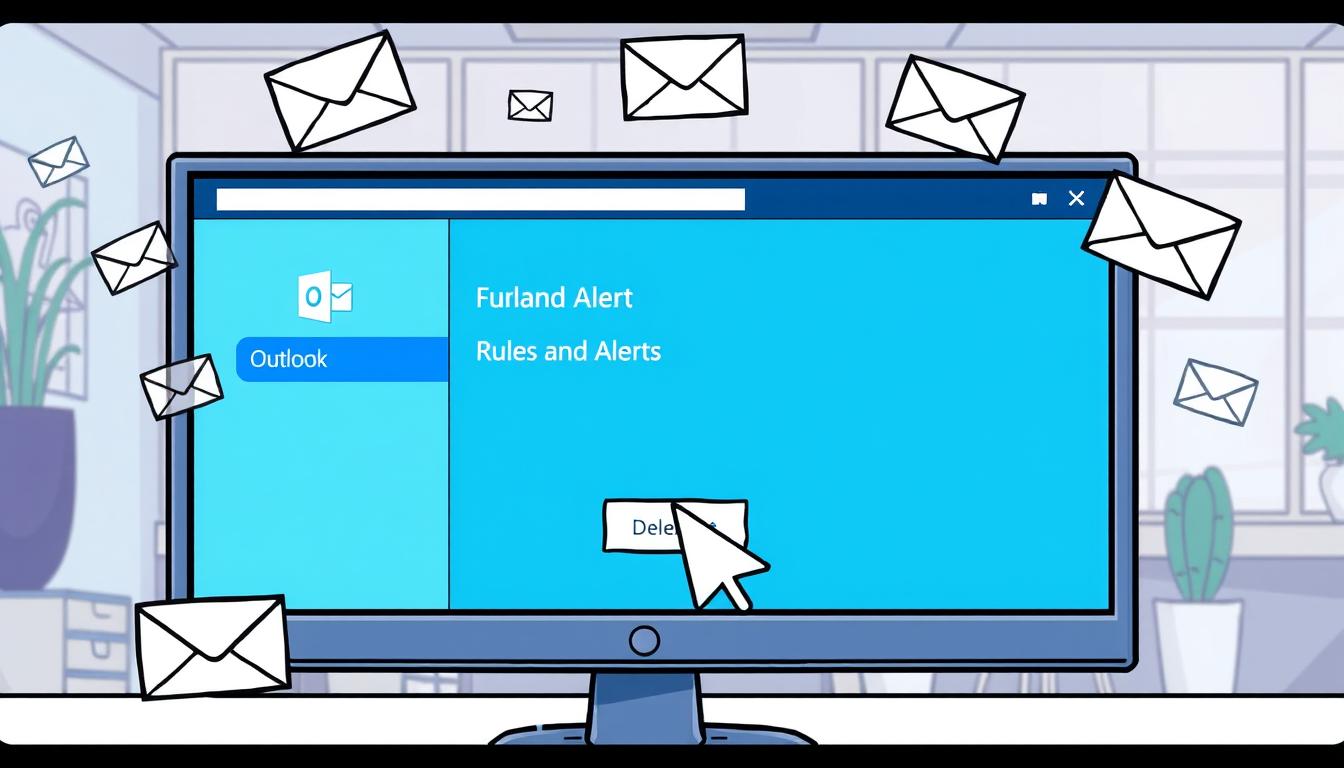How to Remove Rules in Outlook: Quick Guide
Ever felt like your inbox is too full, even with rules set up? Maybe it’s time to get rid of old or unnecessary rules. Let’s dive into how to make your email experience better by learning Outlook rules removal.
This guide will show you how to delete or manage email rules in various Outlook versions. You’ll learn how to remove rules in Outlook and keep your inbox organized. It’s all here, from classic Outlook to the new Outlook for Windows and Outlook on the web.
Key Takeaways
- Learn the basics of Outlook rules and their role in email management.
- Find out the difference between server-side and client-side rules.
- Get a step-by-step guide on deleting Outlook email rules.
- Get specific instructions for classic Outlook and the new Outlook for Windows.
- Discover how to manage rules in Outlook on the web.
- Get expert tips for better rule management in Outlook.
Understanding Outlook Rules
Managing your email can be a big task. Outlook rules help by automating tasks. They sort, move, or handle emails based on your criteria.
What are Outlook Rules?
Outlook rules are automated instructions for your email. They can move emails to folders or flag important ones. To remove email rules in Outlook, knowing how they work is key.
Types of Outlook Rules
Outlook rules come in two main types: server-side and client-side. Each type has its own purpose and works differently.
- Server-side rules: These run on the mail server. They work even when Outlook is closed. They’re great for consistent email management.
- Client-side rules: These run in the Outlook app on your computer. They only work when Outlook is open.
Difference Between Server-Side and Client-Side Rules
It’s important to know the difference between server-side and client-side rules. Server-side rules work all the time, which is good for constant email sorting. Client-side rules need Outlook open, but they can handle complex tasks.
Whether you’re deleting or setting new rules, knowing the difference helps. For more on managing rules, check out the Microsoft Outlook support page.
How to Remove Rules in Outlook
Removing rules in Outlook is easy and keeps your inbox tidy. It’s important to know how to handle different Outlook versions. This way, you can remove or change rules easily. It also makes managing your emails better.
To start, go to your rule settings in Outlook. If you’re using the classic Outlook for Windows, here’s what to do:
- Open Outlook and go to the File tab.
- Select “Manage Rules & Alerts” to view all your existing rules.
- Select the rule you wish to delete and click “Delete.”
For the new Outlook for Windows, the steps are similar but the interface is updated:
- Click on the Home tab and select “Rules.”
- Choose “Manage Rules & Alerts” to access the rule configurations.
- Select the rule you want to delete and confirm deletion.
For deleting rules in Outlook on the web, follow these steps:
- Navigate to Settings and select “View all Outlook settings.”
- Click on “Mail” and then “Rules.”
- Choose the rule to remove and click “Delete.”
Learning to delete rules in Outlook makes room for better automation. It helps clear out unnecessary rules. This makes your email system more organized, helping you stay focused and productive.
Removing Rules in Classic Outlook
Managing inbox rules in Classic Outlook for Windows is easy. You can create, edit, and run rules manually or automatically. To remove rules effectively, follow these steps:
First, go to the ‘File’ tab and choose ‘Manage Rules & Alerts.’ This area shows all your rules, making it easy to manage them. Here’s how to do it:
- Open Classic Outlook and click on the ‘File’ tab.
- Select ‘Manage Rules & Alerts’ from the dropdown menu.
- A dialog box will appear, showing a list of all your current rules.
- To remove a rule, simply select the rule you want to delete.
- Click on ‘Delete’ to proceed with the outlook rules removal.
If you want to temporarily disable rules in Outlook, you can do that too. Just don’t delete them. To disable a rule, follow similar steps but uncheck the box next to the rule you want to disable.
- Go to ‘File’ > ‘Manage Rules & Alerts.’
- Deselect the checkbox next to the desired rule.
- Click ‘Apply’ to confirm your changes.
This is great for troubleshooting or when you need to make temporary changes to your email management. Knowing how to disable rules in Outlook can really help you manage your emails better.
Deleting Rules in New Outlook
In the new Outlook for Windows, managing email rules is easy. You can delete or temporarily disable rules with a few steps. This section will show you how.
Steps to Delete Rules
To delete an outlook rules delete operation in the new Outlook, follow these steps:
- Open Outlook and go to the settings menu.
- Click on “View all Outlook settings.”
- Select “Mail” and then “Rules.”
- Find the rule you want to delete.
- Click on the rule and choose the delete option.
These steps will help you remove rules in Outlook easily.
Temporarily Disabling Rules
If you don’t want to delete rules but need a break, you can disable rules in Outlook. Here’s how:
- Go to the rules list as described above.
- Select the rule you want to disable.
- Toggle the switch next to the rule to disable it.
This option lets you pause email management rules without deleting them.
Managing Rules in Outlook on the Web
Managing rules in Outlook on the Web is easy and straightforward. You don’t need to set up anything complex. This method lets users handle their email rules efficiently.
Deleting Rules
First, go to your Outlook on the Web settings. Then, find the “Rules” section to see your current rules. To delete a rule, just click on it and confirm. For more help, check out this support article.
Disabling and Enabling Rules
Want to turn off a rule without deleting it? Outlook on the Web makes it easy. Just pick the rule and choose to disable or enable it. This is great for testing or making quick changes. For more details, see this Outlook rule guide.
Remember, the order of your rules is important. Changing the order can affect which rules run first. Putting your most important rules first helps them get priority.
For better email management, learn how to remove email rules outlook and manage their order. This will make your inbox more organized and your email handling more efficient.
Tips for Effective Rule Management
To manage Outlook rules well, it’s key to check and update them often. Your email habits can change, so your rules should stay up-to-date. Here are some tips to help:
- Keep rules simple and focused: Complex rules can cause errors and missed emails. Try to make your rules as simple as you can to keep your inbox tidy.
- Use the ‘stop processing more rules’ feature: This Outlook feature stops applying more rules after a certain rule is applied. It helps avoid conflicts and makes sure emails are handled right.
- Regularly check your rules: Look over your rules to see if they’re still needed. Remove or disable rules that don’t work anymore. This keeps your email system running smoothly.
For more on creating, managing, and deleting rules, this detailed guide is a great resource. By following these tips, you can make your email management easier and more efficient.
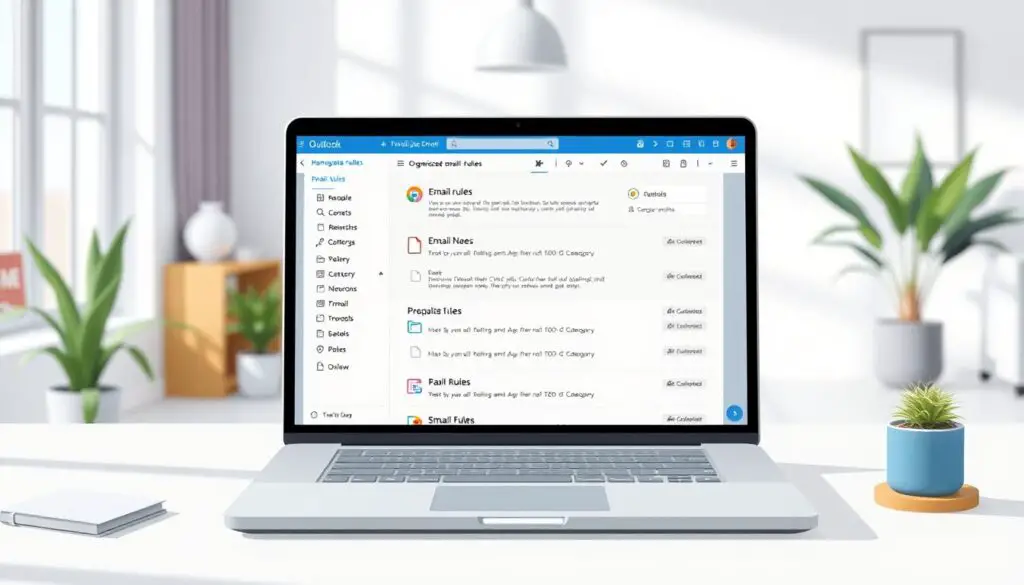
Conclusion
Understanding and managing rules in Outlook is key for a smooth email experience. By learning how to delete rules, you can clear out clutter. This keeps your inbox tidy and easy to handle.
We’ve shown you how to remove rules in different versions of Outlook. This includes classic Outlook, the new Outlook, and Outlook on the web. It’s all about keeping your email system running smoothly.
Keeping your rules up to date is important. It stops old or useless rules from messing up your email. Regularly checking and managing your rules boosts your email system’s performance and productivity.
For more on sorting emails, check out this guide on email sorting.
Effective outlook rules management lets you control your email better. It keeps your digital communication organized and effective. Use the tips from this guide to keep your inbox in top shape.
By being proactive and careful, you can greatly improve your email experience. You’ll cut down on unnecessary problems and make your email time more efficient.
FAQ
What are Outlook Rules?
What types of Outlook Rules exist?
What is the difference between server-side and client-side rules?
How can I remove rules in Outlook?
How do I remove rules in Classic Outlook?
How do I delete rules in the new Outlook for Windows?
How do I manage rules in Outlook on the web?
What are some tips for effective rule management in Outlook?
Source Links
- https://support.microsoft.com/en-us/office/manage-email-messages-by-using-rules-in-outlook-c24f5dea-9465-4df4-ad17-a50704d66c59
- https://support.microsoft.com/en-us/office/edit-or-fix-a-broken-rule-in-outlook-e1847992-8aa1-4158-8e24-ad043decf1eb
- https://support.microsoft.com/en-us/office/stop-processing-more-rules-in-outlook-10dca09a-24c7-4c0d-abf3-9fa29fdc3230
- About the Author
- Latest Posts
Mark is a senior content editor at Text-Center.com and has more than 20 years of experience with linux and windows operating systems. He also writes for Biteno.com