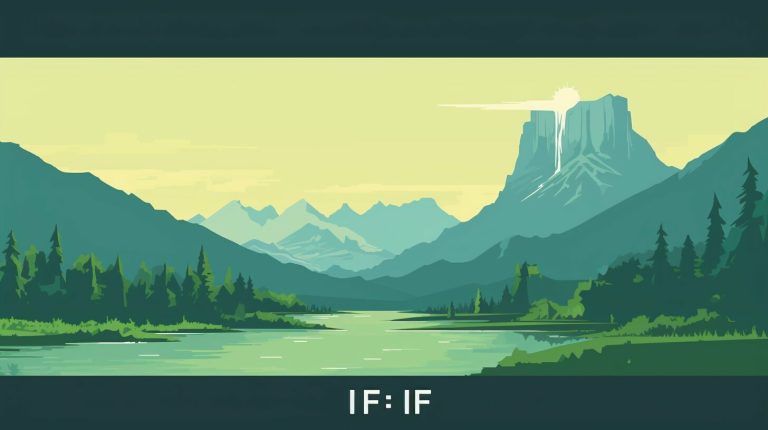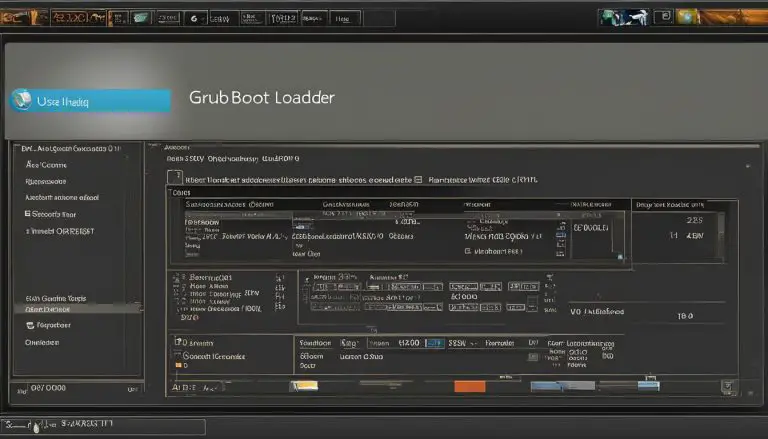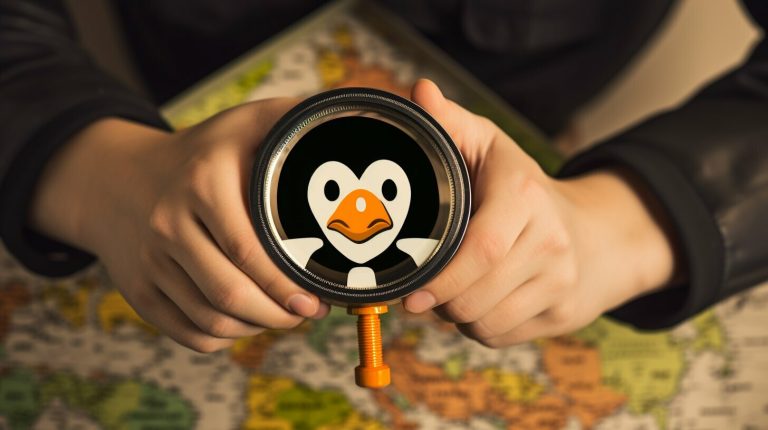Mastering How to Rename a Directory in Linux: A Guide
In this comprehensive guide, I will walk you through the steps to rename a directory in Linux. Whether you are a beginner or an experienced Linux user, this guide will provide you with the knowledge and techniques necessary to effectively manage your files and directories.
Key Takeaways:
- Renaming directories in Linux can be done using different commands and techniques.
- The “mv” command is commonly used to rename a single directory.
- The “find” and “rename” commands are useful for renaming multiple directories based on a specific pattern.
- The “rename” command can be used to translate characters in file names.
- Bash scripts provide an advanced option for renaming multiple directories simultaneously.
Understanding the “mv” Command for Renaming a Single Directory
Renaming a directory in Linux is a common task that can be achieved using various commands and techniques. One of the most commonly used commands for renaming a single directory is the “mv” command. With the “mv” command, you can move or rename files and directories with ease.
Using the “mv” command to rename a single directory is simple. The syntax is as follows:
mv [source directory] [destination directory]
For example, to rename a directory called “old_directory” to “new_directory”, you would use the following command:
mv old_directory new_directory
This command will rename the “old_directory” to “new_directory” within the current working directory. If you want to specify the full path of the directories, you can do so as well.
The “mv” command is a powerful tool that provides flexibility in renaming directories. By understanding its syntax and usage, you can easily rename single directories in Linux.
Examples of Using the “mv” Command:
Let’s take a look at a few examples to further illustrate how the “mv” command works:
Example 1: Renaming a directory within the current working directory
| Command | Description |
|---|---|
| mv old_directory new_directory | Renames the “old_directory” to “new_directory” within the current working directory. |
Example 2: Renaming a directory with the full path specified
| Command | Description |
|---|---|
| mv /path/to/old_directory /path/to/new_directory | Renames the “old_directory” to “new_directory” with the full path specified. |
| mv ~/old_directory ~/new_directory | Renames the “old_directory” to “new_directory” within the user’s home directory. |
By using the “mv” command and its various options, you can easily rename directories in Linux, allowing for better organization and management of your files and directories.
Renaming Multiple Directories with the “find” and “rename” Commands
In Linux, there are times when you need to rename multiple directories all at once. Luckily, the combination of the “find” and “rename” commands provides a powerful solution for this task. By using these commands, you can easily locate directories that match a specific pattern and rename them accordingly.
The “find” command allows you to search for directories based on various criteria, such as the directory name, size, or modification date. Once you have identified the directories you want to rename, you can pass the results to the “rename” command for the actual renaming process. The “rename” command allows you to specify a pattern to search for in the directory names and a replacement pattern to use for renaming.
Let’s say you have a directory structure with multiple subdirectories named “folder1”, “folder2”, and so on. If you want to rename all these directories to have a prefix “new_”, you can use the following command:
This command will find all directories starting with “folder” and rename them by replacing “folder” with “new_folder”. The
1 | {} |
placeholder represents the current directory name, which is passed to the “rename” command for each directory found.
Renaming Multiple Directories Example
Suppose you have the following directory structure:
| Directory Name |
|---|
| folder1 |
| folder2 |
| folder3 |
By running the above command, the directories will be renamed as follows:
| Directory Name |
|---|
| new_folder1 |
| new_folder2 |
| new_folder3 |
Using the “find” and “rename” commands in combination provides you with a flexible and efficient way to rename multiple directories in Linux. With just a single command, you can easily modify your directory names to suit your needs.
Renaming Directories Using the “rename” Command in Linux
In Linux, the “rename” command offers a powerful and efficient way to rename directories. This command is particularly useful when you need to translate characters in file names or make changes to multiple directories at once. By understanding how to use the “rename” command, you can effectively manage your files and directories with ease.
To rename a directory using the “rename” command, you simply need to specify the old directory name and the new directory name. For example, to rename a directory called “old_directory” to “new_directory”, you would use the following command:
This command will replace all instances of “old_directory” with “new_directory” in the current directory and all subdirectories. It will also rename any files within those directories that contain the old directory name.
Additionally, the “rename” command can be used to translate characters in file names. For example, if you wanted to replace all spaces in file names with underscores, you would use the following command:
This command will replace all spaces with underscores in all file names within the current directory and its subdirectories. It provides a quick and efficient way to standardize file naming conventions.
Summary:
- The “rename” command in Linux is a powerful tool for renaming directories and translating characters in file names.
- By using the appropriate syntax, you can easily rename a directory or translate characters in file names.
- Make sure to specify the old and new names correctly to avoid any unintended changes.
- Always double-check your commands before executing them to prevent any accidental data loss.
| Command | Description | ||
|---|---|---|---|
|
Renames the “old_directory” to “new_directory” in the current directory and all subdirectories. | ||
|
Replaces all spaces with underscores in file names within the current directory and its subdirectories. |
Advanced Techniques: Renaming Multiple Directories with Bash Scripts
Renaming multiple directories in Linux can be a time-consuming task, especially if you have a large number of directories to rename. However, by using Bash scripts, you can automate the process and save yourself valuable time and effort. Bash scripts are a powerful tool that allows you to write and execute commands in the Linux command line interface.
To get started with renaming multiple directories using Bash scripts, you’ll need to create a new script file. Open a text editor and enter the following code:
2
3
4
5
for dir in /path/to/directories/*; do
new_dir=$(echo ${dir} | sed 's/old_name/new_name/')
mv ${dir} ${new_dir}
done
In the script, replace ‘/path/to/directories/’ with the actual path to your directories. Next, replace ‘old_name’ with the current name of the directories you want to rename, and ‘new_name’ with the desired new name. Save the script file with a ‘.sh’ extension, such as ‘rename_directories.sh’.
Example:
Let’s say you have a directory called ‘photos’ that contains multiple subdirectories named ‘vacation1’, ‘vacation2’, and ‘vacation3’. You want to rename these subdirectories to ‘summer1’, ‘summer2’, and ‘summer3’ respectively. Here’s how you can modify the script:
2
3
4
5
for dir in /path/to/photos/*; do
new_dir=$(echo ${dir} | sed 's/vacation/summer/')
mv ${dir} ${new_dir}
done
Once you have modified the script to fit your needs, save it and navigate to the directory where the script file is located using the command line interface. To execute the script, run the following command:
The script will iterate through all the directories in the specified path and rename them according to the specified pattern. You can use Bash scripts to rename directories based on various criteria, such as specific patterns, prefixes, or suffixes.
Summary:
- To rename multiple directories in Linux, you can use Bash scripts.
- Create a new script file and write the commands to rename the directories.
- Modify the script to fit your specific renaming needs, such as changing names based on patterns or using prefixes/suffixes.
- Execute the script using the command line interface to rename the directories automatically.
By utilizing Bash scripts, you can streamline the process of renaming multiple directories in Linux and efficiently manage your files and directories.
| Command | Description |
|---|---|
| #!/bin/bash | Specifies the interpreter for the script as Bash. |
| for dir in /path/to/directories/*; do | Iterates through each directory in the specified path. |
| new_dir=$(echo ${dir} | sed ‘s/old_name/new_name/’) | Uses the ‘sed’ command to replace the old directory name with the new directory name. |
| mv ${dir} ${new_dir} | Renames the directory using the ‘mv’ command. |
Tips and Best Practices for Renaming Directories in Linux
When it comes to renaming directories in Linux, there are a few tips and best practices that can help you avoid any potential issues. By following these guidelines, you can ensure a smooth renaming process and maintain the integrity of your files and directories.
1. Backup Your Data
Before renaming any directories, it is always a good practice to back up your data. This way, if anything goes wrong during the renaming process, you can easily restore your files and directories to their original state. Whether it’s through an automated backup tool or manually copying your files to an external drive, taking the time to create backups will provide you with peace of mind.
2. Plan Your Renaming Strategy
Before you start renaming directories, it’s important to have a clear plan in mind. Consider the overall structure of your file system and how the directory renaming will affect other files and directories. Make sure to communicate any changes with other users or systems that may be affected by the renaming. By taking the time to plan, you can avoid confusion and potential conflicts.
3. Double-Check Permissions
When renaming directories, it’s crucial to ensure that you have the necessary permissions to make the changes. Check the file permissions of the directory you want to rename and make sure you have the appropriate permissions to execute the renaming command. Otherwise, you may encounter errors or be unable to complete the renaming process.
4. Test Before Performing Mass Renames
If you are renaming multiple directories at once, it’s a good idea to test the renaming command on a small subset of directories first. This allows you to verify that the command functions as expected and that the renaming process does not have any unintended consequences. Once you have confirmed that the command works correctly, you can then proceed with renaming the remaining directories.
| Tips and Best Practices for Renaming Directories in Linux |
|---|
| 1. Backup Your Data |
| 2. Plan Your Renaming Strategy |
| 3. Double-Check Permissions |
| 4. Test Before Performing Mass Renames |
By following these tips and best practices, you can confidently rename directories in Linux without encountering any unexpected issues. Remember to always back up your data, plan your renaming strategy, double-check permissions, and test before performing mass renames. With these guidelines in mind, you’ll be able to efficiently manage your files and directories in Linux.
Troubleshooting Common Issues When Renaming Directories
Renaming directories in Linux is generally a straightforward process. However, there may be instances where you encounter common issues that require troubleshooting. By following the techniques outlined below, you can overcome these challenges and successfully rename directories in Linux.
1. Permission Errors:
If you encounter permission errors while trying to rename a directory, it means that you do not have the necessary permissions to make changes to that specific directory. In such cases, you should check the permissions of the directory using the “ls -l” command. If you do not have the required permissions, you can use the “chmod” command to change the permissions and gain the necessary access.
2. Conflicts with Existing Directories:
When renaming a directory, it is essential to ensure that the new name does not conflict with any existing directories. If you receive an error stating that the directory already exists, you can either choose a different name or delete the existing directory before proceeding with the renaming process. Use the “rm” command to remove the conflicting directory and then proceed with renaming as usual.
3. Directory Not Found:
If you receive an error indicating that the directory is not found, double-check the spelling and location of the directory. Make sure that you are in the correct directory before attempting to rename it. You can use the “pwd” command to confirm your current directory, and the “cd” command to navigate to the correct directory if needed.
By keeping these troubleshooting techniques in mind, you can quickly resolve common issues and successfully rename directories in Linux. Remember to always double-check your commands and take necessary precautions to prevent any unintended consequences.
| Common Issues | Troubleshooting Techniques |
|---|---|
| Permission Errors | Check and modify permissions using the “chmod” command. |
| Conflicts with Existing Directories | Delete conflicting directories or choose a different name. |
| Directory Not Found | Double-check spelling and location, use “pwd” and “cd” commands. |
Conclusion
Renaming directories in Linux can be accomplished using various commands and techniques, providing you with flexibility and control over your file management tasks. By mastering the “mv” command, you can easily rename a single directory with a few simple steps. Additionally, the “find” and “rename” commands enable you to rename multiple directories based on specific patterns, allowing for efficient management of large sets of directories.
Moreover, the “rename” command offers the ability to translate characters in file names, making it a versatile tool for adjusting file naming conventions or meeting specific requirements. If you frequently need to rename multiple directories, utilizing Bash scripts can greatly simplify the process, automating repetitive tasks and enhancing productivity.
When renaming directories in Linux, it is crucial to follow best practices and take precautions to ensure a smooth process. Backing up your data and avoiding common pitfalls can save you time and prevent any unexpected issues. In case you encounter challenges, troubleshooting techniques can help you overcome common problems such as permission errors or conflicts with existing directories.
By utilizing the knowledge and techniques presented in this comprehensive guide, you now possess the skills to confidently rename directories in Linux. Whether you are a beginner or an experienced Linux user, these command line techniques will empower you to effectively manage your files and directories, streamlining your file management tasks.
FAQ
What command is commonly used to rename a single directory in Linux?
The “mv” command is commonly used to rename a single directory in Linux. It allows you to move or rename files and directories.
How can I rename multiple directories in Linux based on a specific pattern?
To rename multiple directories based on a specific pattern, you can use the “find” and “rename” commands. The “find” command helps you locate directories with a specific pattern, and then you can use the “rename” command to rename them.
Can I translate characters in file names using the “rename” command in Linux?
Yes, the “rename” command in Linux can be used to translate characters in file names. It allows you to replace or remove certain characters, making it useful for maintaining consistency or adjusting file names to specific requirements.
Are there advanced techniques for renaming multiple directories in Linux?
Yes, you can use Bash scripts to automate the renaming process for multiple directories in Linux. By creating a script, you can define your desired criteria for renaming directories and efficiently execute the task.
What are some tips and best practices for renaming directories in Linux?
When renaming directories in Linux, it’s important to back up your data before making any changes. Additionally, avoid common pitfalls such as accidentally renaming system directories or overwriting existing directories. Following these tips will help ensure a smooth renaming process.
What should I do if I encounter issues while renaming directories in Linux?
If you encounter issues while renaming directories in Linux, you can troubleshoot them by checking permissions, resolving conflicts with existing directories, or seeking help from the Linux community.
- About the Author
- Latest Posts
Mark is a senior content editor at Text-Center.com and has more than 20 years of experience with linux and windows operating systems. He also writes for Biteno.com