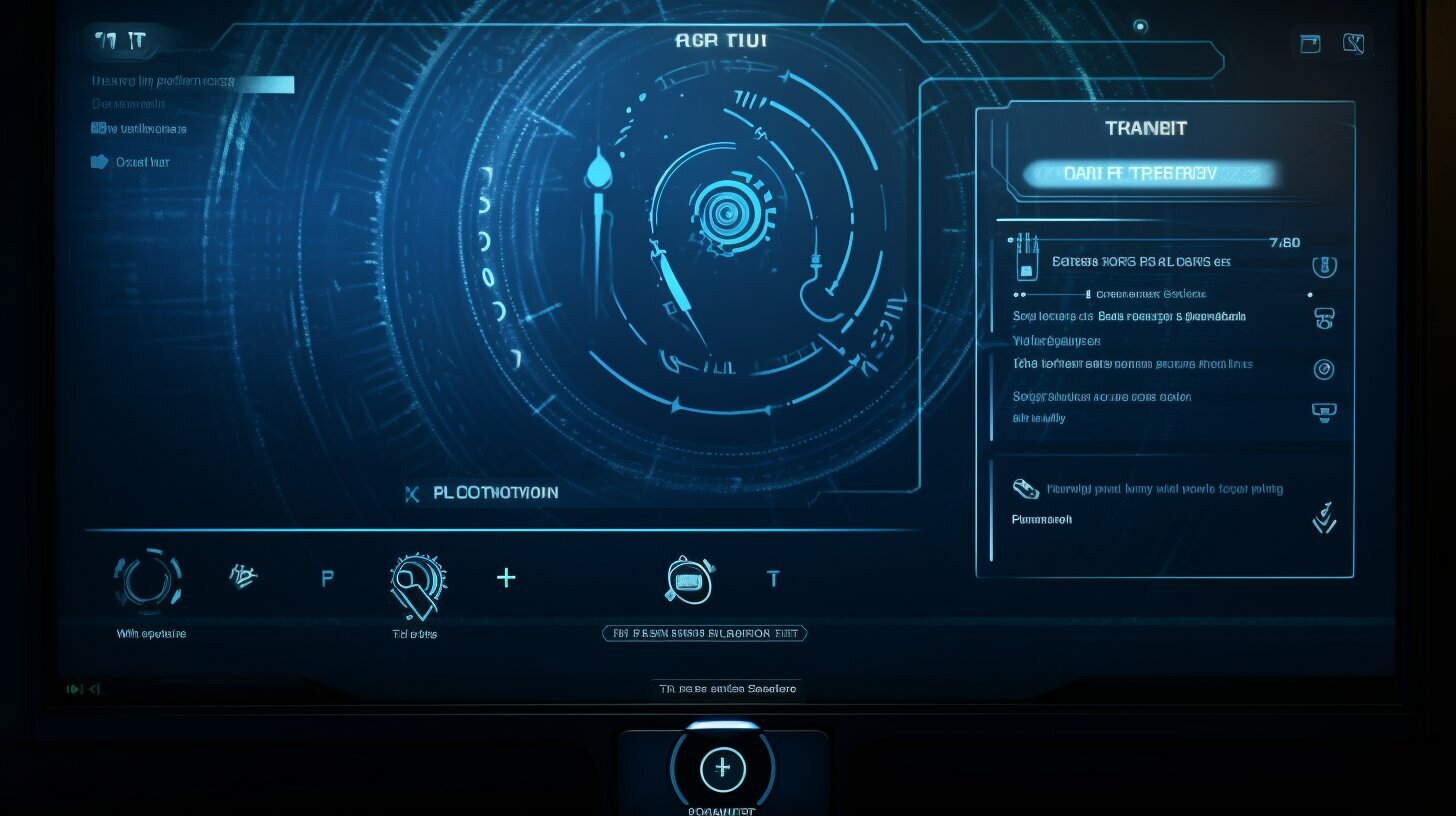Step by Step Guide: How to Reset Kali Linux Password
Are you struggling to access your Kali Linux system due to a forgotten password? Don’t worry, I’m here to help you reset your Kali Linux password easily and quickly.
To reset the root password in Kali Linux, follow these steps:
- Boot into the GRUB menu: After rebooting Kali Linux, select the “Advanced options for Kali GNU/Linux” option before it automatically boots. Press “e” to edit the boot entry.
- Edit the GRUB menu: Replace the “ro” keyword with “rw” and replace “quiet” with “init=/bin/bash” in the boot entry.
- Check RW permissions on the root partition: Press “F10” to open a prompt and use the “mount” command to ensure writing permissions are granted.
- Reset the root password: Use the “passwd” command to change the root password. Enter your new password twice and press “Enter”. Then, enter the command “/# exec /sbin/init” to reboot the system.
After following these steps, you will be able to access Kali Linux using your new password. This guide provides a simple method to reset the password, even if it is forgotten or if you want to change it without logging in.
Key Takeaways:
- Resetting the Kali Linux password is possible even if it is forgotten or requires changing without logging in.
- Accessing the GRUB menu is the first step in the password reset process.
- Editing the GRUB menu allows for the modification of boot options.
- Checking permissions and ensuring writing access is important for a successful password reset.
- The “passwd” command is used to change the root password.
The GRUB Menu: Accessing the Boot Entry
In order to reset your Kali Linux password, you’ll need to access the GRUB menu and edit the boot entry. Follow these steps to get started:
- Boot into the GRUB menu: After rebooting Kali Linux, select the “Advanced options for Kali GNU/Linux” option before it automatically boots. Press “e” to edit the boot entry.
- Edit the GRUB menu: Replace the “ro” keyword with “rw” and replace “quiet” with “init=/bin/bash” in the boot entry.
By editing the boot entry, you can modify the boot options to gain access to the system and reset the password. Once you have made the necessary changes, follow the additional steps below to complete the process:
- Check RW permissions on the root partition: Press “F10” to open a prompt and use the “mount” command to ensure writing permissions are granted.
- Reset the root password: Use the “passwd” command to change the root password. Enter your new password twice and press “Enter”. Then, enter the command “/# exec /sbin/init” to reboot the system.
After completing these steps, you will be able to access Kali Linux using your new password. This step-by-step guide provides a simple method to reset the password, even if it is forgotten or if you want to change it without logging in.
| GRUB Menu Steps | Outcome |
|---|---|
| Boot into the GRUB menu | Access to edit the boot entry |
| Edit the GRUB menu | Modify boot options to gain access |
| Check RW permissions | Ensure writing permissions are granted |
| Reset the root password | Change the password and reboot the system |
Editing the GRUB Menu: Modifying Boot Options
To reset your Kali Linux password without root access, you’ll need to edit the GRUB menu and modify the boot options accordingly. Follow the steps below to proceed.
- Boot into the GRUB menu: After rebooting Kali Linux, select the “Advanced options for Kali GNU/Linux” option before it automatically boots. Press “e” to edit the boot entry.
- Edit the GRUB menu: Replace the “ro” keyword with “rw” and replace “quiet” with “init=/bin/bash” in the boot entry.
Once you have made these changes, press “Ctrl+X” or “F10” to boot using the modified entry. The system will now start in single-user mode, providing you with root privileges without the need for a password.
To ensure a smooth password reset process, it is important to follow these steps carefully. Incorrect modifications to the GRUB menu may result in system instability or failure to boot. Remember to create a backup of important data before proceeding, as a precautionary measure.
With these instructions, you can reset your Kali Linux password without root access, enabling you to regain control of your system. Stay tuned for the next section, where we will guide you through the next steps in the password reset process.
Table: Overview of Steps
| Step | Description |
|---|---|
| 1 | Boot into the GRUB menu. |
| 2 | Edit the GRUB menu, replacing “ro” with “rw” and “quiet” with “init=/bin/bash”. |
| 3 | Check RW permissions on the root partition using the “mount” command. |
| 4 | Reset the root password using the “passwd” command and reboot the system. |
Checking Permissions: Ensuring Writing Access
Before resetting your Kali Linux password, it’s crucial to check the permissions on the root partition to ensure writing access. Here’s how you can do it.
Step 1: Boot into the GRUB menu and select the “Advanced options for Kali GNU/Linux” option before it automatically boots. Press “e” to edit the boot entry.
Step 2: Edit the GRUB menu by replacing the “ro” keyword with “rw” and replacing “quiet” with “init=/bin/bash” in the boot entry. This will allow you to gain root access and modify the necessary permissions.
Step 3: Press “F10” to open a prompt and use the “mount” command. Check the output carefully to ensure that the root partition is mounted with read and write (RW) permissions. This is important as it will allow you to make changes to the root directory.
| Command | Description |
|---|---|
| mount | Show the current mount points |
| mount -o remount,rw / | Remount the root partition with read and write permissions (if necessary) |
By following these steps, you can ensure that you have the necessary writing access to proceed with the password reset process in Kali Linux. Once the permissions have been verified, you can proceed with changing the root password following the step-by-step guide provided.
Resetting the Root Password: Changing the Password
Now that you’ve confirmed writing access, it’s time to reset the root password in Kali Linux. Here’s how you can do it easily and securely.
To begin, boot into the GRUB menu by selecting the “Advanced options for Kali GNU/Linux” option when rebooting your system. Once you reach the menu, press “e” to edit the boot entry.
In the boot entry, locate the line that starts with “linux /boot/vmlinuz…” and look for the keywords “ro” and “quiet”. Replace “ro” with “rw” to provide read and write access to the root partition. Next, replace “quiet” with “init=/bin/bash” to initiate the system with the Bash shell.
After making these changes, press “F10” to open a prompt and check the permissions on the root partition using the “mount” command. Ensure that the permissions show “rw” (read and write), indicating that writing access has been granted.
| Command | Description |
|---|---|
| mount | To check permissions on the root partition |
Once you have confirmed writing access, proceed to reset the root password. Enter the command “passwd” and you will be prompted to enter a new password. Type in your new password twice and press “Enter”. Finally, execute the command “/# exec /sbin/init” to reboot the system.
Following these steps will enable you to reset the root password in Kali Linux, providing you with a safer and more secure system. Whether you have forgotten your password or simply want to change it without logging in, this method offers an easy and effective solution.
Final Steps: Rebooting the System
Congratulations! You’re almost there. Now, let’s complete the Kali Linux password reset process by rebooting the system. Follow the steps below to finalize the procedure.
- Once you have successfully reset the root password using the “passwd” command, enter the following command to restart the system:
1/# exec /sbin/init
.
- The system will reboot, and you will be prompted to enter your new root password.
- After entering the new password, you will gain access to your Kali Linux system with the updated credentials.
Here’s a summary of the steps we covered:
- Access the GRUB menu and edit the boot entry.
- Modify the boot options to enable password reset without root access.
- Check permissions and ensure writing access on the root partition.
- Reset the root password using the “passwd” command.
- Reboot the system using the “/# exec /sbin/init” command.
It’s important to note that by following this step-by-step guide, you can easily reset the Kali Linux password, even if you have forgotten it or if you want to change it without being logged in. Remember to keep your new password secure and unique to ensure the security of your system.
| Step | Action |
|---|---|
| 1 | Boot into the GRUB menu and edit the boot entry. |
| 2 | Modify the boot options to enable password reset without root access. |
| 3 | Check permissions and ensure writing access on the root partition. |
| 4 | Reset the root password using the “passwd” command. |
| 5 | Reboot the system using the “/# exec /sbin/init” command. |
By following these steps, you can regain access to your Kali Linux system and continue working with confidence. Remember to always exercise caution and ensure the security of your system by using strong passwords and implementing appropriate security measures.
Now that you have completed the password reset process, you can fully utilize the capabilities of your Kali Linux system. Enjoy a secure and efficient computing experience!
Conclusion
In conclusion, resetting the Kali Linux password is a straightforward process if you follow the step-by-step guide provided here. Take control of your system again by resetting your password and ensuring the security of your Kali Linux environment.
To reset the root password, start by booting into the GRUB menu. Select the “Advanced options for Kali GNU/Linux” option and press “e” to edit the boot entry. Next, replace “ro” with “rw” and replace “quiet” with “init=/bin/bash” in the boot entry. Press “F10” to open a prompt and use the “mount” command to check the writing permissions on the root partition.
Once you have confirmed the writing permissions, you can proceed to reset the root password. Use the “passwd” command to change the password, entering your new password twice. Finally, enter the command “/# exec /sbin/init” to reboot the system.
Following these steps will allow you to regain access to your Kali Linux system with the new password. Whether you have forgotten your password or simply want to change it for security reasons, this guide provides a simple and effective method to reset the Kali Linux password.
FAQ
How do I reset the root password in Kali Linux?
To reset the root password in Kali Linux, follow these step-by-step instructions:
How do I access the GRUB menu to edit the boot entry?
To access the GRUB menu and edit the boot entry in Kali Linux, follow these instructions:
How do I modify the GRUB menu and boot options to reset the password without root access?
To modify the GRUB menu and boot options for password reset without root access in Kali Linux, use the following steps:
Why is it important to check permissions and ensure writing access on the root partition?
Checking permissions and ensuring writing access on the root partition in Kali Linux is crucial for successfully resetting the password. Follow these steps to ensure the necessary permissions:
How do I reset the root password in Kali Linux using the “passwd” command?
To reset the root password in Kali Linux using the “passwd” command, follow these instructions:
What are the final steps to complete the password reset process in Kali Linux?
To complete the password reset process in Kali Linux, follow these final steps:
- About the Author
- Latest Posts
Janina is a technical editor at Text-Center.com and loves to write about computer technology and latest trends in information technology. She also works for Biteno.com.