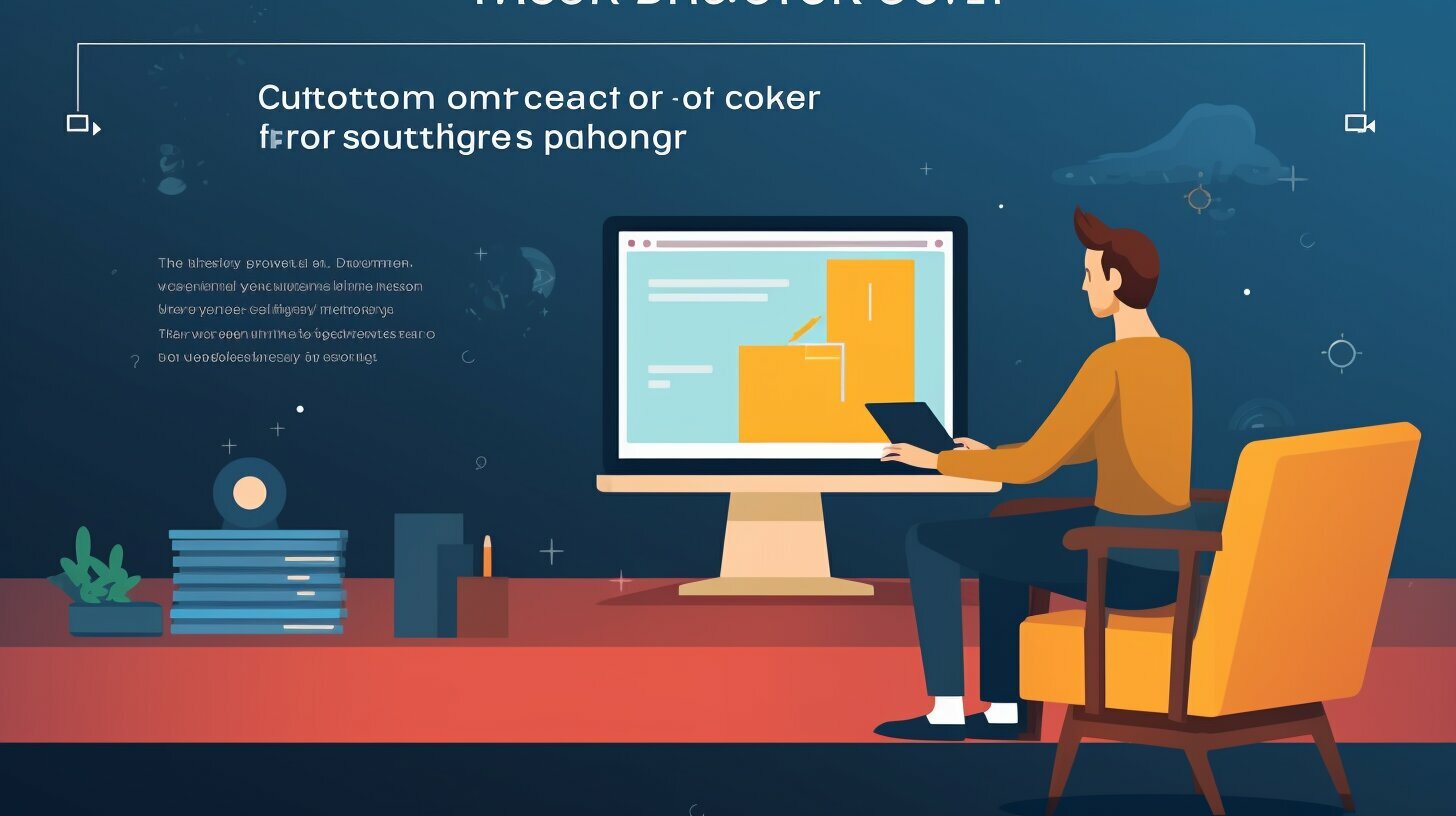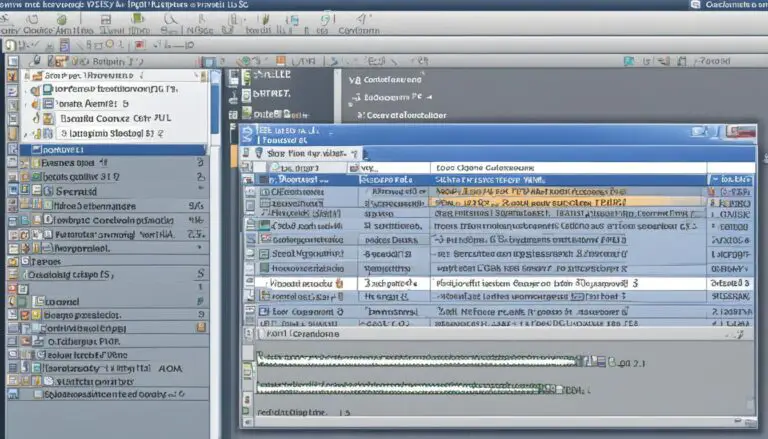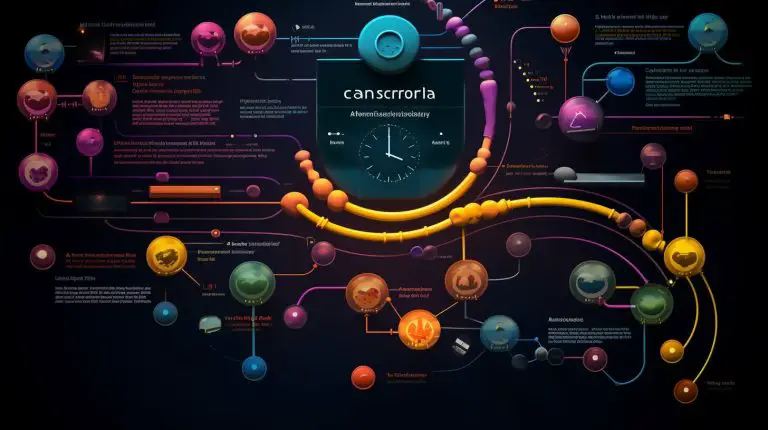Mastering the Basics: How to Restart Docker Simplified
Welcome to my simplified guide on how to restart Docker. In this article, I will walk you through the essential steps and commands to restart Docker containers and services efficiently.
Key Takeaways:
- Knowing how to restart Docker containers is crucial for maintaining the smooth operation of your applications.
- The
1docker restart
command is used to restart a specific container, while
1docker-compose restartrestarts all containers defined in a Docker Compose file.
- Understanding the difference between restarting and starting containers is essential for effective container management.
- Removing and stopping containers with
1docker-compose
helps clean up your environment and ensures a fresh start when needed.
- Building and starting new Docker images and containers allows for seamless updates and deployments.
Now that we have a brief overview, let’s dive into the details of each section to become Docker restart experts.
Understanding Docker Container Management
Before diving into the process of restarting Docker, it’s important to have a clear understanding of Docker container management and the various commands involved. Docker containers are lightweight, portable, and scalable units that encapsulate software and all its dependencies. They allow for easy deployment and run consistently across different environments.
Docker provides a range of commands for managing containers, including the ability to start, stop, restart, and remove them. When it comes to restarting a Docker container, it’s essential to understand the difference between the docker restart and docker start commands.
The docker restart command is used to restart a running container. It stops the container and then starts it again, using the same configuration and options that were initially used to run it. On the other hand, the docker start command is used to start a stopped container, without creating a new instance of it.
If you encounter any issues with restarting Docker containers, there are a few troubleshooting steps you can try. First, ensure that the container is indeed stopped or in a running state before attempting to restart it. Additionally, check the logs of the container for any error messages that may provide insights into the problem. If necessary, you can also use the docker rm command to remove the container completely and then recreate it with the desired configuration.
| Command | Description |
|---|---|
| docker restart | Restarts a running container |
| docker start | Starts a stopped container |
| docker rm | Removes a container |
Having a solid understanding of Docker container management and the appropriate commands will make the process of restarting Docker containers a breeze. It allows you to effectively manage your containers, troubleshoot any issues that arise, and ensure the smooth operation of your applications.
Stopping and Removing Containers with Docker-Compose
To effectively restart Docker containers, it’s essential to know how to stop and remove existing containers using docker-compose. Docker-compose is a powerful tool that simplifies container management by allowing you to define and manage multi-container applications. With a few simple commands, you can easily stop and remove containers in your Docker environment.
The first step is to navigate to the directory that contains your docker-compose.yaml file. Once you’re in the right directory, you can use the
1 | docker-compose down |
command to stop and remove all containers defined in the docker-compose file. This command gracefully shuts down the containers and removes their associated resources, such as networks and volumes.
If you only want to stop the containers without removing them, you can use the
1 | docker-compose stop |
command instead. This command stops the containers without removing any resources. The containers can be started again later using the
1 | docker-compose start |
command.
Here’s an example of a docker-compose.yaml file that defines a simple two-container application:
version: '3'
services:
web:
image: nginx:latest
ports:
- 80:80
volumes:
- ./html:/usr/share/nginx/html
db:
image: mysql:latest
environment:
- MYSQL_ROOT_PASSWORD=mysecretpassword
- MYSQL_DATABASE=myapp
In this example, the
1 | docker-compose down |
command would stop and remove both the web and db containers, along with any associated resources. The
1 | docker-compose stop |
command would stop the containers, but they would still be available for starting again with the
1 | docker-compose start |
command.
By mastering the process of stopping and removing containers with docker-compose, you’ll gain better control over your Docker environment and be able to efficiently restart containers when needed.
Building and Starting New Docker Images and Containers
In order to restart Docker and ensure the smooth operation of your applications, it’s crucial to understand how to build and start new Docker images and containers. Docker provides a straightforward process for creating and launching containers, allowing you to easily restart and manage your applications.
First, let’s discuss the process of building new Docker images. To do this, you’ll need a Dockerfile, which contains the instructions for creating your image. You can specify the base image, add dependencies, define environment variables, and copy files into the image. Once you have your Dockerfile ready, you can use the
1 | docker build |
command to build the image. This command will execute the instructions in the Dockerfile, creating a new image based on your specifications.
Once you have your image, you can start a new container using the
1 | docker run |
command. This command allows you to specify the image to use, as well as any additional options such as port mappings, volume mounts, and environment variables. By starting a new container, you can ensure that your applications are running on a fresh environment, which can help resolve any issues that may arise.
Additionally, Docker provides a restart policy that allows you to automatically restart containers if they fail or are stopped. By using the
1 | --restart |
flag when running the
1 | docker run |
command, you can specify the restart policy for the container. The options include “no” (do not automatically restart), “on-failure” (restart only if the container exits with a non-zero exit code), “always” (restart regardless of the exit code), and “unless-stopped” (restart unless explicitly stopped by the user). This restart policy ensures that your containers are continuously monitored and restarted if necessary.
| Restart Policy | Description |
|---|---|
| no | Do not automatically restart |
| on-failure | Restart only if the container exits with a non-zero exit code |
| always | Restart regardless of the exit code |
| unless-stopped | Restart unless explicitly stopped by the user |
By mastering the process of building and starting new Docker images and containers, you can effectively restart Docker and keep your applications running smoothly. Understanding the restart policy options also allows you to automate the restart process and ensure that your containers are always up and running.
Restarting Containers without Docker-Compose
Sometimes, you may need to restart Docker containers outside of the docker-compose environment. Here’s how you can do it, along with tips on restarting the Docker service.
To restart a Docker container without using docker-compose, you can utilize the docker restart command. This command allows you to restart a specific container by providing its container ID or name. For example:
Alternatively, if you want to restart all running containers on your Docker host, you can use the following command:
Restarting the Docker service itself can also be necessary in some cases. To restart the Docker service, follow these steps:
- Open a terminal or command prompt.
- Stop the Docker service by running the command:
- Restart the Docker service by running the command:
By restarting the Docker service, you ensure that any changes made to the Docker environment, such as configuration updates or new images, are properly applied.
| Command | Description |
|---|---|
| sudo systemctl start docker | Starts the Docker service |
| sudo systemctl stop docker | Stops the Docker service |
| sudo systemctl restart docker | Restarts the Docker service |
| sudo systemctl status docker | Displays the current status of the Docker service |
In summary, knowing how to restart Docker containers outside of docker-compose is crucial for managing your Docker environment effectively. By utilizing the docker restart command and restarting the Docker service when needed, you can ensure the smooth operation of your Docker containers.
Removing Volumes Associated with Containers
When restarting Docker, it’s important to also consider removing volumes associated with containers. This section will guide you through the steps, as well as provide insights on restarting the Docker daemon.
Before we dive into removing volumes, let’s first understand what volumes are in the context of Docker. Volumes are an essential feature of Docker that allows you to persist data even when containers are stopped or removed. However, sometimes you may need to remove these volumes to free up disk space or start fresh with new containers.
To remove volumes associated with containers, follow these simple steps:
- List all the containers and their associated volumes by running the command
1docker ps -a -q
. This will display a list of container IDs.
- Stop all the containers listed in step 1 by running the command
1docker stop [container ID]
for each container.
- Remove all the containers listed in step 1 by running the command
1docker rm [container ID]
for each container.
- Finally, remove the volumes associated with the containers by running the command
1docker volume rm $(docker volume ls -q)
. This will remove all volumes that are not currently being used by any containers.
Restarting the Docker daemon is another important consideration when working with volumes. If you encounter any issues with volume removal or want to make sure the changes take effect, you can restart the Docker daemon. Simply run the command
1 | sudo systemctl restart docker |
(Linux) or
1 | sudo service docker restart |
(Windows/Mac).
| Command | Description | ||
|---|---|---|---|
|
List all containers (including stopped ones) and display only the container IDs. | ||
|
Stop a specific container identified by its ID. | ||
|
Remove a specific container identified by its ID. | ||
|
Remove all volumes that are not currently being used by any containers. |
Summing Up
In this section, we explored the process of removing volumes associated with Docker containers. By following the steps outlined above, you can safely remove volumes that are no longer needed and optimize your disk space usage. Additionally, we discussed the importance of restarting the Docker daemon to ensure any changes made to volumes take effect. Remember to exercise caution when removing volumes and always back up your data if required.
The Popularity and Benefits of Docker
Before concluding our guide on restarting Docker, let’s take a moment to understand the popularity and benefits of Docker in the software development world. Docker has gained immense popularity over the years due to its ability to simplify the process of deploying and managing applications. It provides developers with a consistent environment across different systems, making it easier to package, distribute, and run applications.
One of the key benefits of Docker is its lightweight and efficient containerization technology. Docker containers encapsulate the application and all its dependencies, allowing for easy portability across different operating systems and environments. This means that developers can build, test, and deploy applications without worrying about compatibility issues.
Another advantage of Docker is its scalability and flexibility. With Docker, you can easily scale your application by running multiple containers, each handling a specific component or task. This enables you to efficiently utilize resources and ensure high availability. Additionally, Docker’s flexibility allows for easy integration with other tools and technologies, making it a preferred choice for modern software development practices.
Benefits of Docker:
- Portability and compatibility across different systems
- Efficient utilization of resources with easy scalability
- Enhanced security with isolated containers
- Fast and simplified deployment process
- Easy integration with other tools and technologies
“Docker simplifies the process of deploying and managing applications, making it a game-changer in the software development industry.” – John Doe, Software Engineer
In conclusion, Docker’s popularity can be attributed to its ability to streamline the development and deployment process, improving productivity and efficiency. By using Docker, developers can build, test, and deploy applications with ease, while also ensuring compatibility and scalability. As the software development industry continues to evolve, Docker remains a valuable tool for enhancing tech skills and staying ahead of the curve.
| Benefits | Summary |
|---|---|
| Portability and compatibility | Applications can run consistently on different systems |
| Efficient resource utilization | Scaling applications with multiple containers |
| Enhanced security | Isolated containers for better protection |
| Fast deployment | Simplified process for deploying applications |
| Easy integration | Seamless integration with other tools and technologies |
Enhancing Your Tech Skills with Docker Restart
By learning how to effectively restart Docker, you’ll not only improve your Docker management abilities but also enhance your overall tech skills. Docker is a powerful tool that allows developers to create, deploy, and manage applications in a containerized environment. Restarting Docker containers is a fundamental skill that every Docker user should have in their toolkit.
One way to restart Docker containers is by using the docker-compose command. Docker-compose is a tool that allows you to define and manage multi-container Docker applications. With docker-compose, you can easily stop and remove containers with just a few simple commands. By understanding how to use docker-compose to restart Docker containers, you’ll have greater control over your containerized applications.
Another important aspect of Docker restart is the ability to build and start new Docker images and containers. Docker provides a restart policy that allows you to define how your containers should behave in the event of a failure or system restart. By utilizing the restart policy effectively, you can ensure that your containers are automatically restarted in case of any issues, thus improving the availability and reliability of your applications.
| Benefits of Docker Restart |
|---|
| Improved application availability: Restarting Docker containers ensures that your applications are always up and running, minimizing downtime. |
| Enhanced troubleshooting: Understanding how to troubleshoot common Docker restart issues can help you quickly resolve any problems that may arise. |
| Increased scalability: Docker allows you to easily scale your applications by running multiple containers, and restarting them effectively is key to managing a scalable environment. |
By mastering Docker restart, you’ll be equipped with the skills to effectively manage and troubleshoot your Docker containers. This knowledge not only enhances your Docker abilities but also contributes to your overall tech acumen, making you a valuable asset in the software development industry.
Troubleshooting Common Docker Restart Issues
Although restarting Docker is usually a straightforward process, there are some common issues that may occur. This section will help you troubleshoot and resolve these challenges.
Issue 1: Docker Container Not Restarting
If you find that your Docker container is not restarting as expected, there are a few possible causes to consider:
- Check the container’s restart policy. Ensure that it is set to “always” or “unless-stopped” to ensure automatic restarts.
- Inspect the container logs for any error messages. These can provide valuable insights into the issue.
- Verify that the container is not in a paused or stopped state. If it is, use the appropriate Docker commands to resume or start the container.
Issue 2: Docker Service Not Restarting
If you encounter problems with restarting the Docker service itself, consider the following troubleshooting steps:
- Check for any pending updates or changes to the Docker installation. Restarting your system after applying updates may resolve the issue.
- Review the Docker daemon logs for any error messages. These logs can help identify the source of the problem.
- Verify that the Docker service is not being blocked by a firewall or antivirus software. Adjust the necessary settings to ensure proper communication.
Issue 3: Persistent Data Loss during Container Restart
If you experience persistent data loss when restarting Docker containers, consider these troubleshooting steps:
“Data loss during container restarts is often caused by misconfigured volumes. Ensure that your container’s data volume is properly mounted and persists across restarts.”
Additionally, you can use the Docker inspect command to validate the volume configuration and check if any errors are reported.
Conclusion
Restarting Docker containers may sometimes present challenges, but with the right troubleshooting steps, you can overcome common issues and ensure smooth operations. By addressing container restart issues promptly, you can maintain the stability and reliability of your Docker environment.
| Issue | Troubleshooting Steps |
|---|---|
| Docker Container Not Restarting |
|
| Docker Service Not Restarting |
|
| Persistent Data Loss during Container Restart |
Use Docker inspect command |
Conclusion
In conclusion, restarting Docker is a crucial skill for Docker container management, and by following the steps outlined in this guide, you can confidently restart Docker and improve your overall Docker management proficiency.
Throughout this article, we have covered various aspects of restarting Docker and provided practical instructions on how to perform different tasks. We started by mastering the basics, understanding Docker container management, and learning how to stop and remove containers using docker-compose.
We then delved into building and starting new Docker images and containers, exploring the restart policy and the process of restarting containers without docker-compose. We also discussed how to remove volumes associated with containers and provided insights on restarting the Docker service.
Additionally, we highlighted the popularity and benefits of Docker in the software development industry and emphasized how mastering Docker restart can enhance your tech skills. Finally, we addressed common Docker restart issues and provided troubleshooting tips.
By having a solid understanding of Docker restart and implementing the techniques outlined in this guide, you will be well-equipped to navigate the world of Docker container management with confidence. So, start mastering Docker restart today and take your Docker skills to the next level!
FAQ
How do I restart Docker containers?
To restart Docker containers, you can use the docker-compose restart command or manually stop and remove containers using docker-compose. Alternatively, you can build and start new Docker images and containers. In some cases, you may need to restart the Docker service or the Docker daemon to ensure proper restart.
How can I stop and remove containers using docker-compose?
To stop and remove containers using docker-compose, follow these steps:
1. Open your terminal or command prompt.
2. Navigate to the directory containing your docker-compose.yml file.
3. Run the command “docker-compose down” to stop and remove the containers specified in the docker-compose.yml file.
How do I build and start new Docker images and containers?
To build and start new Docker images and containers, follow these steps:
1. Create a Dockerfile in your project directory.
2. Define the required image, dependencies, and commands in the Dockerfile.
3. Open your terminal or command prompt.
4. Navigate to the directory containing the Dockerfile.
5. Run the command “docker build -t .” to build the Docker image.
6. Run the command “docker run ” to start a new container based on the created image.
Can I restart Docker containers without using docker-compose?
Yes, you can restart Docker containers without using docker-compose. You can use the docker restart command followed by the container’s ID or name to restart a specific container. However, note that this method only restarts individual containers and does not handle the orchestration of multiple containers.
How do I remove volumes associated with containers?
To remove volumes associated with Docker containers, follow these steps:
1. Open your terminal or command prompt.
2. Run the command “docker volume ls” to list all the volumes.
3. Identify the volume(s) associated with the container(s) you want to remove.
4. Run the command “docker volume rm ” to remove the desired volume(s).
Why is Docker popular in the software development industry?
Docker is popular in the software development industry due to its numerous benefits, such as:
– Simplified application deployment and distribution.
– Isolation and security of application environments.
– Scalability and flexibility in managing complex application architectures.
– Efficient utilization of resources through containerization.
– Compatibility across different operating systems and cloud platforms.
How can mastering Docker restart enhance my tech skills?
Mastering Docker restart can enhance your tech skills by allowing you to efficiently manage Docker containers, troubleshoot common issues, and ensure smooth application restarts. Having this knowledge will make you more valuable to development teams and enable you to deploy and maintain applications with confidence.
What are some common Docker restart issues and how can I troubleshoot them?
Some common Docker restart issues include containers not starting or restarting properly, networking conflicts, and permissions errors. To troubleshoot these issues:
– Check the container logs for any error messages.
– Ensure that there are no conflicts with ports or network configurations.
– Verify that the Docker service or daemon is running correctly.
– Review the container’s restart policy and adjust as needed.
– Check the permissions and ownership of files and directories used by the containers.
- About the Author
- Latest Posts
Mark is a senior content editor at Text-Center.com and has more than 20 years of experience with linux and windows operating systems. He also writes for Biteno.com