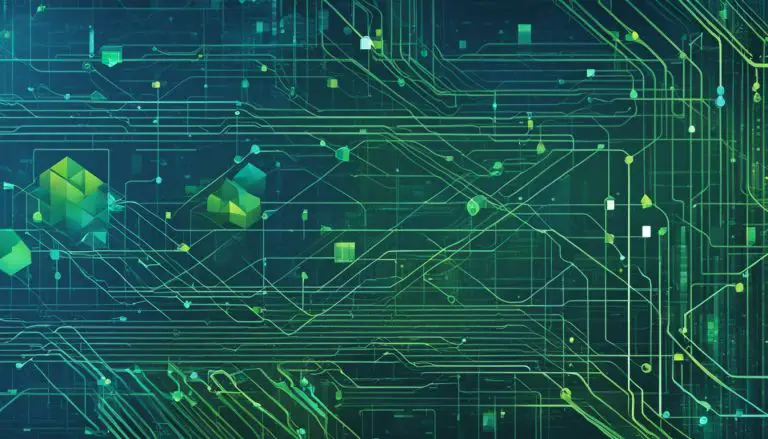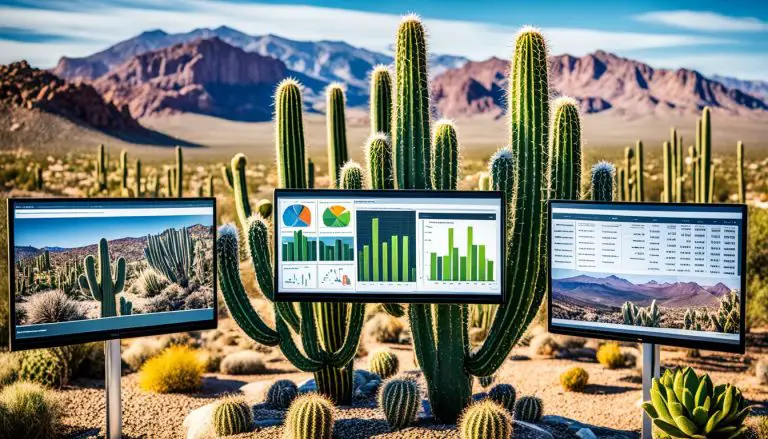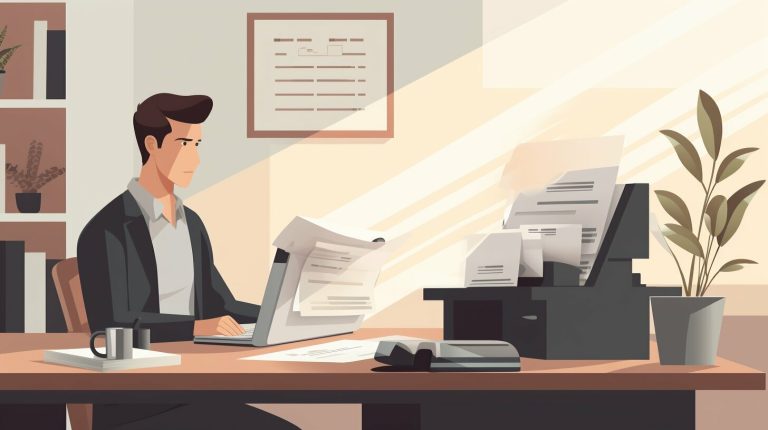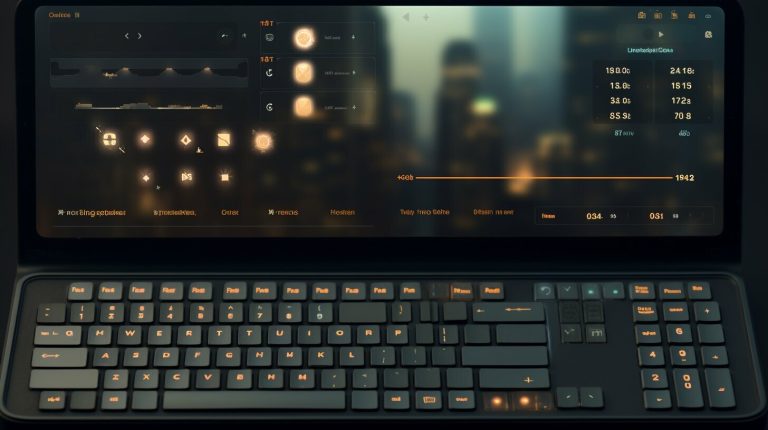Guide: How to Restart Samba Service in Linux Explained
Are you looking for a simple and effective way to restart the Samba service in Linux? Look no further! In this comprehensive guide, I will walk you through the process and provide you with the necessary commands and steps to get your Samba service up and running again.
To restart the Samba service in Linux, there are several methods you can use. One method is to use the “service” command. You can start the Samba service by executing the following command:
1 | <a class="wpil_keyword_link" href="https://www.howto-do.it/what-is-sudo-superuser-do/" title="sudo" data-wpil-keyword-link="linked">sudo</a> service smbd start |
. To stop the service, use
1 | sudo service smbd stop |
. And to restart it, use
1 | sudo service smbd restart |
.
Another method is to use the “systemctl” command. Starting with Ubuntu 15.04 and systemd, you can restart the Samba service by executing the command:
1 | systemctl restart smbd |
.
Before restarting the Samba service, it’s a good practice to check its status. You can use the command
1 | sudo systemctl status smbd.service |
to check if the service is running and to get information about any errors that may have occurred.
It’s important to note that when you restart the Samba service, any connections to shared resources provided by the service may be temporarily interrupted. Additionally, make sure you have proper permissions and backups in place to avoid data loss.
In addition to restarting the Samba service, it’s also important to keep it updated and secure through regular updates and proper firewall configuration. You can use the Advanced Packaging Tool (APT) to update the Samba server package, and configure firewall settings to allow incoming traffic on the necessary ports.
Key Takeaways:
- Restarting the Samba service in Linux can be done using the “service” command or the “systemctl” command.
- Before restarting the Samba service, it’s important to check its status using the “systemctl” command.
- Restarting the Samba service may temporarily interrupt connections to shared resources provided by the service.
- Regular updates and proper firewall configuration are essential for maintaining the security of the Samba service in Linux.
- Proper permissions and backups should be in place to prevent data loss when restarting the Samba service.
Methods to Restart Samba Service in Linux
There are multiple methods available to restart the Samba service in Linux, and in this section, we will delve into each of them to provide you with a comprehensive understanding of your options.
One method is to use the
1 | service |
command. You can start the Samba service by executing the following command:
1 | sudo service smbd start |
. To stop the service, use
1 | sudo service smbd stop |
. And to restart it, use
1 | sudo service smbd restart |
.
Another method is to use the
1 | systemctl |
command. Starting with Ubuntu 15.04 and systemd, you can restart the Samba service by executing the command:
1 | systemctl restart smbd |
.
Before restarting the Samba service, it’s a good practice to check its status. You can use the command
1 | sudo systemctl status smbd.service |
to check if the service is running and to get information about any errors that may have occurred.
| Command | Description | ||
|---|---|---|---|
|
Starts the Samba service | ||
|
Stops the Samba service | ||
|
Restarts the Samba service | ||
|
Restarts the Samba service | ||
|
Checks the status of the Samba service |
It’s important to note that when you restart the Samba service, any connections to shared resources provided by the service may be temporarily interrupted. Additionally, make sure you have proper permissions and backups in place to avoid data loss.
In addition to restarting the Samba service, it’s also important to keep it updated and secure through regular updates and proper firewall configuration. You can use the Advanced Packaging Tool (APT) to update the Samba server package, and configure firewall settings to allow incoming traffic on the necessary ports.
Overall, properly restarting the Samba service and maintaining it through updates and security measures will ensure smooth and secure operation in your Linux environment.
Checking Samba Service Status
Before proceeding with restarting the Samba service, it is crucial to check its current status to ensure everything is functioning as expected. In this section, we will guide you on how to check the status of the Samba service in Linux using the “systemctl” command.
To check the status of the Samba service, open the terminal and enter the following command:
This command will display detailed information about the Samba service, including its current status, any error messages, and the time of the last status change. If the service is running properly, the output will indicate that it is active (running).
Additionally, you can use the
1 | systemctl is-active |
command to check if the Samba service is active without displaying detailed information. Simply enter the following command:
| Command | Description | ||
|---|---|---|---|
|
Displays detailed information about the Samba service, including its current status. | ||
|
Checks if the Samba service is active without displaying detailed information. |
By using these commands, you can easily determine whether the Samba service is running properly or if there are any issues that need to be addressed before restarting it. Checking the status of the service is an essential step to ensure a smooth and uninterrupted operation of your Samba server.
Best Practices for Restarting and Maintaining Samba Service
Simply restarting the Samba service is not enough to guarantee optimal performance and security. In this section, I will provide you with essential best practices for effectively restarting and maintaining the Samba service in your Linux environment.
Before restarting the Samba service, it is crucial to ensure that you have implemented regular updates for your Linux system. Keeping the Samba server package up to date using the Advanced Packaging Tool (APT) will help you benefit from the latest bug fixes, security patches, and performance improvements. Regular updates will also ensure compatibility with any new features or changes introduced in newer versions of Samba.
Another key aspect of maintaining the Samba service is configuring proper firewall settings. Linux distributions typically come with a built-in firewall, such as iptables or firewalld, which you can use to control incoming and outgoing network traffic. To ensure secure operation, allow incoming traffic on the necessary ports used by Samba, such as TCP port 445 for file sharing and TCP port 139 for NetBIOS over TCP/IP, while blocking any unnecessary or unauthorized access.
Proper permissions and backups are also essential for the smooth and secure operation of the Samba service. Regularly review and update the permissions of shared resources to restrict access only to authorized users or groups. Additionally, implement a reliable backup strategy to protect your data in the event of hardware failures, accidental deletions, or security breaches. Consider using tools like rsync or Bacula to automate the backup process and ensure the integrity of your Samba server storage.
| Best Practices Summary: |
|---|
| 1. Regularly update the Samba server package using APT |
| 2. Configure firewall settings to allow incoming traffic on necessary Samba ports |
| 3. Review and update permissions of shared resources |
| 4. Implement a reliable backup strategy for Samba server storage |
By following these best practices, you can ensure that your Samba service remains secure, up to date, and optimized for performance in your Linux environment. Remember that maintaining the Samba service goes beyond just restarting it, and that a proactive approach is essential for the smooth operation and protection of your shared resources.
Conclusion
Restarting the Samba service in Linux is a vital skill for system administrators and users relying on Samba for file sharing and network services. With this guide, you now have the knowledge and commands needed to effectively restart and maintain the Samba service, ensuring seamless operation and enhanced security in your Linux environment.
To restart the Samba service, you can use either the “service” command or the “systemctl” command. The “service” command allows you to start, stop, and restart the Samba service using simple commands such as “sudo service smbd start” and “sudo service smbd restart”. If you’re using Ubuntu 15.04 or later with systemd, you can use the “systemctl” command to restart the Samba service with “systemctl restart smbd”.
Before performing a restart, it’s important to check the status of the Samba service using the “sudo systemctl status smbd.service” command. This will provide information on whether the service is running and any potential errors that may have occurred. Additionally, ensure you have proper permissions and backups in place to avoid any data loss during the restart process.
In addition to restarting the Samba service, it’s crucial to keep it updated and secure. Regularly update the Samba server package using the Advanced Packaging Tool (APT), and configure firewall settings to allow incoming traffic on the necessary ports. By following these best practices, you can ensure the smooth and secure operation of the Samba service in your Linux environment.
By having the ability to restart and maintain the Samba service, you can effectively manage file sharing and network services in your Linux environment. Stay proactive in keeping the Samba service updated and secure to enhance performance and protect sensitive data.
FAQ
How can I restart the Samba service in Linux?
There are several methods you can use to restart the Samba service in Linux. One method is to use the “service” command. You can start the Samba service by executing the following command: “sudo service smbd start”. To stop the service, use “sudo service smbd stop”. And to restart it, use “sudo service smbd restart”. Another method is to use the “systemctl” command. Starting with Ubuntu 15.04 and systemd, you can restart the Samba service by executing the command: “systemctl restart smbd”.
Why is it important to check the status of the Samba service before restarting?
It is important to check the status of the Samba service before restarting to ensure that there are no errors or issues that may affect the restart process. You can use the command “sudo systemctl status smbd.service” to check the status of the Samba service in Linux and to get information about any errors that may have occurred.
What are some best practices for restarting and maintaining the Samba service in Linux?
It is recommended to regularly update the Samba server package using the Advanced Packaging Tool (APT) to ensure that you have the latest security patches and bug fixes. Additionally, it is important to configure firewall settings to allow incoming traffic on the necessary ports for Samba. Finally, make sure you have proper permissions and backups in place to avoid any potential data loss when restarting the Samba service.
What are the potential interruptions when restarting the Samba service?
When you restart the Samba service, any connections to shared resources provided by the service may be temporarily interrupted. It is important to communicate this to users in advance to avoid any disruption in their work or access to shared files and resources.
- About the Author
- Latest Posts
Matthias Böhmichen is the founder of howto-do.it . He is using Linux since 1991 and fell in love with windows a few years later. He likes to discover new technologies, especially hard- and software.