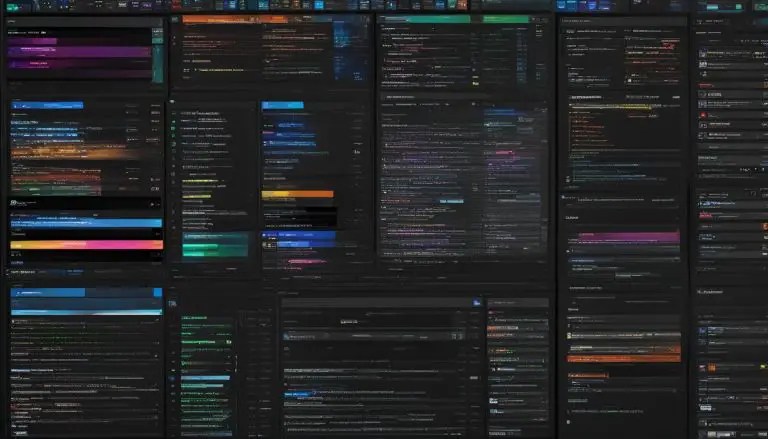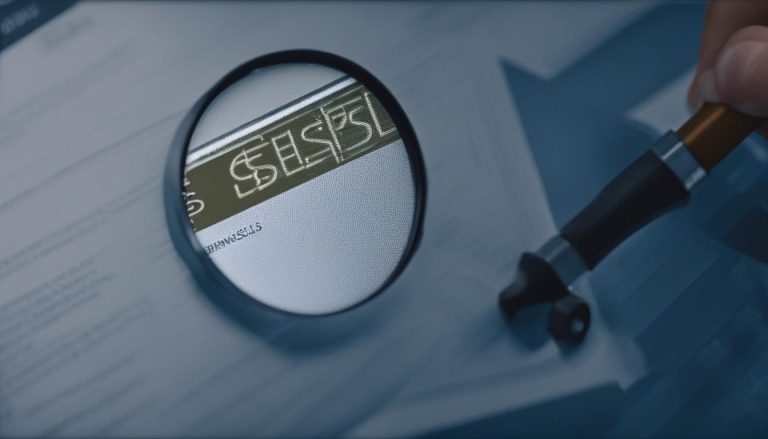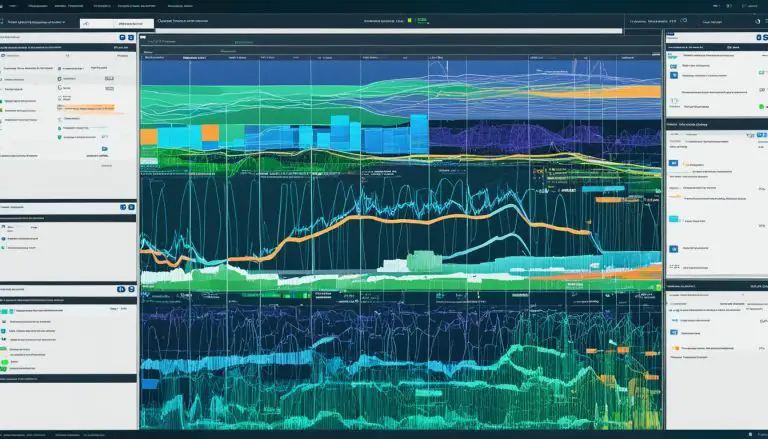Guide: How to Run a Binary File in Linux Easily
Running a binary file in Linux is a fundamental skill that can unlock a multitude of possibilities, and in this guide, I will show you how to do it easily.
Key Takeaways:
- Understanding file permissions is crucial when running a binary file in Linux.
- You can make a binary file executable in Linux through the user interface or the terminal.
- Using the “chmod +x” command in the terminal allows you to make a binary file executable.
- The “./” command is used to execute a binary file in the terminal.
- Some binary files may require root privileges to install or run in Linux.
Understanding File Permissions in Linux
Before running a binary file in Linux, it’s essential to understand how file permissions work and how they can be adjusted to allow execution. File permissions in Linux determine who can read, write, or execute a file. The three main categories of file permissions are owner, group, and others.
To view the permissions of a file, you can use the
1 | ls -l |
command in the terminal. The output will display a series of characters indicating the permissions for the file. Each permission is represented by a letter:
1 | r |
for read,
1 | w |
for write, and
1 | x |
for execute.
To modify file permissions, you can use the
1 | chmod |
command. For example, to make a file executable, you can use the command
1 | chmod +x filename |
. This grants execution rights to the file for the owner, group, and others. If you want to limit the execution permission to just the owner, you can use
1 | chmod u+x filename |
.
| Permission | Symbolic | Numeric |
|---|---|---|
| Read | r | 4 |
| Write | w | 2 |
| Execute | x | 1 |
“Understanding file permissions is crucial when it comes to running binary files in Linux. By carefully adjusting the permissions, you can control who can execute the file. Always remember to use caution when granting execute permissions to ensure the security of your system.”
Making a Binary File Executable in Linux
To run a binary file in Linux, it must first be made executable, and I’ll walk you through the process using both the graphical interface and the command line.
In the graphical interface, you can right-click on the binary file and select “Properties.” Then, navigate to the “Permissions” tab and check the box that says “Allow executing file as program.” This will make the file executable, and you can now double-click on it to launch it.
If you prefer using the command line, open a terminal and navigate to the directory where the binary file is located. Use the
1 | chmod +x |
command followed by the name of the file. For example, if your file is named “binaryfile”, the command would be
1 | chmod +x binaryfile |
. This command grants executable permissions to the file.
Once the file is executable, you can then run it by typing
1 | ./binaryfile |
in the terminal. The
1 | ./ |
is necessary to specify that the file should be executed from the current directory. If the file requires elevated privileges, you may need to use
1 | <a class="wpil_keyword_link" href="https://www.howto-do.it/what-is-sudo-superuser-do/" title="sudo" data-wpil-keyword-link="linked">sudo</a> |
before the execution command. For example,
1 | sudo ./binaryfile |
.
Summary:
- To make a binary file executable in Linux, you can use the graphical interface or the command line.
- In the graphical interface, right-click on the file, go to “Properties,” and enable the “Allow executing file as program” option.
- In the command line, use the
1chmod +x
command followed by the file name to grant executable permissions.
- After making the file executable, you can run it using
1./binaryfile
command in the terminal.
In conclusion, running a binary file in Linux requires making it executable first. Whether you choose to use the graphical interface or the command line, the process is straightforward. Just follow the steps outlined above, and you’ll be able to launch your binary files with ease.
| Command | Description | ||
|---|---|---|---|
|
Grants executable permissions to the file. | ||
|
Runs the executable file. | ||
|
Runs a command with elevated privileges. |
Running a Binary File in Linux through the Terminal
The terminal offers powerful options for running binary files in Linux, and I’ll guide you through the process of making a file executable and executing it using simple commands. To start, you’ll need to change the file permissions to make it executable. This can be done using the
1 | chmod +x |
command followed by the file name. For example, if your binary file is named “program”, you would type
1 | chmod +x program |
in the terminal. This command grants the execute permission to the owner of the file.
Once the file is executable, you can execute it by using the
1 | ./ |
command followed by the file name. Continuing with the previous example, you would type
1 | ./program |
in the terminal. The file will be executed and its output will be displayed in the terminal window. If the binary file requires elevated privileges to run, you can use the
1 | sudo |
command before the execution command. This will prompt you to enter your password and run the file as the root user.
It’s important to note that running binary files through the terminal gives you more control and flexibility. You can pass command-line arguments to the file, redirect input and output, and even schedule it to run at specific times using cron jobs. The terminal is a powerful tool for running binary files and exploring the capabilities of Linux.
Summary:
“The terminal offers powerful options for running binary files in Linux, and I’ll guide you through the process of making a file executable and executing it using simple commands.”
- Change the file permissions using the
1chmod +x
command followed by the file name.
- Execute the file using the
1./
command followed by the file name.
- Use the
1sudo
command before the execution command for files that require elevated privileges.
- Running binary files through the terminal gives you more control and flexibility.
| Command | Description | ||
|---|---|---|---|
|
Changes the file permissions to make it executable | ||
|
Executes the binary file | ||
|
Executes the binary file with elevated privileges |
Installing and Running Binary Files in Linux
In addition to running individual binary files, Linux offers various formats for installing and executing applications, and I’ll show you how to navigate these options effortlessly. Whether you’re a beginner or an experienced user, understanding these formats will broaden your Linux experience and give you access to a wide range of software.
One common format for distributing and installing binary files in Linux is the .deb format, used by Debian-based distributions like Ubuntu. To install a .deb file, simply open the terminal, navigate to the directory containing the file, and run the command
1 | sudo dpkg -i filename.deb |
. This will prompt you to enter your password, and once done, the application will be installed and ready to use.
Another popular format is the .rpm format, commonly used in Red Hat-based distributions like Fedora and CentOS. To install an .rpm file, open the terminal, navigate to the directory containing the file, and run the command
1 | sudo rpm -ivh filename.rpm |
. Again, you’ll be prompted for your password, and once the installation is complete, the application will be ready for use.
| Linux Distribution | Package Format |
|---|---|
| Ubuntu | .deb |
| Fedora | .rpm |
| Arch Linux | .tar.gz |
If you prefer a more universal approach, you can use packaging formats like .snap and Flatpak. These formats include all the necessary dependencies and allow for easy installation across different Linux distributions. To install an application in either of these formats, simply download the package file and double-click it. This will open your package manager, where you can follow the on-screen instructions to complete the installation.
Summary:
- Linux offers various formats for installing and running applications, including .deb, .rpm, .snap, and Flatpak.
- To install a .deb file, use the command “sudo dpkg -i filename.deb” in the terminal.
- To install an .rpm file, use the command “sudo rpm -ivh filename.rpm” in the terminal.
- To install a .snap or Flatpak package, download the package file and double-click it to open the package manager.
Dealing with Root Privileges for Binary Files in Linux
Some binary files in Linux demand root privileges for proper installation or execution, and I’ll guide you on how to handle these situations securely. When dealing with such files, it’s essential to exercise caution and follow the necessary steps to protect your system.
To begin, before granting root privileges, it’s crucial to verify the source and integrity of the binary file. Only download files from trusted sources, and always check for digital signatures or checksums to ensure the file hasn’t been tampered with. This step helps safeguard against potential security risks.
Once you’ve confirmed the authenticity of the binary file, you can proceed with handling root privileges. The recommended approach is to use the “sudo” command, which temporarily elevates your user privileges to those of the superuser or administrator. This allows you to perform tasks that require root access while maintaining system security.
To execute a binary file with root privileges, open a terminal and navigate to its directory. Using the “sudo” command followed by the execution command, like “./binaryfile”, will run the file as the superuser. Keep in mind that exercising caution is vital when granting root privileges, as it provides extensive control over your system.
| Tip: |
|---|
| Remember to exercise due diligence when handling binary files that require root privileges. Always double-check the file’s source, verify its integrity, and use the “sudo” command judiciously to protect your system from potential risks. |
Conclusion
Mastering the skill of running binary files in Linux opens up a world of possibilities, and with the knowledge gained from this guide, you can confidently harness the power, complexity, and flexibility of Linux to accomplish your goals.
In the user interface, making a binary file executable by changing permissions is a straightforward process. By understanding file permissions and privileges, you can ensure that the necessary execution rights are granted, allowing you to effortlessly run binary files.
Alternatively, the terminal provides a more direct approach to running binary files in Linux. By using the “chmod +x” command to make the file executable and the “./” command to execute it, you have complete control over the process. And in cases where elevated privileges are needed, the “sudo” command allows you to run the file with root privileges.
Linux offers a variety of formats for running and installing binary files. Whether it’s using .deb, .rpm, .snap, or Flatpak, you can easily install and run these files using the appropriate package managers and tools. This flexibility ensures that you can seamlessly integrate and use binary files in your Linux environment.
By understanding how to run binary files in Linux and the different methods available, you can confidently navigate the intricacies of the operating system. Embrace the power of Linux and unlock its full potential by harnessing the capabilities of binary files.
FAQ
How can I run a binary file in Linux?
You can run a binary file in Linux through the user interface or the terminal. In the user interface, you need to make the binary file executable by changing the permissions. In the terminal, you can make the file executable using the “chmod +x” command and then execute it using “./”. If the file requires elevated privileges, you may need to use “sudo” before the execution command.
What do I need to know about file permissions in Linux?
File permissions in Linux determine who can read, write, and execute a file. To execute a binary file, you need to have the appropriate execution rights. You can modify file permissions using the command line.
How do I make a binary file executable in Linux?
To make a binary file executable in Linux, you can use either the user interface or the command line. In the user interface, you need to change the file permissions to make it executable. In the command line, you can use the “chmod +x” command to grant executable rights to the file.
How can I run a binary file in Linux through the terminal?
To run a binary file in Linux through the terminal, you can use the “chmod +x” command to make the file executable and then execute it using the “./” command. If the file requires elevated privileges, you may need to use “sudo” before the execution command.
How do I install and run binary files in Linux?
In Linux, binary files can be distributed in various formats such as .deb, .rpm, .snap, and Flatpak. To install and run these files, you can use the appropriate package managers and tools provided by your Linux distribution.
What should I do if a binary file requires root privileges in Linux?
If a binary file requires root privileges in Linux, you can use the “sudo” command to elevate your privileges before running the file. This will ensure that the file can be installed or executed successfully.
- About the Author
- Latest Posts
Mark is a senior content editor at Text-Center.com and has more than 20 years of experience with linux and windows operating systems. He also writes for Biteno.com