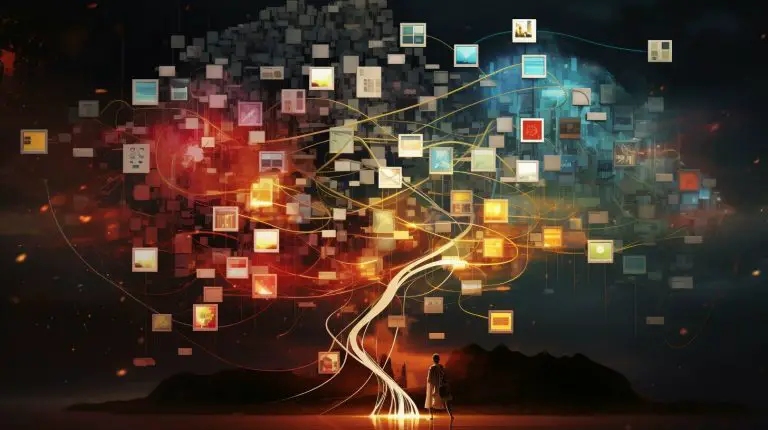Mastering How to Run a C File in Linux: A Step-by-Step Guide
Running a C file in Linux is an essential skill for any aspiring programmer. Whether you’re a beginner or an experienced developer, understanding how to compile and execute C programs in a Linux environment is crucial. In this comprehensive guide, I’ll walk you through the process, step-by-step, ensuring that you gain the necessary knowledge to confidently work with C programming in Linux.
Key Takeaways:
- Installing the build-essential package is crucial for compiling C programs in Linux.
- Creating a simple C program in Ubuntu involves using a text editor and saving the file with a .c extension.
- The GCC compiler is used to compile C programs in Linux.
- Running the compiled C program in Linux is done through the terminal.
- Consider using Visual Studio Code as a code editor in Linux for a more integrated development experience.
Installing the necessary tools for compiling C programs in Linux
Before you can run a C file in Linux, you need to ensure that the necessary tools for compiling C programs are installed. One of the most important tools is the GCC Compiler, which is used to compile C programs. To install GCC and other essential packages, you can use the build-essential package in Linux.
The build-essential package contains all the necessary tools for compiling and building software in Linux. To install it, open a terminal and enter the following command:
This command will prompt you to enter your system password, as it requires administrative privileges. Once you enter the password, the installation process will begin. The build-essential package will be downloaded and installed on your system.
| Command | Description |
|---|---|
| sudo | Allows you to run commands with administrative privileges |
| apt-get | A package handling utility in Ubuntu |
| install | Specifies that you want to install a package |
| build-essential | The name of the package that contains essential tools for compiling software |
Once the installation is complete, you will have all the necessary tools for compiling C programs in Linux. Now you can proceed with creating and running your C files!
Creating and compiling a simple C program in Linux
Once you have the necessary tools installed, you can start creating and compiling your own C programs in Linux. In this section, we will walk you through the process of creating a simple C program using a text editor in Ubuntu. It’s a great way to get started with C programming and familiarize yourself with the Linux environment.
First, open your preferred text editor, such as Nano or Vim. Create a new file and give it a name with a .c extension, for example, “hello.c”. This extension indicates that it’s a C program file.
Now it’s time to write some code. Let’s start with a classic “Hello, World!” program. Type the following code into your text editor:
#include <stdio.h>
int main()
{
printf(“Hello, World!”);
return 0;
}
This basic program uses the “stdio.h” library to enable the use of the ‘printf’ function, which allows us to display the text “Hello, World!” on the screen. Make sure to save your file once you’ve finished typing the code.
| Command | Description |
|---|---|
| gcc -o hello hello.c | Compiles the “hello.c” file into an executable named “hello”. |
| ./hello | Runs the compiled program and displays the output: “Hello, World!” |
To compile the program, open the terminal and navigate to the directory where your C file is saved. Use the following command:
1 | gcc -o hello hello.c |
. The ‘-o’ option indicates the name of the output file, which is “hello” in this case. This command compiles your C program into an executable file.
Once the compilation is successful, you can run your C program by typing
1 | ./hello |
in the terminal. You should see the output “Hello, World!” displayed on the screen. Congratulations! You have successfully created and run your first C program in Linux.
Summary
- Install the build-essential package, including the GCC Compiler, before creating and compiling C programs in Linux.
- Create a new C program file with a .c extension using a text editor in Ubuntu.
- Write your code, save the file, and then compile the program using the GCC compiler in the terminal.
- Run the compiled program by executing the output file in the terminal.
Running the compiled C program in Linux
After successfully compiling your C program, it’s time to run it and see the results in the Linux terminal. To execute the compiled program, open the terminal and navigate to the directory where your C program is saved. You can use the
1 | cd |
command followed by the path to the directory.
Once you are in the correct directory, use the following command to run the program:
Replace
1 | program_name |
with the name of your compiled program file. The
1 | ./ |
prefix is necessary to specify that the program should be executed from the current directory.
If your program requires any input, you can provide it through the terminal after running the program. The program will then display the output in the terminal window.
Now you have successfully compiled and run your C program in Linux! You can continue exploring more advanced topics in C programming or move on to other programming languages. Remember to save your code and keep practicing to enhance your programming skills.
| Command | Description | ||
|---|---|---|---|
|
Navigate to the specified directory | ||
|
Execute the compiled C program |
Conclusion
Congratulations on completing the step-by-step tutorial on running a C file in Linux using the GCC compiler! In this tutorial, we have covered the essential aspects of compiling and running C programs in the Linux environment.
Firstly, we discussed the importance of installing the build-essential package, which includes the GCC Compiler necessary for compiling C programs. This step ensures that we have all the necessary tools in place to compile our C code.
Next, we explored the process of creating a simple C program in Ubuntu using a text editor. We learned how to write the code, save the file with a .c extension, and compile the program using the GCC compiler. This allowed us to transform our code into an executable file that can be run in the Linux environment.
Finally, we discussed how to run the compiled C program in the terminal. We explored the command to execute the program and saw how the terminal displays the output of our C program. Additionally, we briefly mentioned the option of using Visual Studio Code as a code editor in Linux, which provides a more user-friendly interface for writing and running C programs.
By mastering the process of compiling and running C programs in Linux, you have gained a valuable skill that opens up numerous opportunities for developing software in this powerful operating system. Whether you are a seasoned programmer or just starting your coding journey, understanding how to run a C file in Linux will prove to be an essential tool in your toolkit.
FAQ
What tools do I need to compile C programs in Linux?
To compile C programs in Linux, you need to install the build-essential package, which includes the GCC Compiler necessary for compiling C programs.
How do I create a simple C program in Linux?
To create a simple C program in Linux, you can use a text editor like Nano or Vim. Write your C code, save the file with a .c extension, and make sure it is in the correct directory.
How do I compile a C program in Linux?
To compile a C program in Linux, you can use the GCC compiler. Open the terminal, navigate to the directory where your C file is saved, and use the command “gcc filename.c -o output” to compile the program.
How do I run the compiled C program in Linux?
Once you have compiled your C program, you can run it in the Linux terminal. Use the command “./output” to execute the compiled program.
Can I use Visual Studio Code as a code editor in Linux?
Yes, you can use Visual Studio Code as a code editor in Linux. It provides a user-friendly interface and supports the compilation and execution of C programs.
- About the Author
- Latest Posts
Mark is a senior content editor at Text-Center.com and has more than 20 years of experience with linux and windows operating systems. He also writes for Biteno.com