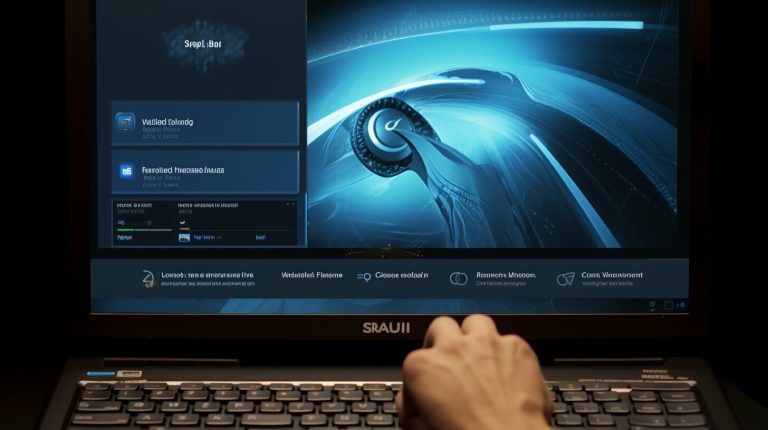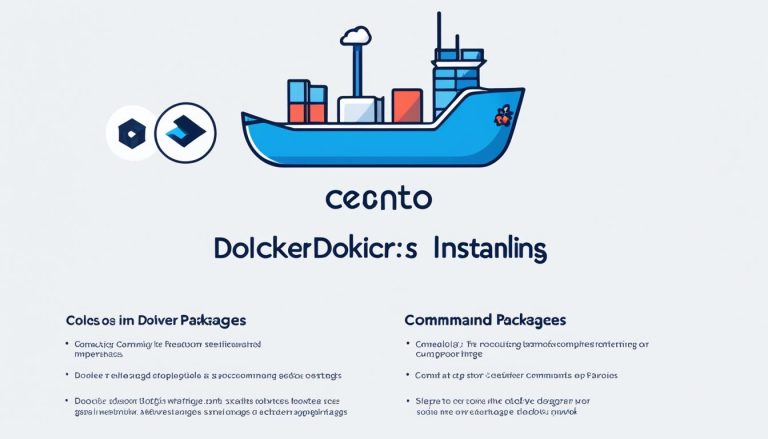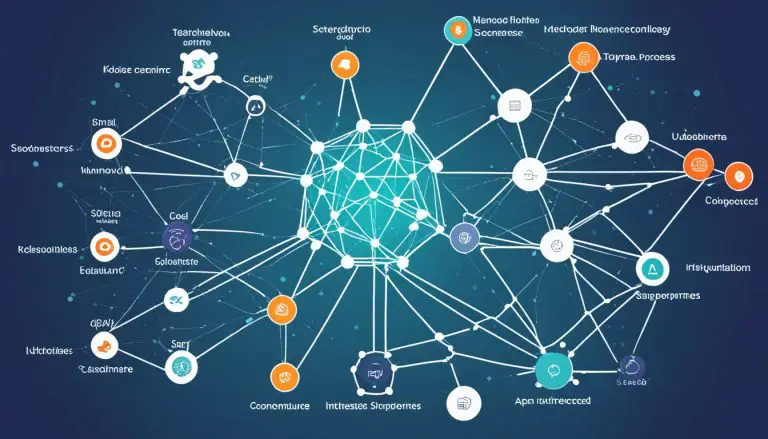Mastering the Basics: How to Run a .py File in Linux Simplified
In this section, I will guide you through the process of running a .py file in Linux. Whether you are a beginner or an experienced Python developer, understanding how to execute Python scripts is essential.
Key Takeaways
- Running a .py file in Linux is an important skill for Python developers.
- There are various methods to run Python scripts in Linux, including the command-line, interactive mode, IDEs, and double-clicking on the script icon.
- A script is a file with a sequence of commands, while a module is a file with reusable Python code.
- The Python interpreter is responsible for executing Python code in scripts or modules.
- Running a script involves using the “python” or “python3” command followed by the script’s filename.
- Advanced techniques include using IDEs, adding shebang lines, and making scripts executable.
- Common issues when running scripts include syntax errors, indentation errors, and module not found errors, which can be resolved by checking the code and ensuring the correct installation of modules.
Ways to Run Python Scripts in Linux
Running a .py file in Linux is an essential skill for Python developers. There are various ways to execute Python scripts in a Linux environment, depending on your preference and requirements. Let’s explore some of the most commonly used methods:
Command-Line
The command-line is a powerful tool for running Python scripts in Linux. To execute a .py file, open the terminal and navigate to the directory where the script is located. Use the “python” or “python3” command followed by the script’s filename. For example:
python my_script.py
This will run the script and display the output in the terminal.
Interactive Mode
If you want to run Python code interactively, you can launch the Python interpreter in the terminal by simply typing “python” or “python3”. This opens an interactive session where you can type and execute Python commands line by line. This is useful for testing small snippets of code or experimenting with Python features.
IDEs
Integrated Development Environments (IDEs) provide a user-friendly environment for writing, running, and debugging Python scripts. Popular IDEs such as PyCharm, Visual Studio Code, and Atom offer built-in features for running Python scripts, including a dedicated “Run” button or keyboard shortcut. IDEs provide a more comprehensive development experience with advanced features like code completion, debugging tools, and project management.
Double-Clicking on the Script Icon
If you prefer a graphical interface, you can run a .py file by double-clicking on its icon in the file manager. This will execute the script using the default Python interpreter configured on your system. However, note that this method may not be available in all Linux distributions or file managers.
By understanding these different methods, you can choose the one that best suits your needs when it comes to executing Python scripts in Linux.
- Running a .py file in Linux is a fundamental skill for Python developers. Understanding how to execute Python scripts can greatly enhance your development workflow in a Linux environment.
- There are several ways to run Python scripts in Linux. You can use the command-line, interactive mode, IDEs, or even double-click on the script icon in the file manager.
- In Linux, running a .py file as a script involves using the “python” or “python3” command followed by the script’s filename. For example, in the terminal, you can type “python script.py” to run the script.
You can also redirect the output of the script to a file by using the “>” operator. For instance, if you want to save the output of the script to a file called “output.txt”, you can run the command “python script.py > output.txt”.
Alternatively, you can run a .py file as a module in Linux by using the “-m” option. For example, if you have a module called “module.py”, you can run it by typing “python -m module” in the terminal.
Example: Running a .py File as a Script in Linux
To run a .py file in Linux, open a terminal and navigate to the directory where the script is located. Then, use the following command:
This will execute the script and display the output in the terminal.
| Command | Description |
|---|---|
| python script.py | Runs the .py file as a script in Linux. |
| python script.py > output.txt | Redirects the output of the script to a file called “output.txt”. |
| python -m module | Runs a .py file as a module in Linux. |
It’s important to ensure that the Python interpreter is correctly installed on your Linux system. You can check if Python is installed by typing “python” or “python3” in the terminal. If the Python interpreter is not found, you may need to install it using your distribution’s package manager.
By mastering the basics of running .py files in Linux, you can unlock the full potential of Python and streamline your development process. Whether you’re a beginner or an experienced developer, the ability to execute Python scripts is an essential skill that will empower you in your programming journey.
Running a .py File as a Module in Linux
Running a Python script as a module in Linux offers additional flexibility and organization to your code. By executing a .py file as a module, you can easily import and use its functions and classes in other Python files.
To run a .py file as a module in Linux, you can use the “-m” option followed by the module name. For example:
This command will execute the mymodule.py file as a module. Linux will import the module and execute any code within it. This method is particularly useful for creating reusable code that can be shared across multiple projects.
Module Import and Usage
When running a .py file as a module, you can import and use its contents in other Python scripts. To import a module, use the
1 | import |
statement followed by the module name:
You can then access the functions and classes defined in the module using dot notation. For example, if the module contains a function called
1 | my_function() |
, you can call it like this:
Benefits and Best Practices
Running a .py file as a module in Linux offers several benefits, including improved code organization and reusability. By separating your code into modules, you can easily maintain and update specific parts of your project without affecting the entire codebase.
When creating a module, consider following these best practices:
- Use descriptive and meaningful module names.
- Organize the module’s functions and classes in a logical manner.
- Document the module’s purpose and usage with comments and docstrings.
- Ensure that the module is located in a directory included in the Python module search path.
| Command | Description | ||
|---|---|---|---|
|
Execute a .py file as a module in Linux. | ||
|
Import a module in another Python script. |
By utilizing modules effectively, you can organize your codebase, promote code reuse, and enhance the maintainability of your projects when running Python scripts in Linux.
Advanced Techniques for Running Python Scripts in Linux
In addition to the basic methods of running a .py file in Linux, there are advanced techniques that can enhance your Python development workflow. Let’s explore these techniques:
- Integrated Development Environments (IDEs): IDEs such as PyCharm, Visual Studio Code, and Eclipse provide a comprehensive environment for coding, debugging, and running Python scripts. They offer features like code completion, error checking, and integrated terminal for executing scripts.
- Shebang Lines: A shebang line is a special comment placed at the beginning of a script that specifies the Python interpreter to use. By adding “#!/usr/bin/python” or “#!/usr/bin/python3” as the first line of your script, you can run it directly from the terminal without explicitly specifying the interpreter.
- Making Scripts Executable: You can make a .py file executable by changing its file permissions. Open the terminal, navigate to the directory where the script is located, and use the command “chmod +x script.py” to make it executable. Once the file has executable permissions, you can run it by simply typing “./script.py” in the terminal.
Using these advanced techniques can streamline your Python development process and make running scripts in Linux more efficient.
As you gain experience with Python scripting, you’ll discover which techniques work best for your workflow. Whether you prefer the simplicity of the command-line or the features of an IDE, mastering the art of running .py files in Linux will empower you to unleash the full potential of Python programming in a Linux environment.
| Technique | Pros | Cons |
|---|---|---|
| IDEs | – Comprehensive coding environment – Code completion and error checking – Debugging tools |
– Can be resource-intensive – May have a learning curve |
| Shebang Lines | – Simplifies script execution – Removes the need for explicit interpreter specification |
– Requires modifying script file – Not suitable for all scenarios |
| Making Scripts Executable | – Allows running scripts directly without specifying the interpreter – Streamlines execution process |
– Requires changing file permissions – Multiple steps for setup |
In summary, running Python scripts in Linux offers flexibility and efficiency for developers. By mastering advanced techniques such as IDEs, shebang lines, and making scripts executable, you can optimize your workflow and maximize the potential of your Python scripts.
Common Issues and Troubleshooting
Running Python scripts in Linux can sometimes come with its fair share of challenges. From syntax errors to module not found errors, it’s important to understand how to troubleshoot these common issues to ensure smooth execution of your scripts.
1. Syntax Errors:
One of the most common issues when running Python scripts is encountering syntax errors. These errors occur when the code violates the rules of the Python language. To resolve syntax errors, carefully review your code and check for missing commas, parentheses, or quotation marks. Pay attention to indentation errors, as Python relies on proper indentation to determine block statements.
2. Indentation Errors:
Indentation errors often go hand in hand with syntax errors. Python uses indentation to define the structure of the code, making it crucial to ensure proper indentation. To fix indentation errors, check your code for inconsistent or incorrect indentation levels. Make sure all blocks of code have the same level of indentation, typically using four spaces or a tab.
3. Module Not Found Errors:
When running Python scripts, you may encounter module not found errors, indicating that the required module is not installed or cannot be found. To resolve this issue, verify that the module is installed using the correct package manager (such as pip), and ensure that the module name is spelled correctly. Additionally, confirm that the module is located in the correct directory and accessible by the Python interpreter.
| Error Type | Possible Solutions |
|---|---|
| Syntax Errors | Review code for missing commas, parentheses, or quotation marks. Check for incorrect indentation. |
| Indentation Errors | Check code for inconsistent or incorrect indentation levels. Ensure all blocks of code have the same level of indentation. |
| Module Not Found Errors | Verify that the required module is installed and spelled correctly. Check if the module is located in the correct directory and accessible by the Python interpreter. |
By addressing these common issues, you can overcome obstacles when running Python scripts in Linux. Remember to double-check your code for syntax errors, pay attention to proper indentation, and ensure that all required modules are installed correctly. With these troubleshooting tips, you’ll be well-equipped to navigate the world of Python development on Linux.
Conclusion
In this comprehensive guide, I have provided you with a simplified approach to running a .py file in Linux. Whether you are a beginner or an experienced Python developer, understanding how to execute Python scripts is crucial for your development workflow in a Linux environment.
We explored various methods to run Python scripts in Linux, including the command-line, interactive mode, IDEs, and even double-clicking on the script icon in the file manager. These options give you flexibility and cater to different preferences and requirements.
Remember, a script is a file containing a sequence of commands, while a module is a file containing Python code that is meant to be imported and used by another Python file. It is important to ensure that the Python interpreter is correctly installed and that the script is located in the correct directory.
Additionally, I introduced you to advanced techniques such as using IDEs, adding shebang lines to specify the Python interpreter, and making scripts executable. These techniques can streamline your development process and enhance your productivity.
Lastly, I provided troubleshooting tips for common issues you might encounter when running Python scripts in Linux. By carefully checking the code, fixing indentation errors, and ensuring that the required modules are installed, you can resolve most problems and ensure a smooth execution of your Python scripts.
With this newfound knowledge, you are now equipped to confidently run Python scripts in a Linux environment. Whether you are working on personal projects or professional software development, mastering the basics of executing .py files is a fundamental skill that will greatly benefit you as a Python developer.
FAQ
How do I run a .py file in Linux?
To run a .py file in Linux, you can use the “python” or “python3” command followed by the script’s filename. For example, to run a script named “my_script.py”, you would enter “python my_script.py” in the terminal. Make sure the Python interpreter is correctly installed and that the script is located in the correct directory.
Can I run a Python script in Linux without using the command-line?
Yes, there are other ways to run Python scripts in Linux. You can use the interactive mode by typing “python” or “python3” in the terminal, followed by the code you want to execute. Another option is to use Integrated Development Environments (IDEs) that provide a graphical interface for running and debugging Python scripts. Additionally, you can double-click on the script icon in the file manager to run it, provided the script has the necessary permissions.
What is the difference between a script and a module in Python?
A script is a file containing a sequence of commands that are executed when the script is run. On the other hand, a module is a file containing Python code that is meant to be imported and used by another Python file. Modules allow you to organize your code into reusable components, while scripts are typically used for standalone programs.
How do I run a .py file as a module in Linux?
To run a .py file as a module in Linux, you can use the “-m” option with the “python” or “python3” command. For example, if you have a module named “my_module.py”, you would enter “python -m my_module” in the terminal. This allows you to execute the code within the module as if it were a standalone script.
What are some advanced techniques for running Python scripts in Linux?
Advanced techniques for running Python scripts in Linux include using Integrated Development Environments (IDEs) like PyCharm and Visual Studio Code, which provide a range of features for code editing, running, and debugging. You can also add shebang lines at the beginning of your script to specify the Python interpreter to use. This allows you to run the script directly without explicitly calling the interpreter. Additionally, you can make your scripts executable by setting the proper permissions, which enables you to run them by simply typing their filename without the need for the “python” or “python3” command.
What are some common issues when running Python scripts in Linux?
Common issues when running Python scripts in Linux include syntax errors, indentation errors, and module not found errors. Syntax errors occur when the code violates the rules of the Python language, such as missing colons or mismatched parentheses. Indentation errors occur when the code is not properly indented according to Python’s syntax. Module not found errors typically happen when you try to import a module that is not installed or not correctly spelled. These issues can be resolved by carefully checking your code for errors, fixing indentation, and ensuring that the required modules are correctly installed.
- About the Author
- Latest Posts
Mark is a senior content editor at Text-Center.com and has more than 20 years of experience with linux and windows operating systems. He also writes for Biteno.com