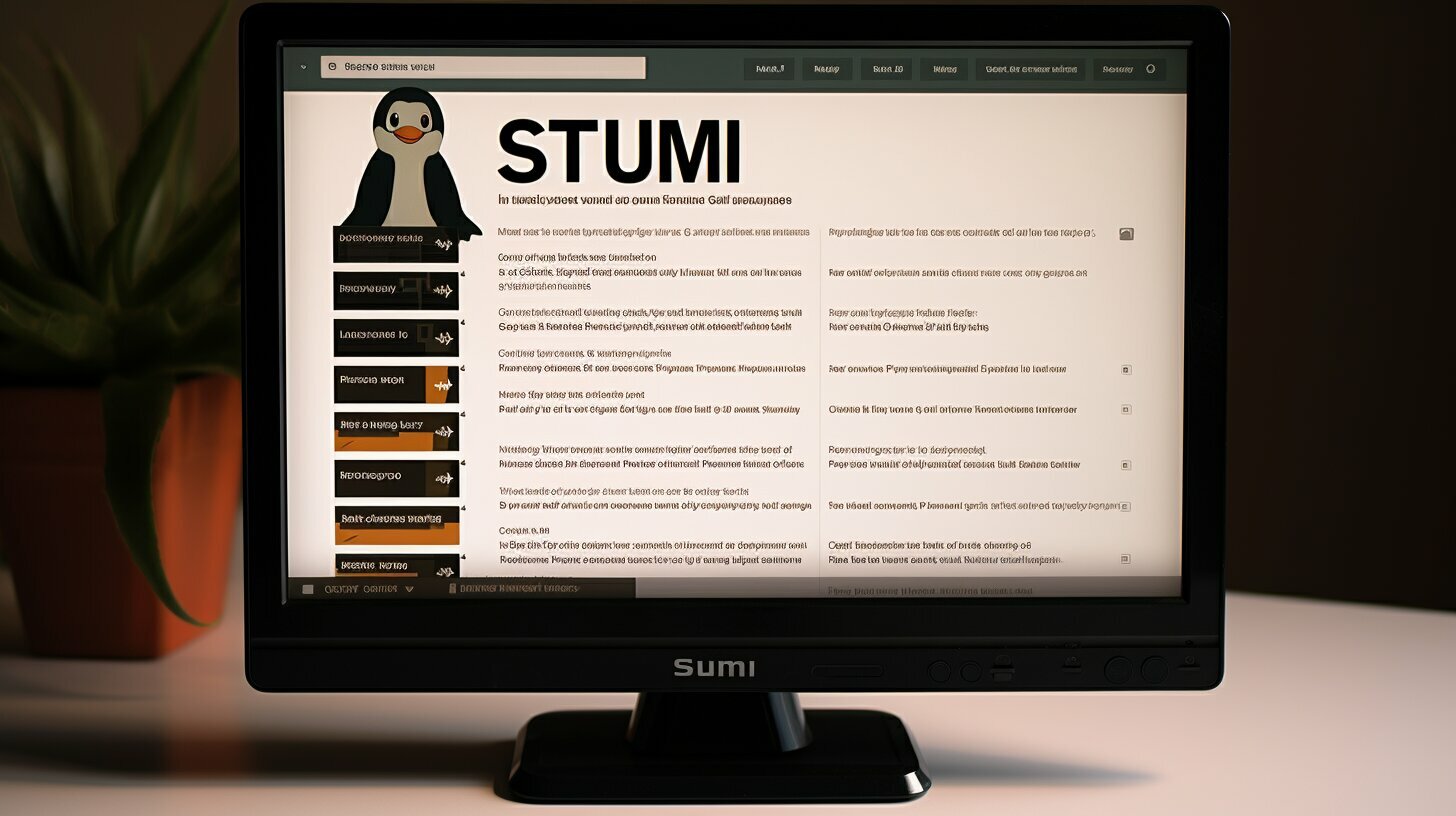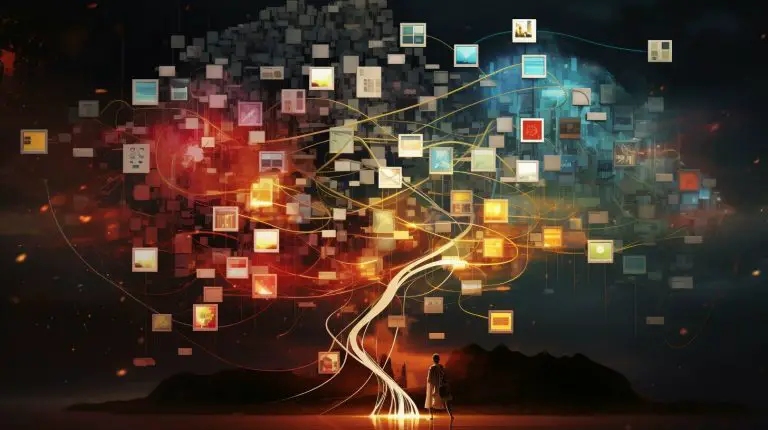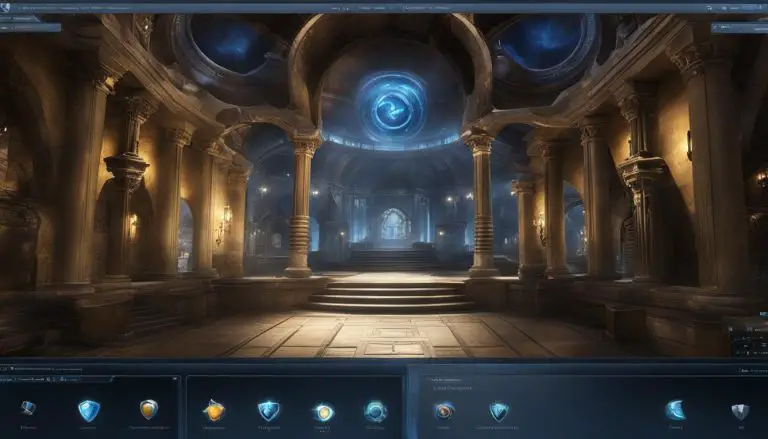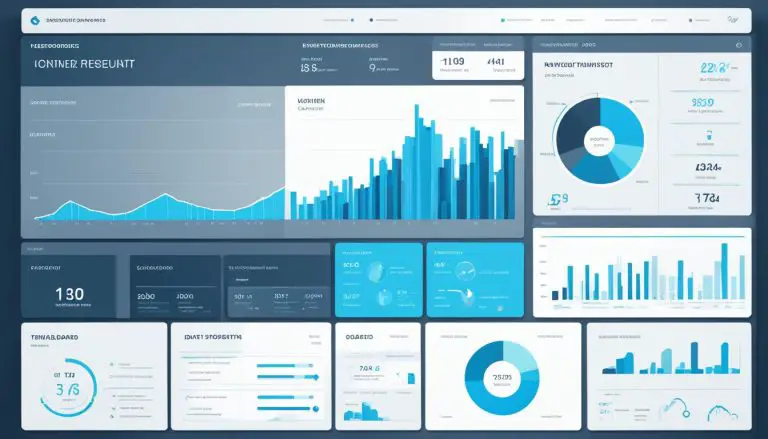Guide on How to Run a .sh File in Linux: Simple Steps
Running a .sh file in Linux requires a few simple steps. First, the file must have a .sh extension and execute permissions. To grant execute permissions, use the chmod command. Then, to run the script, use the ./ notation followed by the file’s name in the terminal window. Press CTRL+C to stop the script if needed. Another method is to use the bash command followed by the file’s name. Additionally, you can run the script as a standalone program by making it executable and typing its name in the command line. Finally, the source command can be used to execute the script in the current shell, allowing changes to persist.
Key Takeaways:
- Running a .sh file in Linux requires granting execute permissions.
- Use the ./ notation or the bash command to run the script.
- Press CTRL+C to stop a running script.
- Make the script executable to run it as a standalone program.
- The source command allows the script to run in the current shell environment.
Granting Execute Permissions
To run a .sh file in Linux, you need to grant execute permissions to the file. This ensures that the script can be executed without any issues. To achieve this, you can use the chmod command in the Linux terminal. The chmod command is used to change the permissions of a file or directory. By granting execute permissions, you allow the script to be executed as a program.
To grant execute permissions, open the terminal and navigate to the directory where the .sh file is located. Then, use the following command:
This command adds the execute permission to the file, making it executable. You can now proceed to run the script.
Table: Common chmod Permissions
| Permission | Numeric Value |
|---|---|
| Read | 4 |
| Write | 2 |
| Execute | 1 |
By combining these values, you can assign specific permissions to users, groups, and others. However, for running a .sh file, granting execute permission to the owner is sufficient.
Now that the .sh file has the necessary permissions, you can proceed to run the script using different methods, depending on your preference and requirements.
Running the Script
After granting execute permissions, you can now run the .sh script in Linux using different methods. One way is to use the ‘./’ notation followed by the file’s name in the terminal window. For example, if your script’s name is ‘script.sh’, you can run it by typing ‘./script.sh’ in the command line. This method is simple and straightforward, allowing you to execute the script directly.
Another method is to use the ‘bash’ command followed by the file’s name. For instance, if your script’s name is ‘script.sh’, you can run it by typing ‘bash script.sh’ in the command line. Using the ‘bash’ command allows you to execute the script without specifying the ‘./’ notation.
If you want to run the script as a standalone program, you can make it executable by using the chmod command to grant execute permissions. Once the script is executable, you can simply type its name in the command line to run it. For example, if your script’s name is ‘script.sh’, you can run it by typing ‘script.sh’ in the terminal window. This method is convenient if you regularly use a particular script and want to execute it like any other program.
| Method | Command |
|---|---|
| Using ‘./’ notation | ./script.sh |
| Using ‘bash’ command | bash script.sh |
| Running as standalone program | script.sh |
Remember that if you need to stop a running script, you can simply press CTRL+C in the terminal window. This will terminate the script and return you to the command prompt.
To summarize, running a .sh script in Linux is a simple process that involves granting execute permissions and using the appropriate commands. Whether you choose to use the ‘./’ notation, the ‘bash’ command, or run the script as a standalone program, these methods allow you to execute your .sh files and automate tasks in Linux effortlessly.
Stopping the Script
If you need to stop a running .sh script, you can do so by pressing CTRL+C in the terminal. This will terminate the script and return you to the command prompt. It’s a quick and easy way to halt the execution of a script if needed.
Stopping a script is essential when troubleshooting or testing scripts. Sometimes, a script may run indefinitely or encounter an unexpected error. By pressing CTRL+C, you can immediately stop the script and prevent any further execution.
Remember, if you are executing a script that performs important tasks or modifies system files, it’s important to be cautious when stopping the script. Make sure to understand the consequences of interrupting the script and ensure that any necessary cleanup or rollback procedures are in place.
Example:
Running the script: ./myscript.sh
Stopping the script: Press CTRL+C
Output:
| Command | Description |
|---|---|
| ./myscript.sh | Runs the script named “myscript.sh” |
| Press CTRL+C | Stops the execution of the script |
By following these simple steps, you can confidently run and stop .sh scripts in Linux without any hassle. The ability to stop a script gives you control over its execution and allows you to easily manage and troubleshoot your scripts.
Running the Script in the Current Shell
To execute a .sh script in the current shell and have the changes persist, you can use the source command in Linux. This allows the script to run within the current shell environment, ensuring any modifications made by the script are applied.
Using the source command is especially useful when you want the script to affect the current shell session. By running the script in the current shell, any changes to environment variables, aliases, or functions will take effect immediately.
The syntax for using the source command is simple. In the terminal window, you would enter:
Replace “script.sh” with the actual name of your .sh file. The source command will locate the file in the current directory and execute it as if the commands were directly typed into the shell prompt.
Example:
Let’s say you have a script called “configure.sh” that sets environment variables for a specific application. To run this script using the source command, you would enter:
Once executed, the script will modify the environment variables in the current shell, allowing you to use them immediately without the need to create a separate subshell.
Conclusion
In conclusion, running a .sh file in Linux is a simple task that can be accomplished by following a few easy steps. First, ensure that the file has a .sh extension and the necessary execute permissions. This can be done using the chmod command in the Linux terminal. Granting execute permissions allows the script to be executed.
To run the script, you have a few options. One method is to use the “./” notation followed by the file’s name in the terminal window. This executes the script within the current directory. Alternatively, you can use the bash command followed by the file’s name. Both methods will execute the .sh file in Linux.
If you need to stop a running script, simply press CTRL+C in the terminal window. This will terminate the script and return you to the command prompt.
For those who want the changes made by the script to persist in the current shell session, the source command can be used. By executing the .sh file with the source command, the script will run within the current shell environment, allowing any changes to take effect.
By following these steps, running a .sh file in Linux becomes a hassle-free process. Whether you are a beginner or an expert, executing shell scripts in Linux can be easily achieved with a little knowledge and the right commands.
FAQ
How do I grant execute permissions to a .sh file in Linux?
To grant execute permissions to a .sh file in Linux, you can use the chmod command. Simply open the terminal and navigate to the directory where the file is located. Then, use the following command: chmod +x filename.sh. Replace “filename” with the actual name of your .sh file. This command allows the file to be executed.
What is the command to run a .sh file in Linux?
After granting execute permissions to the .sh file, you can run it using the terminal. Use the following command: ./filename.sh. Replace “filename” with the actual name of your .sh file. This command executes the script in the current directory.
How can I stop a running .sh script in Linux?
To stop a running .sh script in Linux, simply press CTRL+C in the terminal window. This will terminate the script and return you to the command prompt.
Can I run a .sh script as a standalone program?
Yes, you can run a .sh script as a standalone program in Linux. After granting execute permissions to the file, you can simply type its name in the command line and press Enter. This will execute the script and perform its intended actions.
How can I make changes made by a .sh script persist in the current shell session?
If you want the changes made by a .sh script to persist in the current shell session, you can use the source command. To do this, open the terminal and navigate to the directory where the script is located. Then, use the following command: source filename.sh. Replace “filename” with the actual name of your .sh file. This will execute the script in the current shell environment, allowing the changes to take effect.
- About the Author
- Latest Posts
Mark is a senior content editor at Text-Center.com and has more than 20 years of experience with linux and windows operating systems. He also writes for Biteno.com